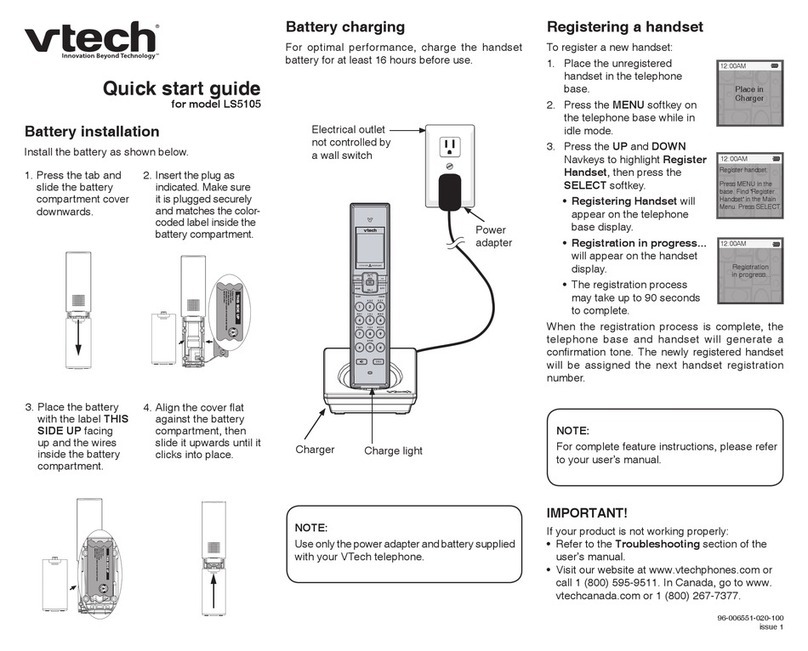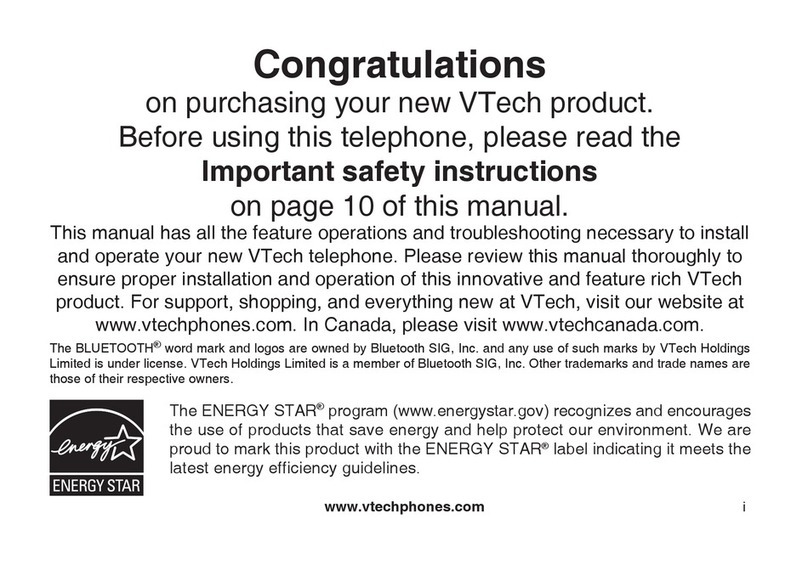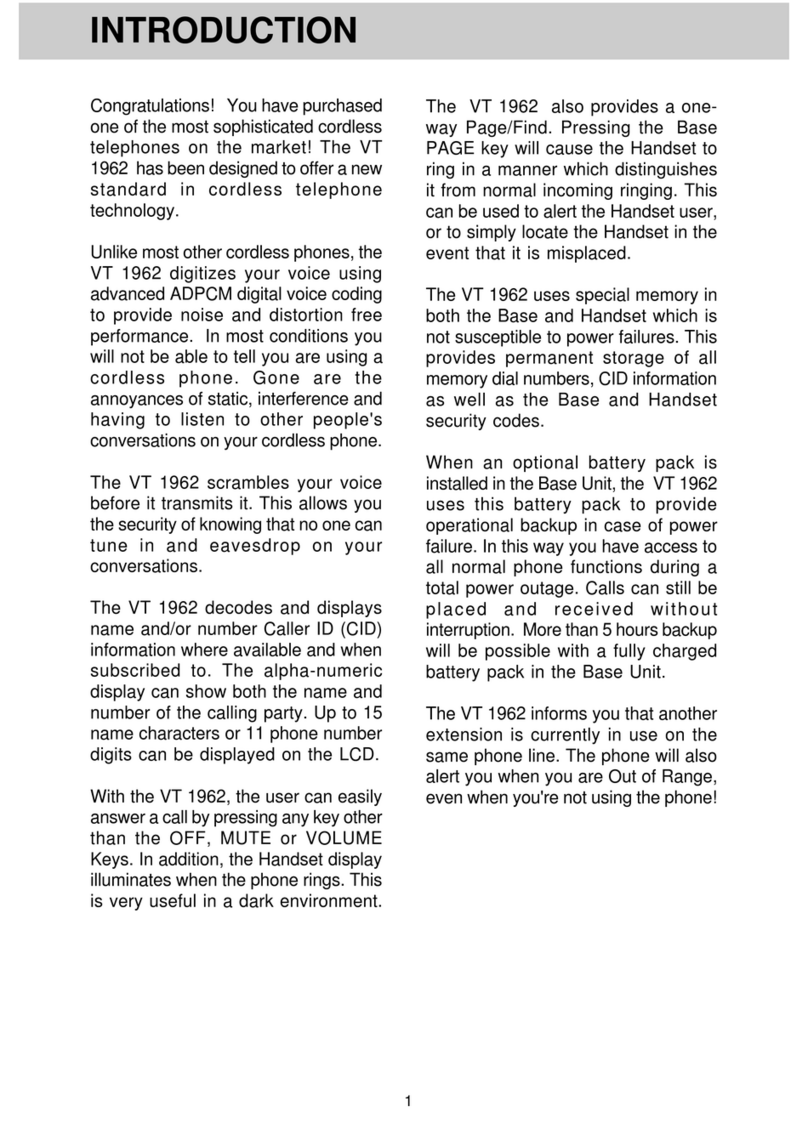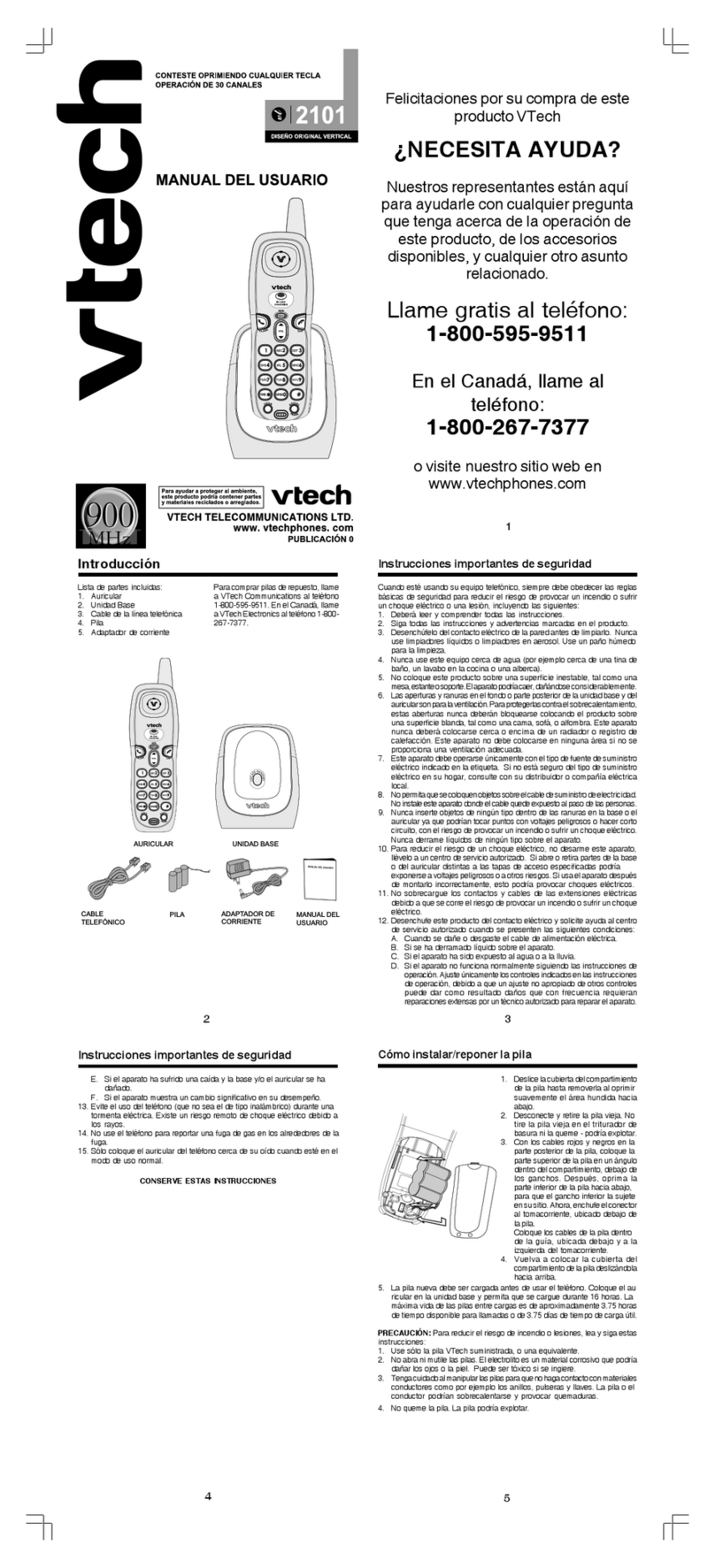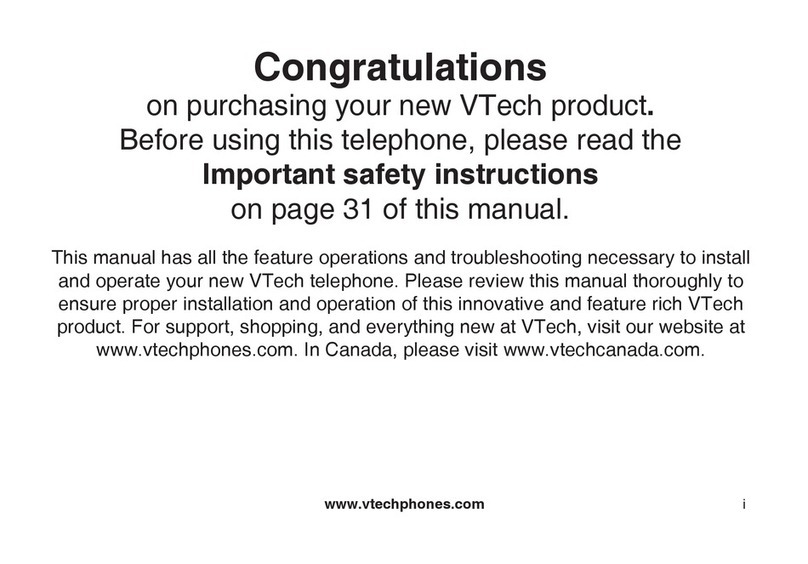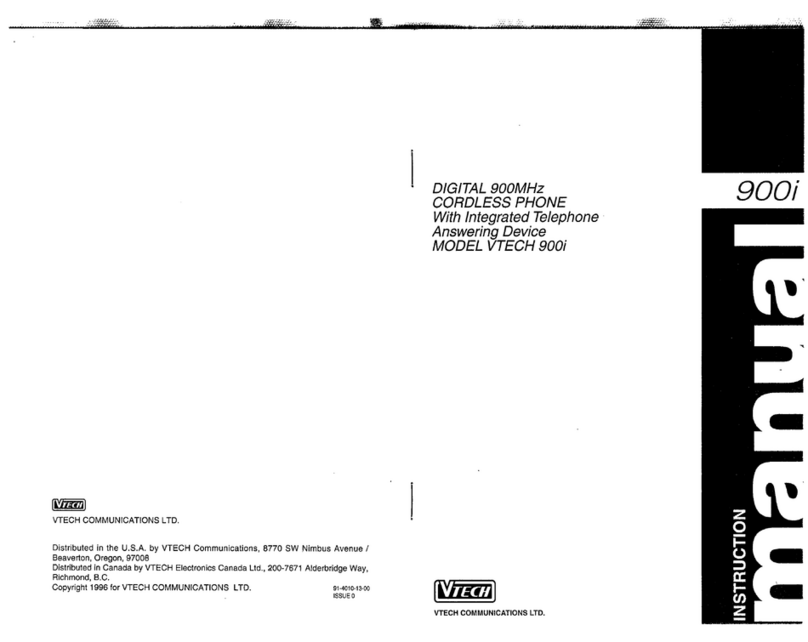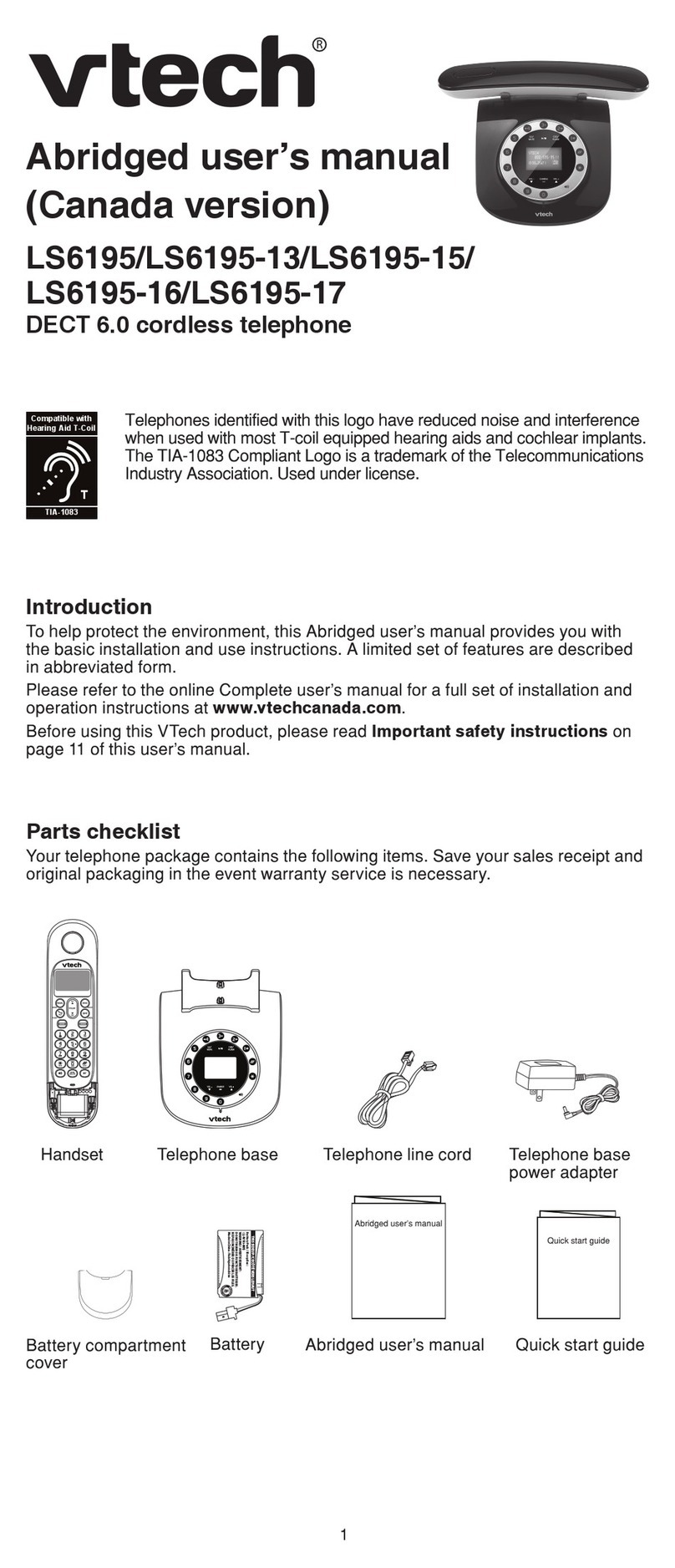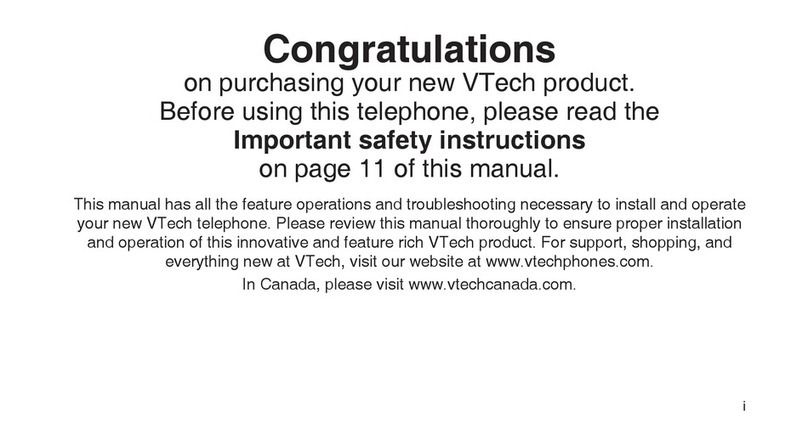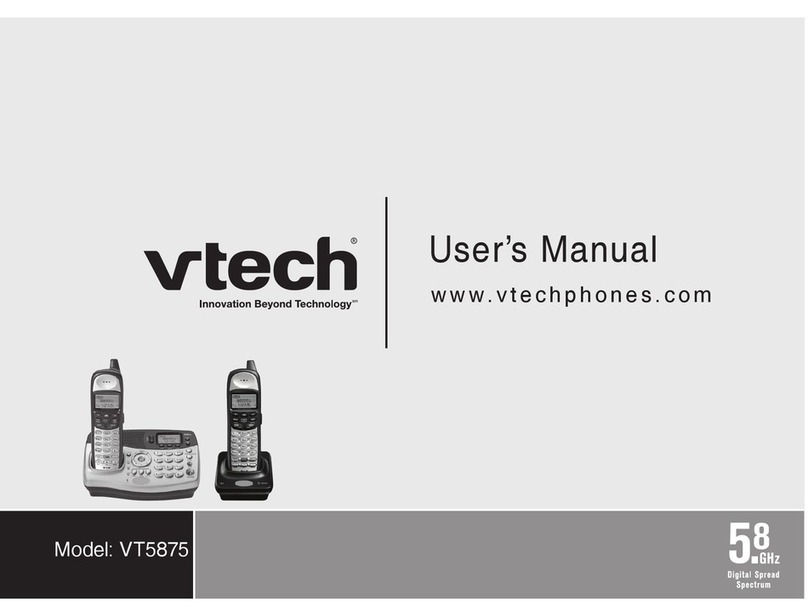or its authorized agents. For
repair procedures, follow the
instructions outlined under the
Limited Warranty.
4. Rights of the telephone
company
If this equipment is causing
harm to the telephone network,
the telephone company
may temporarily discontinue
your telephone service. The
telephone company is required
to notify you before interrupting
service. If advance notice is not
practical, you will be notied
as soon as possible. You will
be given the opportunity to
correct the problem and the
telephone company is required
to inform you of your right to
le a complaint with the FCC.
Your telephone company may
make changes in its facilities,
equipment, operation, or
procedures that could affect
the proper functioning of this
product. The telephone company
is required to notify you if such
changes are planned.
5. Hearing aid compatibility
If this product is equipped with
a corded or cordless handset,
it is hearing aid compatible.
6. Programming/testing of
emergency numbers
If this product has memory
dialing locations, you may
choose to store police, re
department and emergency
medical service telephone
numbers in these locations. If
you do, please keep three things
in mind:
a We recommend that you also
write the telephone number on
the directory card, so that you
can still dial the emergency
number manually if the memory
dialing feature doesn’t work.
b This feature is provided only
as a convenience, and the
manufacturer assumes no
responsibility for customer
reliance upon the memory
feature.
c Testing the emergency telephone
numbers you have stored is not
recommended. However, if you
do make a call to an emergency
number:
• You must remain on the line
and briey explain the reason
for the call before hanging
up.
• Programming/testing of
emergency numbers should
be performed during off-peak
hours, such as in the early
morning or late evening, when
the emergency services tend
to be less busy.
IC (Industry Canada)
This telephone is registered for
use in Canada.
The term “IC:” before the radio
certication number only signies
that Industry Canada technical
specications were met.
Notice: This equipment meets the
applicable Industry Canada Terminal
Equipment Technical Specifications.
This is conrmed by the registration
number. The abbreviation, IC, before
the registration number signies that
registration was performed based
on a Declaration of Conformity
indicating that Industry Canada
technical specications were met. It
does not imply that Industry Canada
approved the equipment.
Notice: The Ringer Equivalence
Number (REN) for this terminal
equipment is 0.1. The REN assigned
to each terminal equipment provides
an indication of the maximum
number of terminals allowed to be
connected to a telephone interface.
The termination on an interface
may consist of any combination
of devices subject only to the
requirement that the sum of the
Ringer Equivalence Numbers of
all the devices does not exceed
ve.
Before installing this equipment,
users should ensure that it is
permissible to be connected
to the facilities of the local
telecommunications company. The
equipment must also be installed
using an acceptable method of
connection. The customer should
be aware that compliance with the
above conditions may not prevent
degradation of services in some
situations.
Repairs to certied equipment
should be made by an authorized
Canadian maintenance facility
designated by the supplier. Any
repairs or alterations made by
the user to this equipment, or
equipment malfunctions, may give
the telecommunications company
cause to request the user to
disconnect the equipment.
Users should ensure for their own
protection that the electrical ground
connections of the power utility,
telephone lines and internal metallic
water pipe system, if present, are
connected together. This precaution
may be particularly important in
rural areas.
Caution:
Users should not attempt to make
such connections themselves, but
should contact the appropriate
electrical inspection authority, or
electrician, as appropriate.
Your 2121 is designed to operate
at the maximum power allowed
by the FCC and IC. This means
your Handset and Base Unit can
communicate only over a certain
distance - which will depend on
the location of the Base Unit
and Handset, weather, and the
construction and layout of your
home or ofce.
FCC, ACTA and IC Regulations
FCC, ACTA and IC Regulations
21
22
This equipment complies with Parts
15 of the Federal Communications
Commission (FCC) rules for the
United States. It also complies
with regulations RSS210 and
CS-03 of Industry and Science
Canada. Operation is subject to
the following two conditions: (1) this
device may not cause interference,
and (2) this device must accept any
interference, including interference
that may cause undesired operation
of the device.
A label is located on the underside
of the Base Unit containing either
the FCC registration number and
Ringer Equivalence Number (REN)
or the IC registration number and
Load Number. You must, upon
request, provide this information
to your local telephone company.
This equipment is compatible with
inductively coupled hearing aids.
Should you experience trouble with
this telephone equipment, please
contact:
VTech Communications Inc.
CUSTOMER SERVICE at 1-800-
595-9511. In Canada, call VTech
Telecommunications Canada Ltd.
at 1-800-267-7377.
For repair/warranty information. The
telephone company may ask you
to disconnect this equipment from
the line network until the problem
has been corrected.
FCC Part 15
Warning: Changes or modica-
tions to this unit not expressly
approved by the party
responsible for compliance
could void the user's authority
to operate the equipment.
The equipment has been tested
and found to comply with part
15 of the FCC rules. These
limits are designed to provide
reasonable protection against
harmful interference in a residential
installation. This equipment
generates, uses and can radiate
radio frequency energy and, if not
installed and used in accordance
with the instructions, may cause
harmful interference to radio
communications. However, there
is no guarantee that interference
will not occur in a particular
installation. If this equipment does
cause harmful interference to radio
or television reception, which can
be determined by turning the
equipment off and on, the user is
encouraged to try and correct the
interference by one or more of the
following measures:
• Reorient or relocate the
receiving antenna.
• Increase the separation between
the equipment and receiver.
• Connect the equipment into an
outlet or on a circuit different
from that to which the receiver
is connected.
• Consult the dealer or an
experienced radio/TV technician
for help.
FCC Part 68 and ACTA
If this equipment was approved
for connection to the telephone
network prior to July 23, 2001, it
complies with Part 68 of the Federal
Communications Commission
(FCC) rules. If the equipment
was approved after that date, it
complies with the Part 68 rules
and with Technical Requirements
for Connection of Equipment to
the Telephone Network adopted
by the Administrative Council for
Terminal Attachments (ACTA). We
are required to provide you with
the following information.
1. Product identier and REN
information
The label on the back or bottom
of this equipment contains,
among other things, an identier
indicating product approval and
the Ringer Equivalence Number
(REN). This information must be
provided to your local telephone
company upon request. For
equipment approved prior to
July 23, 2001, the product
identier is preceded by the
phrase FCC Reg No.” and
the REN is listed separately.
For equipment approved after
that date, the product identier
is preceded by “US” and a colon
(:), and the REN is encoded in
the product identier without a
decimal point as the sixth and
seventh characters following
the colon. For example,
the product identifier US:
AAAEQ03T123XYZ would
indicate an REN of 0.3. T h e
REN is used to determine how
many devices you may connect
to your telephone line and still
have them ring when you are
called. In most, but not all areas,
the sum of all RENs should be
ve (5.0) or less. You may want
to contact your local telephone
company for more information.
2. Connection and use with
the nationwide telephone
network
The plug and jack used to
connect this equipment to
the premises wiring and the
telephone network must comply
with the applicable Part 68 rules
and technical requirements
adopted by ACTA. A compliant
telephone cord and modular plug
is provided with this product. It
is designed to be connected to
a compatible modular jack that
is also compliant. An RJ11
jack should normally be used
for connecting to a single line and
an RJ14 jack for two lines. See
Installation Instructions in the
user’s manual. This equipment
may not be used with Coin
Telephone Lines or with Party
Lines. If you have specially
wired alarm dialing equipment
connected to your telephone
line, ensure the connection of
this equipment does not disable
your alarm equipment. If you
have questions about what will
disable alarm equipment, consult
your telephone company or a
qualied installer.
3. Repair instructions
If this equipment is
malfunctioning, it must be
unplugged from the modular
jack until the problem has
been corrected. Repairs to this
telephone equipment can only
be made by the manufacturer
FCC, ACTA and IC Regulations
19
20
FCC, ACTA and IC Regulations
The RBRC® Seal
The RBRC® seal on the nickel-cadmium battery indicates that VTech
Communications, Inc. is voluntarily participating in an industry program
to collect and recycle these batteries at the end of their useful lives,
when taken out of service within the United States and Canada.
The RBRC® program provides a convenient alternative to placing
used nickel-cadmium batteries into the trash or municipal waste, which may be
illegal in your area.
VTech participation with RBRC® makes it easy for you to drop off the spent battery
at local retailers participating in the RBRC® program or at authorized VTech
product service centers. Please call 1-800-8-BATTERYTM for information on Ni-Cd
battery recycling and disposal bans / restrictions in your area. VTech’s involvement
in this program is part of its commitment to protecting our environment and
conserving natural resources.
RBRC® is a registered trademark of Rechargeable Battery Recycling Corporation.
Technical
Specications
Taking care of your telephone
Your 2121 cordless telephone
contains sophisticated electronic
parts, so it must be treated with
care.
Avoid rough treatment
Place the handset down gently.
Save the original packing materials
to protect your telephone if you ever
need to ship it.
Avoid water
Your telephone can be damaged if
it gets wet. Do not use the handset
outdoors in the rain, or handle it
with wet hands. Do not install your
base unit near a sink, bathtub or
shower.
Electrical storms
Electrical storms can sometimes
cause power surges harmful to
electronic equipment.
For your own safety, use caution
when using electric appliances
during storms.
Cleaning your telephone
Your telephone has a durable plastic
casing that should retain its luster
for many years. Clean it only with
a soft cloth slightly dampened with
water or a mild soap. Do not use
excess water or cleaning solvents
of any kind.
Remember that electrical appliances
can cause serious injury if used
when you are wet or standing in
water. If your base unit should fall
into water, DO NOT RETRIEVE IT
UNTIL YOU UNPLUG THE POWER
CORD AND TELEPHONE LINE
CORDS FROM THE WALL. Then
pull the unit out by the unplugged
cords.
FREQUENCY CONTROL
Crystal Controlled Dual PLL
Synthesizer
TRANSMIT FREQUENCY
Handset: 923.40 MHz to 927.75
MHz
Base: 902.40 MHz to 907.05
MHz
RECEIVE FREQUENCY
Handset: 902.40MHz to 907.05
MHz
Base: 923.40 MHz to 927.75
MHz
NOMINAL EFFECTIVE RANGE
Maximum power allowed by FCC
and IC. Actual operating range may
vary according to environmental
conditions at the time of use.
Handset: 16.1cm x 5.3cm x 3.9cm
(L x W xT) maximum
(antenna excluded)
Base: 11.5cm x 9.1cm x 9.5cm
(L x W x T) maximum
(antenna excluded)
WEIGHT
Handset: 166 grams
Base: 130grams
POWER REQUIREMENTS
Handset: Self-contained nickel-
cadmium rechargeable
battery supply, 3.6V
nominal, 400mAh
capacity.
Power Adapter: 9V AC @ 250mA
SPECIFICATIONS ARE TYPICAL
AND MAY CHANGE WITHOUT
NOTICE.
18
Maintenance