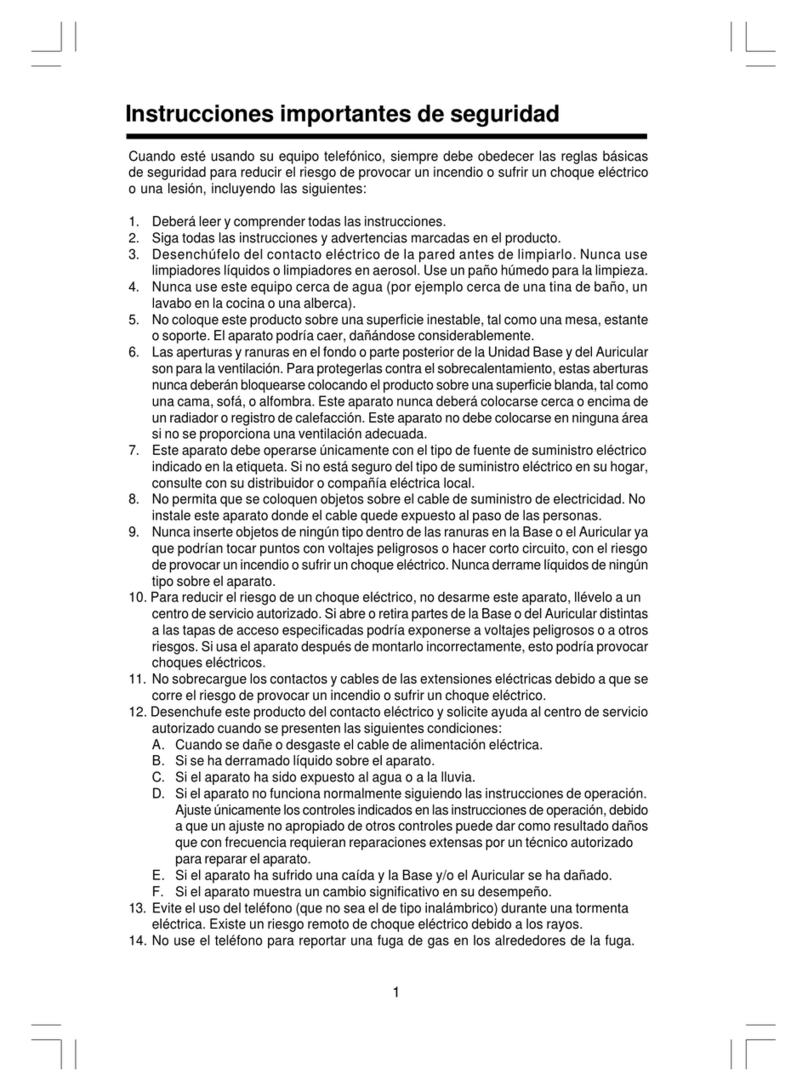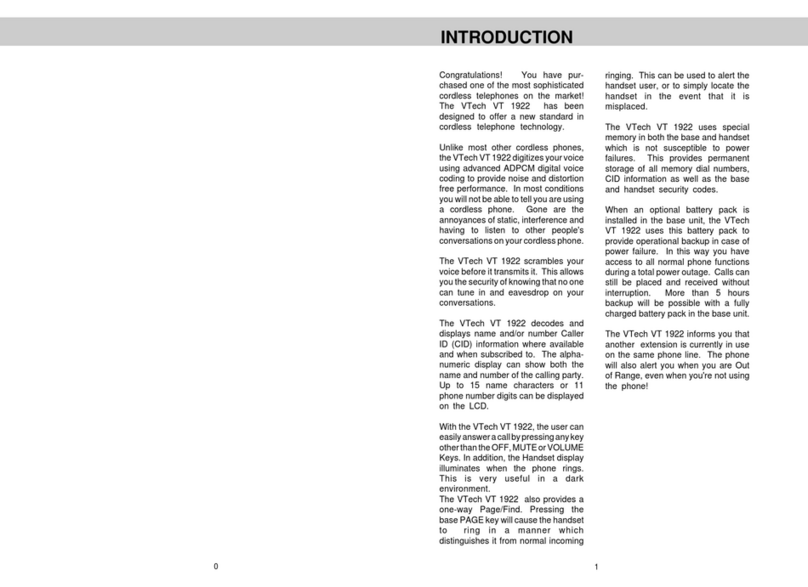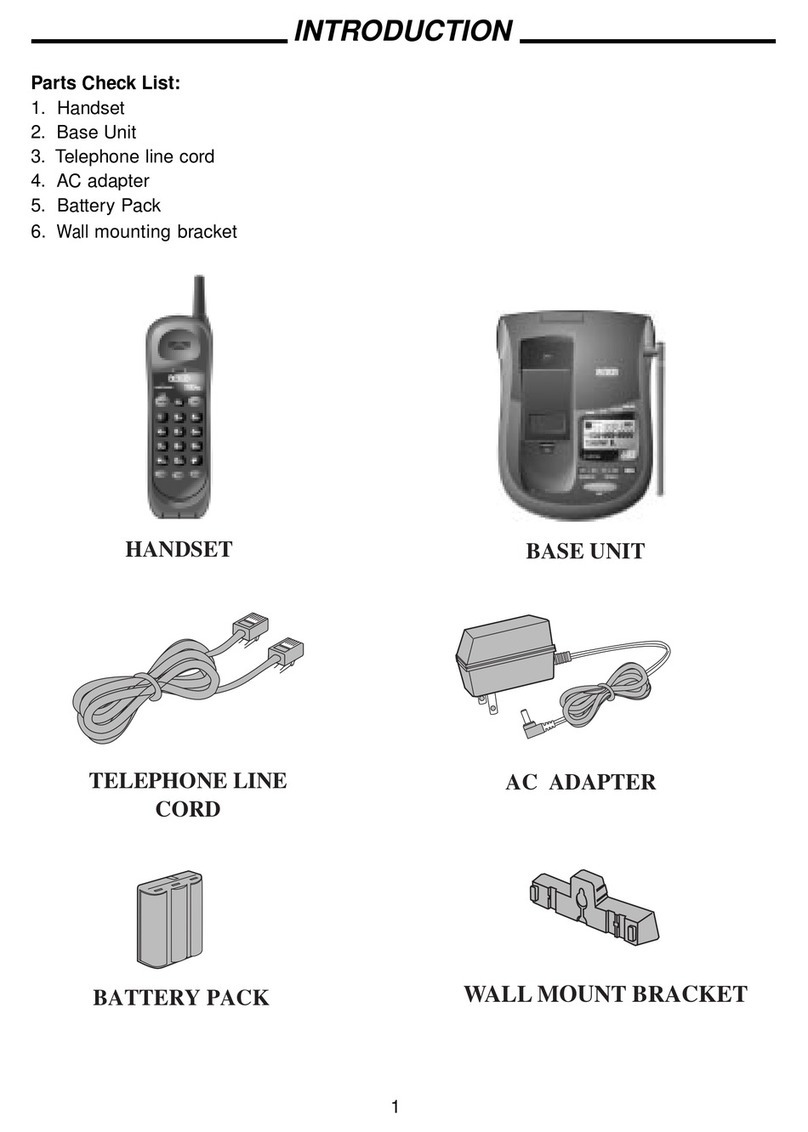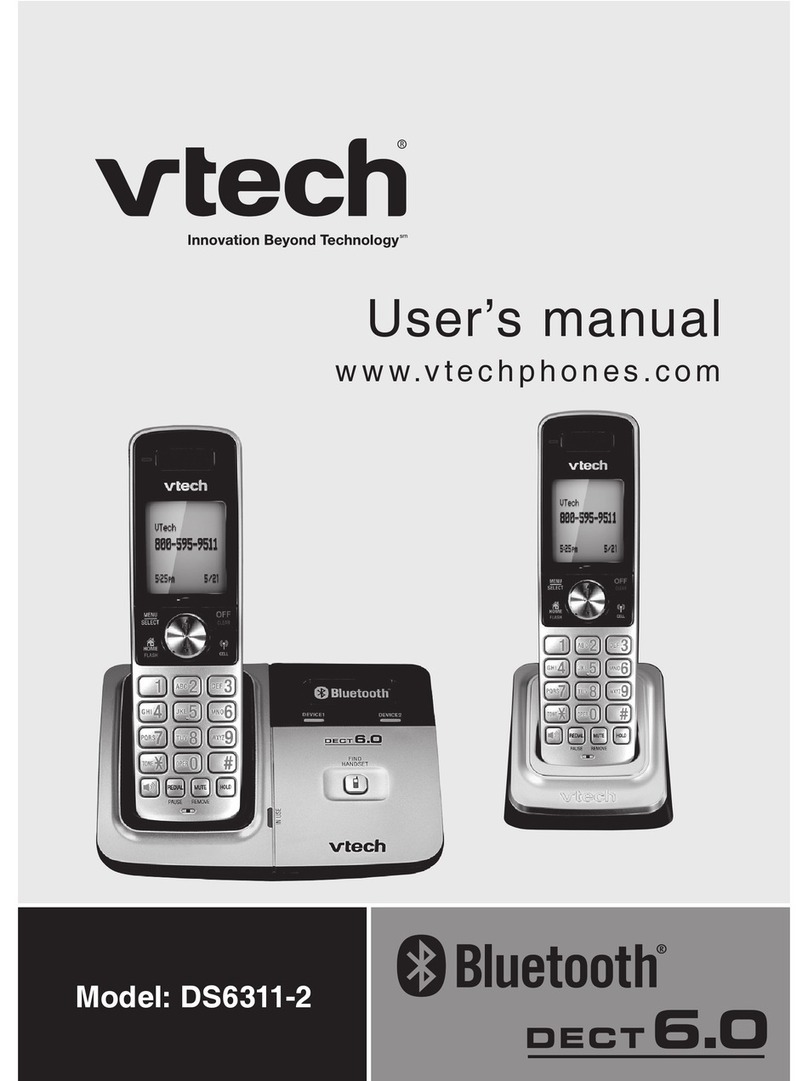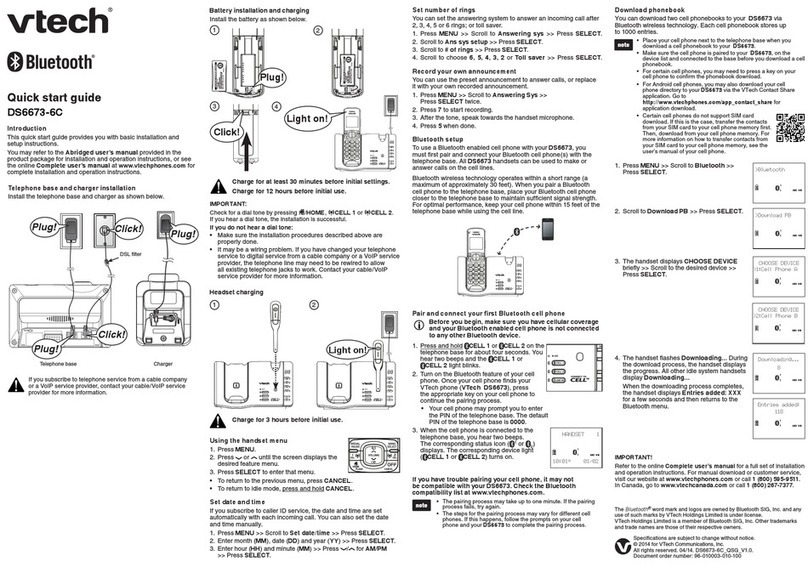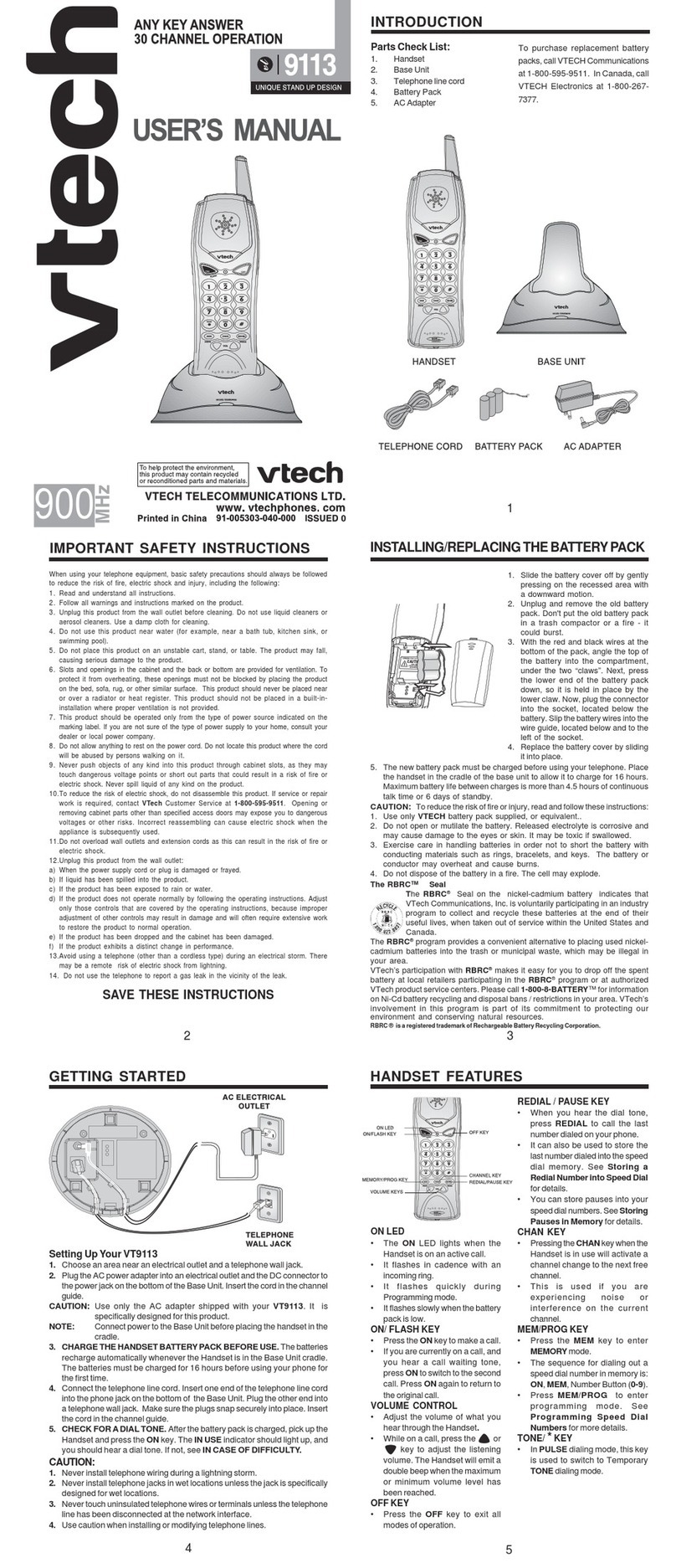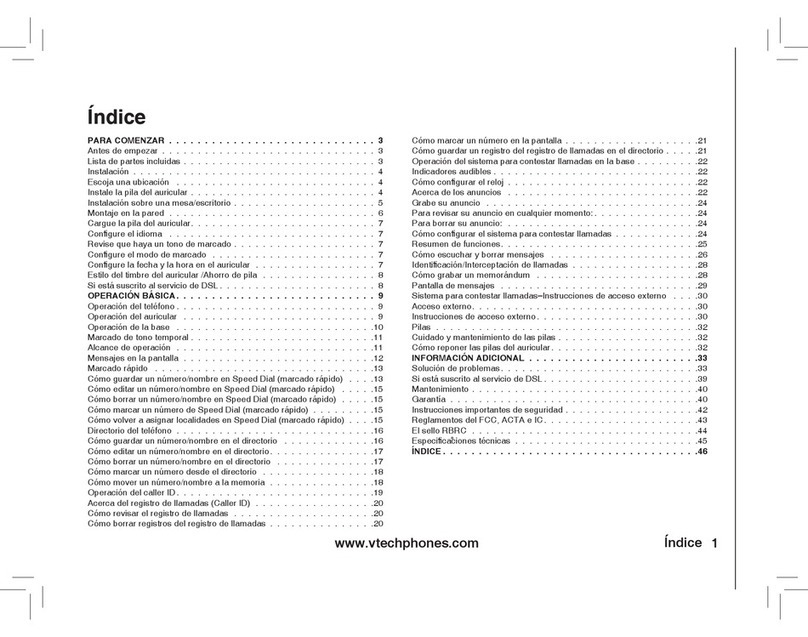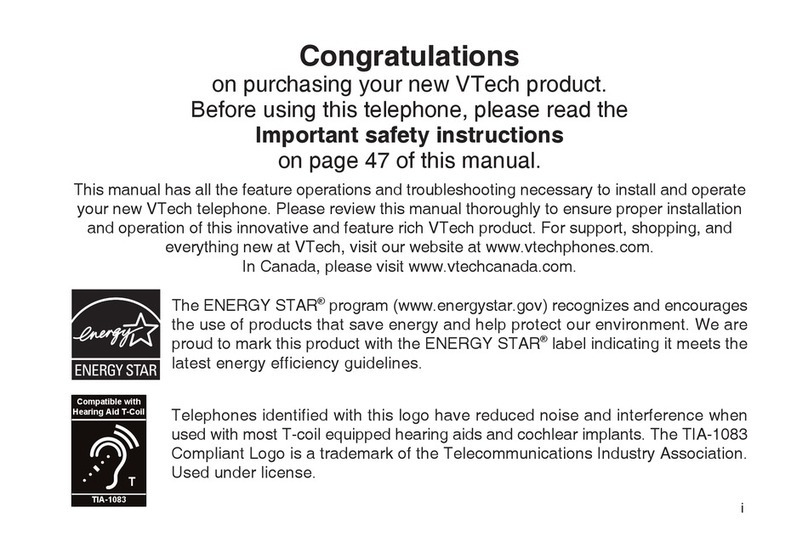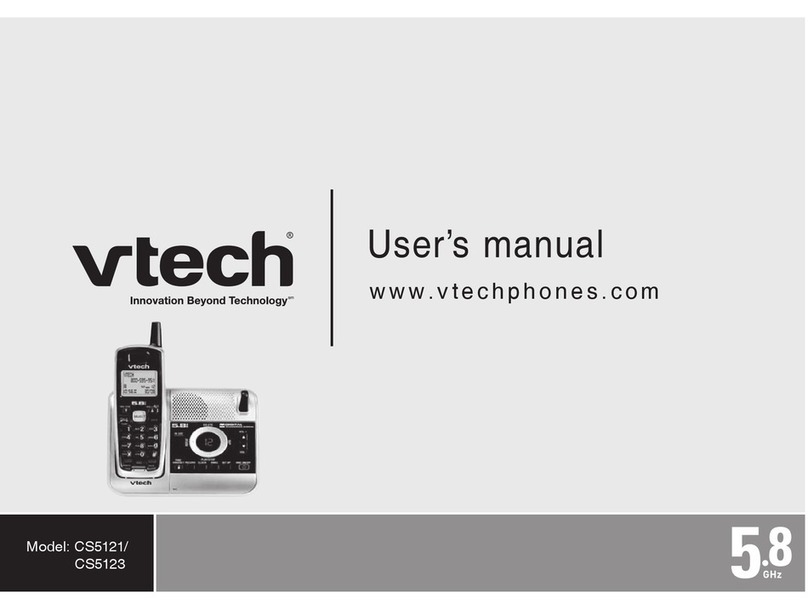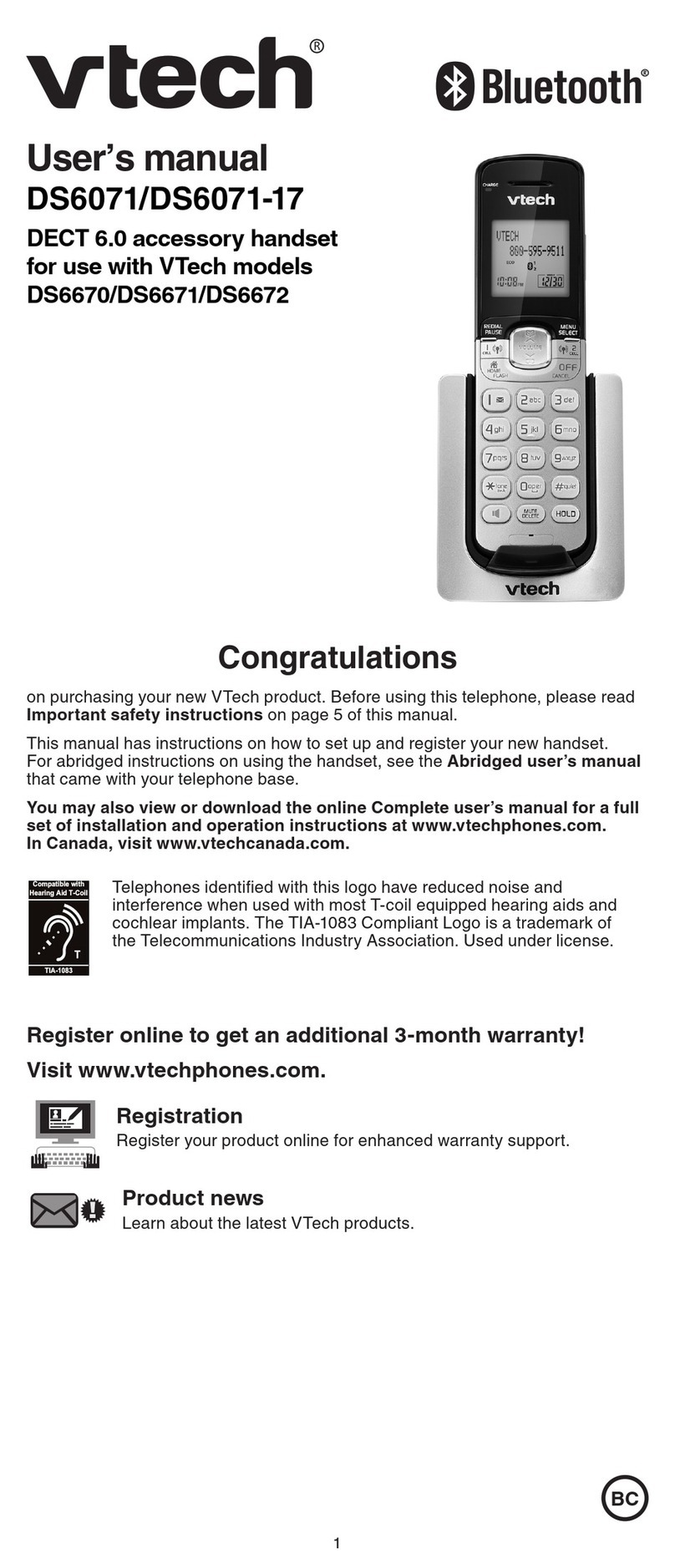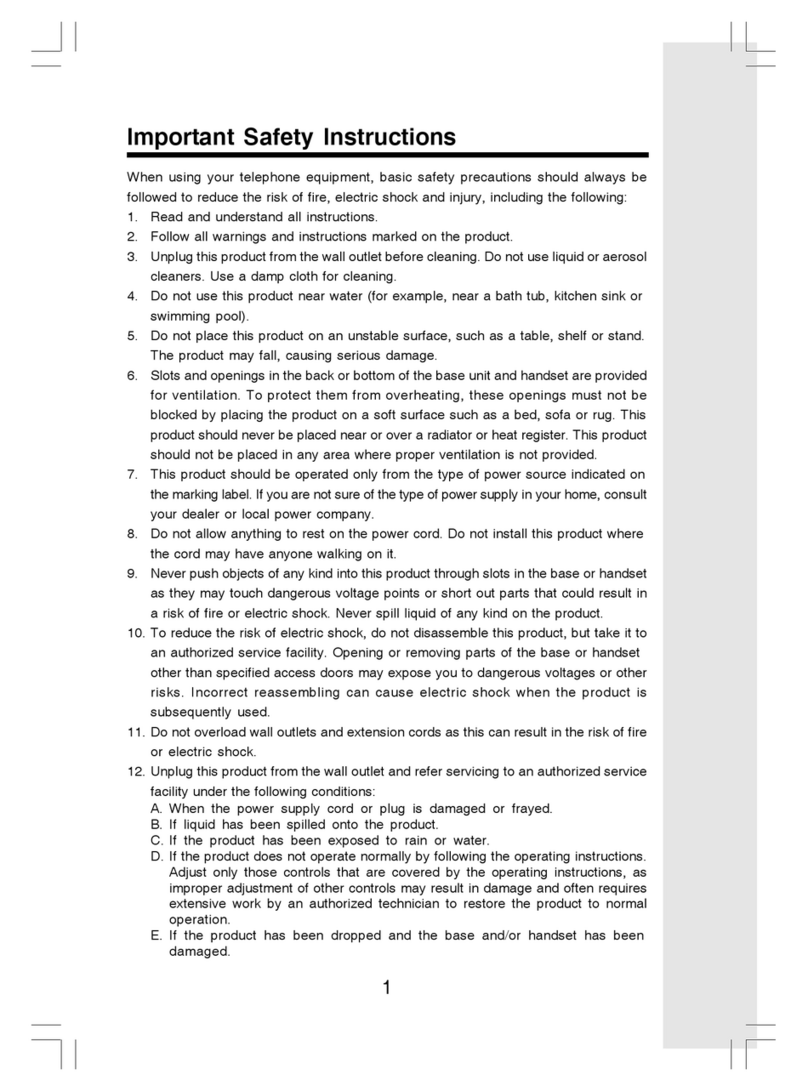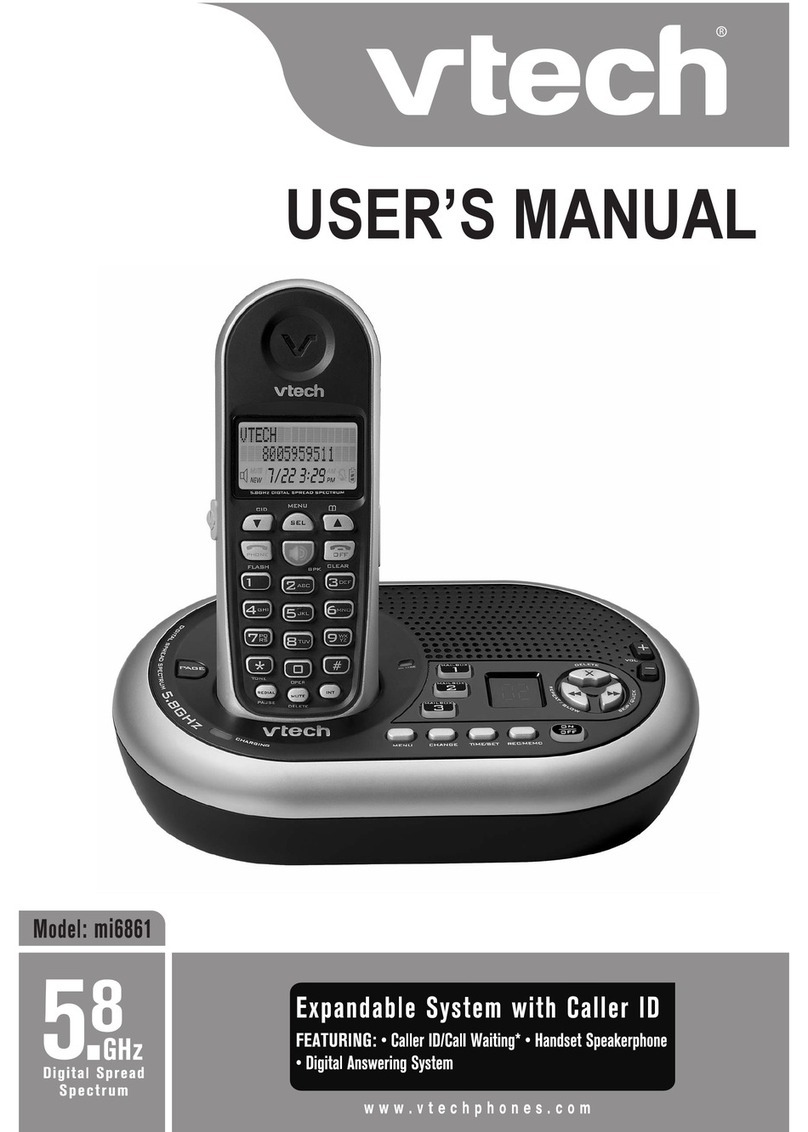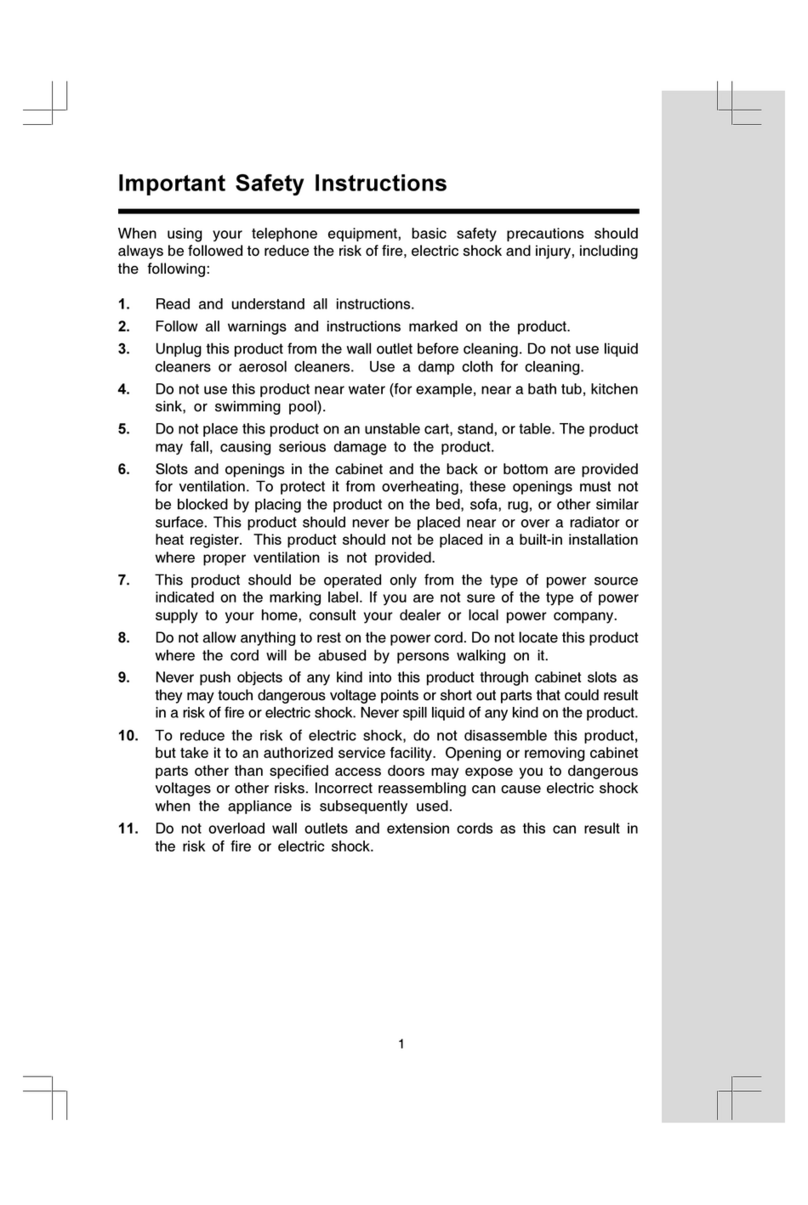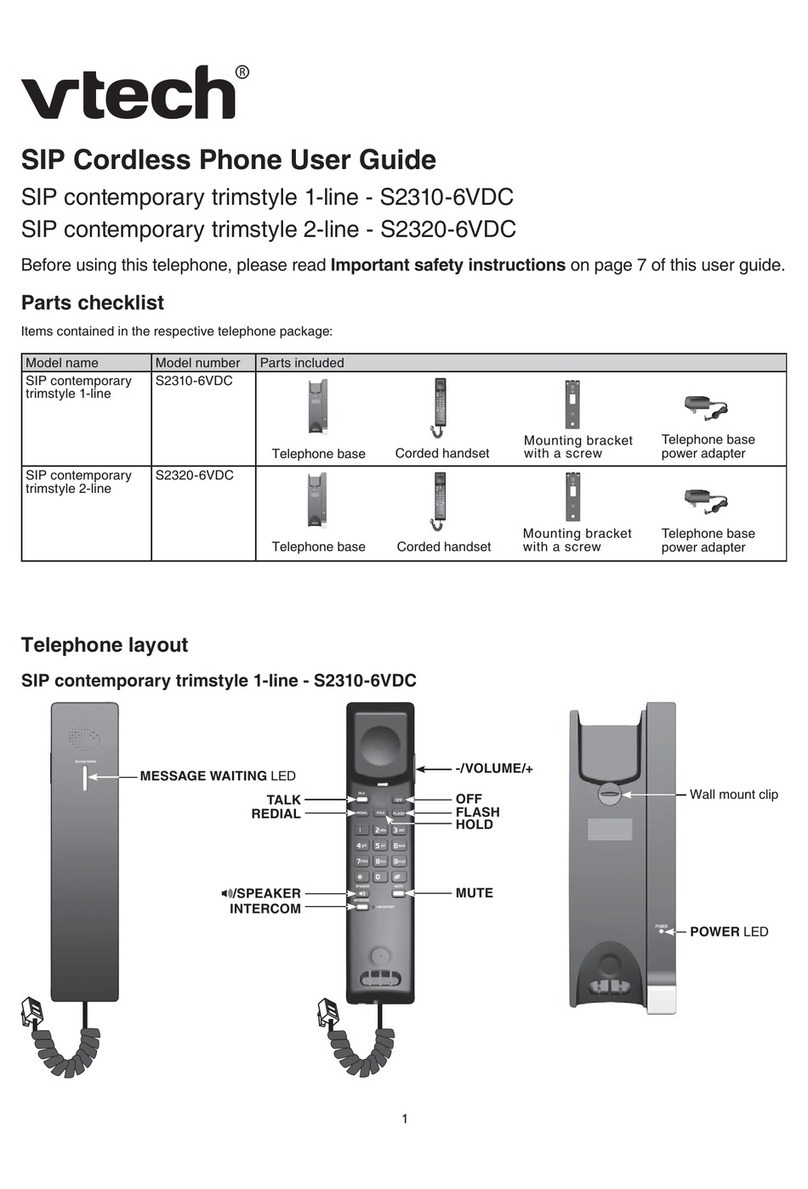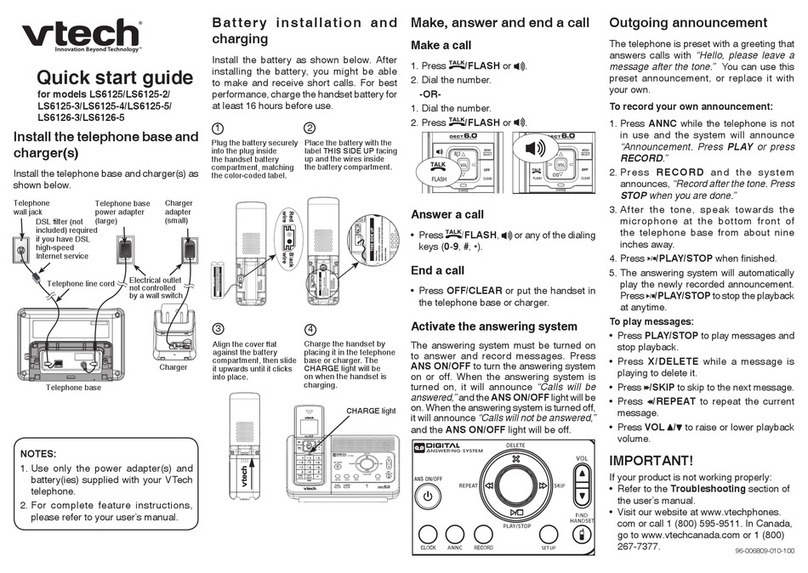getting started
When you use the KidiZoom®Snap Touch for the
firsttime,switchtheMasterPowerSwitchtotheOn
position .WhentheMasterPowerSwitchisin
the Off position , it is not possible to charge the
device or play any activities, and the system clock
will be reset.
Battery cHarging
Note: Adult operation required.
•MakesurethedeviceisnotinuseandtheMasterPowerSwitchisin
the On position .PulluptherubbercoverovertheMicro-USBPort
on the side of device.
•InserttheMicro-USBCable(smallend)intotheMicro-USBPorton
the device.
•InsertthelargeendoftheMicro-USBCableintoaUSBportona
computerorUSBport(OutputDC5V1A)withClassIIorIIIsymbol
or .
•When the battery is charging, you will see the battery charging icon.
•Whenthebatteryisfullycharged,thescreenwillturnoff.Disconnect
the device from the power source.
cHarging guidelines
To charge the KidiZoom®Snap Touch,usethebundledmicro-USB
cableandconnectittoapersonalcomputerorUSBport(OutputDC
5V 1A) with the Class II or III symbol or . Beforeuse,inspectthe
cable to confirm that it is in good condition and that there are no breaks
orexposedwires.Ensuretherearenoparticlesorliquid(water,juice,
etc.) in either of the connectors before plugging in either end of the
cable. The device should be completely dry with no debris in the cable
connectors when charging. Plug in the cable securely, in the correct
orientation.Ifthedeviceisonwhenpluggedin,adialogboxmayopen
on your computer to allow you to access the device’s drive. Never leave
thedeviceunattendedwhilecharging.Donotchargeyourdeviceonsoft
surfaces, as they can trap heat around the device.
Examinethechargingcordperiodicallyforconditionsthatmayresult
in the risk of fire, electric shock or injury due to damage to the cord,
housing, or other parts. In the event of such conditions, the cord should
not be used until properly repaired or replaced.