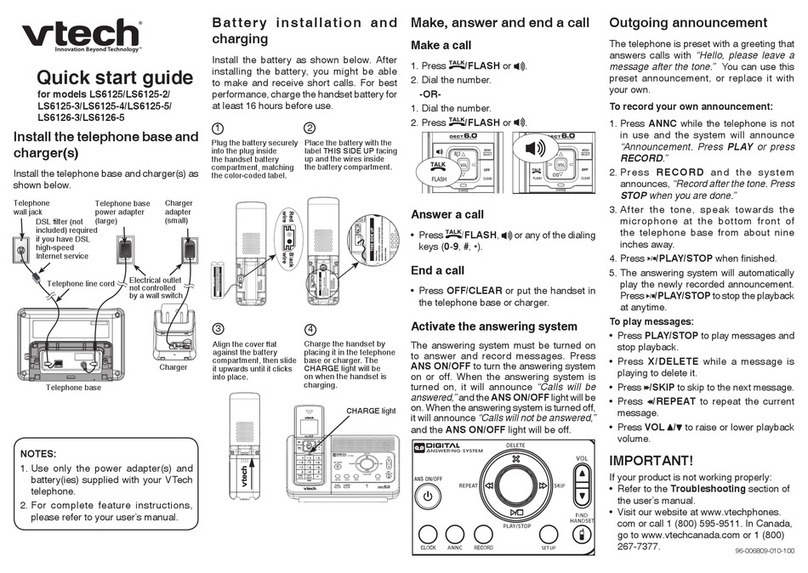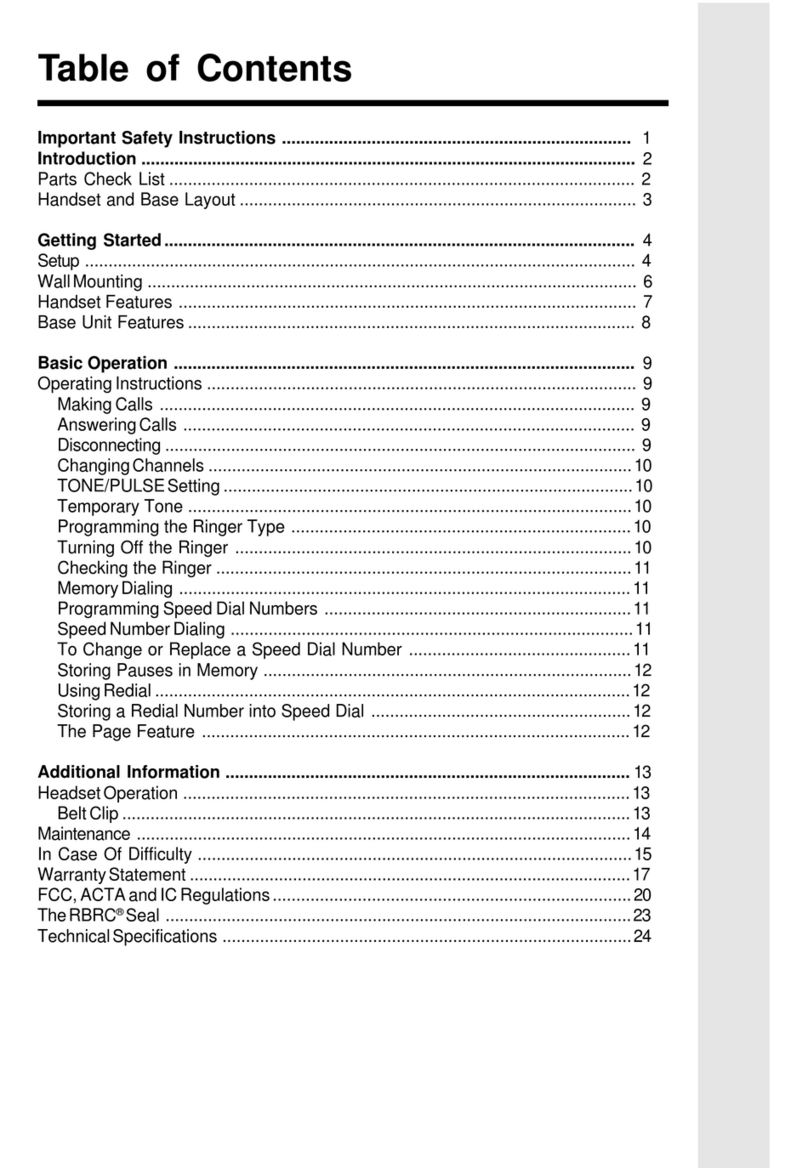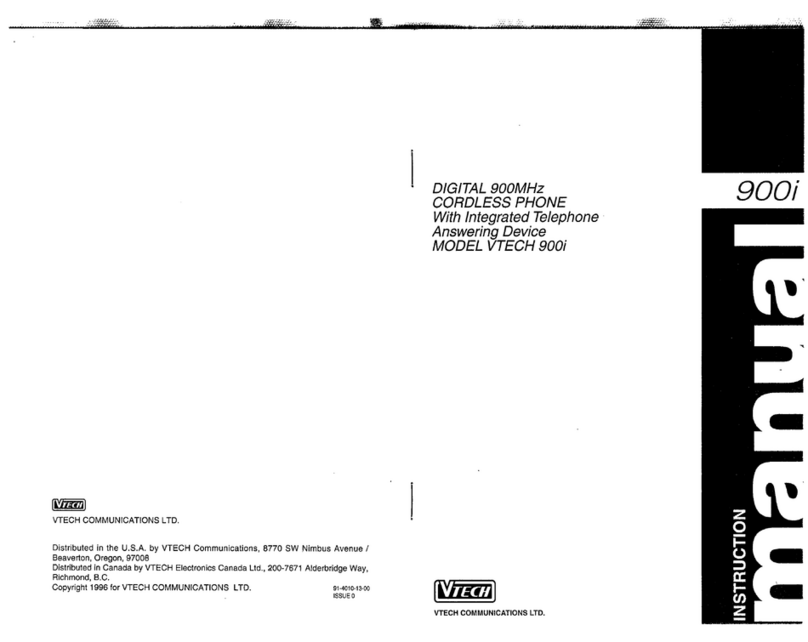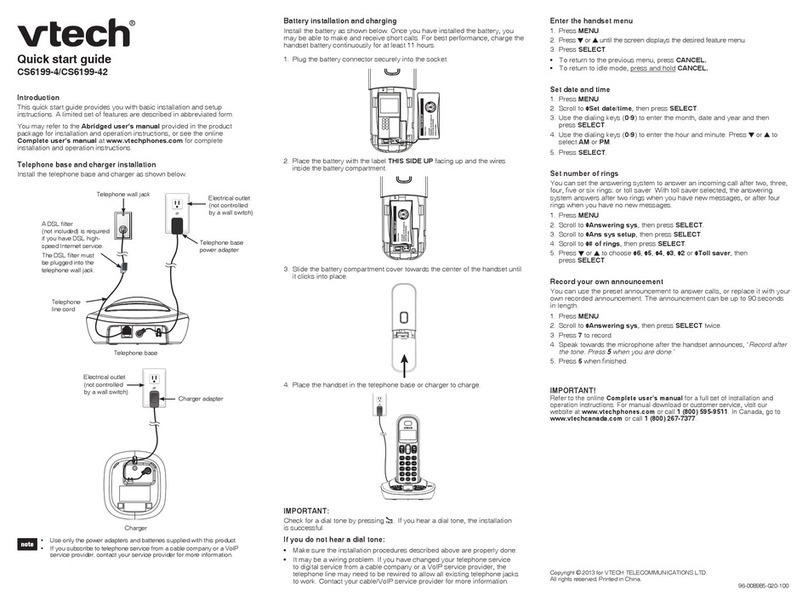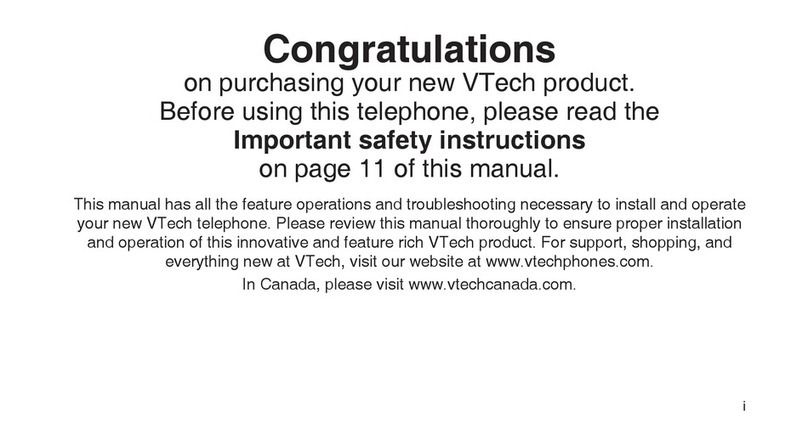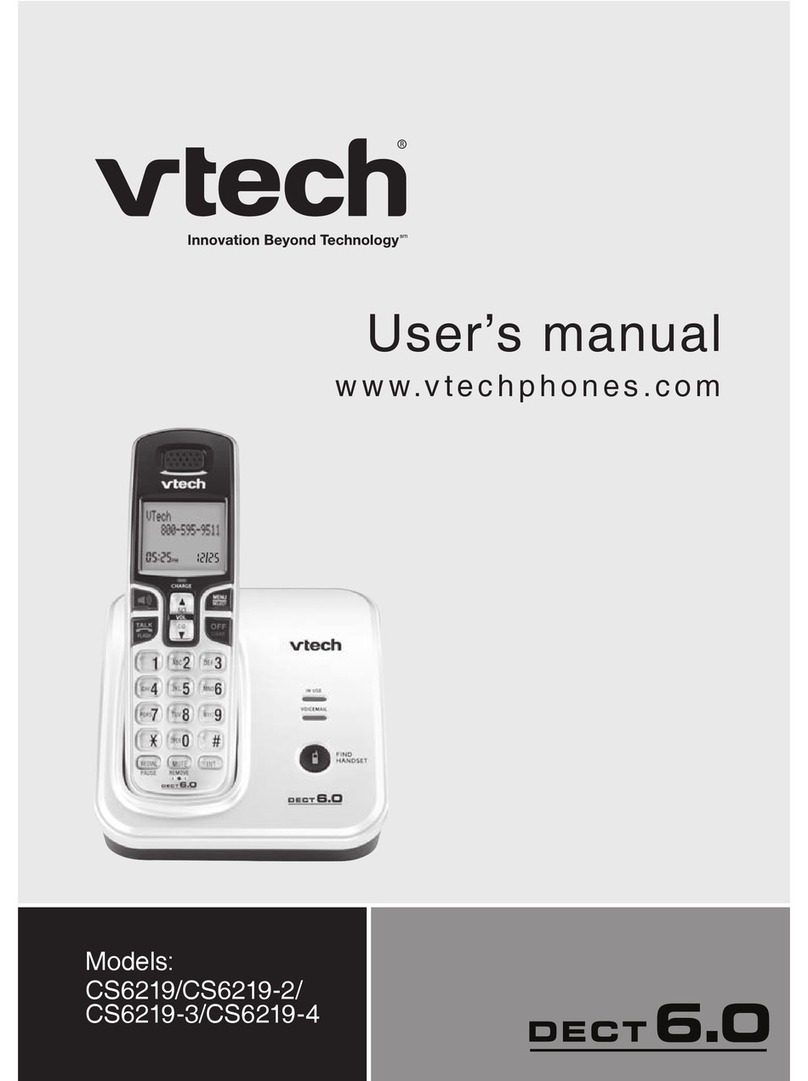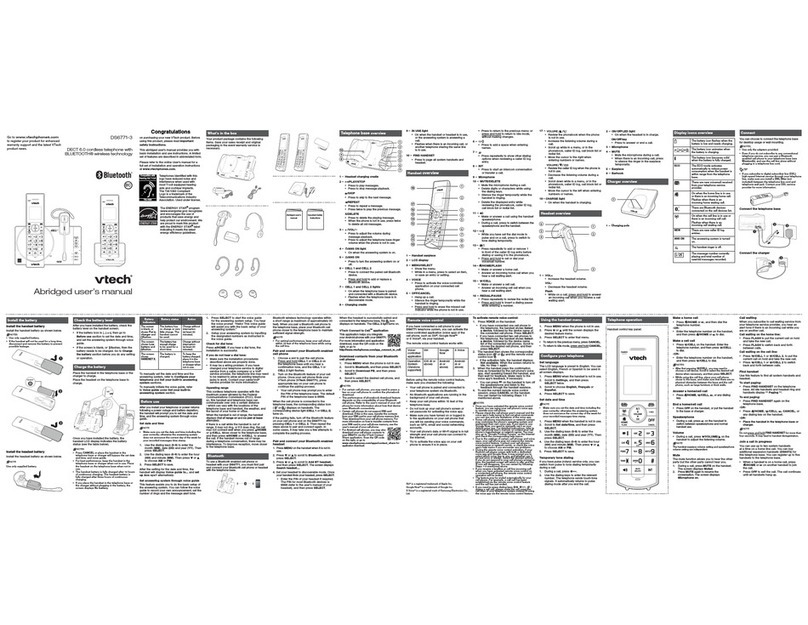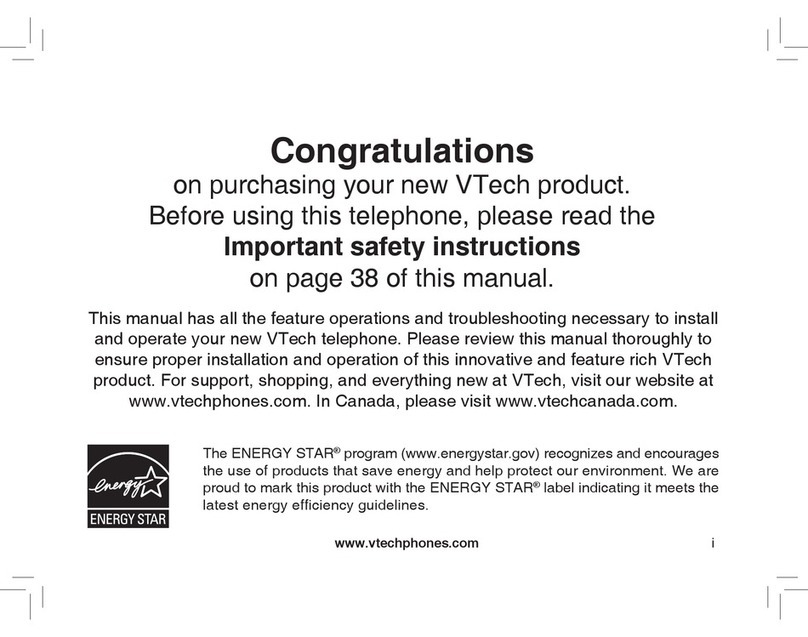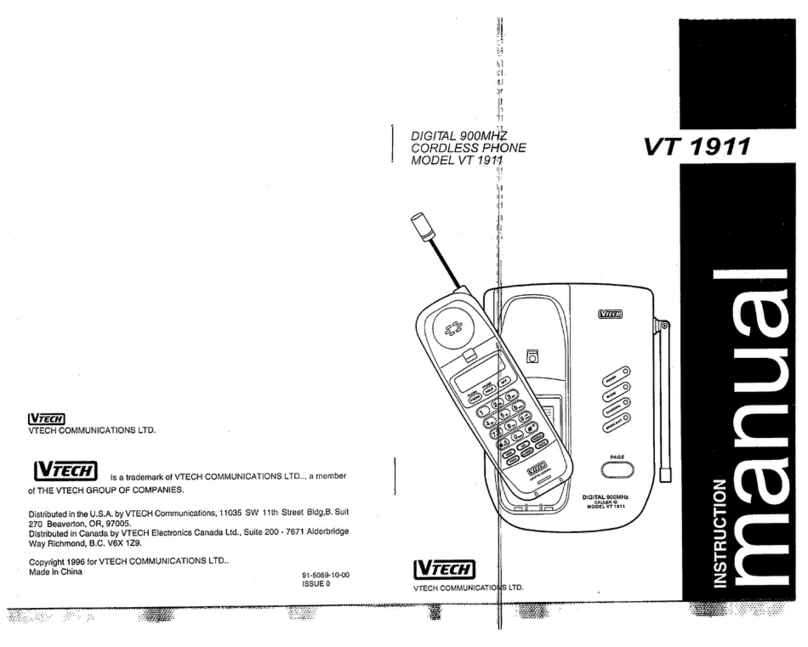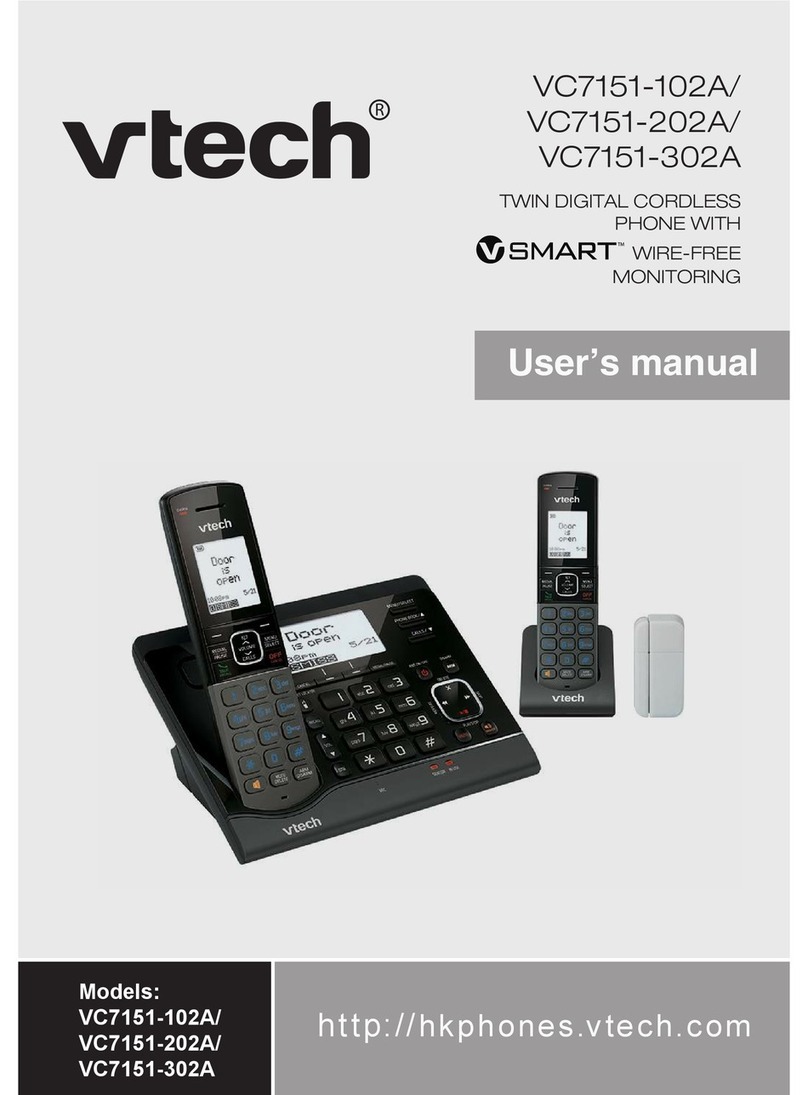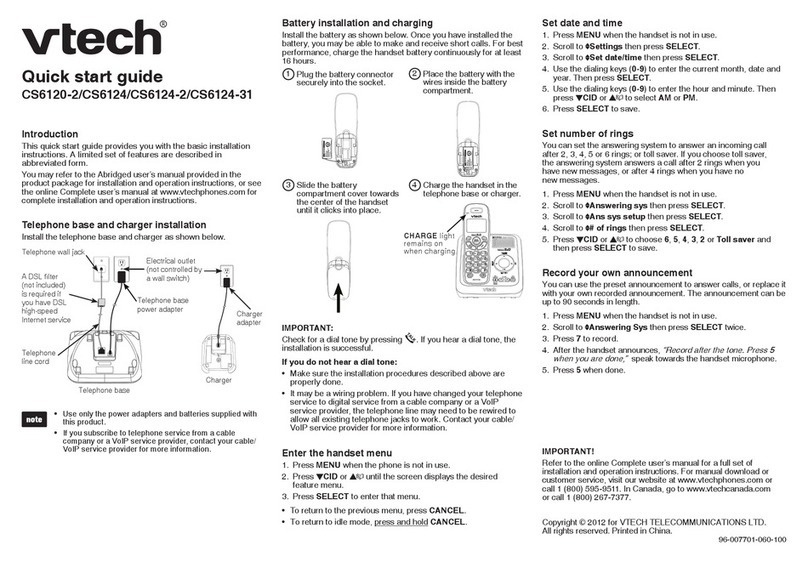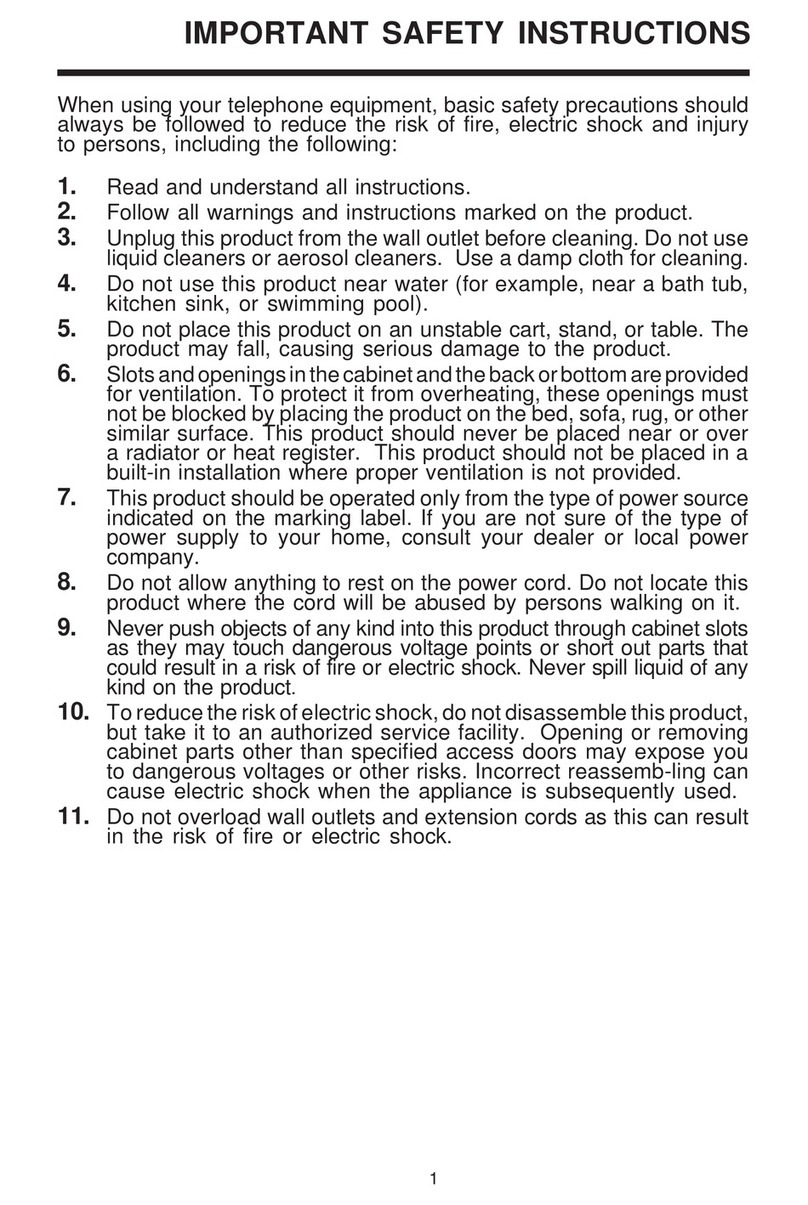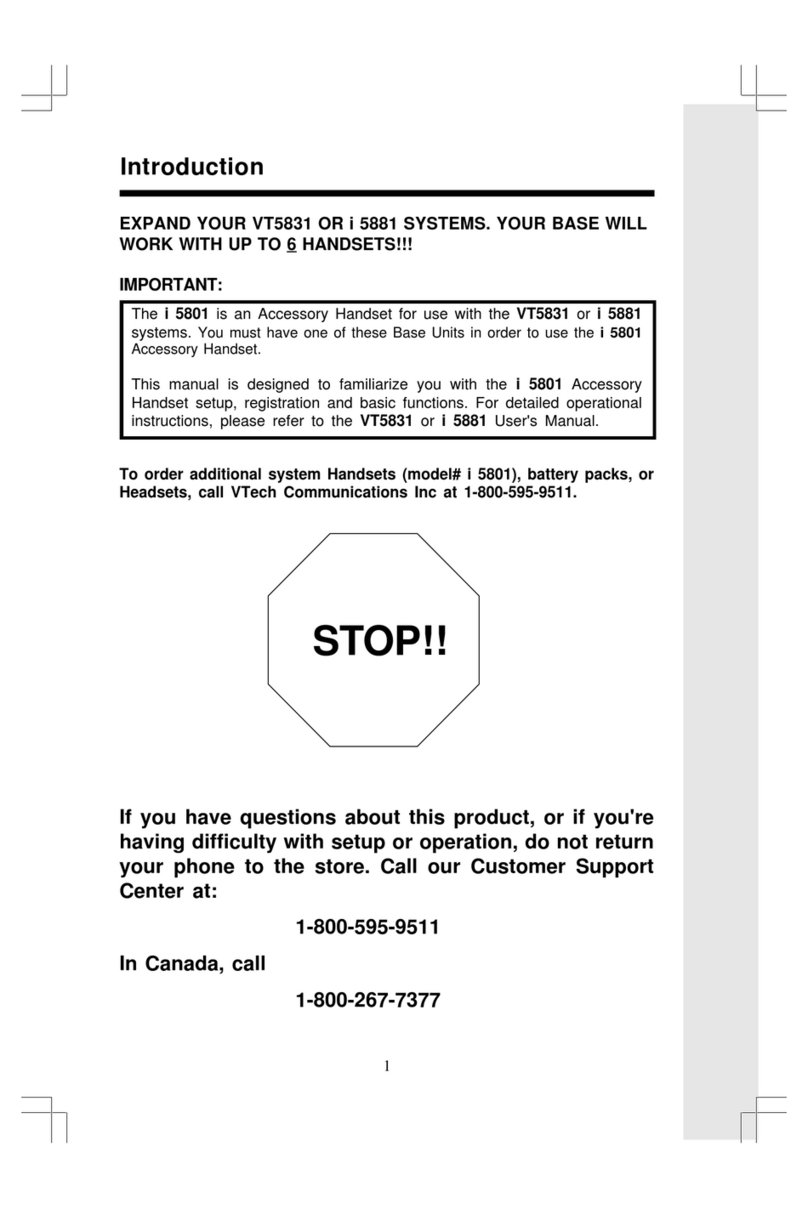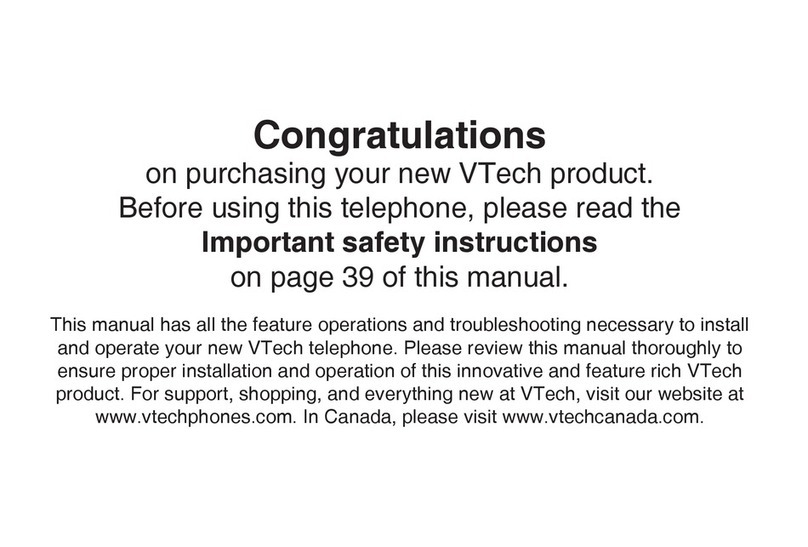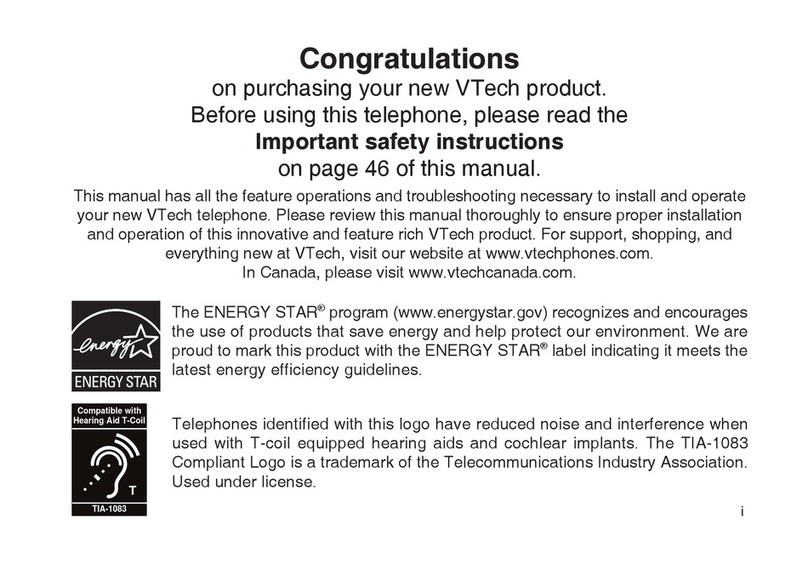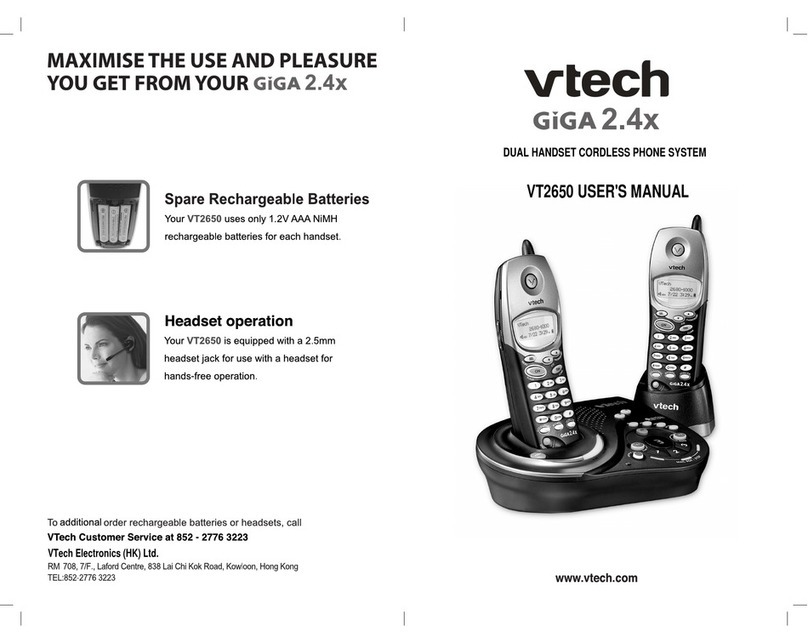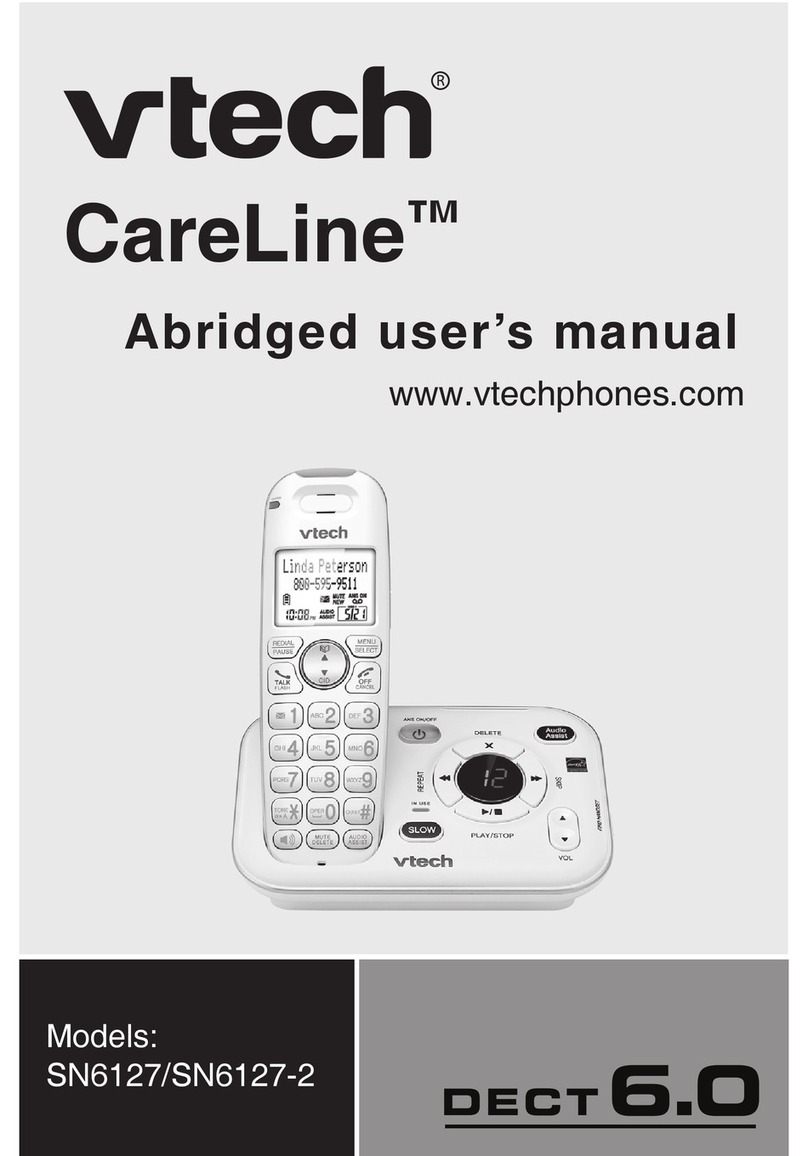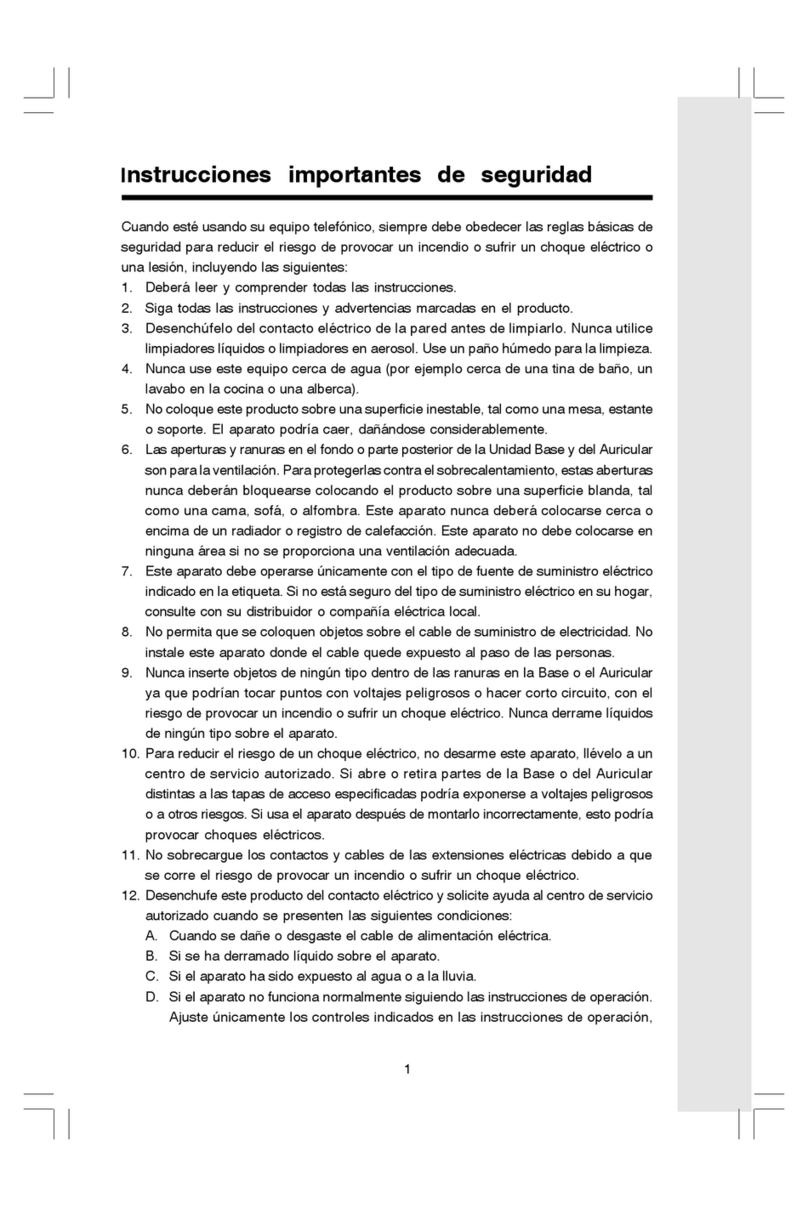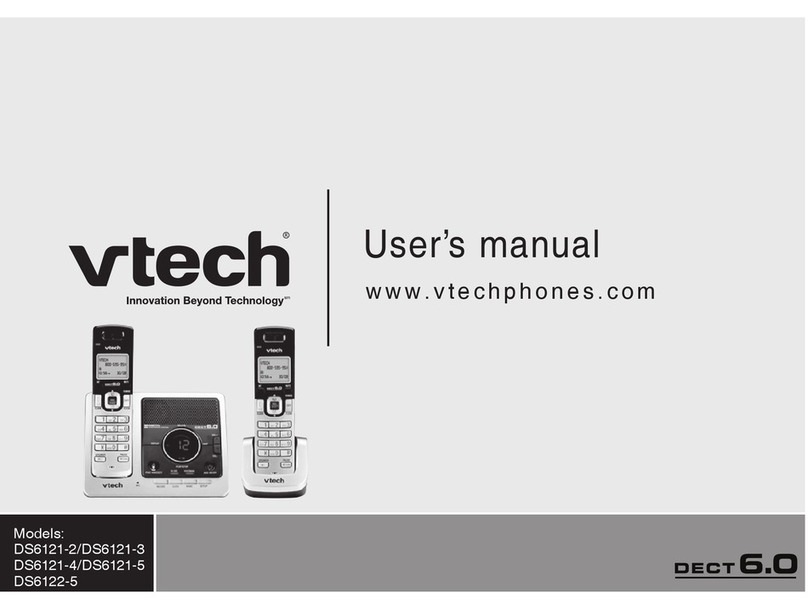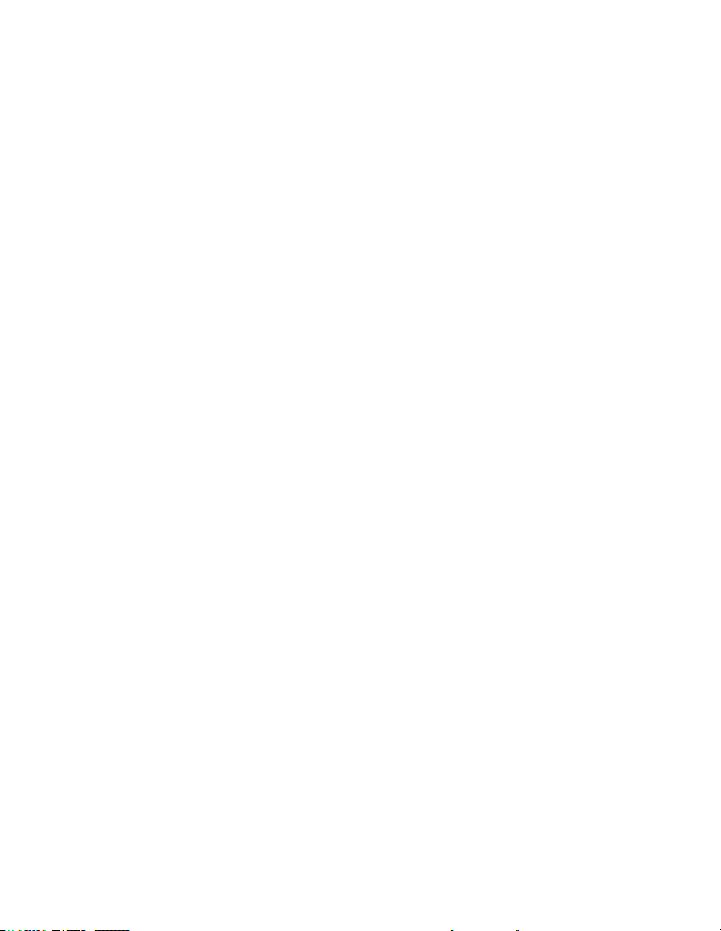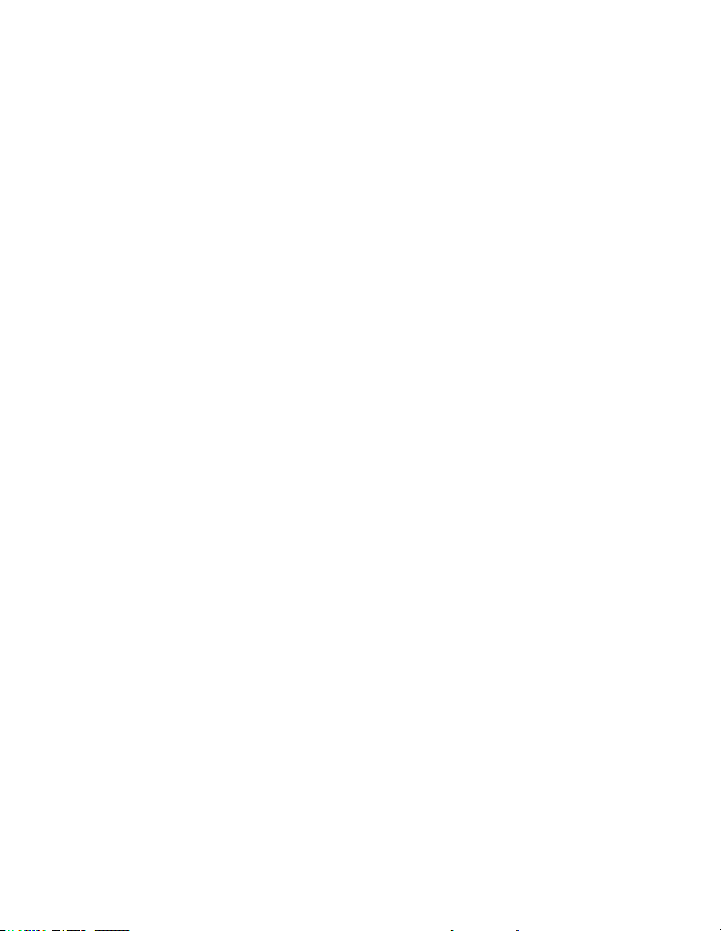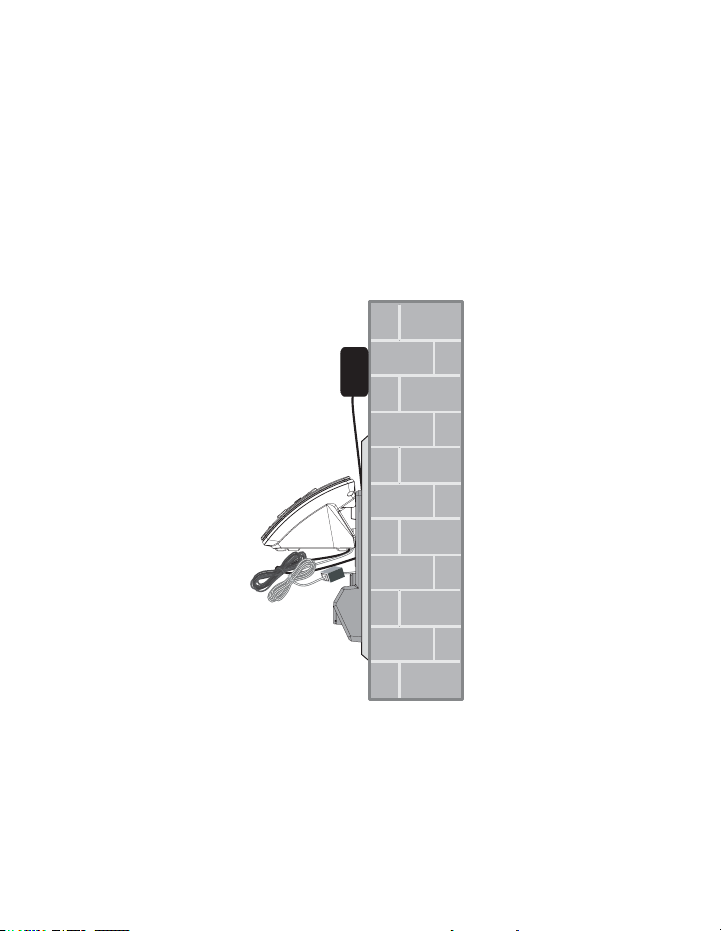Table of contents
i
Getting started .............................. 1
Parts checklist................................. 1
Telephone base and
charger installation....................... 2
Battery installation .......................... 3
Battery charging.............................. 4
Installation options .......................... 5
Tabletop to wall-mount
installation ................................... 5
Wall-mount to tabletop
installation.................................... 6
Telephone base layout .................... 7
Handset layout ................................ 8
Telephone settings ..................... 10
Ringer volume (telephone base) ... 10
Ringer volume (handset)............... 10
Ringer tone.................................... 10
LCD language ............................... 11
Clear voicemail.............................. 11
Key tone ........................................ 12
Set date/time ................................. 12
Home area code............................ 13
Dial mode ...................................... 13
Answering system settings ....... 14
Answering system set up .............. 14
Answer ON/OFF............................ 14
Call screening ............................... 15
Number of rings............................. 15
Remote access code .................... 16
Message alert tone........................ 16
Announcement .............................. 16
Play your announcement ............. 17
Record your own
announcement .......................... 17
Delete your announcement ........... 17
Telephone operation................... 18
Make a call ................................... 18
Predial a call.................................. 18
Answer a call ................................. 18
End a call....................................... 18
Speakerphone............................... 18
Volume .......................................... 18
Make a call using speed dial......... 18
Mute .............................................. 19
Temporary ringer silencing............ 19
Temporary tone dialing.................. 19
Find handset.................................. 19
Call waiting .................................... 20
Chain dialing.................................. 20
Redial list....................................... 21
Dial a redial entry .......................... 21
Delete from redial list .................... 21
Multiple handset use ..................... 21
Intercom ........................................ 22
Answer an incoming call during
an intercom call.......................... 22
Share an outside call..................... 23
Directory........................................ 24
Store a directory entry................... 25
Character chart ............................. 26
Search the directory...................... 27
Alphabetical search....................... 27
Dial a directory entry ..................... 27
Edit a directory entry ..................... 28
Delete from the directory............... 28
Speed dial ..................................... 29
Store a speed dial entry ................29
Dial a speed dial number .............. 29
Delete a speed dial entry .............. 30
About caller ID............................... 30
Memory match .............................. 31
Call log .......................................... 31