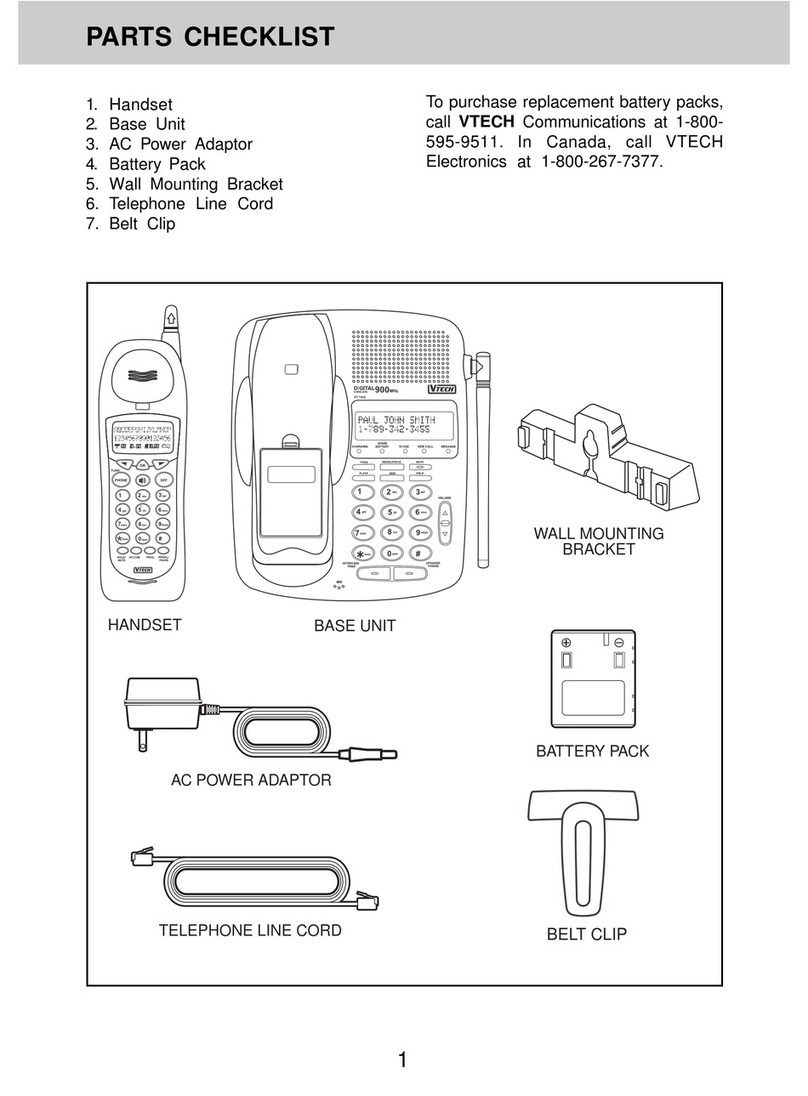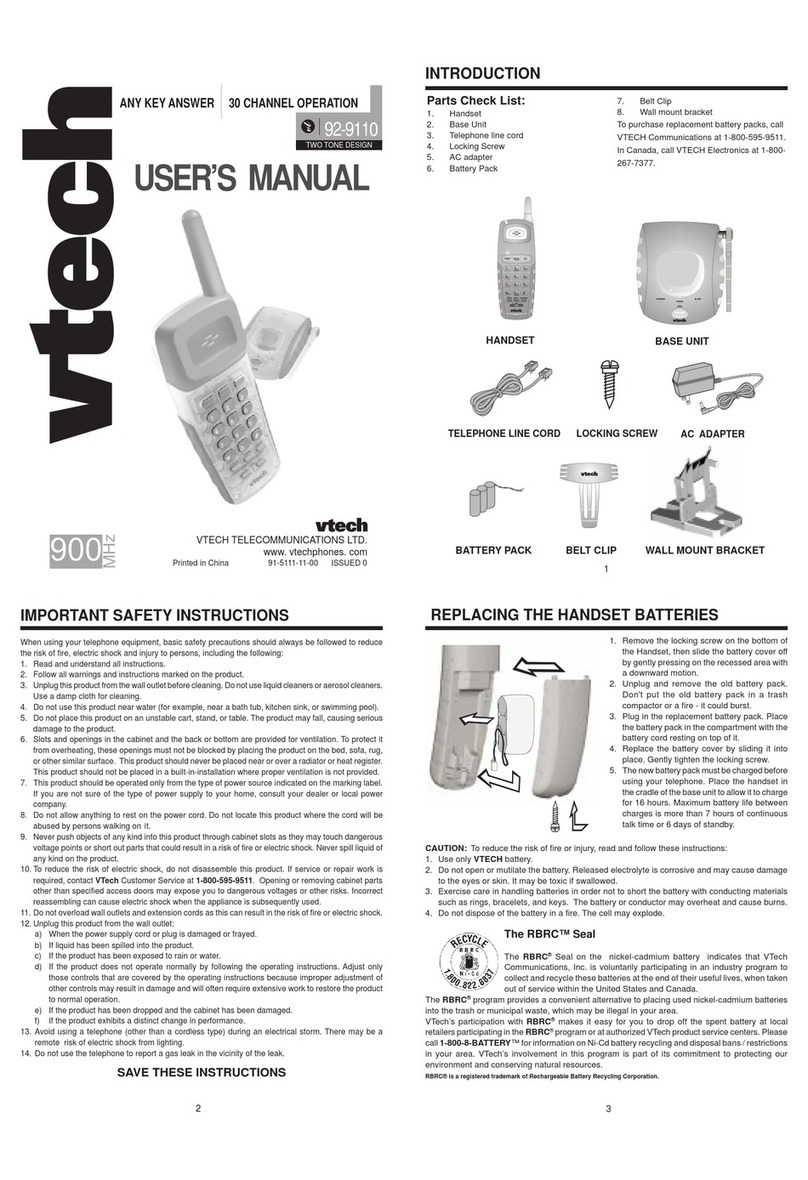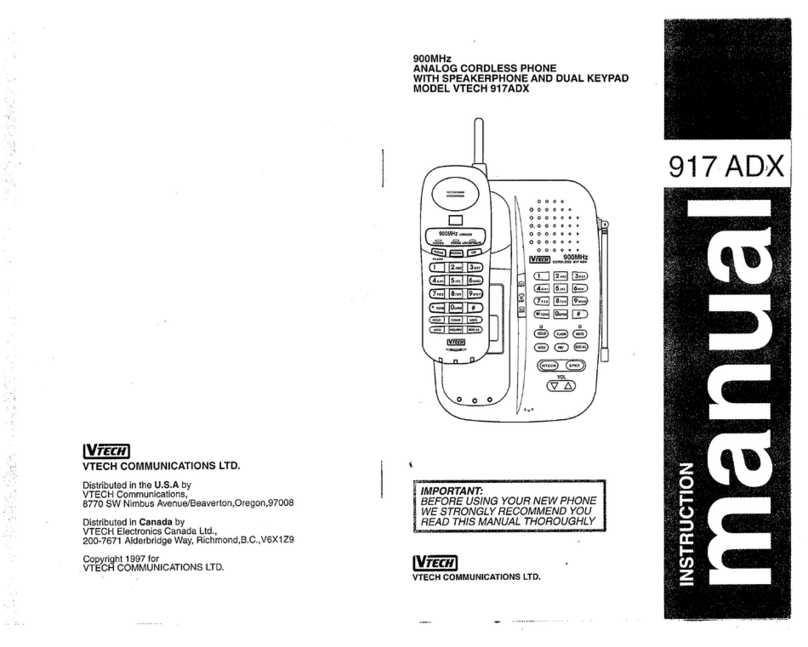V-tech VSP600 User manual
Other V-tech Cordless Telephone manuals
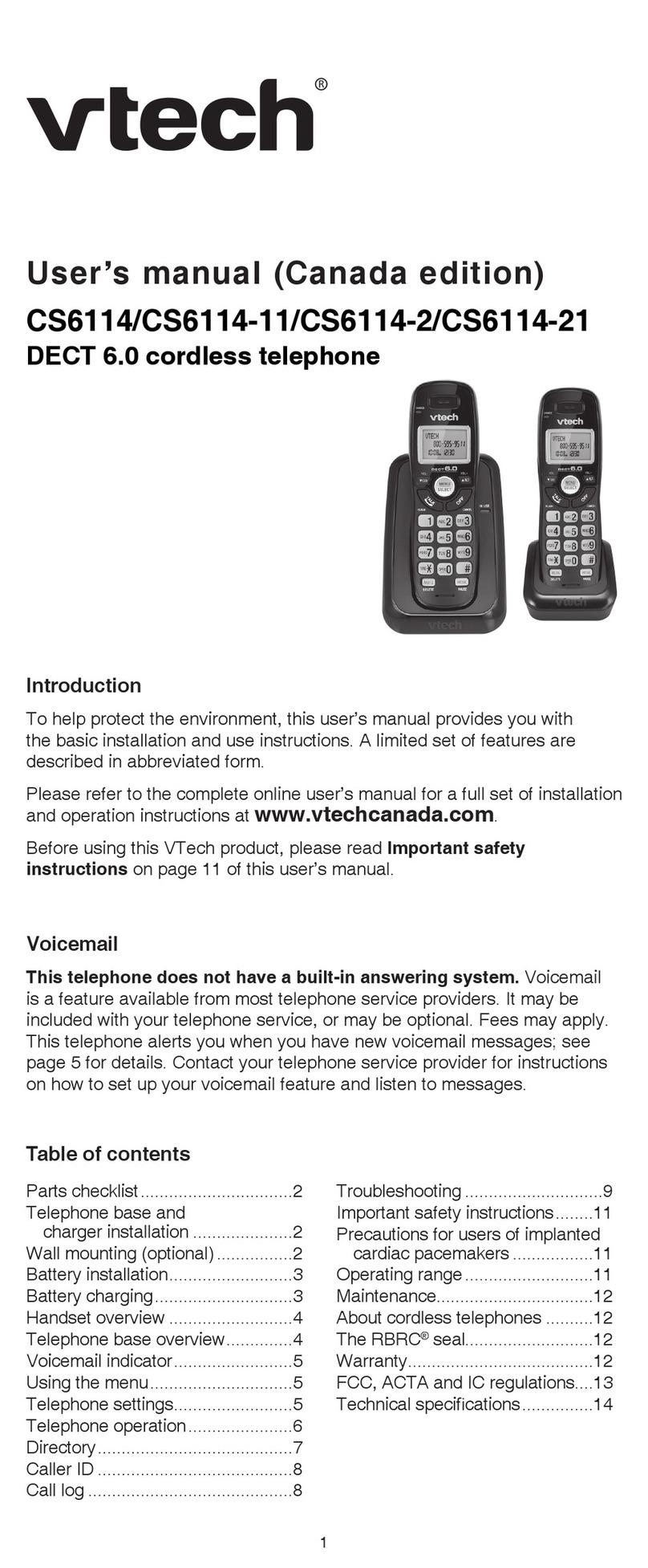
V-tech
V-tech TD45270194 - DECT 6.0 With 2 Handsets User manual
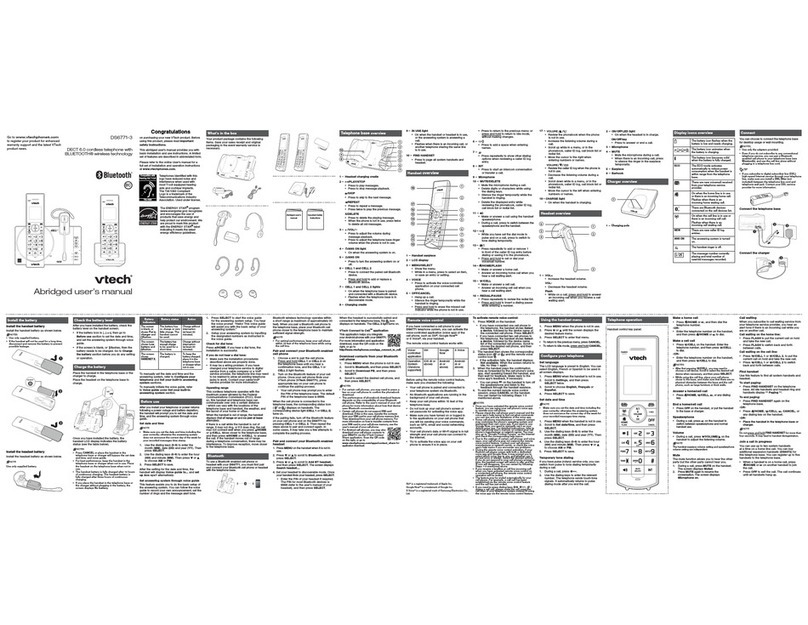
V-tech
V-tech DS6771-3 User manual
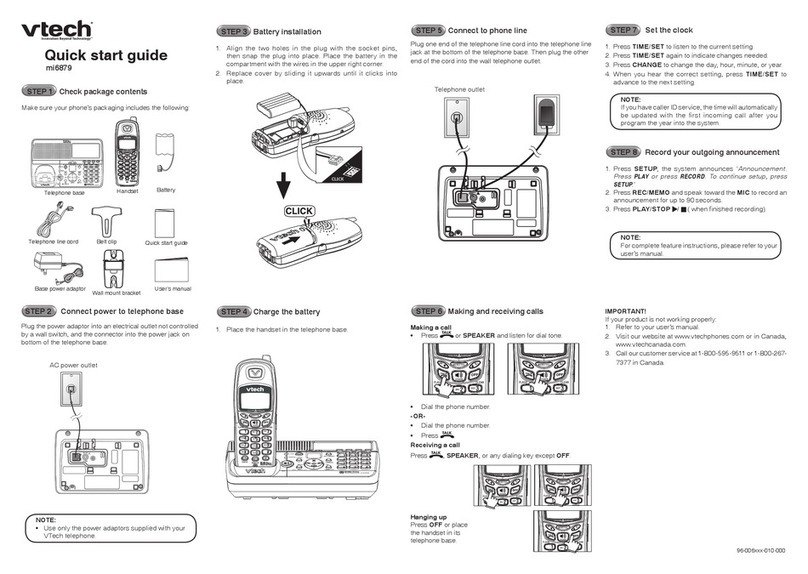
V-tech
V-tech mi6879 User manual
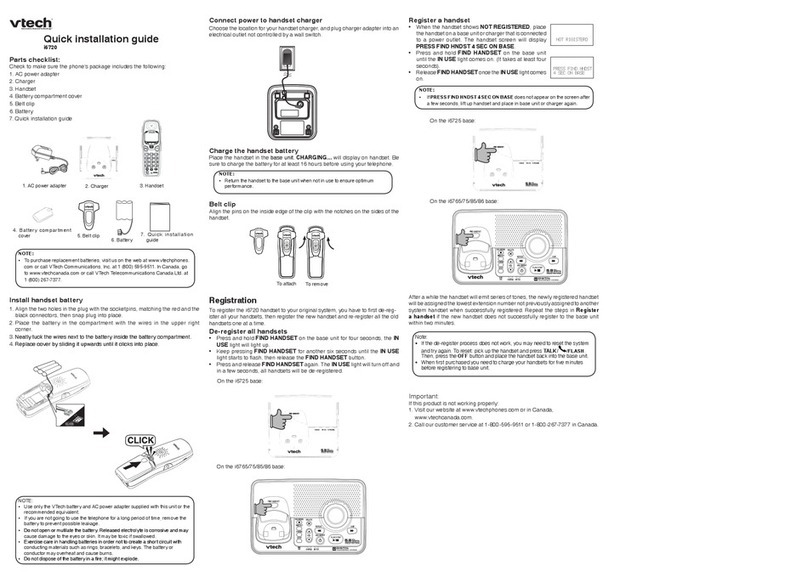
V-tech
V-tech PHONES PACKAGE I6720 User manual
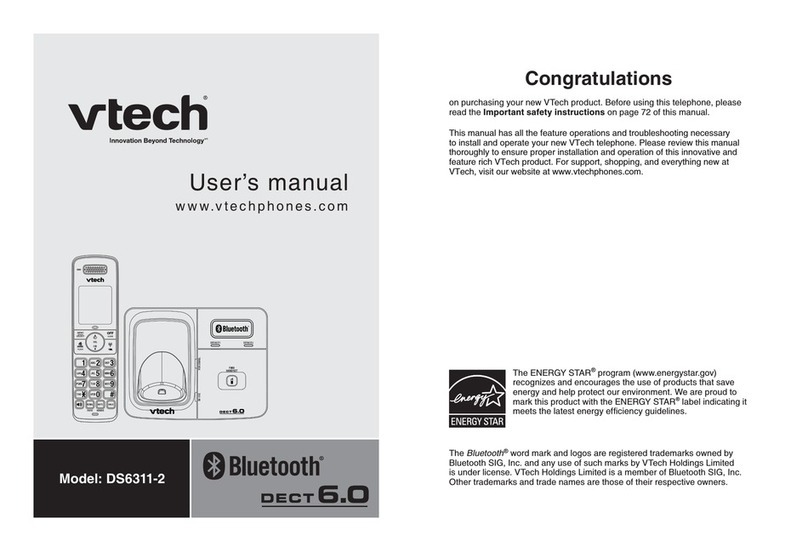
V-tech
V-tech DS6311-2 User manual

V-tech
V-tech CS6529 User manual
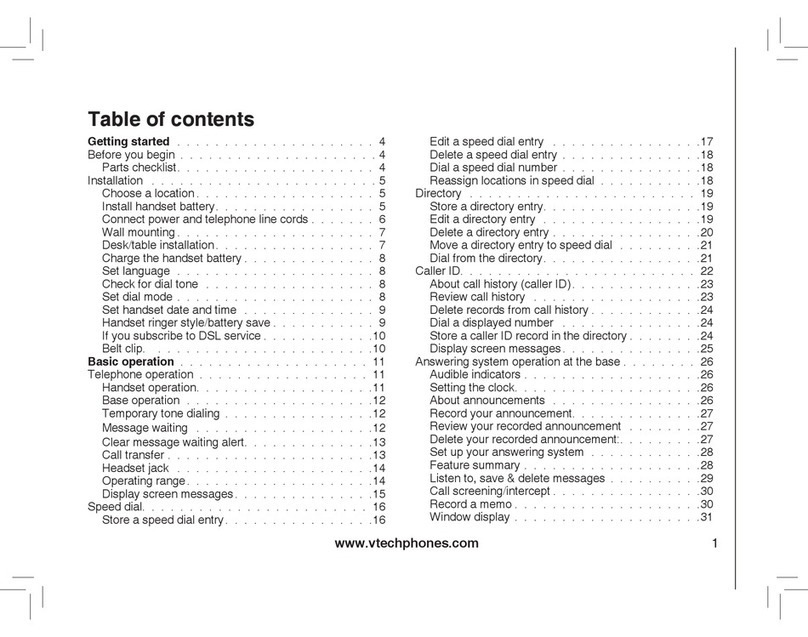
V-tech
V-tech 3864-01 User manual

V-tech
V-tech IA5864 User guide
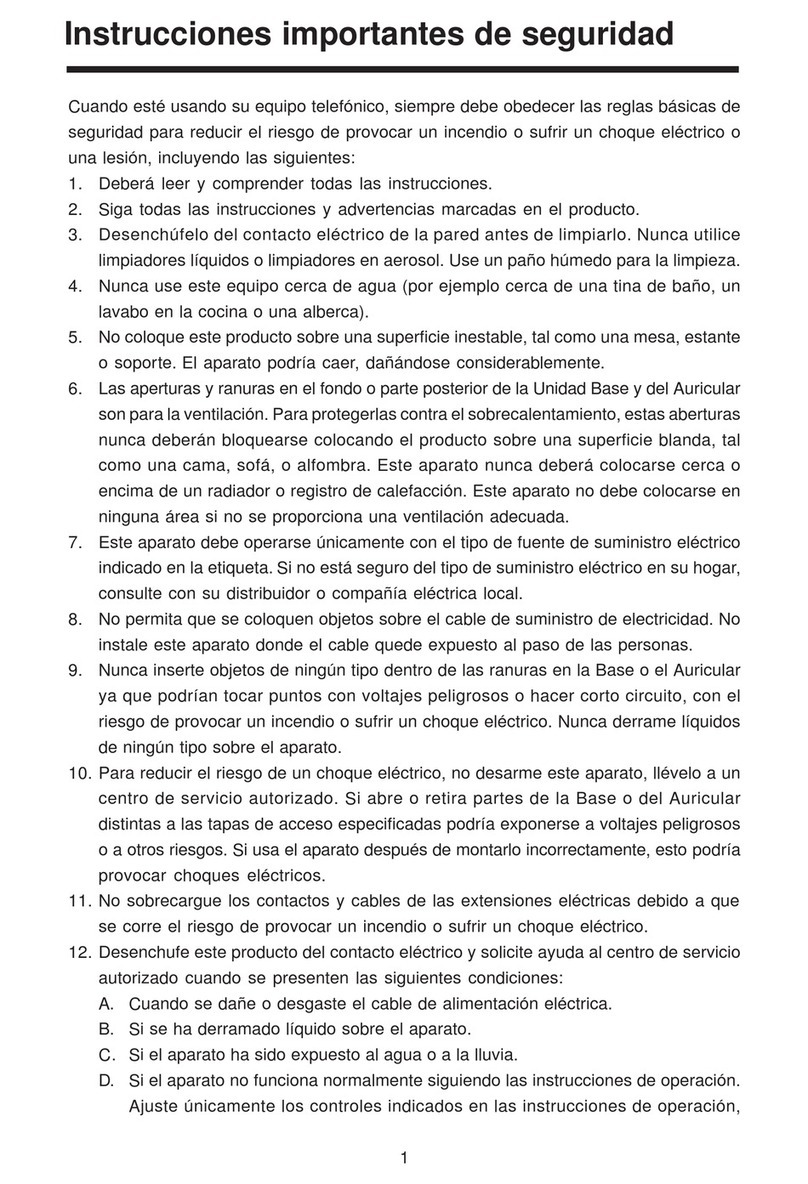
V-tech
V-tech sbc20-2432 User guide
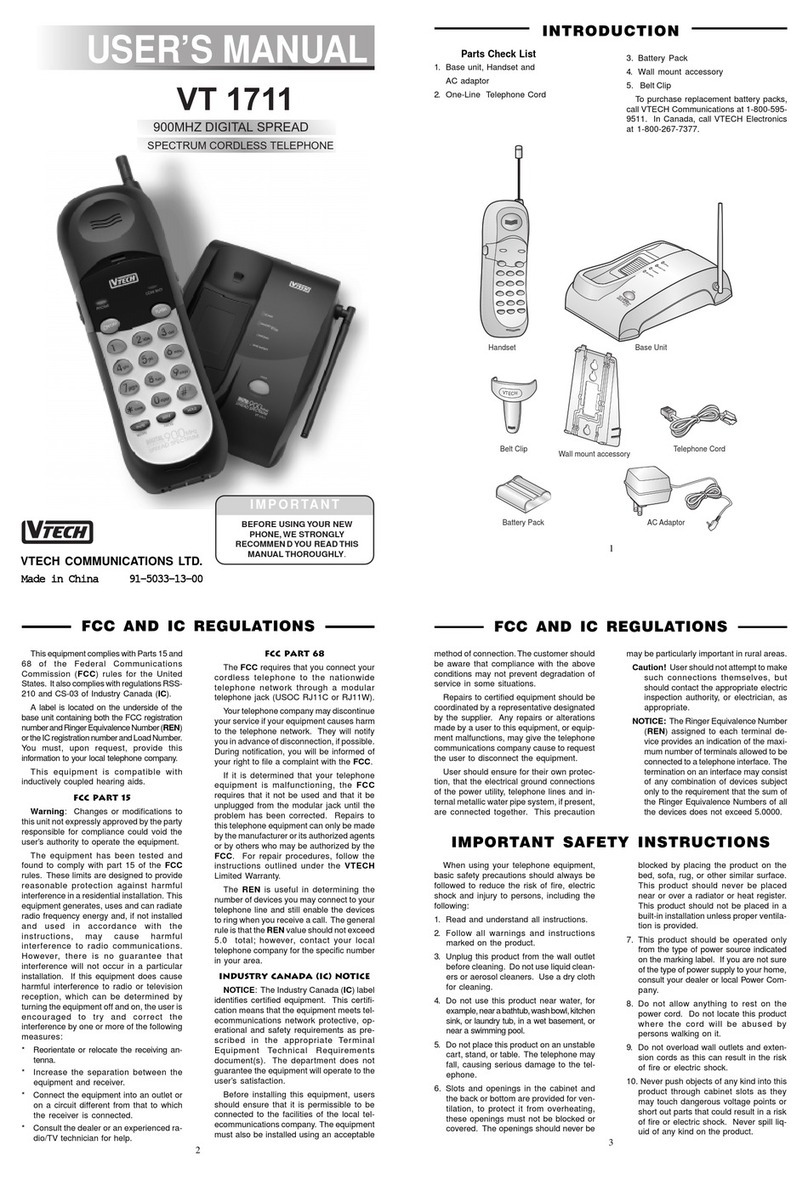
V-tech
V-tech VT 1711 User manual
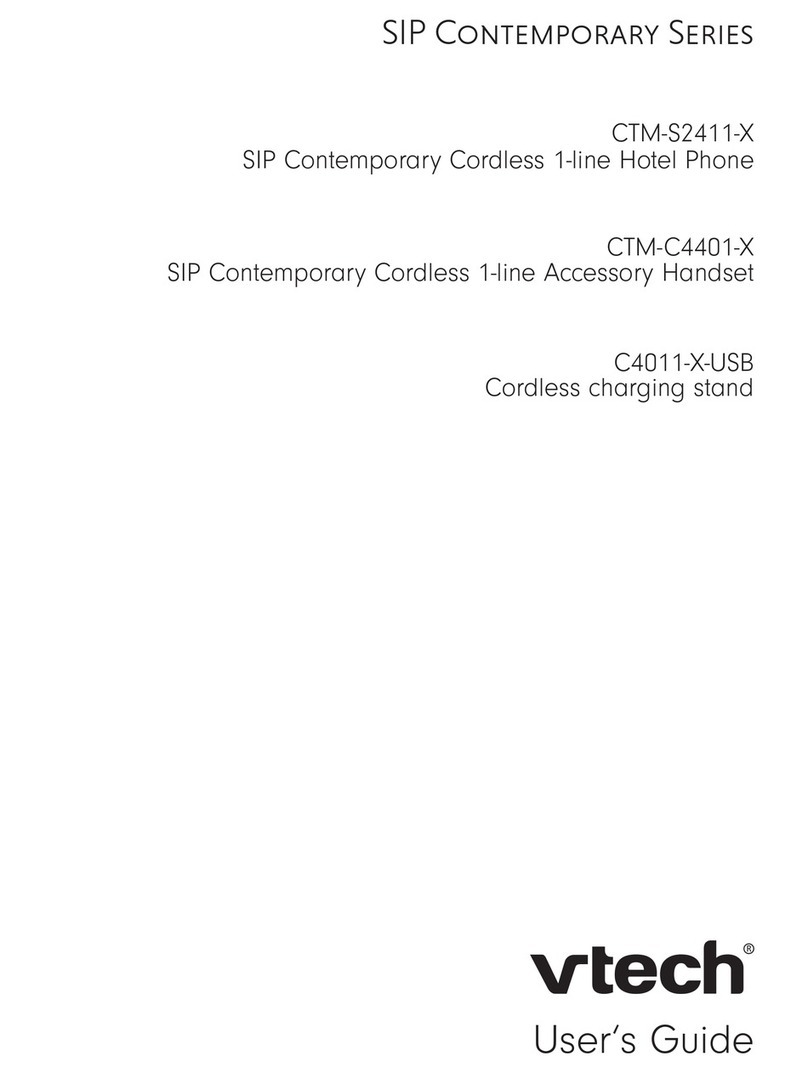
V-tech
V-tech SIP Contemporary Series User manual
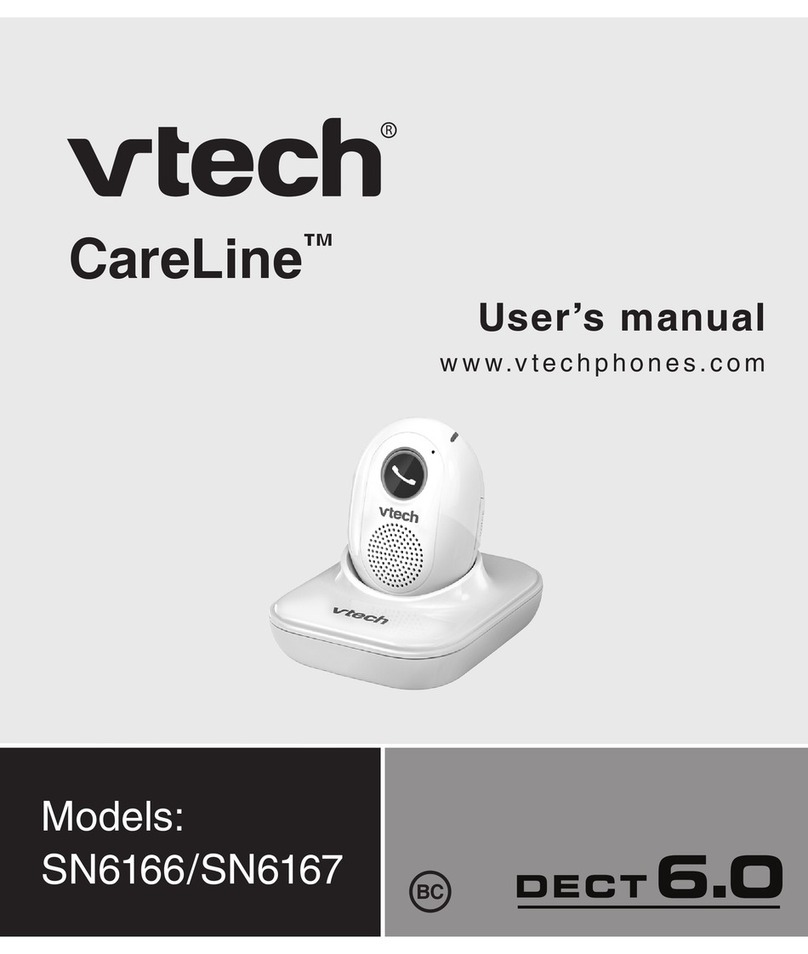
V-tech
V-tech CareLine SN6166 User manual

V-tech
V-tech IS8151 User manual
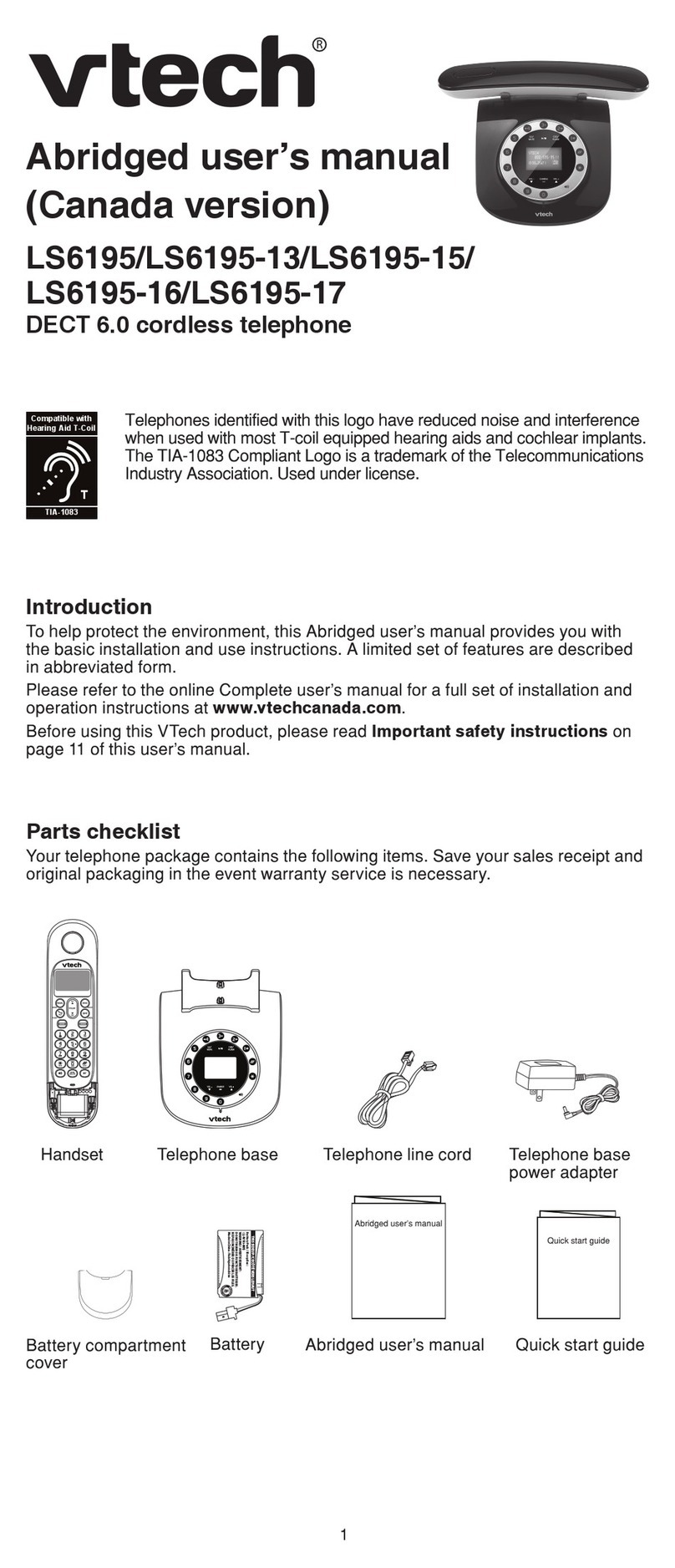
V-tech
V-tech LS6195 User manual

V-tech
V-tech CS6114 User manual

V-tech
V-tech VT9041 User manual

V-tech
V-tech CS6114 User manual
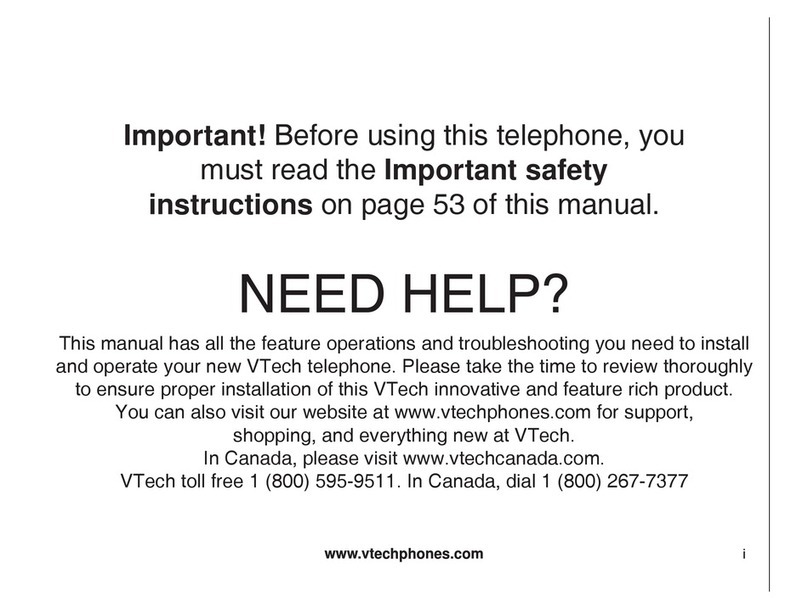
V-tech
V-tech wf6909 User manual

V-tech
V-tech MI6821 - Cordless Telephone With Caller Id User guide

V-tech
V-tech CS6124 User manual