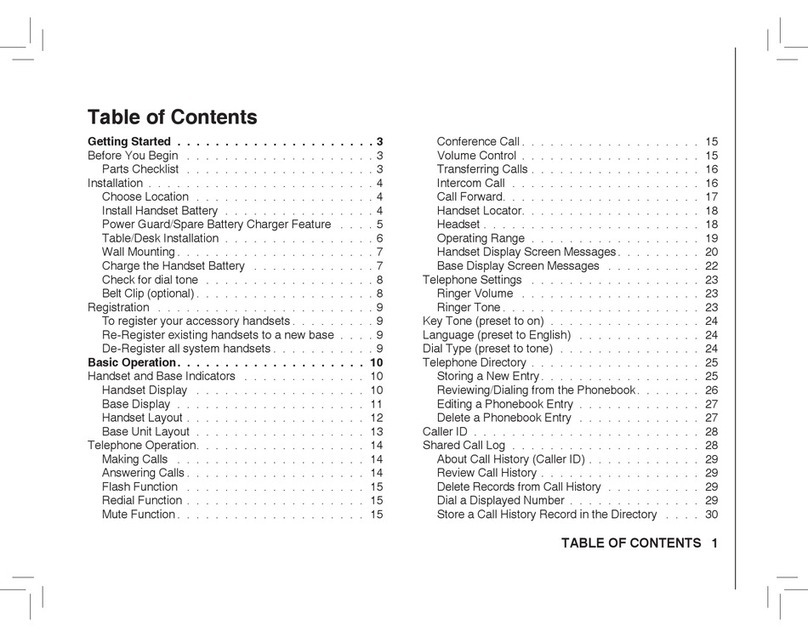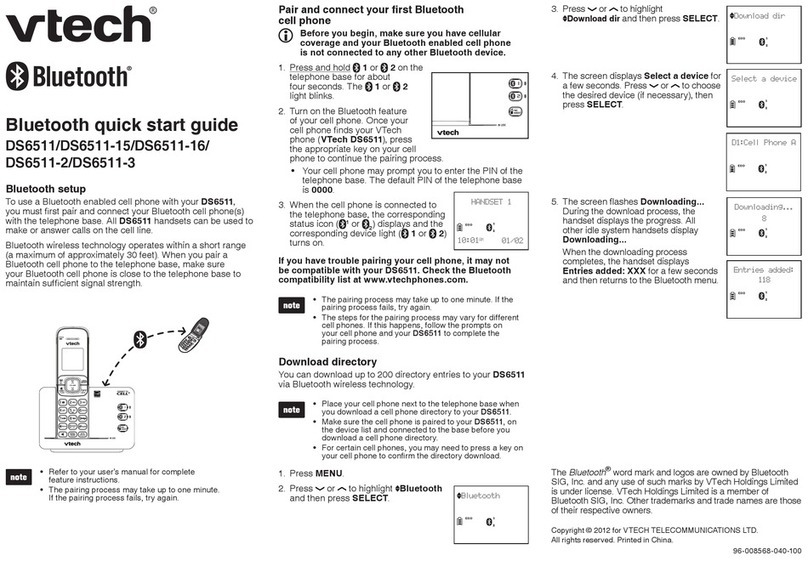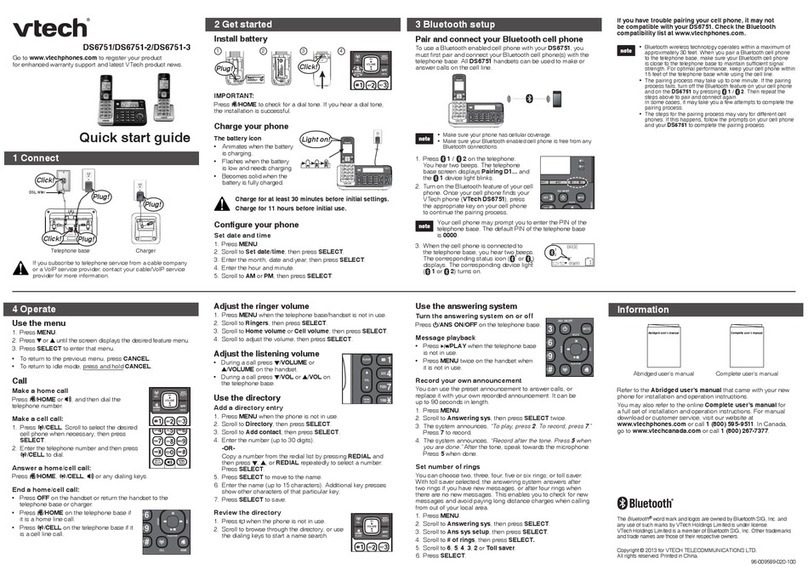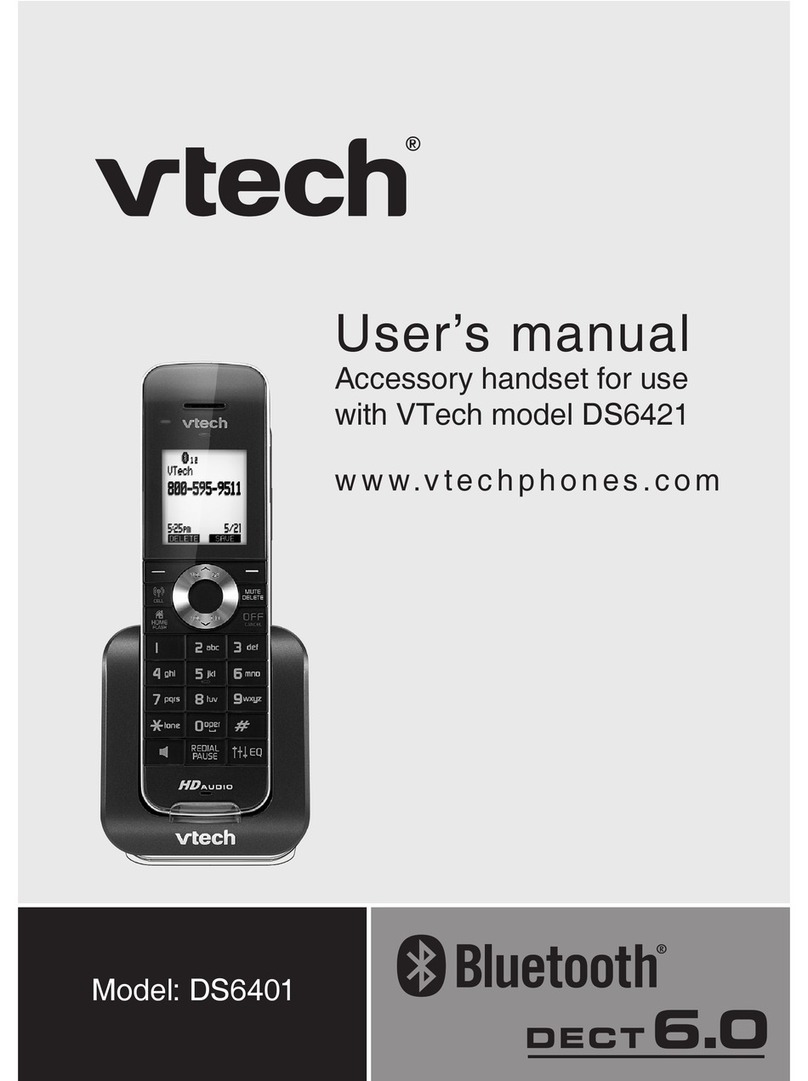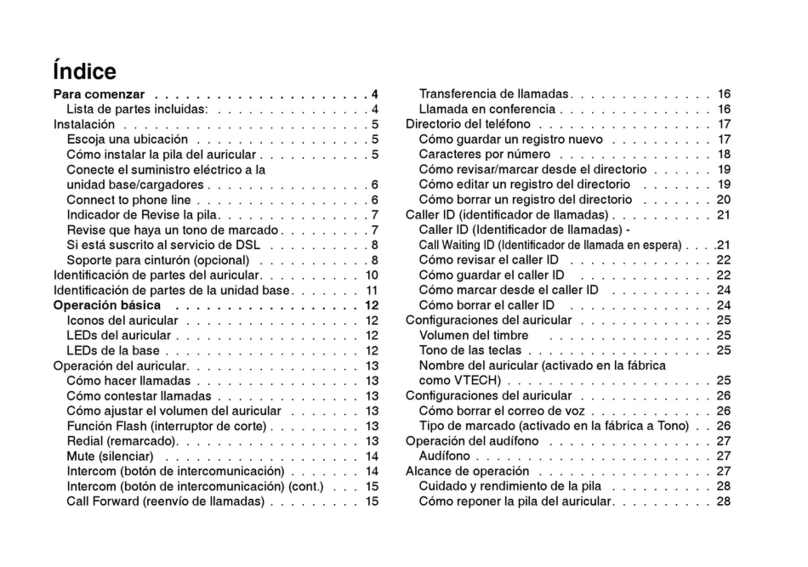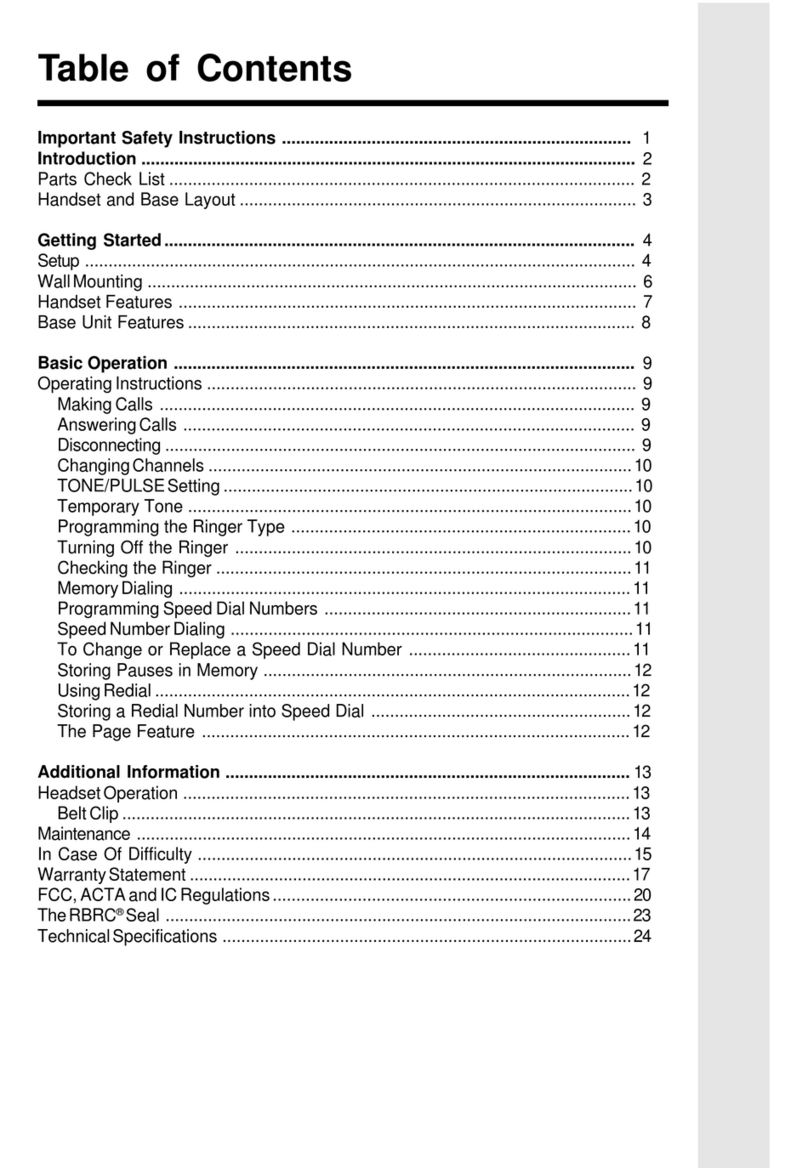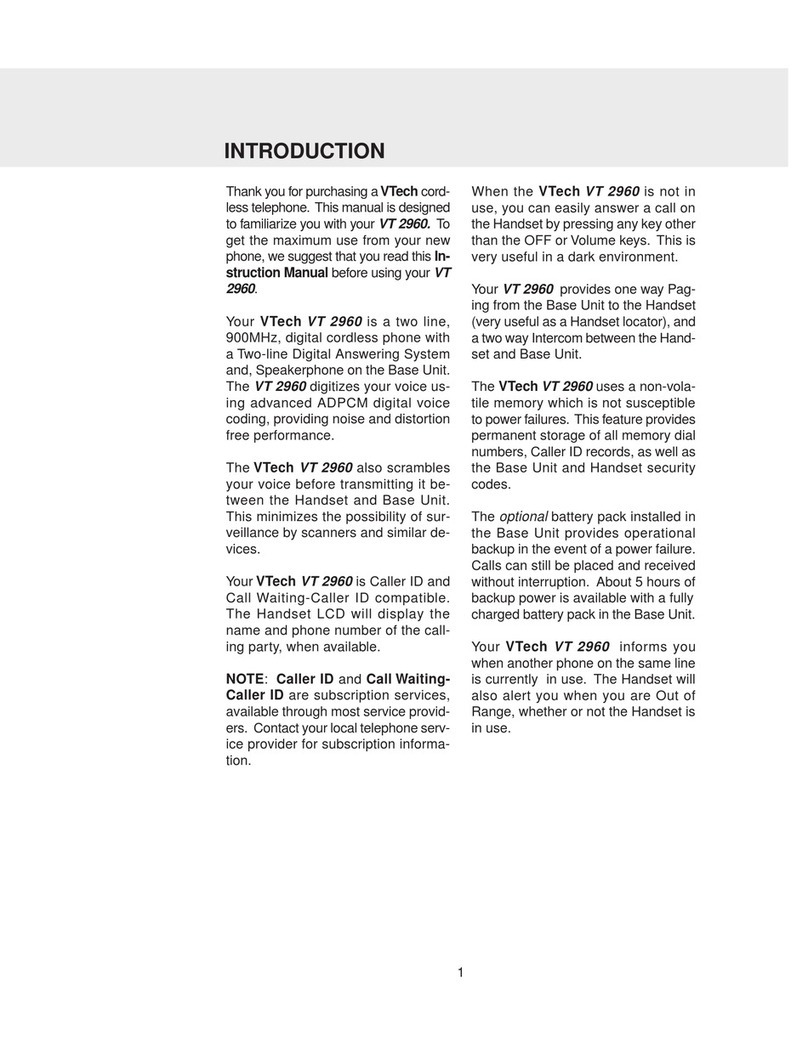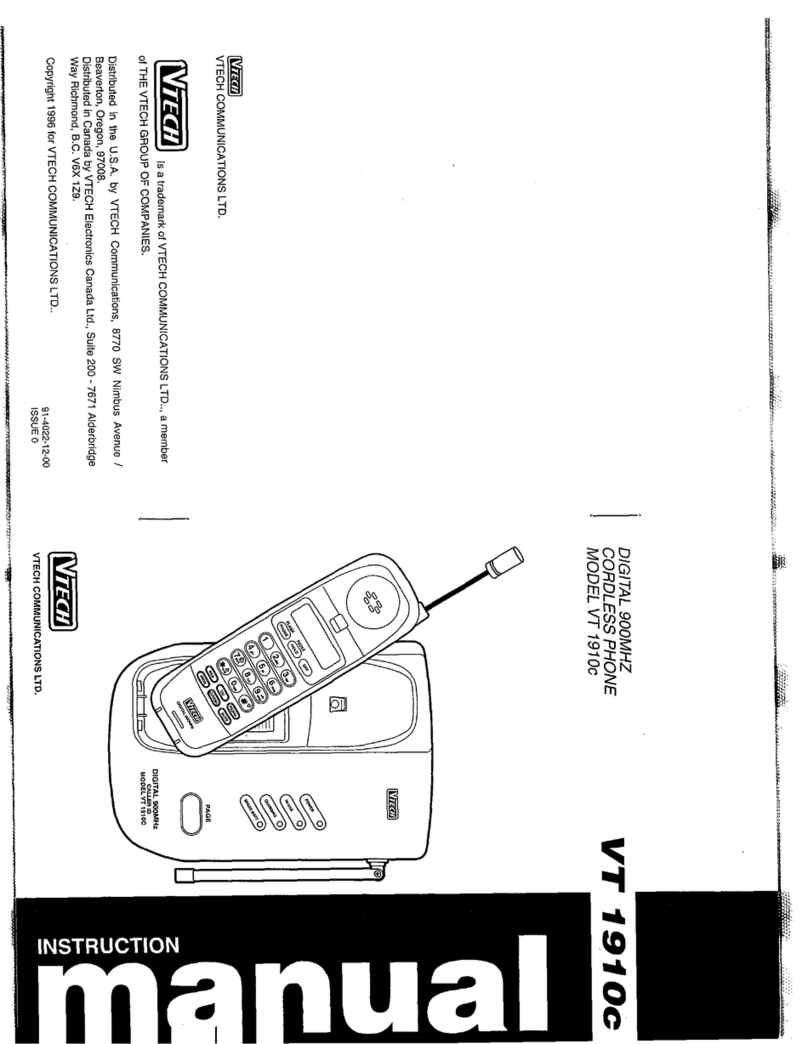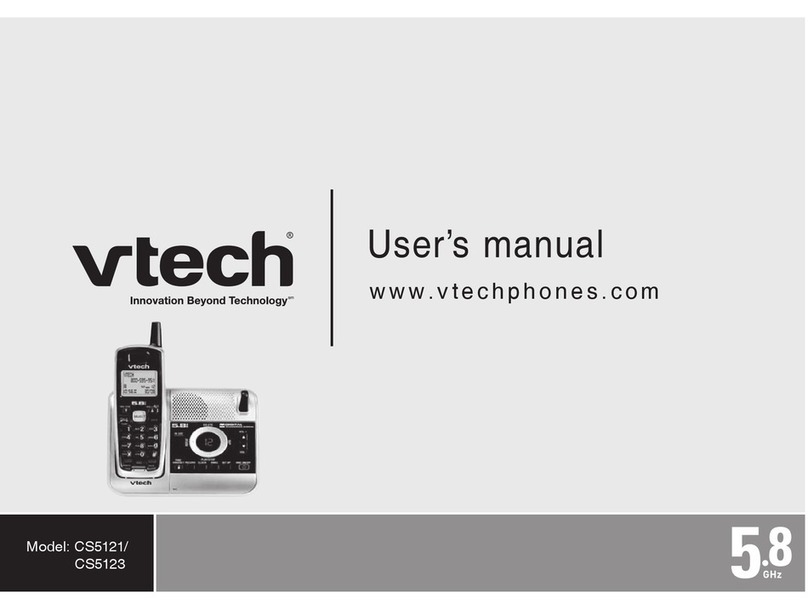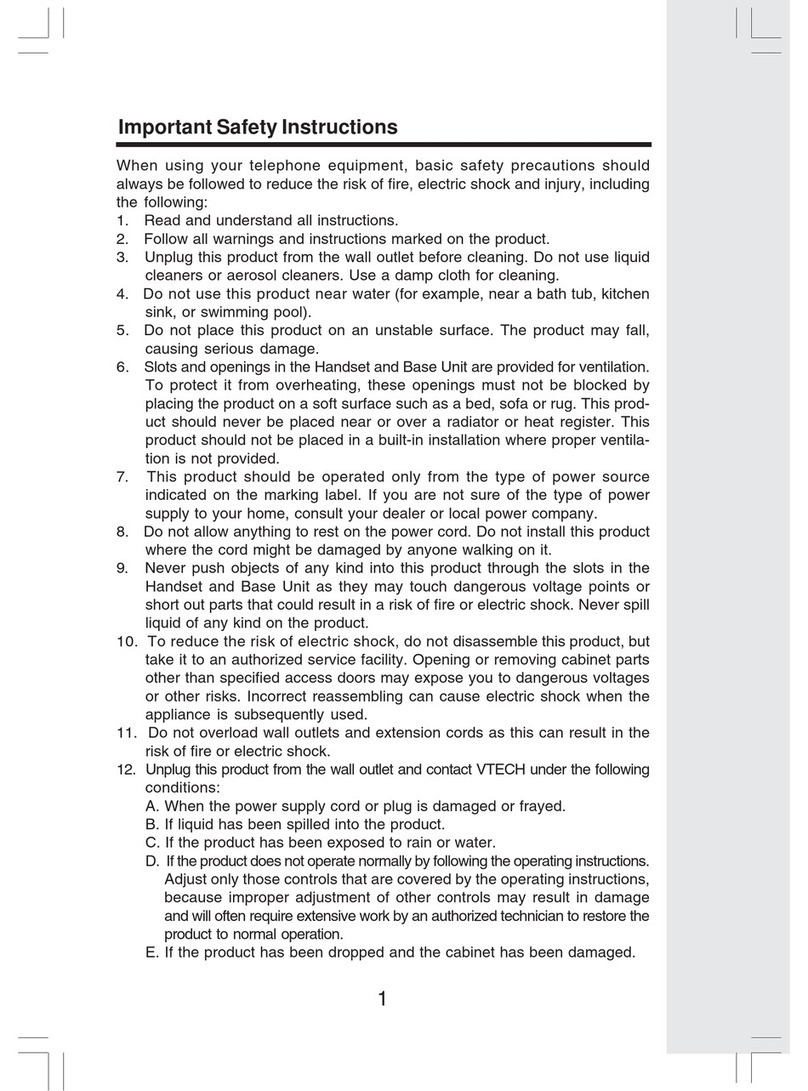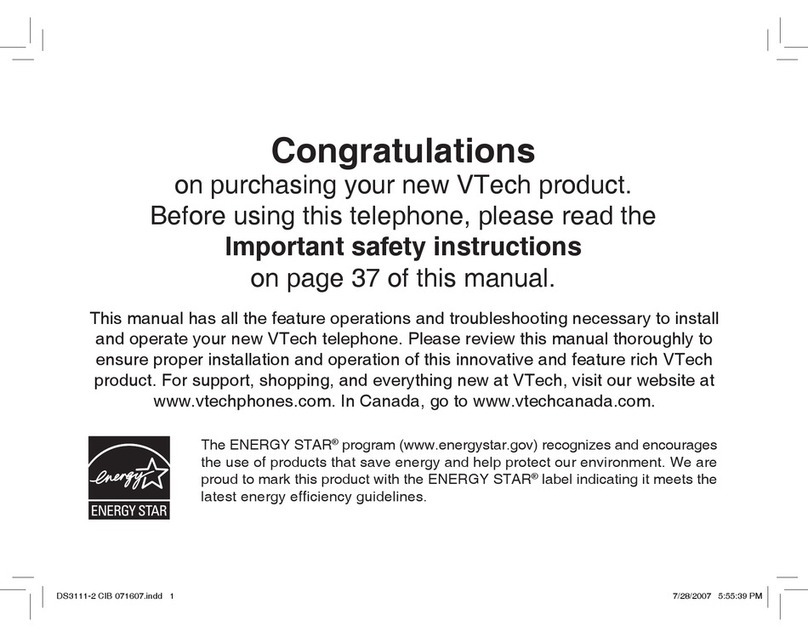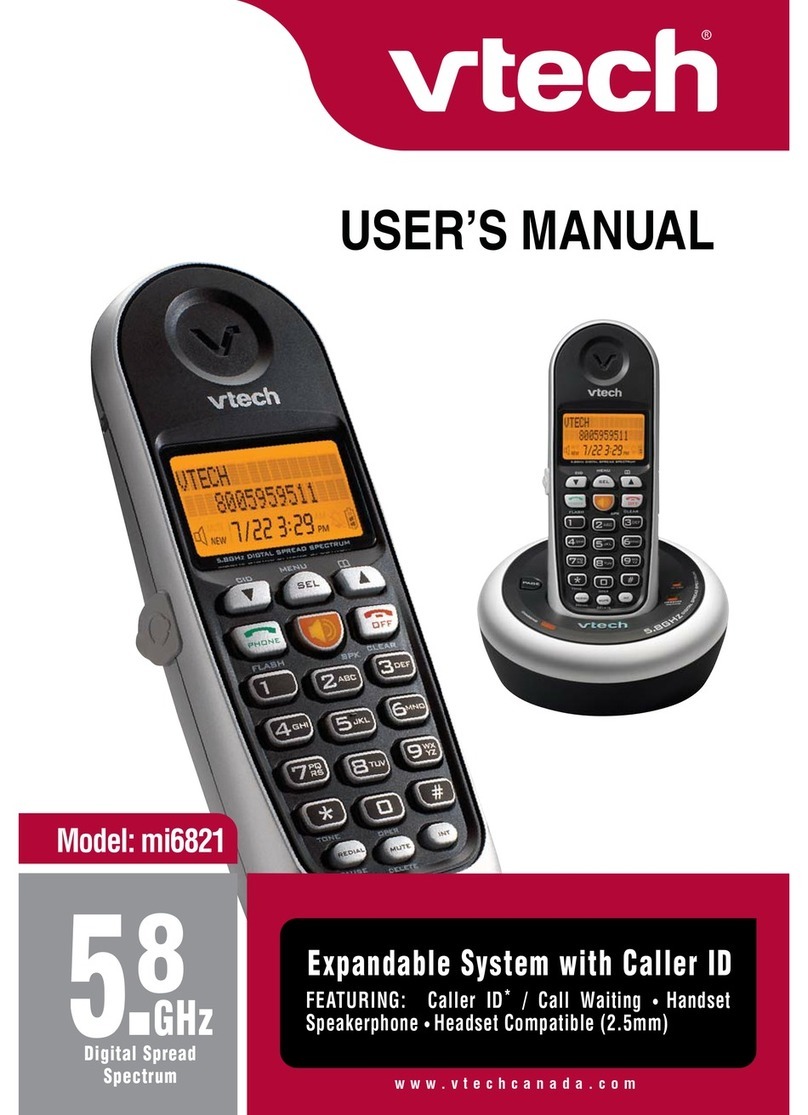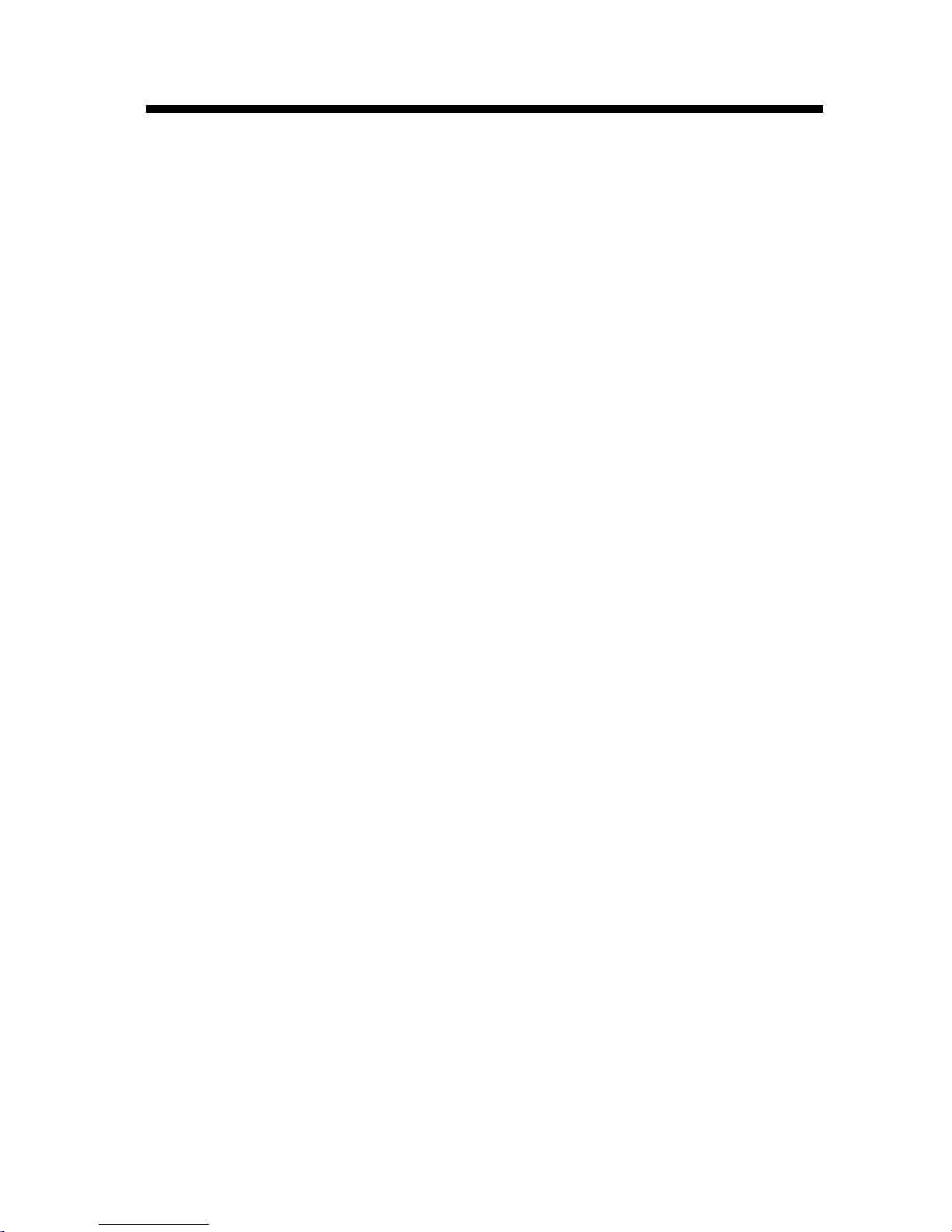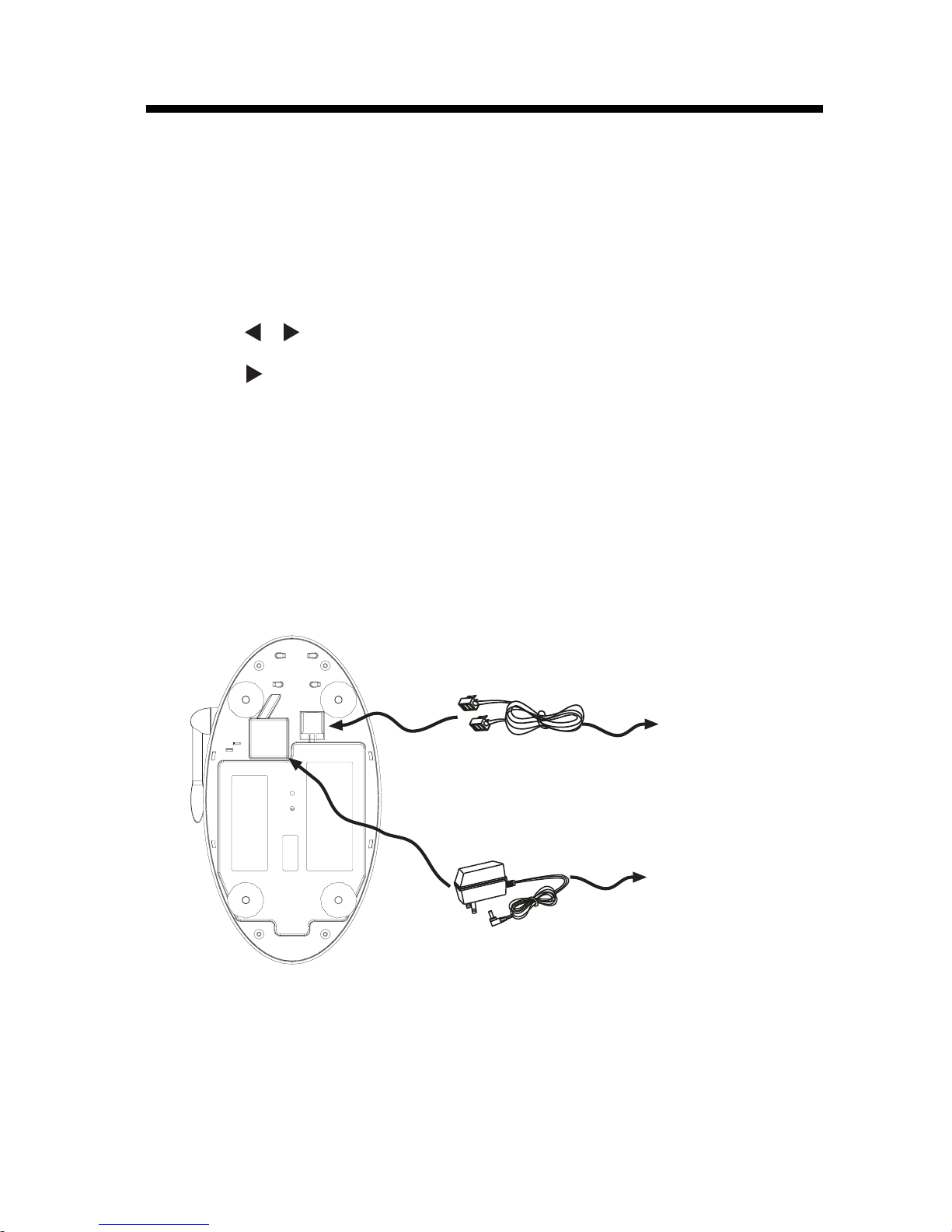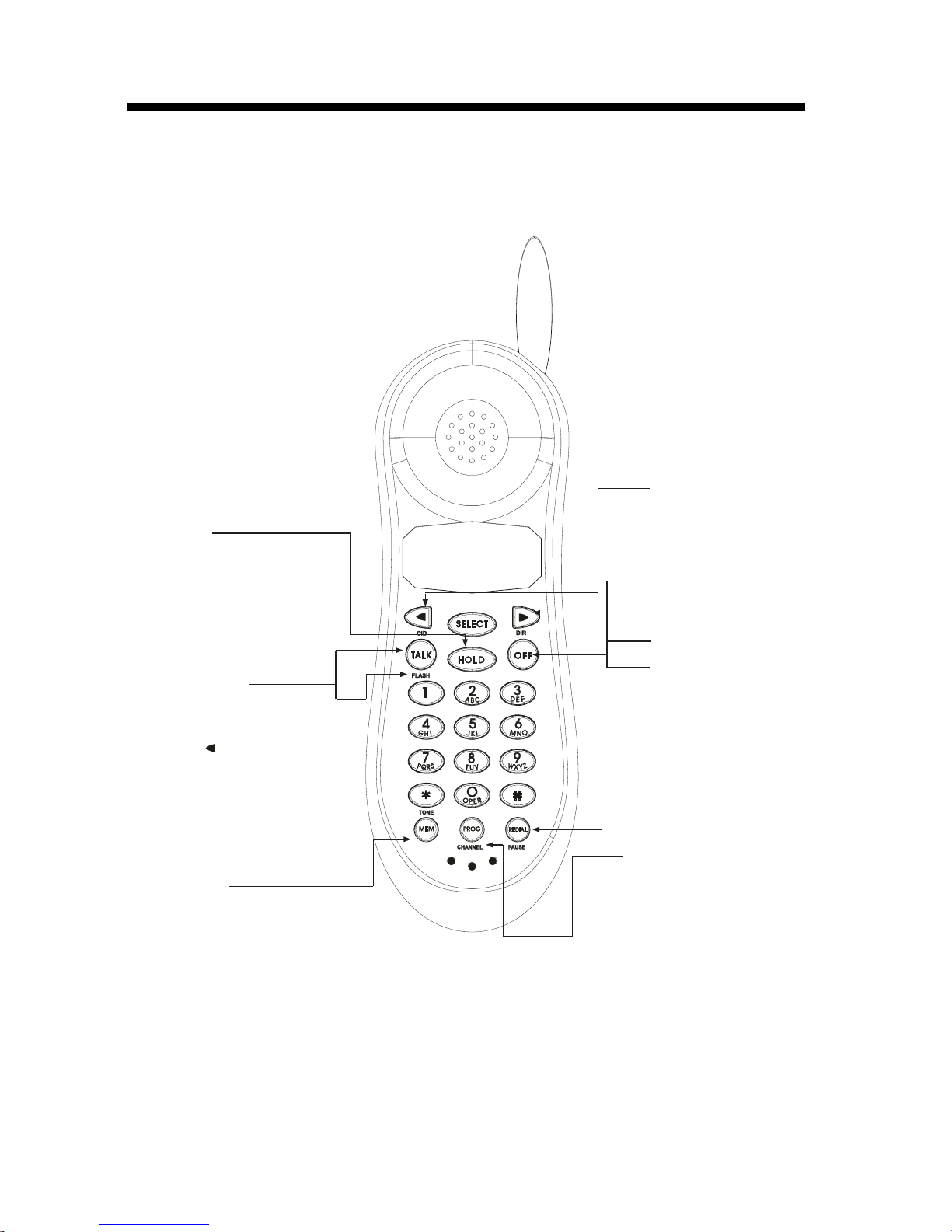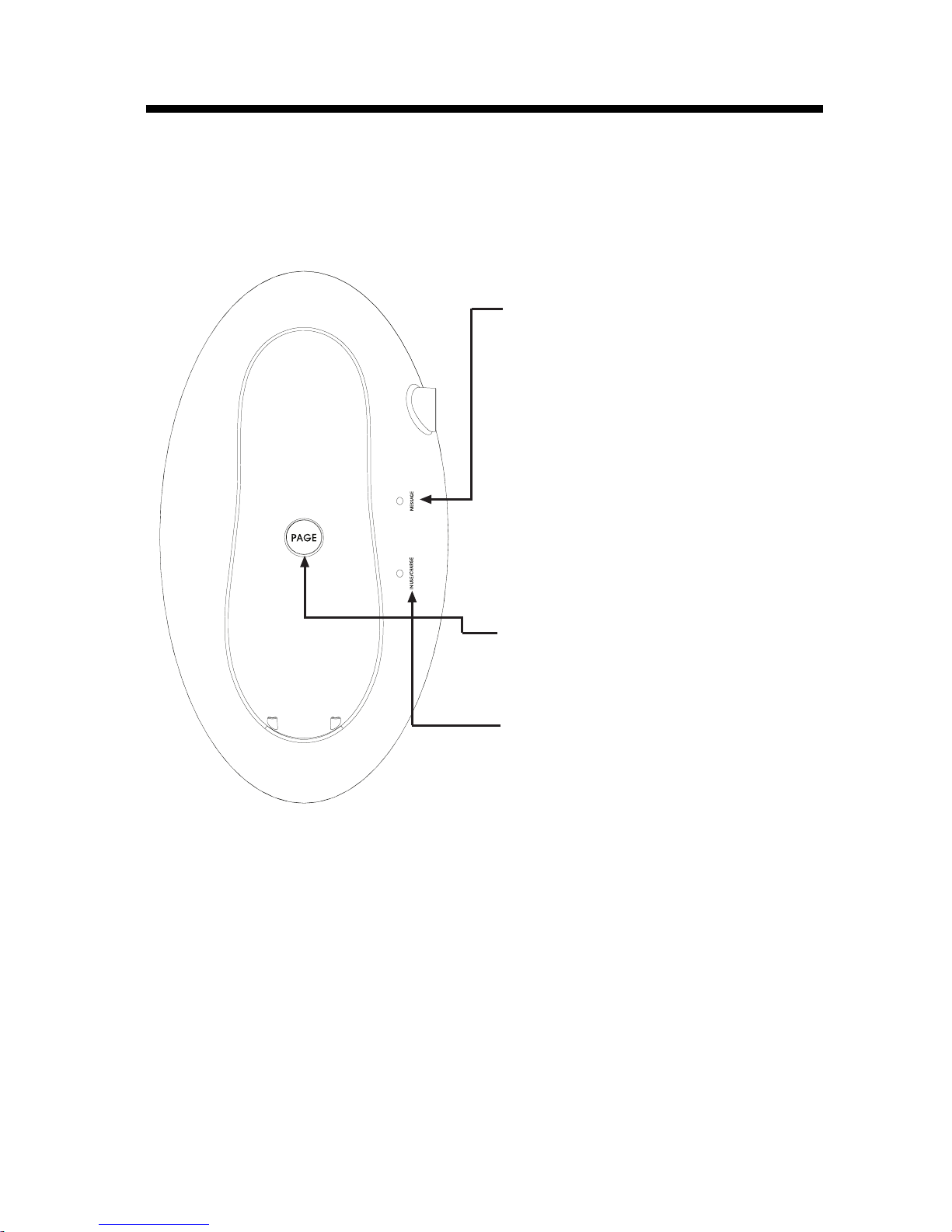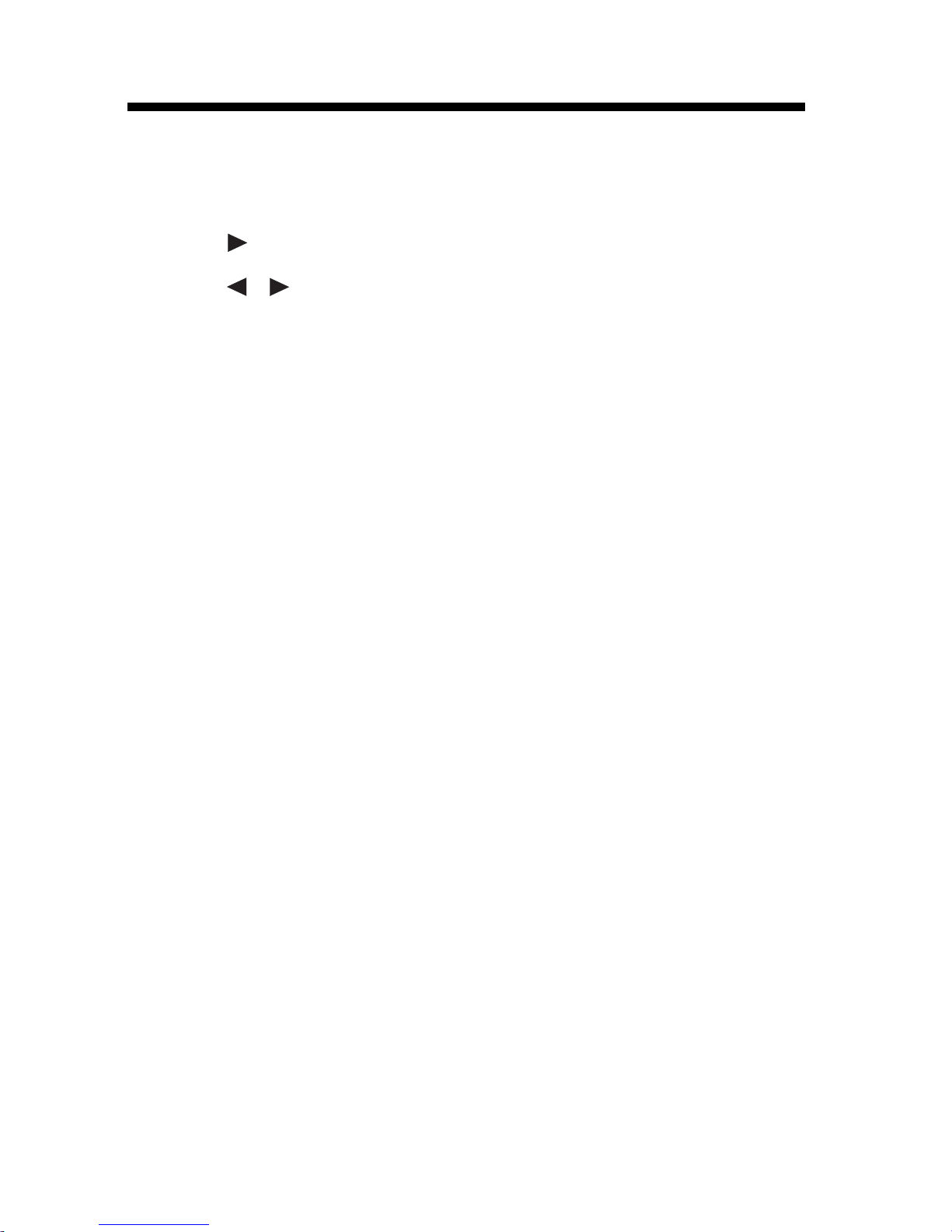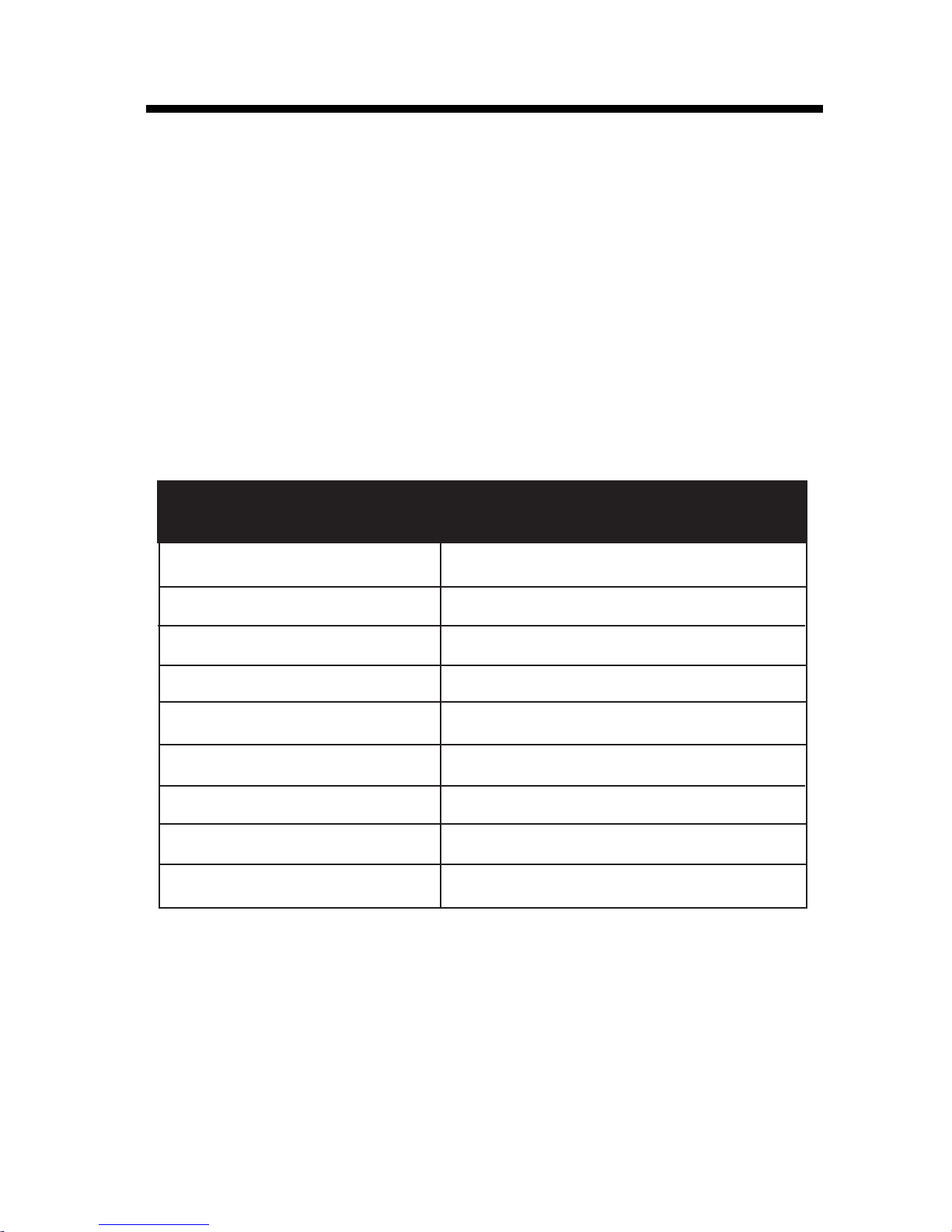Important Safety Instructions............1
BEFORE YOU BEGIN ........................2
About Caller Identification ................. 2
Parts Check List ............................... 2
INSTALLATION ................................3
Before You Install ............................. 3
Table/Desk Installation ..................... 4
TELEPHONE OPERATION .............. 5
Make a Call....................................... 5
Answer a Call ....................................5
End a Call ........................................ 5
Program/Channel...............................5
Redial ...............................................5
Handset Volume ............................... 5
Memory.............................5
Hold .................................................5
Page/Handset Locator ......................6
Message Waiting Indicator ................6
In Use/Charge Indicator ................6
Handset Ringer Style/ Battery Save......7
Temporary Tone Dialing.................. 7
Operating Range .............................. 8
Display Screen Messages................. 8
TELEPHONE MEMORY .................. 9
Store a Number and Name in Memory
......................................................... 9
Edit a Number/Name Stored in Memory
......................................................... 10
DeleteaNumber/NameStoredinMemory
............................................... 10
Dial a Memory Number ................... 10
TELEPHONE DIRECTORY ............. 11
Store a Number/Name in the Directory
........................................................ 11
Edita Number/Name Stored the Directory
......................................... 12
DeleteaNumber/NameStoredtheDirectory
......................................... 12
Dial a Number from the Directory
........................................................ 12
CALLER ID OPERATION ................. 13
About Call History ............................. 13
Review Call History ........................... 13
Delete Records from Call History
........................................................... 13
Dial a Displayed Number.................... 14
Store a Call History Record in the
Directory............................................. 14
Display Screen Messages.................. 14
BATTERIES ....................................... 15
Charge the Handset Battery Pack
........................................................... 15
Replacing the Handset Battery Pack
........................................................... 15
IN CASE OF DIFFICULTY ...................16
MAINTENANCE....................................18
WARRANTY STATEMENT ...................19
FCC REGULATIONS.......................... 21
The RBRC™ Seal ............................... 23
TECHNICAL SPECIFICATIONS.......... 23
CONTENTS