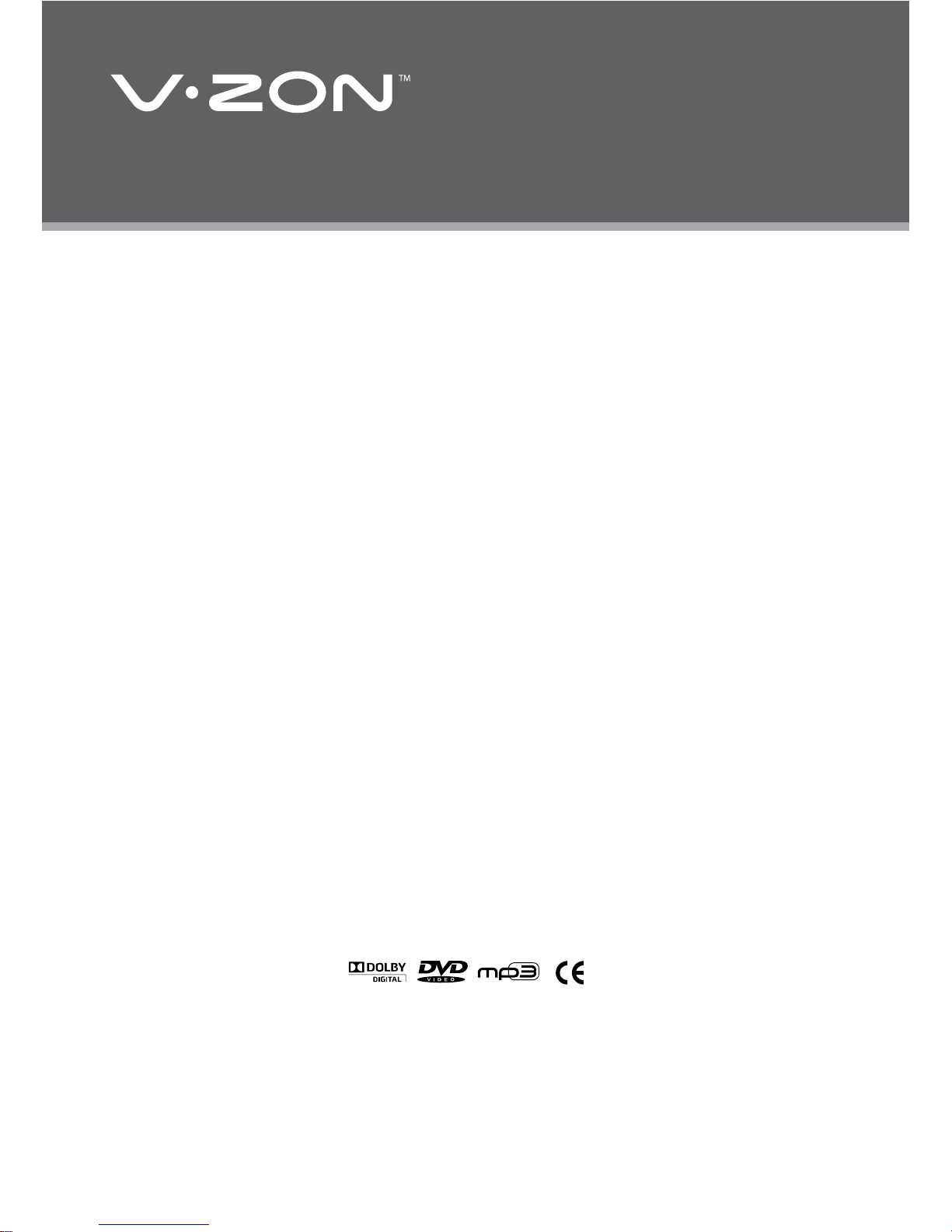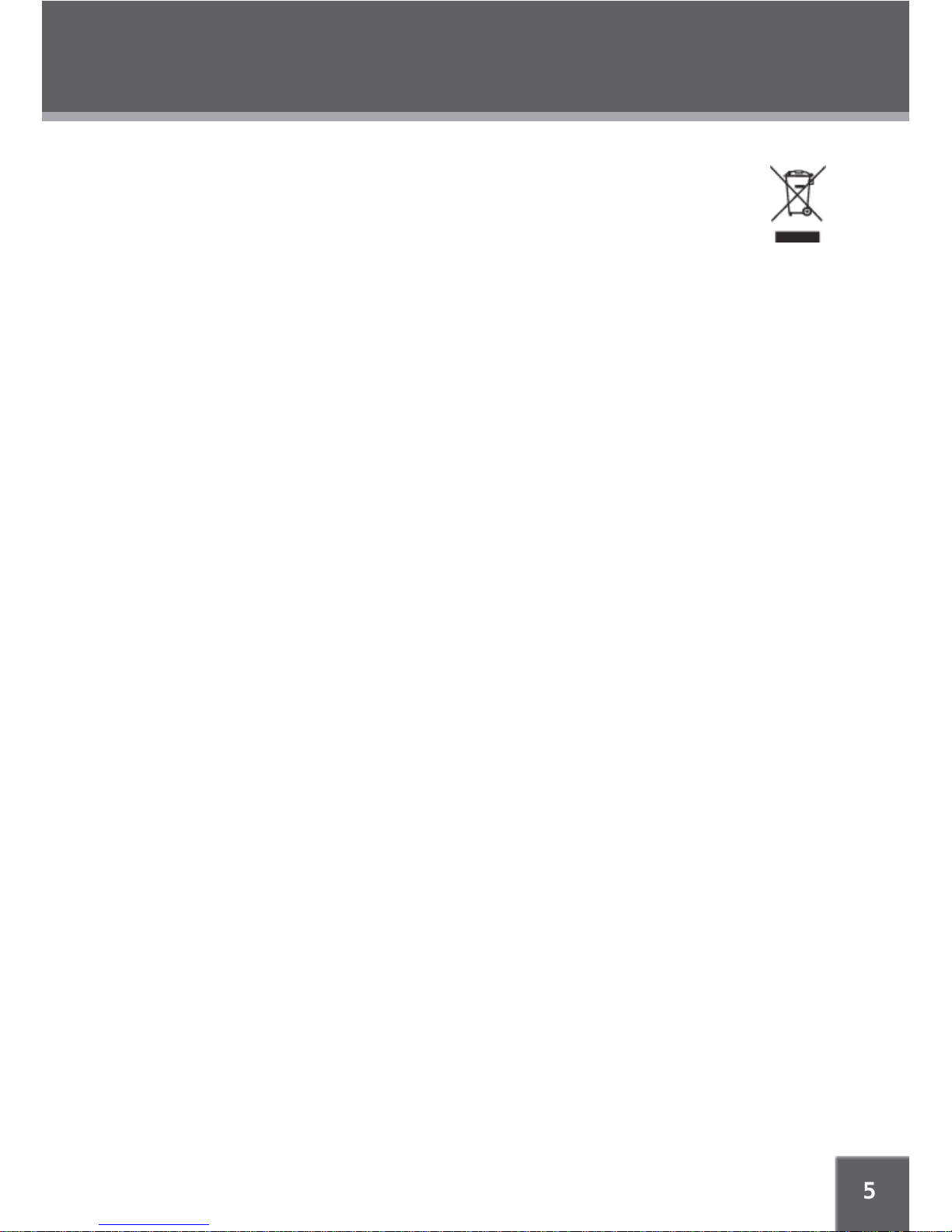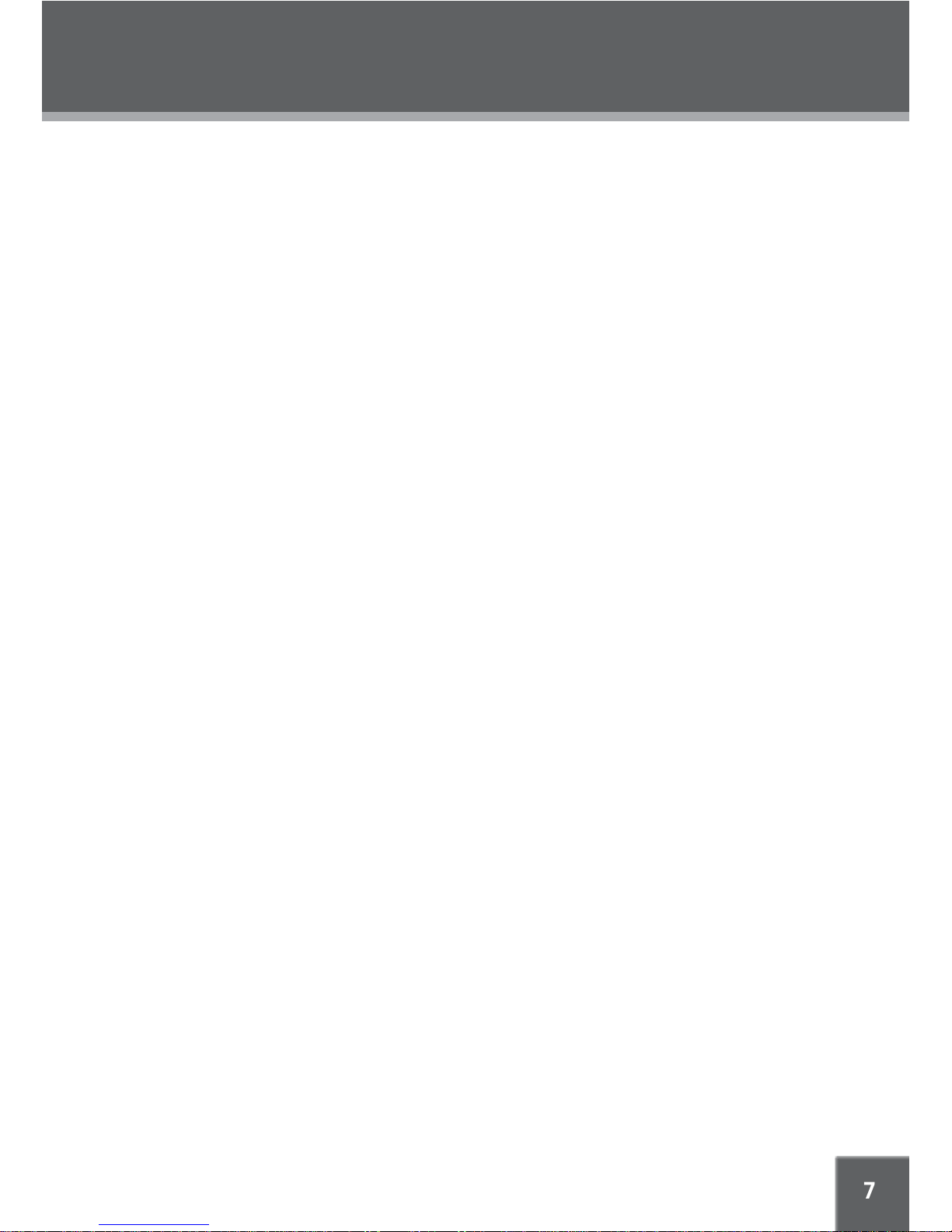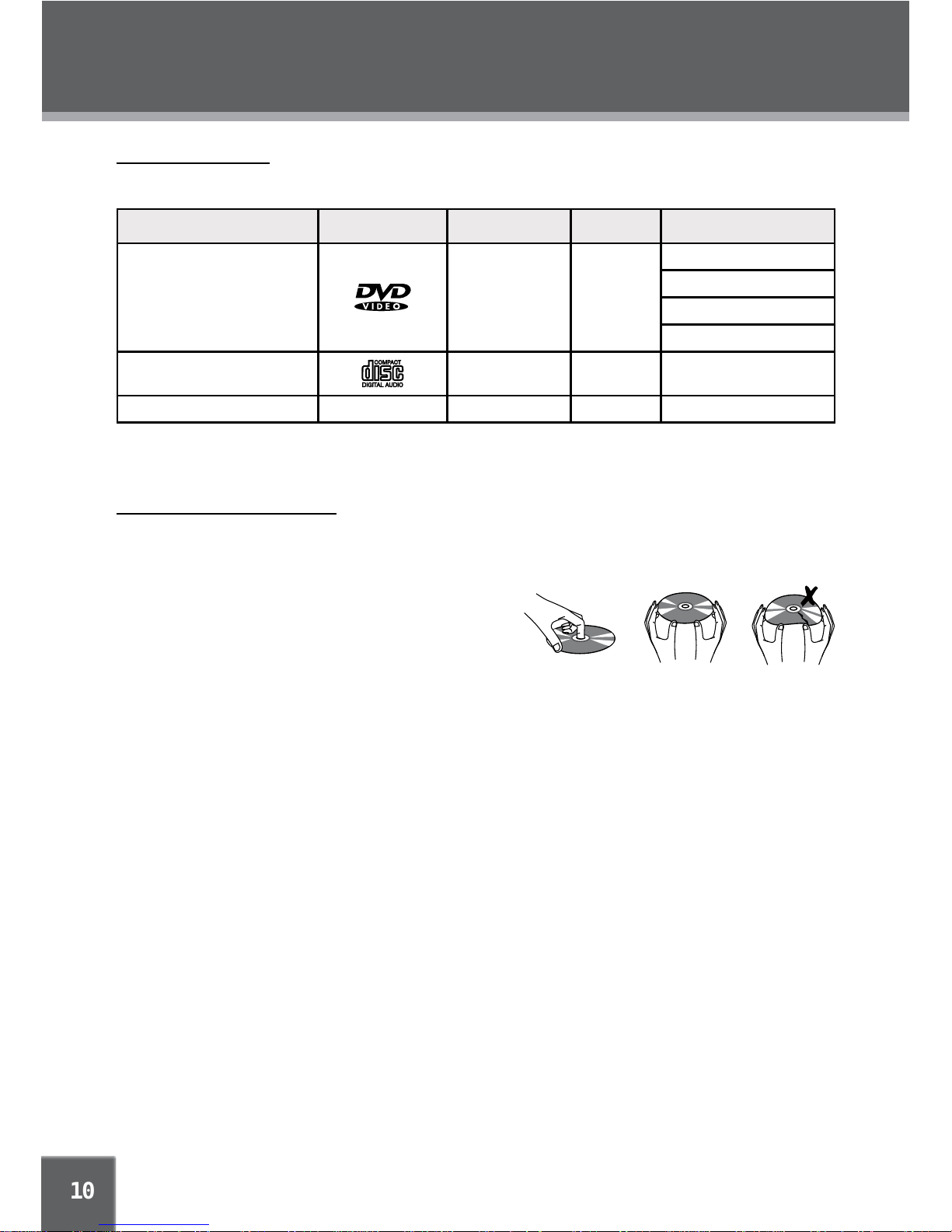IMPORTANT SAFETY INSTRUCTIONS
Read Instructions: All the safety and operating instructions should be read before the product1. is operated.
Retain Instructions: The safety and operating instructions should be retained for future refer-2. ence.
Heed Warnings: All warnings on the product and in the operating instructions should be3. adhered to.
Follow Instructions: All operating and usage instructions should be followed.4. Cleaning: Unplug this product from the wall outlet before cleaning. Do not use liquid cleaners5. or aerosol cleaners. Use a dry cloth for cleaning.
Attachments: Use only attachments recommended by the manufacturer. Use of other attach-6. ments may be hazardous.
Water and Moisture: Do not use this product near water (e.g., near a bath tub, washbowl,7. kitchen sink, laundry tub, in wet basements, or near a swimming pool and the like).
Heat: The product should be situated away from heat sources such as radiators, heat regis-8. ters, stoves, or other products (including amplifiers) that produce heat.
9.
10.
11.
12.
Power Sources:
13.
Do not connect the power plug to a power outlet other than that which is
indicated here and on the label as this may result in the risk of fire or electric shock. Do not
handle the power plug with wet hands. Doing so may cause electric shock.
14.
15.
Ventilation: Slots and openings in the cabinet are provided for ventilation
to ensure reliable operation of the product and to protect it from
overheating. These openings should never be blocked by placing the
product on a bed, sofa, rug, or other similar surface. This product
should not be placed in a built-in installation such as a bookcase
or rack unless proper ventilation is provided or the manufacturer
instructions have been adhered to.
Power Sources: This product should be operated only from the type
of power source indicated on the rating label. If you are not sure of the
type of power supply to your home, consult your product dealer or local
power company. For products intended to operate from battery power or other sources, refer to
the operating instructions.
Using the unit in a Vehicle : On no account should this unit be used by the driver of a moving
motor vehicle, or left unsecured in the vehicle whilst driving. If this unit is being used by a
passenger in your vehicle, be sure that it is secured or held safely, and does not obstruct any
safety device (i.e. airbag, seat belt etc.) that is fitted. All passengers should wear seat belts
when using this unit in a moving vehicle. If in doubt, please contact your vehicle manufacturer
for further advice. Using other car power adaptors could damage the unit.
Using Headphones or Earphones: Hearing experts advise against the constant use of personal
stereos played at high volume. Constant high volume use can lead to hearing loss. If you
experience ringing in the ears or hearing loss, discontinue use and seek medical advise.
Power-Cord Protection: Power supply cords should be routed so that they are not likely to be
wa ked on or pinched by items placed upon or against them, paying particular attention to cords
at plugs, convenience receptacles, and at the point which they exit from the product.
Battery: The internal battery is non-user replaceable, however once the battery no longer holds
it’s charge fully (approx. 300 re-charging cycles) a replacement battery can be installed by our
qualified engineers, please contact the Service Centre on +44 (0) 2920 866429