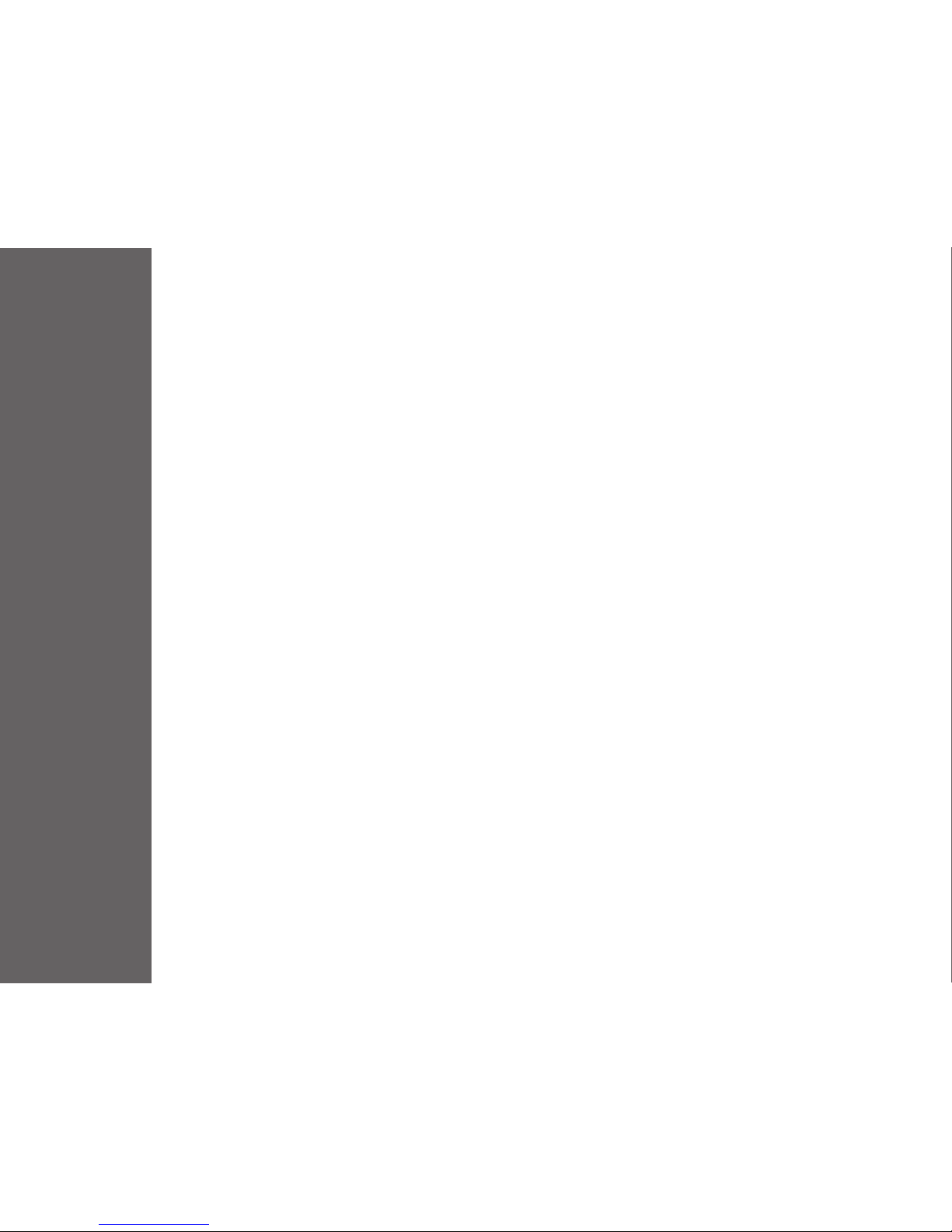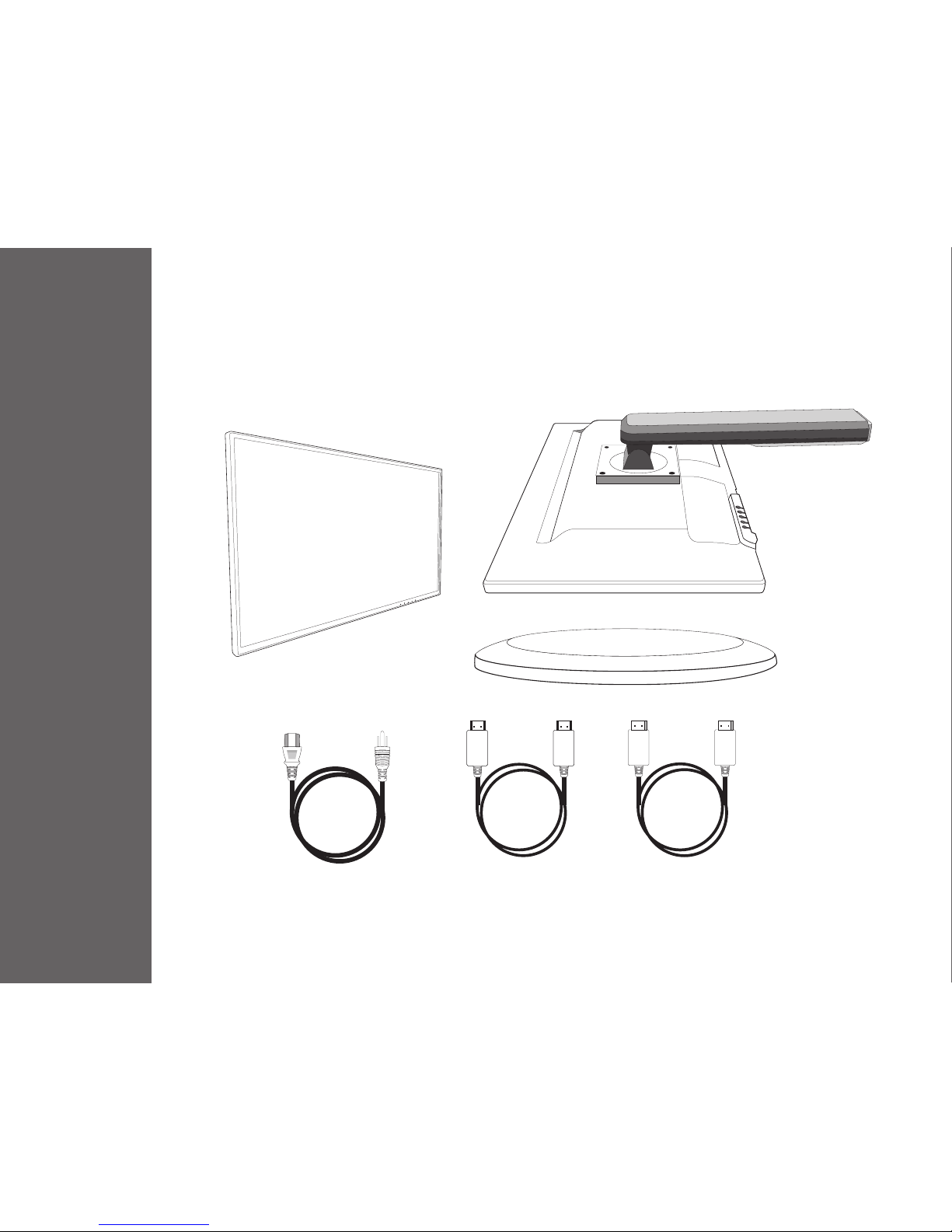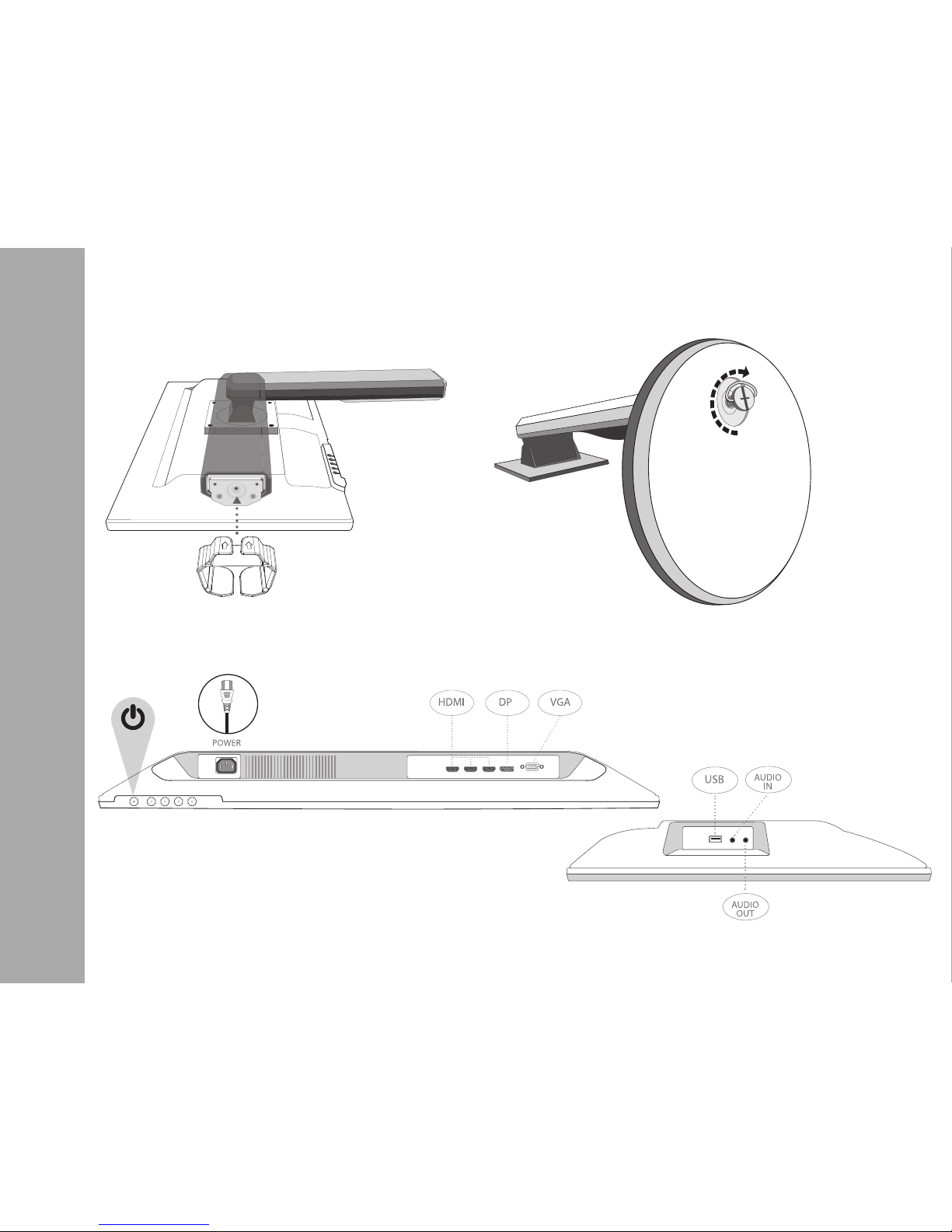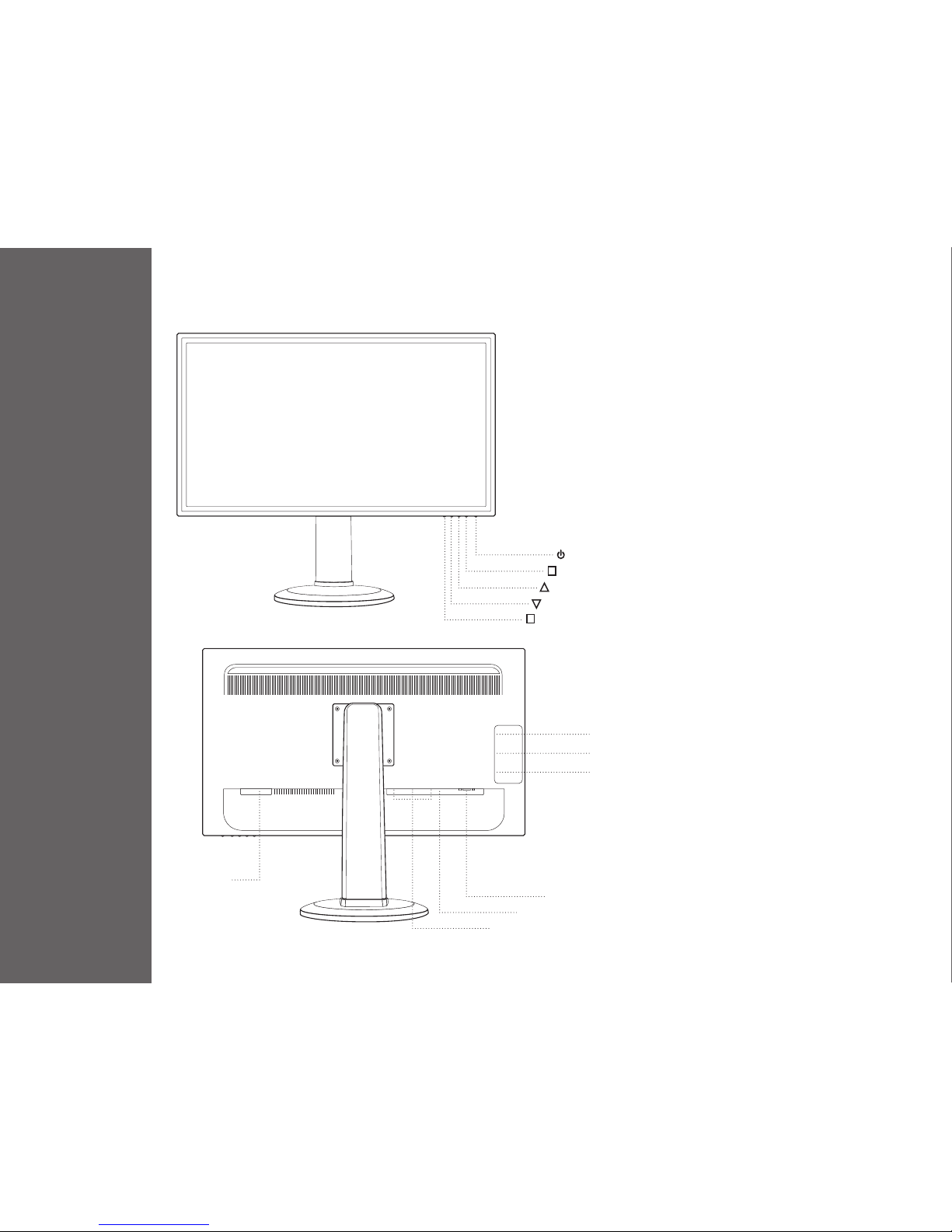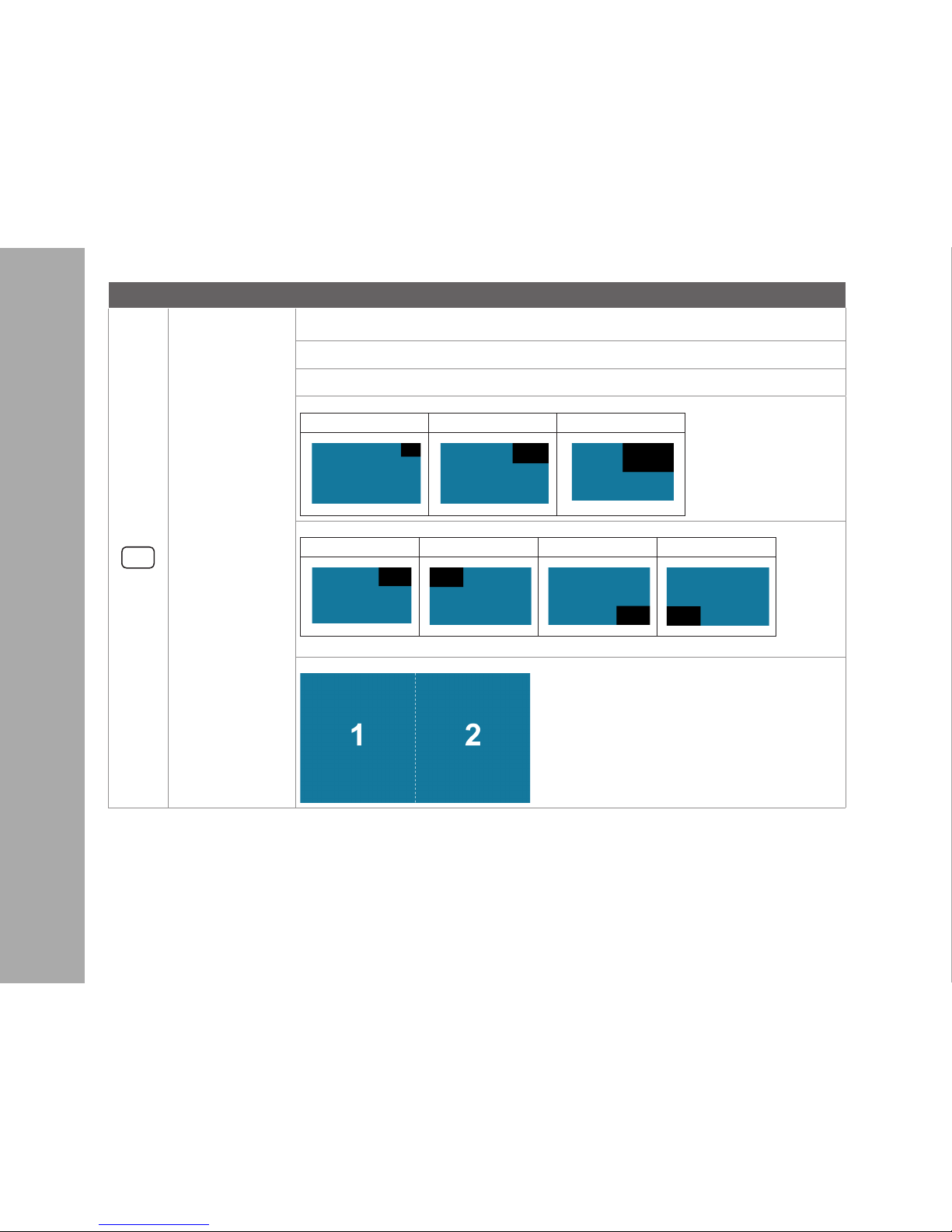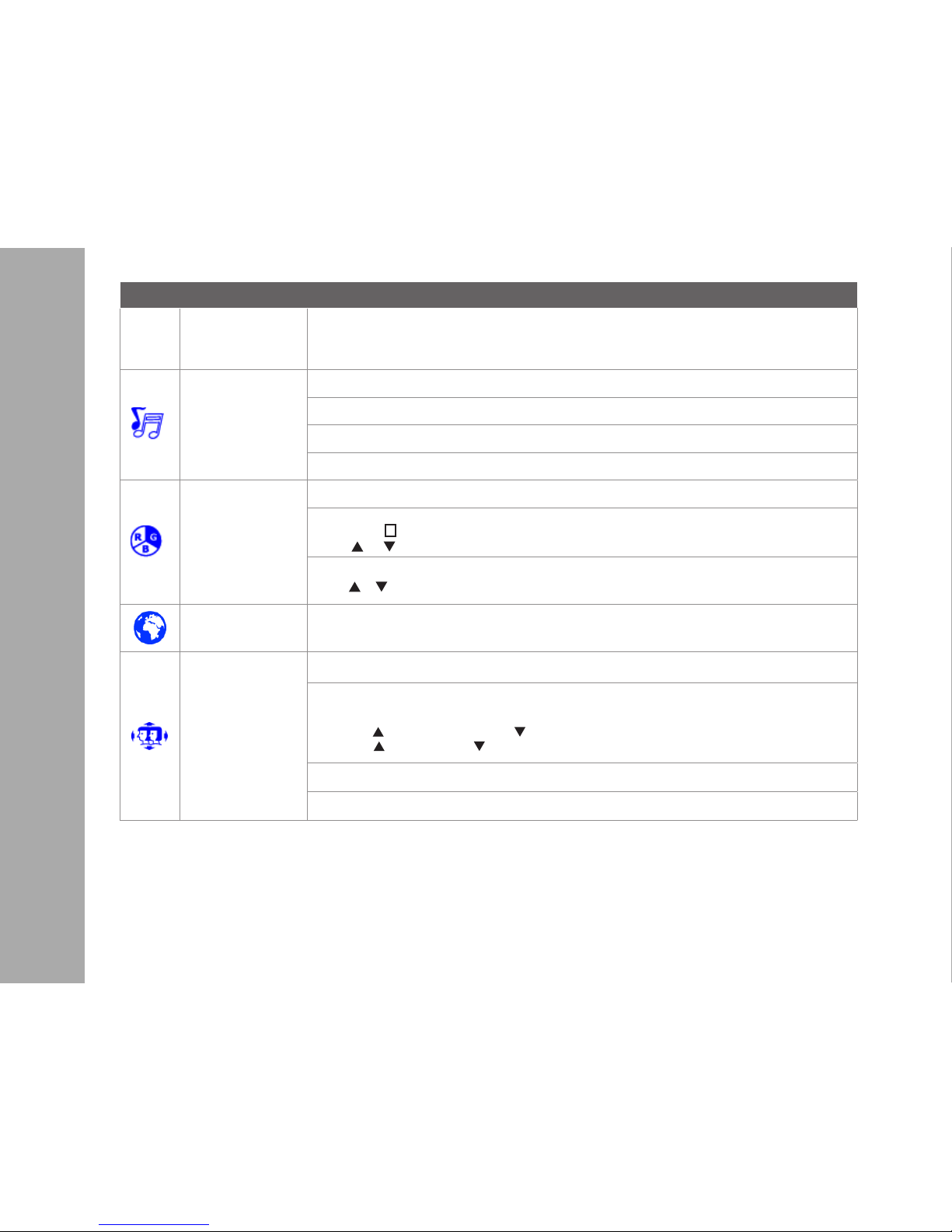ON SCREEN DISPLAY
Button Function
In PbP Mode: Splits the screen left and right equally. In order to achieve full
screen on each side, recommended resolution is 1920 x 2160; however, this is a
custom resolution. Check your video card to see if custom resolution is supported.
If not supported, black bars on top and bottom will result
Audio
To adjust the audio functions.
Volume: To adjust the volume of speaker output.
Mute: To turn the Mute ON/OFF.
Audio Source: Default is main source, but can be manually switched in PiP and PbP mode
Color
Color modes: cool, normal, warm and user color
User color: Individual adjustments for red (R), green (G), blue (B).
1. Press button 2to select the desired color.
2. Press or button to adjust selected color.
Blue Light Reducer: Turn on/o BLR mode. If BLR mode is ON, Blue Light will be restricted
Press or key to adjust the BLR mode strength in three levels
Language Allows user to choose from available languages
OSD Settings
To manually adjust the Horizontal and Vertical OSD Position, Transparency and OSD Time Out
Horizontal:to horizontally adjust the OSD position
Vertical:to vertically adjust the OSD position
H. Position: : move screen to the right, : move screen to the left.
V. Position: : move screen up, : move screen down.
Transparency:to change the transparency of OSD window
OSD Time Out: to automatically turn o On Screen Display (OSD) after a preset period of time.