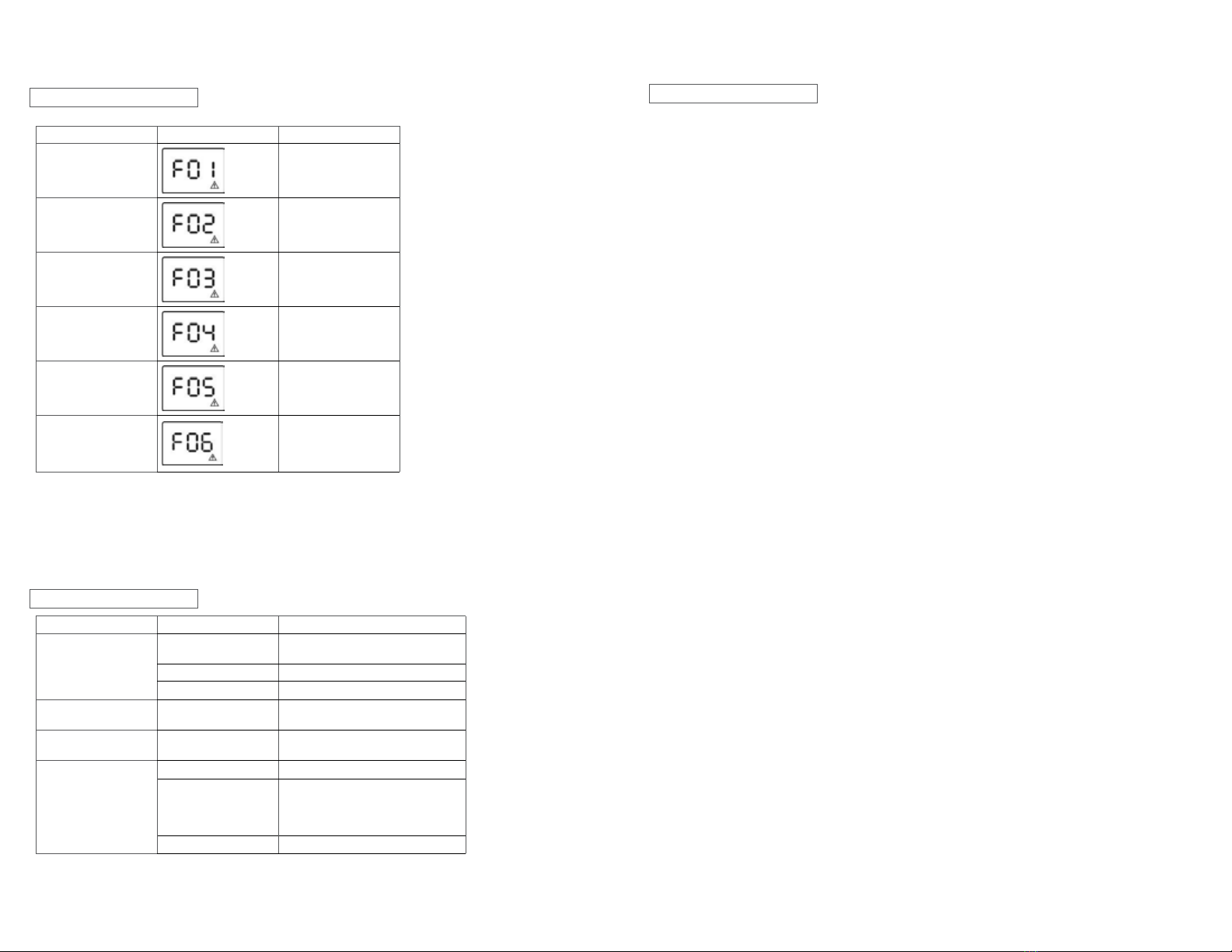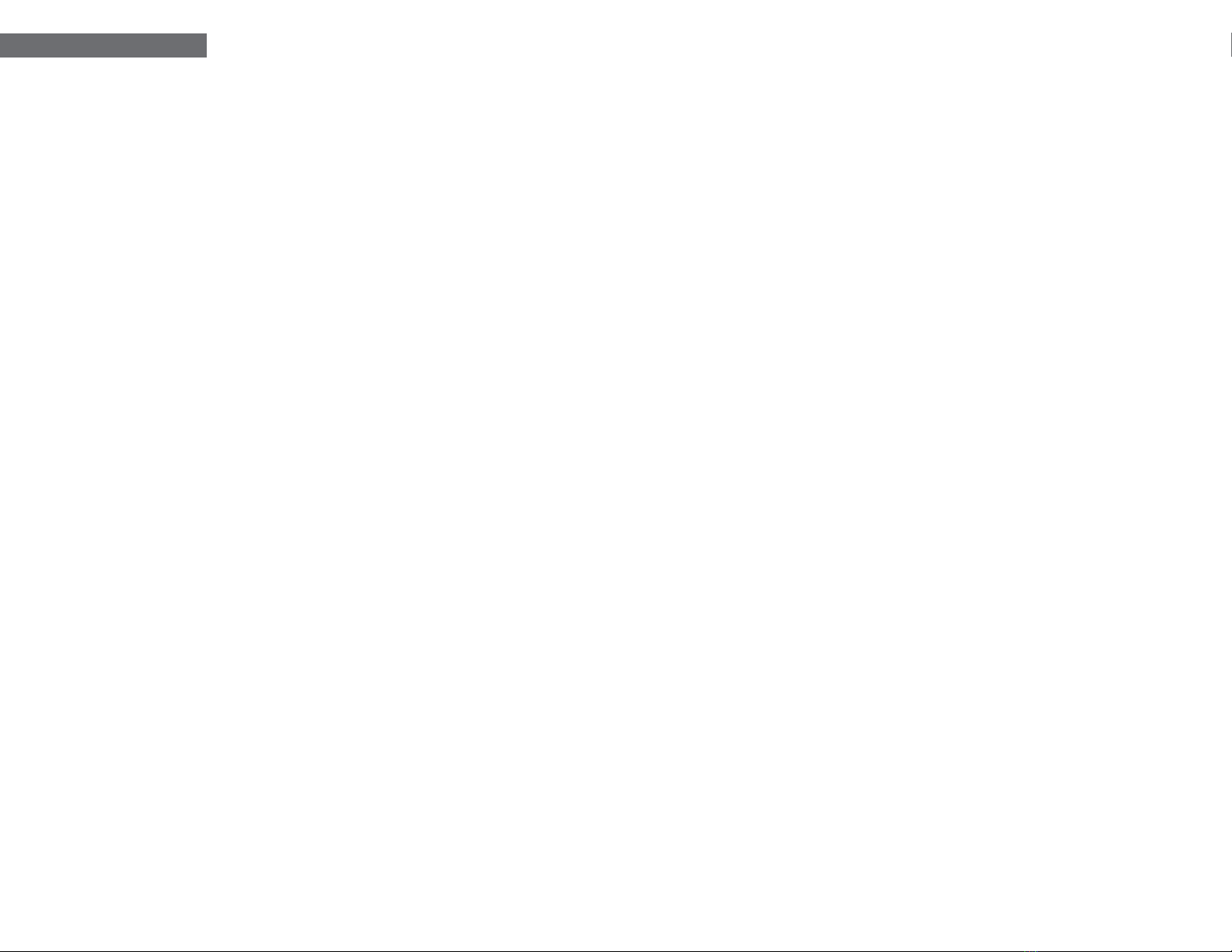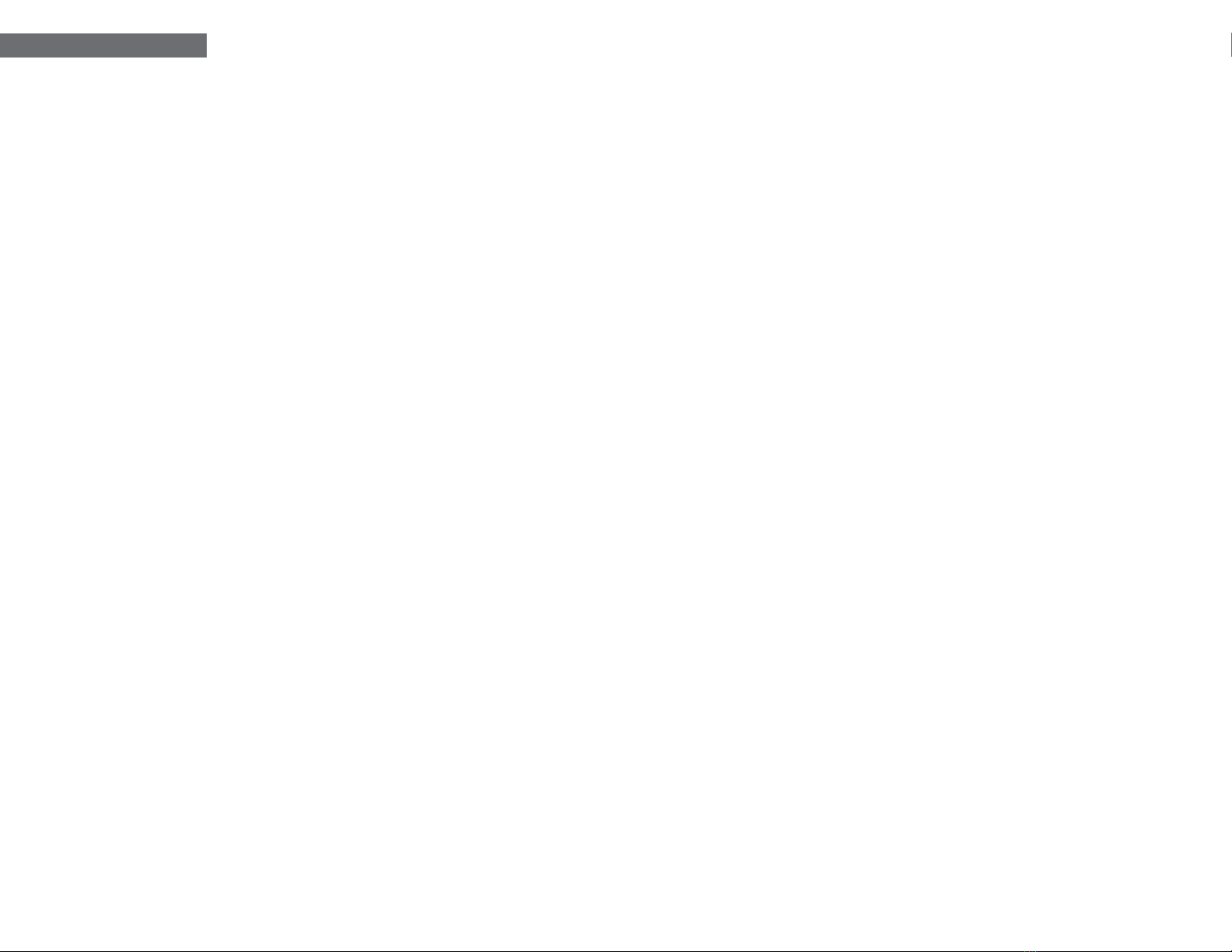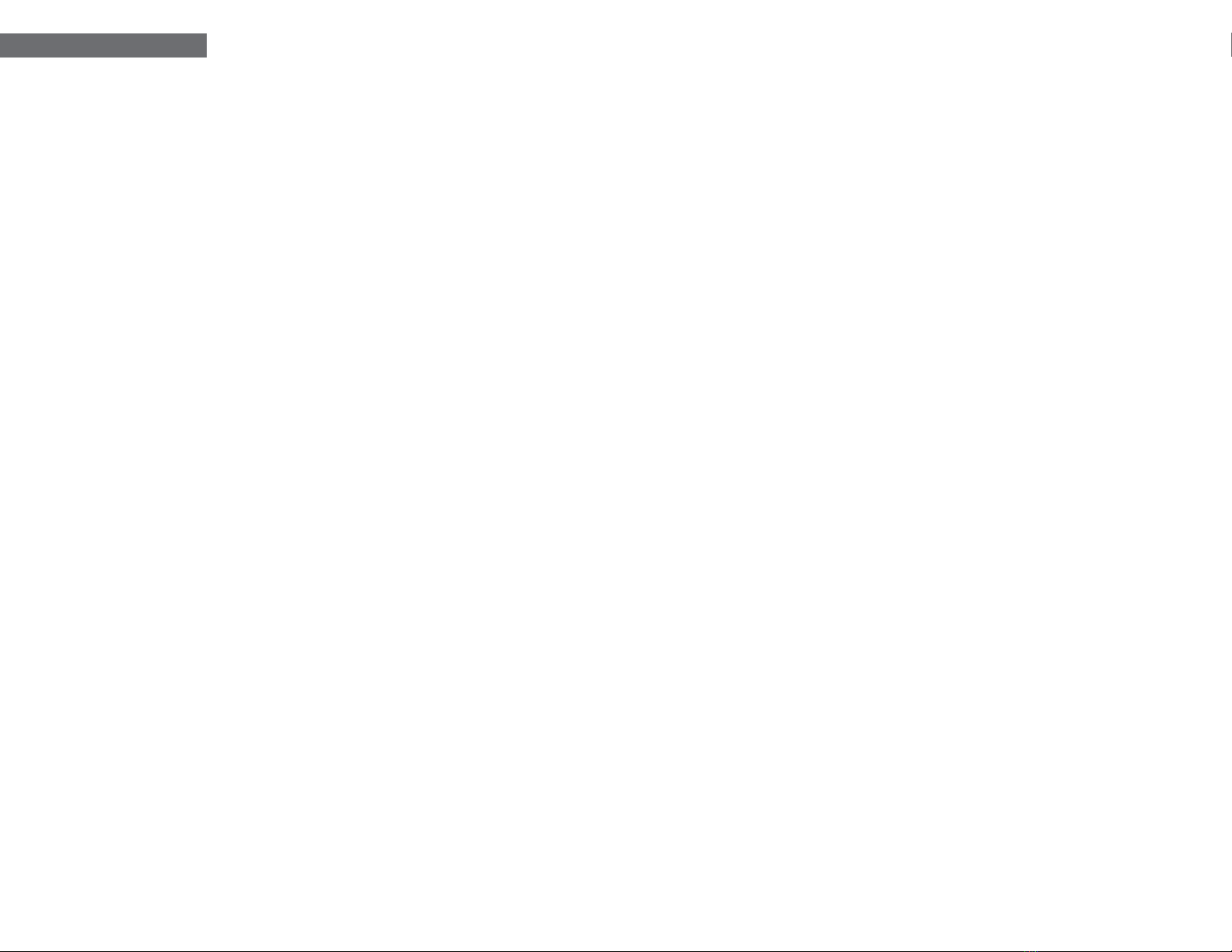www.V7-world.com
Troubleshooting
Problem Possible Cause Solutions
Nothing is displayed on
the panel
The UPS is not on Press the power switch again to turn on
the UPS
Battery voltage is too low Charge the battery at least 6 hours
Battery fault Replace the battery
The UPS always on
battery mode Power cord is loose Re-plug the power cord
The UPS continuously
beeps
Please check the fault
code for details Check the fault code table for details
Backup time too short
Battery voltage is too low Charge the battery at least 6 hours
Overload
Remove some unnecessary loads. Before
reconnecting equipment, please verify
that the load matches the UPS capability
in the specications of your UPS
Battery defect Replace the battery
Safety Information
• This UPS utilizes voltage that may be hazardous. Do not attempt to disassemble the unit. The unit
contains no user replaceable parts. Only factory service personnel may perform repairs.
• During the installation of this equipment it should be assured that the sum of the leakage currents of
the UPS and the connected loads does not exceed 3.5mA.
• Connection to any other type of receptacle other than a two-pole, three-wire grounded receptacle
may result in shock hazard as well as violate local electrical codes.
• In the event of an emergency, press the“OFF”button and disconnect the power cord from the AC
power supply to properly disable the UPS.
• Do not allow any liquids or any foreign object to enter the UPS.
• Do not place beverages or any other liquid-containing vessels on or near the unit.
• This unit is intended for installation in a controlled environment (temperature controlled, indoor area
free of conductive contaminants). Avoid installing the UPS in locations where there is standing or
running water, or excessive humidity.
• Do not plug the UPS input into its own output.
• Do not attach an extension cord, power strip, or surge protector to the UPS.
• Do not attach non-computer-related items, such as medical equipment, life-support equipment,
microwave ovens, or vacuum cleaners to UPS.
• Do not dispose of batteries in a re as they may explode.
• A battery can present a risk of electrical shock and high short circuit current. The following
precautions should be observed when working with batteries:
1. Remove watches, rings, or other metal objects from the hands.
2. Use tools with insulated handles.
3. Wear rubber gloves and boots.
4. Do not lay tools or metal parts on top of batteries.
5. Disconnect charging source prior to connecting or disconnecting batteries terminal.
• Internal battery voltage is 12VDC Sealed, lead-acid, 6-cell battery.
• Servicing of batteries should be performed or supervised by personnel knowledgeable of batteries
and the required precautions. Keep unauthorized personnel away from batteries.
• When replacing batteries, replace with the same number and type of sealed lead-acid battery.
• Do not open or mutilate the battery or batteries. Released electrolyte is harmful to the skin and eyes.
It may be toxic.
• Attention, hazardous through electric shock. Also with dis- connection of this unit from the mains,
hazardous voltage still may be accessible through supply from battery. The battery supply should
be disconnected in the plus and minus pole at the connectors of the battery when maintenance or
service work of the UPS is necessary.
• To reduce the risk of overheating the UPS, do not cover the UPS’cooling vents and avoid exposing
the unit to direct sunlight or installing the unit near heat emitting appliances such as space heater
or furnaces.
• Unplug the UPS prior to cleaning and do not use liquid or spray detergent.
Fault Codes
Fault Condition LCD Solutions
Output short circuited
Disconnect short-
circuited loads and restart
the UPS
Overload fault
Disconnect all output
loads and restart the UPS
again
Overcharge Call for service
immediately
Bad or severely
discharged battery Replace battery
High output voltage fault Call for service
immediately
Over-temperature
1. Turn o the unit and
wait for cooling
2. Or remove excessive
loads and wait for cooling