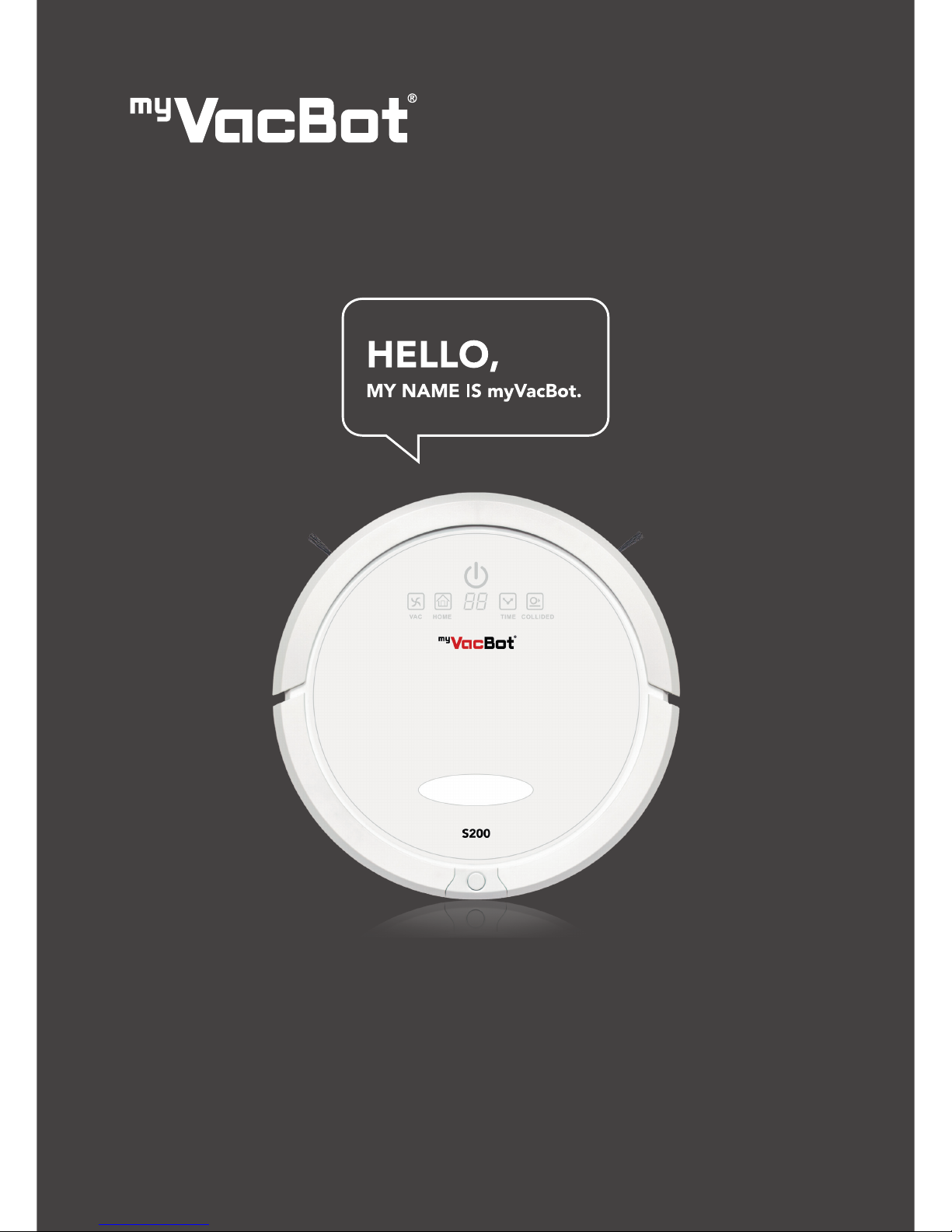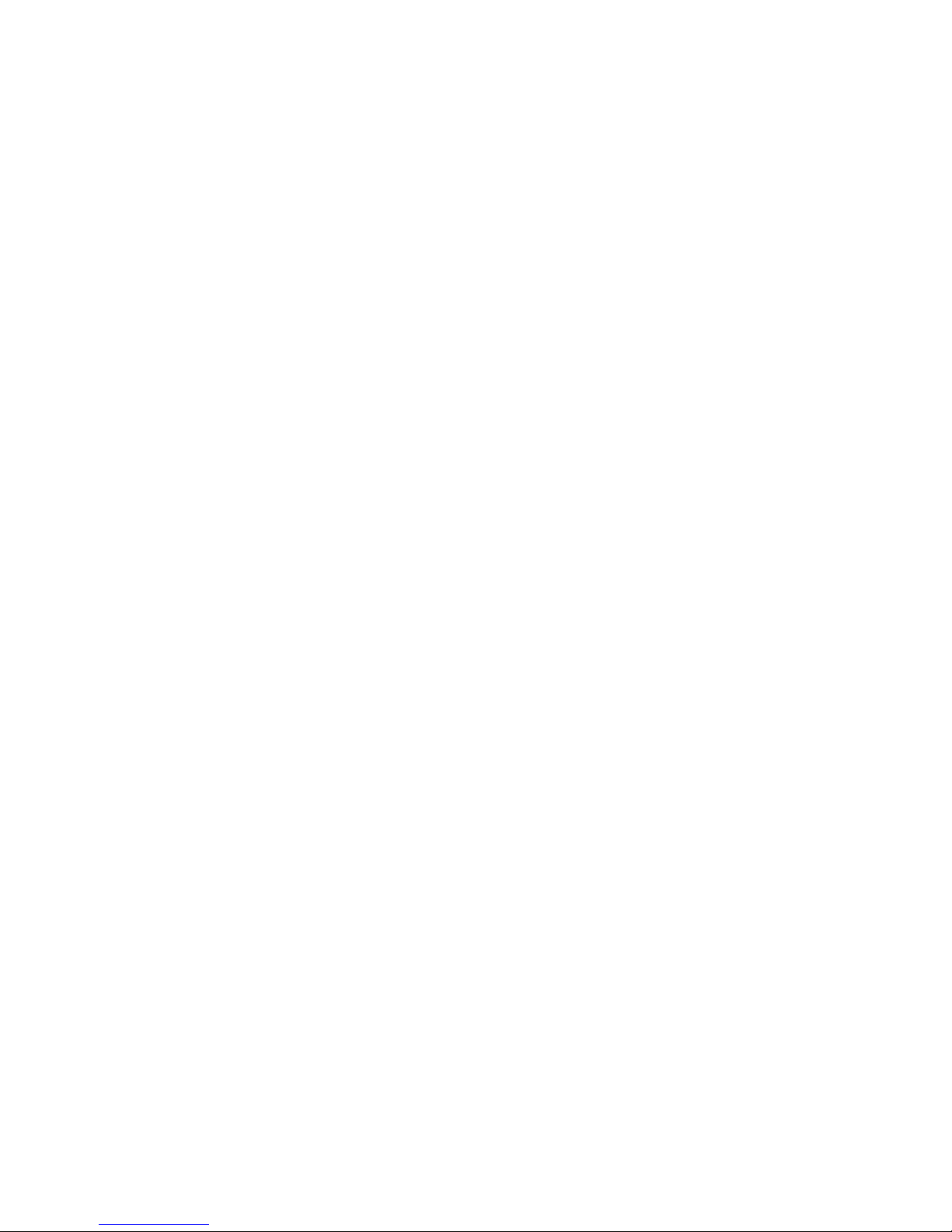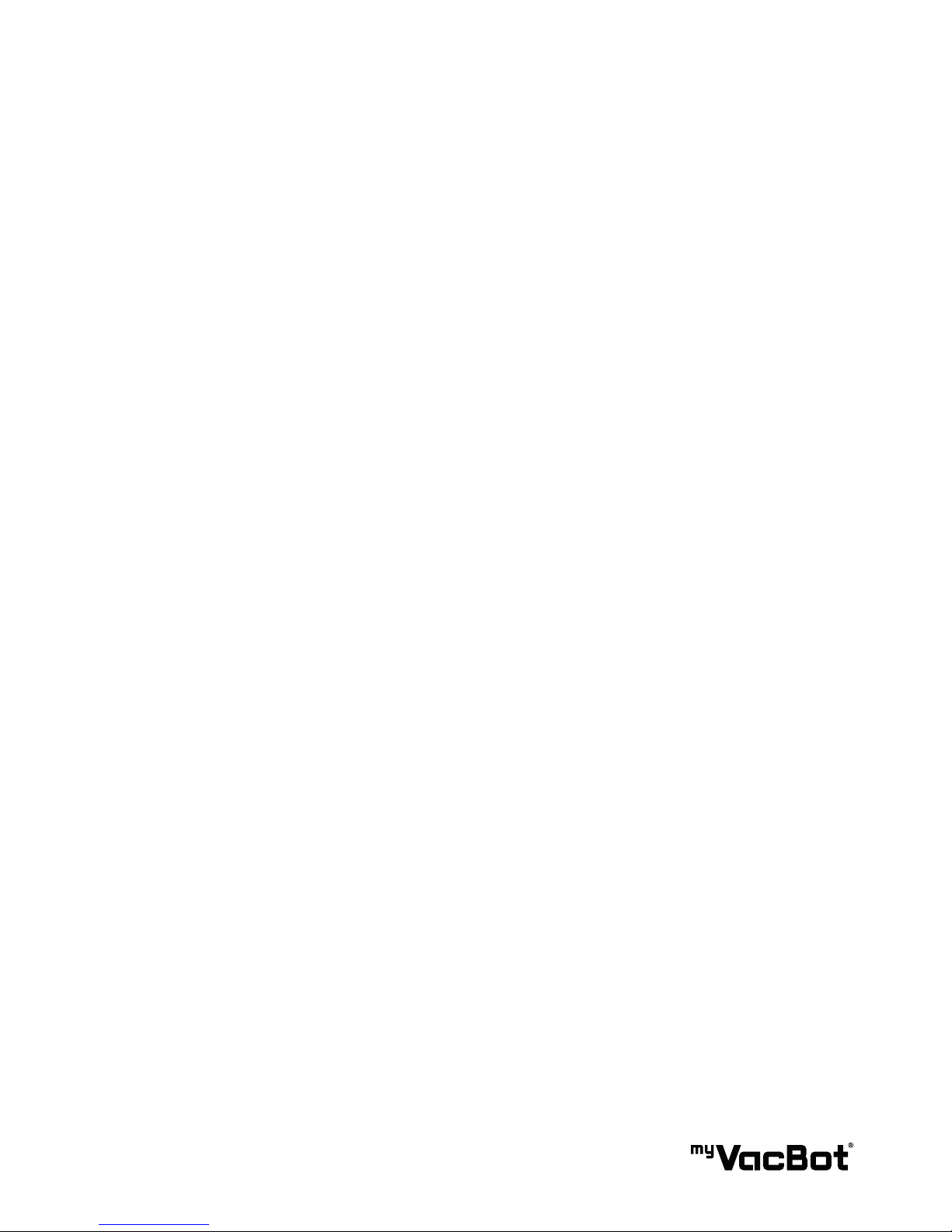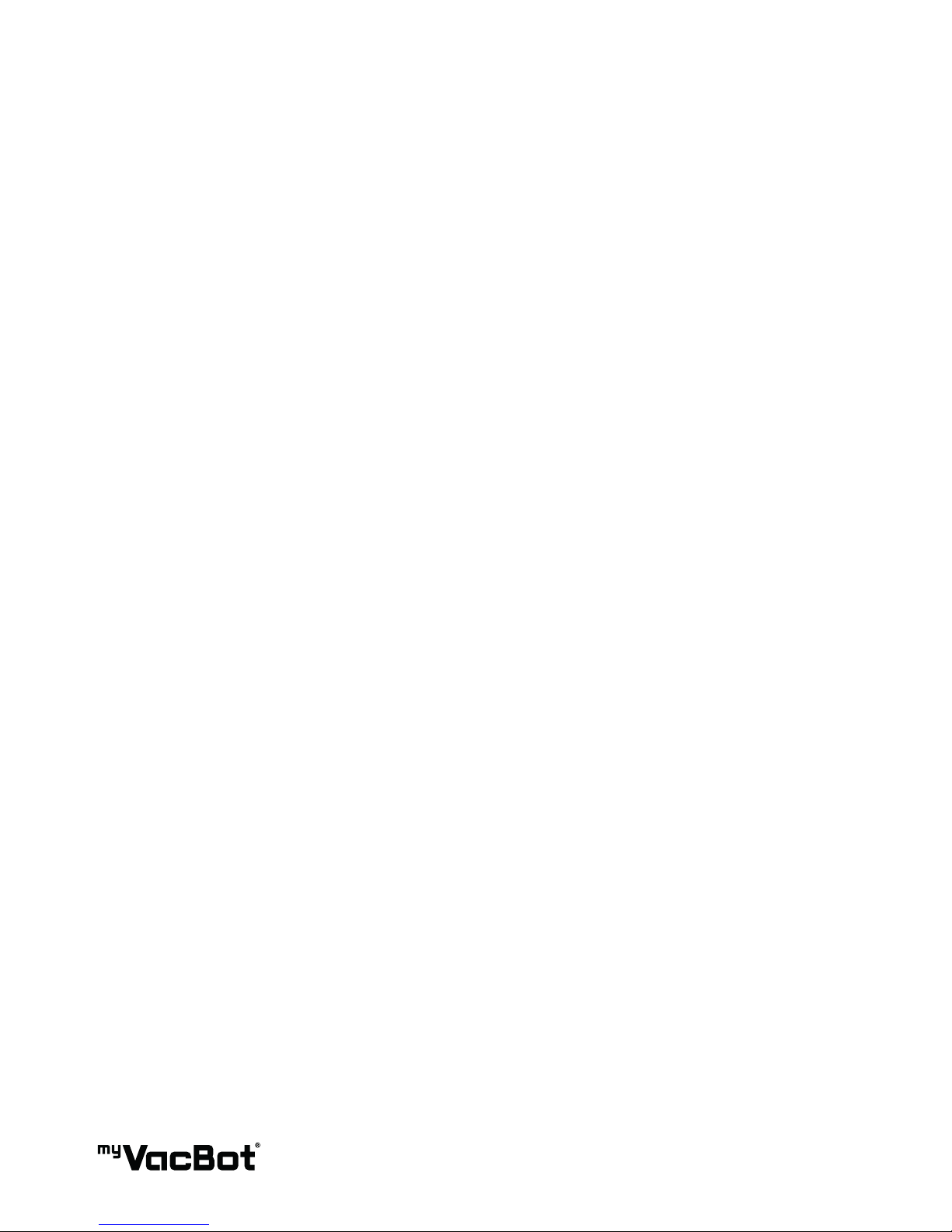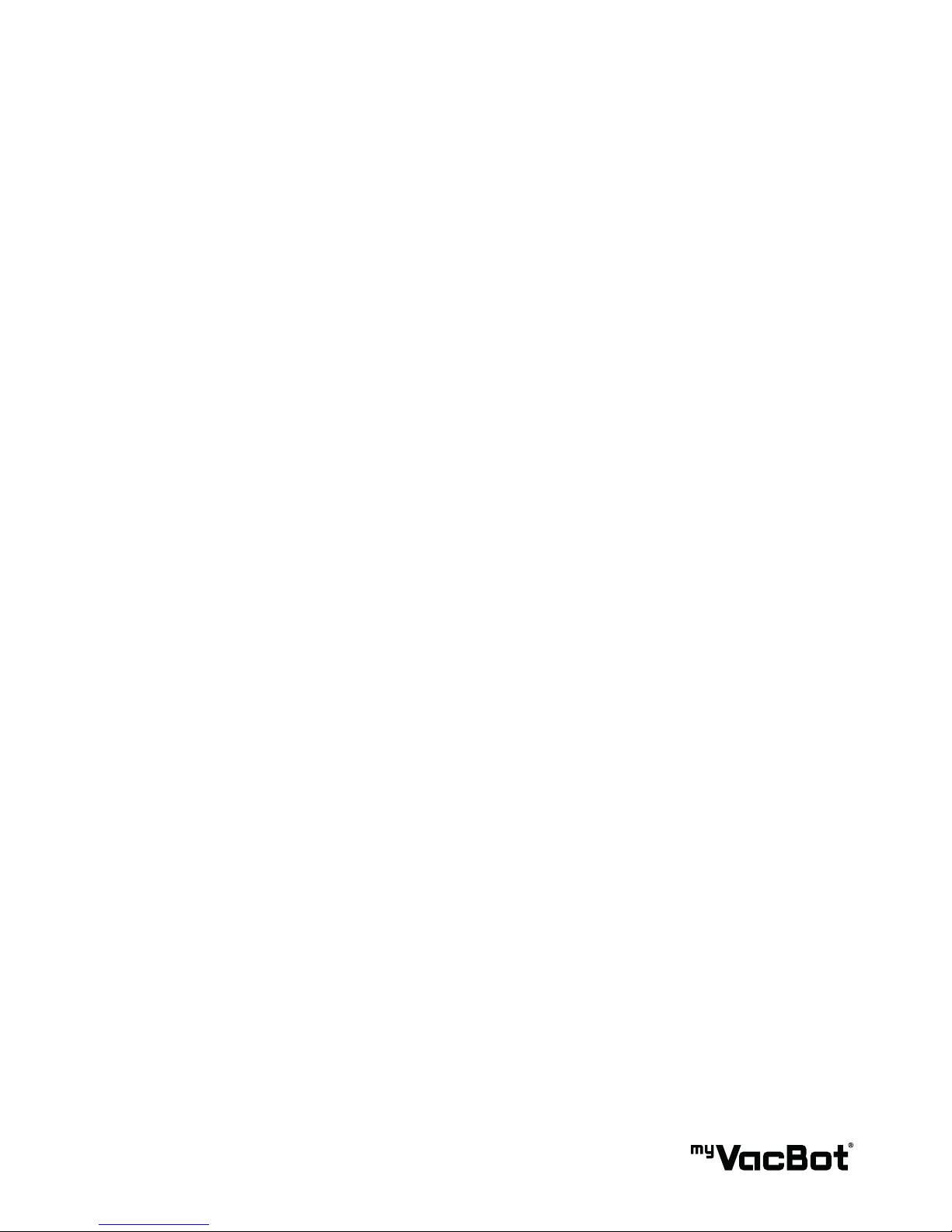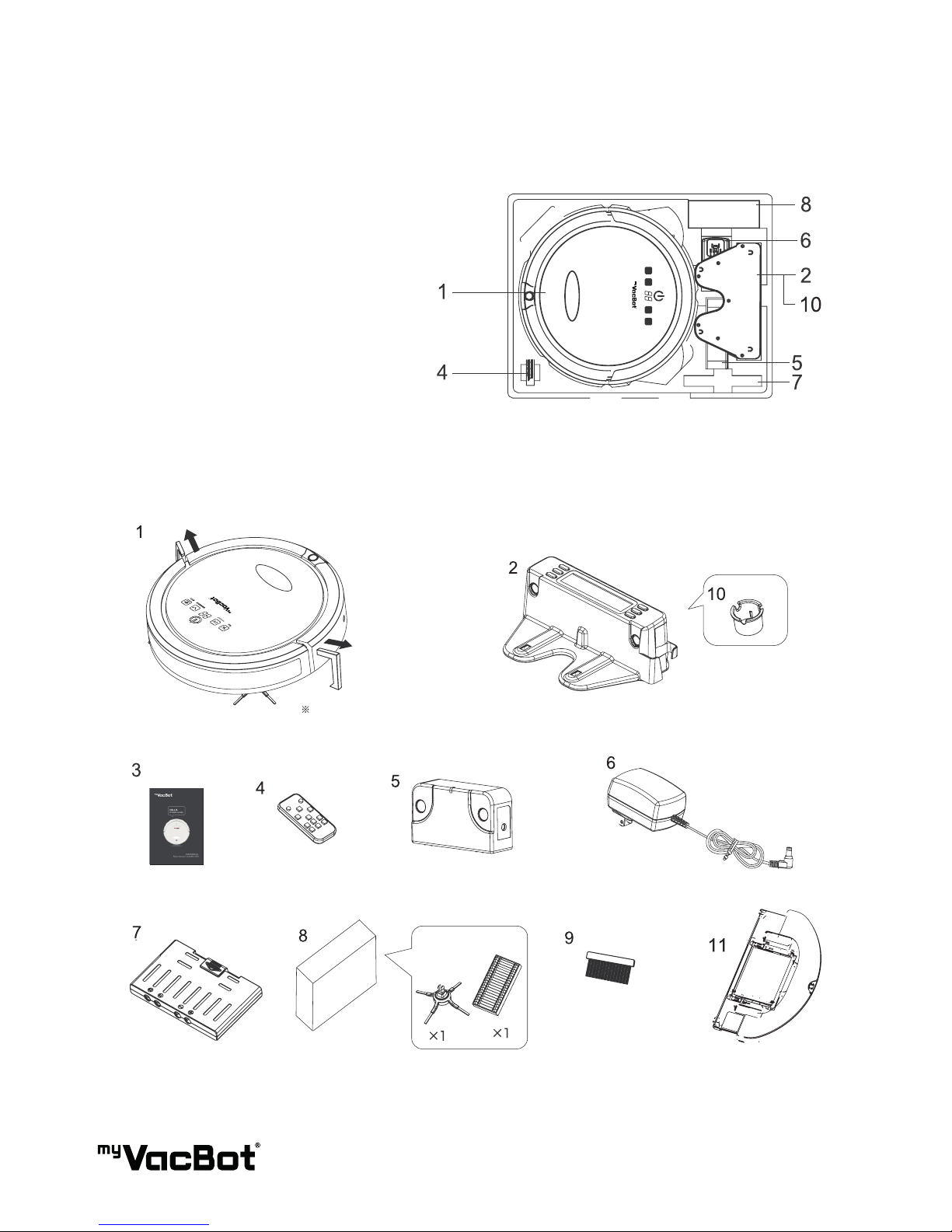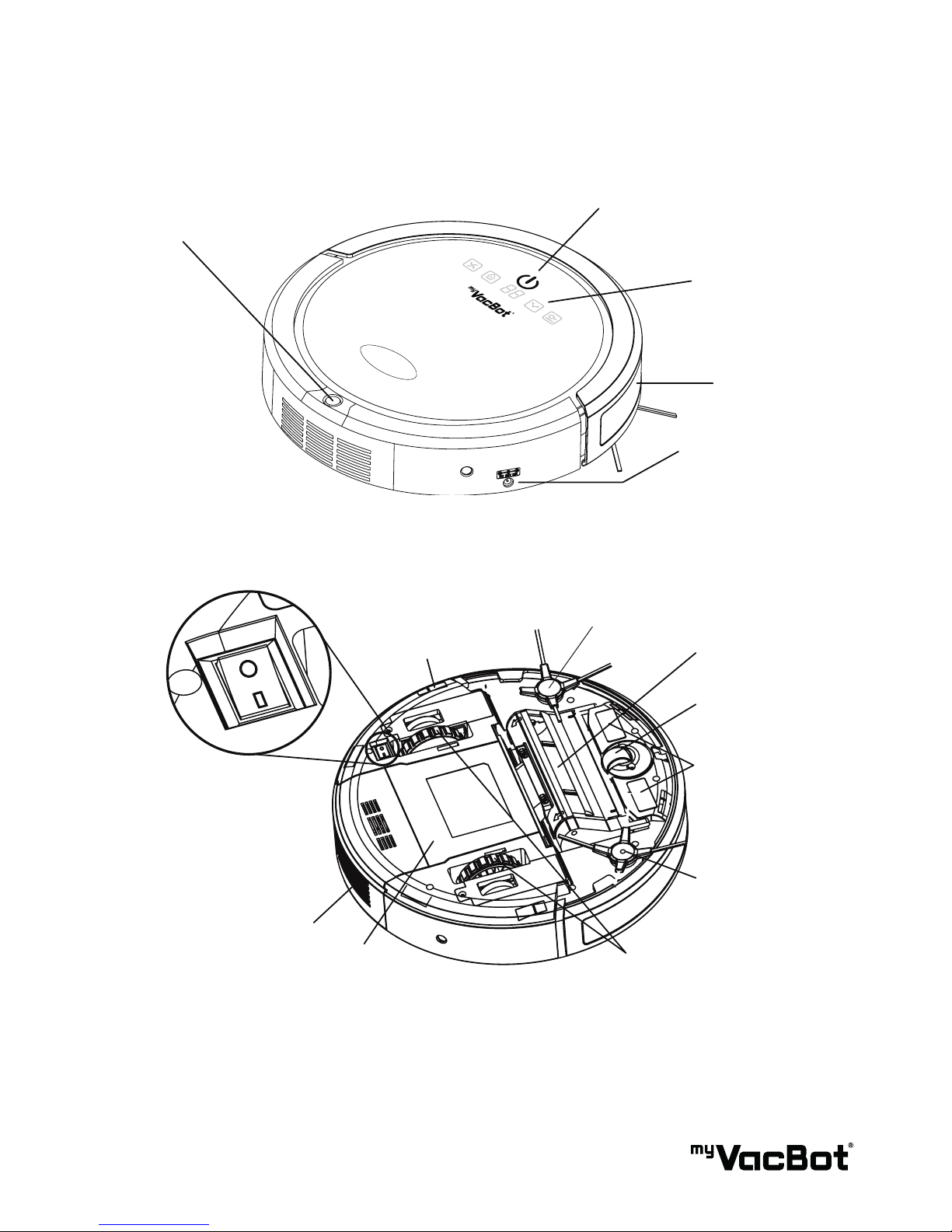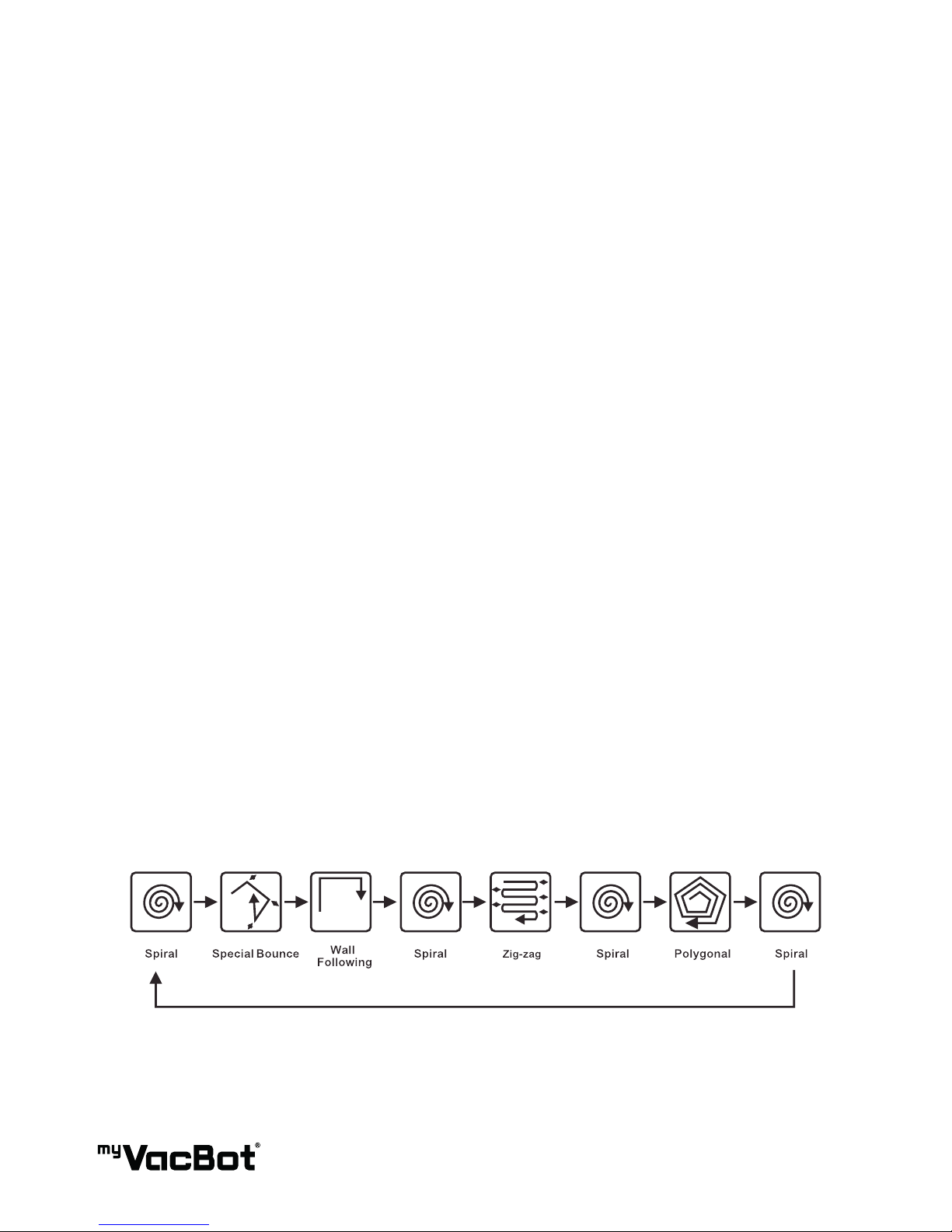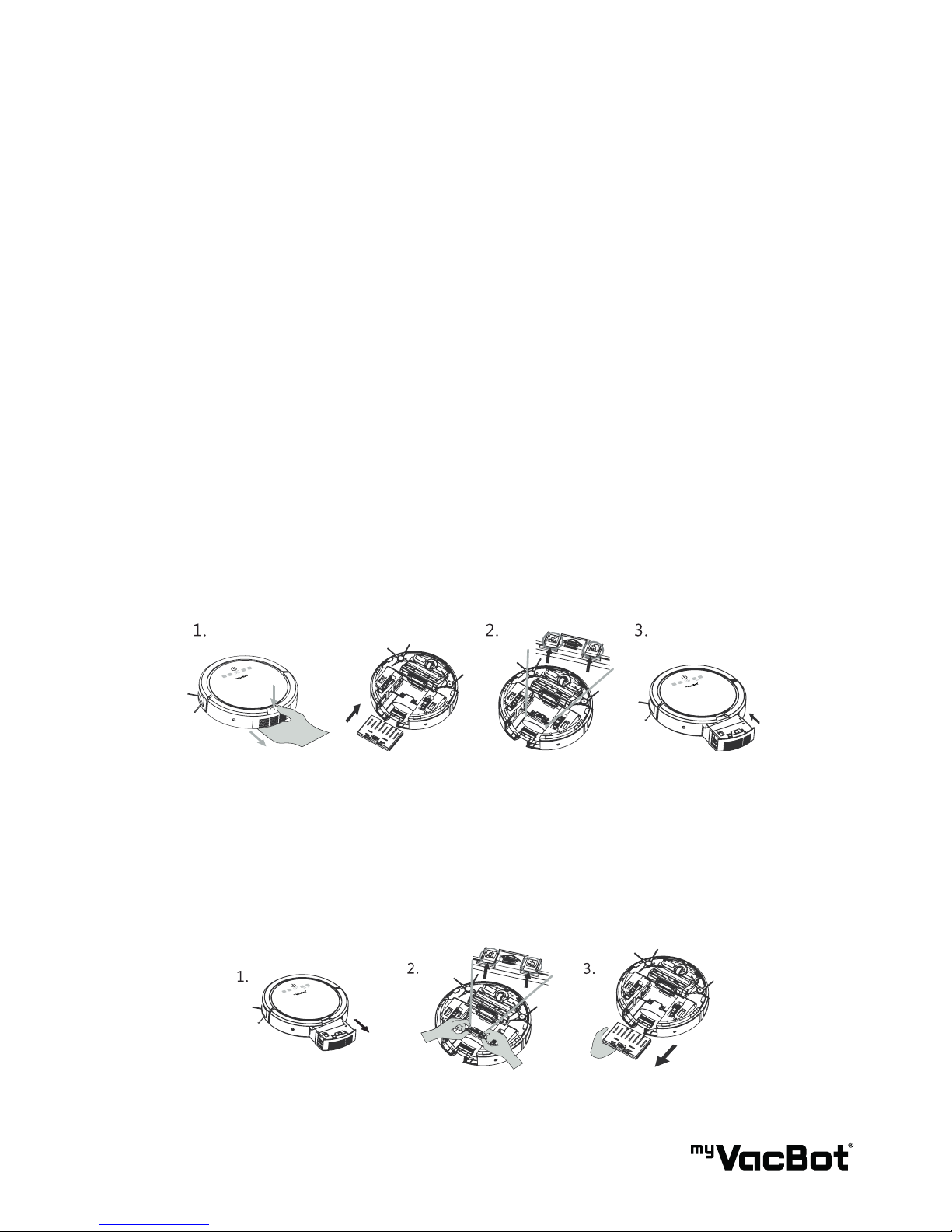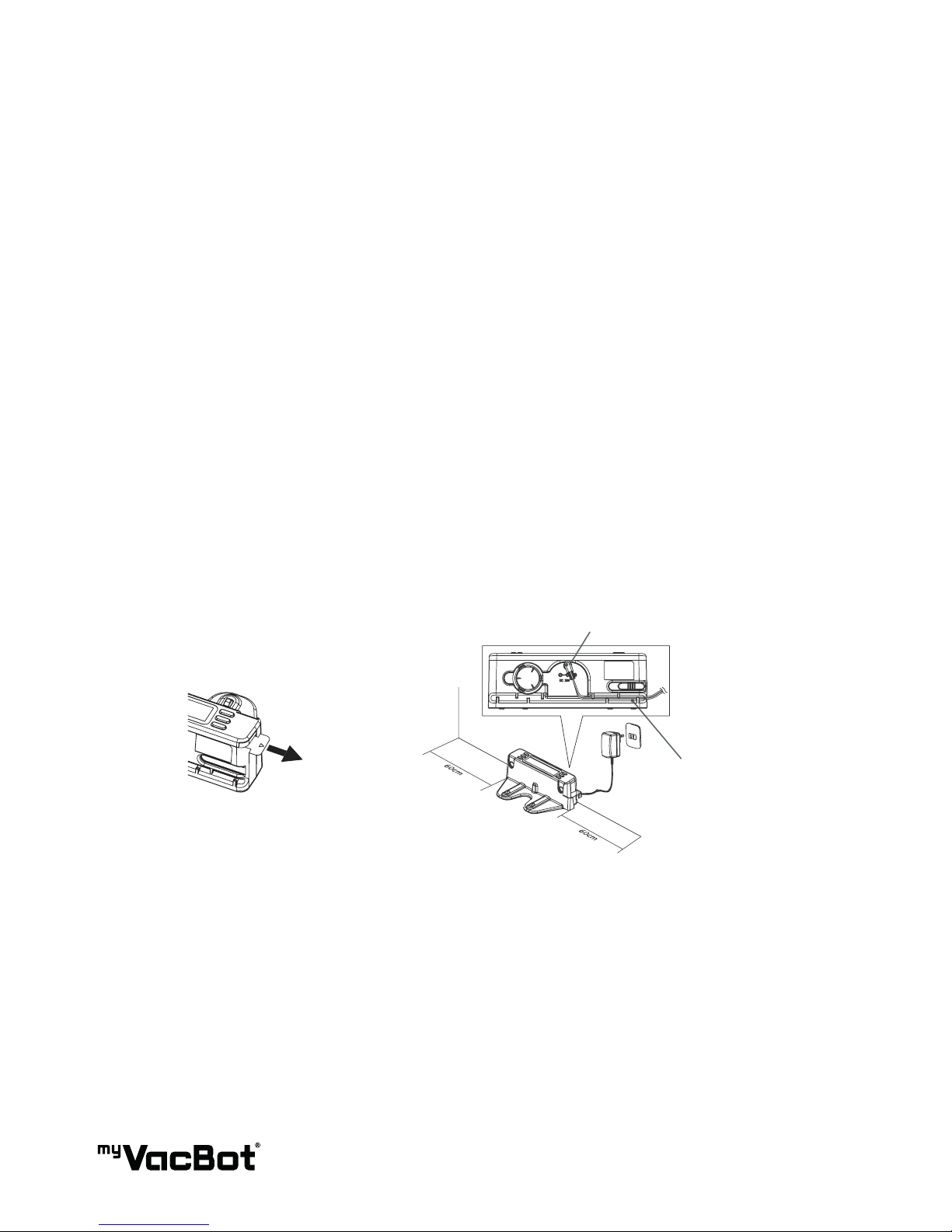5
Important
• Carefully read the instructions before operating the unit. Please retain the manual for future reference.
• This appliance is for indoor use only.
• Rating: this unit must be only connected to a 220-240V / 50Hz earthed outlet. Always check the ratting
label against your electrical supply.
• If you are in any doubt about the suitability of your electrical supply have it checked and, if necessary,
retested by a qualied electrician.
• This vacuum and oor mopping robot has been tested and is safe to use. However, as with any
electrical appliances – use it with care.
• Disconnect the power plug from unit before dismantling, assembling or cleaning.
• Do not clean the unit by spraying it or immersing it in water. The device is not waterproof.
• Never operate this appliance if the cord or power supply is damaged. Ensure the power cord is not
stretched or exposed to sharp object/edges.
• Do not use the appliance if any part or any accessory is damaged or defective.
• A damaged power supply should be replaced only with original parts from the manufacturer. Otherwise
warranty is lost.
• Avoid touching any moving parts of the appliance.
• Never insert ngers, or any other objects while machine is in operation.
• This appliance is not intended for use by persons (including children) with reduced physical, sensory or
mental capabilities. It is also not intended for use by those with a lack of experience and knowledge,
unless they have been given supervision or instruction concerning the use of the appliance by a person
responsible for their safety.
• Do not leave children or animals unsupervised with this appliance.
• Only use original battery or charger form manufacturer, any third party components may damage the unit.
• Any service other than regular cleaning should be only performed by an authorized service
representative. Failure to comply could result in a voided warranty.
• Do not use the appliance for any other purposes than its intended use.
• Do not use the appliance in places with high humidity (>80% Relative Humidity)
• Do not immerse the robot in water or other liquids. If the robot is immersed in water or other liquids by
mistake, do not touch it with your hands. If the appliance is immersed in water or other liquids, discard
it. Do not use if you spilled liquids on the oor.
• Do not use to clean printer tonner spilled on the oor as this could cause re.
• Before using the vacuum and oor mopping robot, remove any fragile objects from the oor e.g. glass
pieces or any other objects that could block or damage the robot.
• Do not place any object on the top of the vacuum and oor mopping robot.
• Do not leave any fragile objects on the side of the tables, cabinets etc. where the vacuum and oor
mopping robot could bump into and cause them to fall.
• Secure stairs with the Sonic Wall or an obstacle.
Unit Safety Protection and Performance Tips
• Make sure unit is assembled correctly before use.
• Charge for 24 hours before operating for the rst time. If not using the vacuum and oor mopping
robot for a long time, please fully charge and remove the battery.
• Clean vacuum and oor mopping robot and brushes regularly. Empty and vacuum the dust container.
• If the vacuum and oor mopping robot becomes entangled, remove brushes, clean the debris and
reassemble.
02 SAFETY INSTRUCTIONS