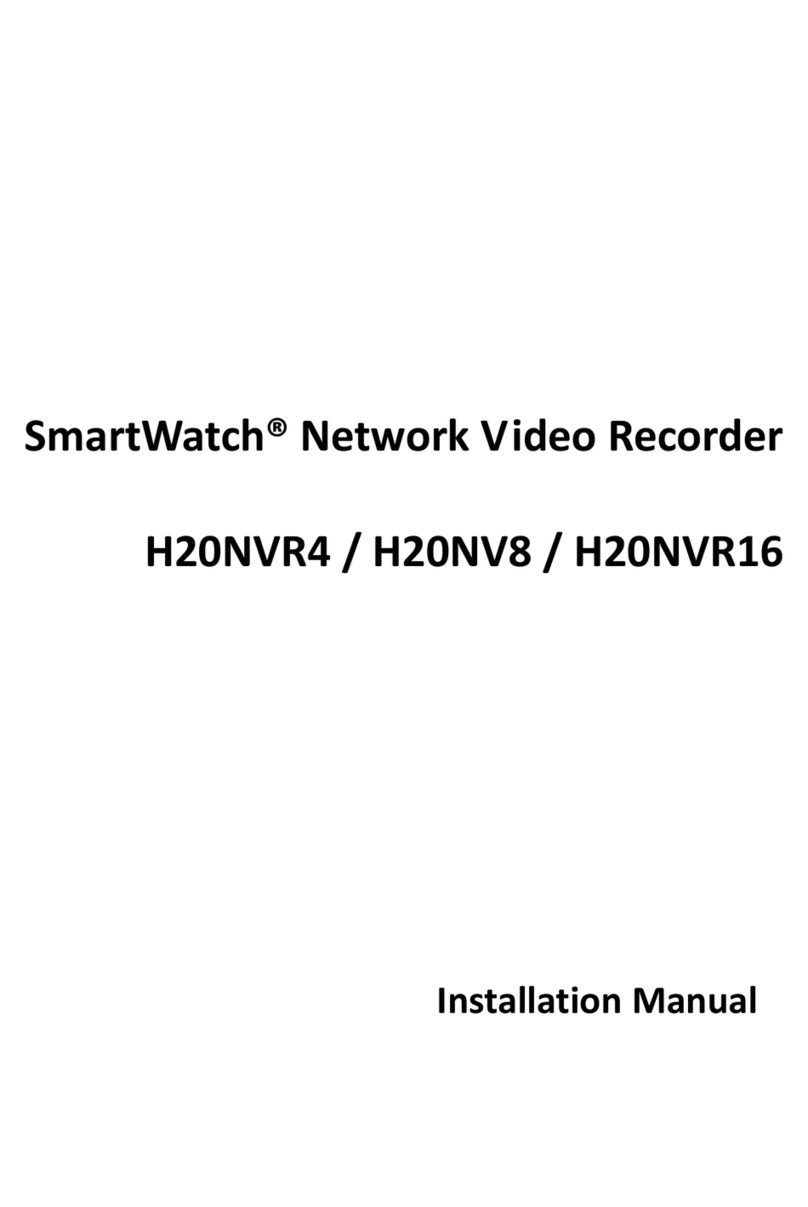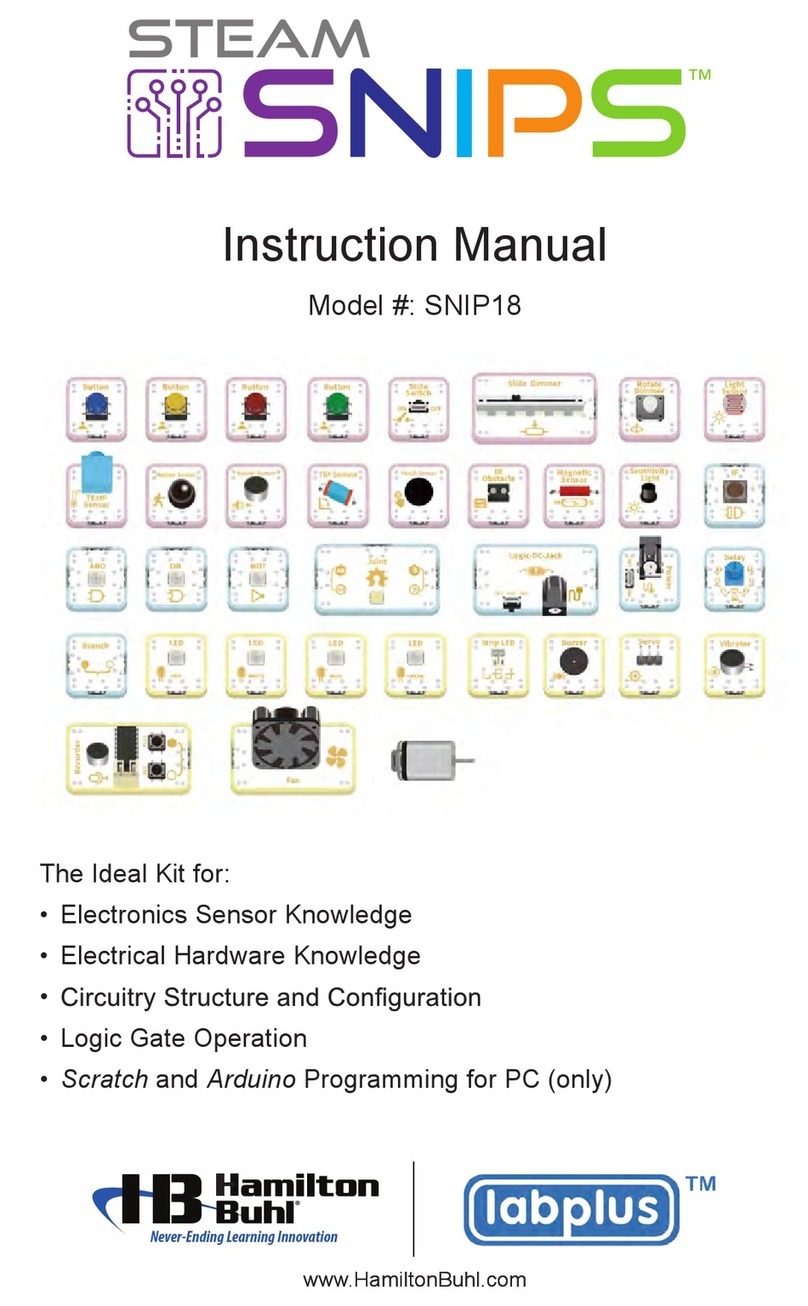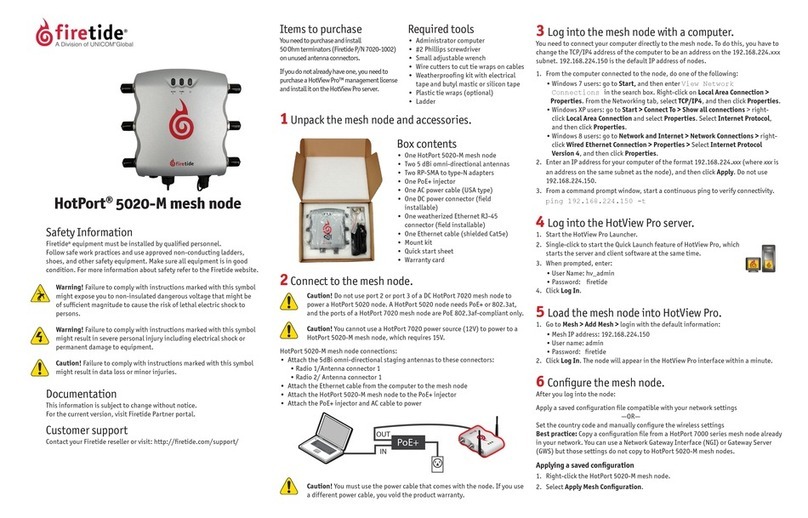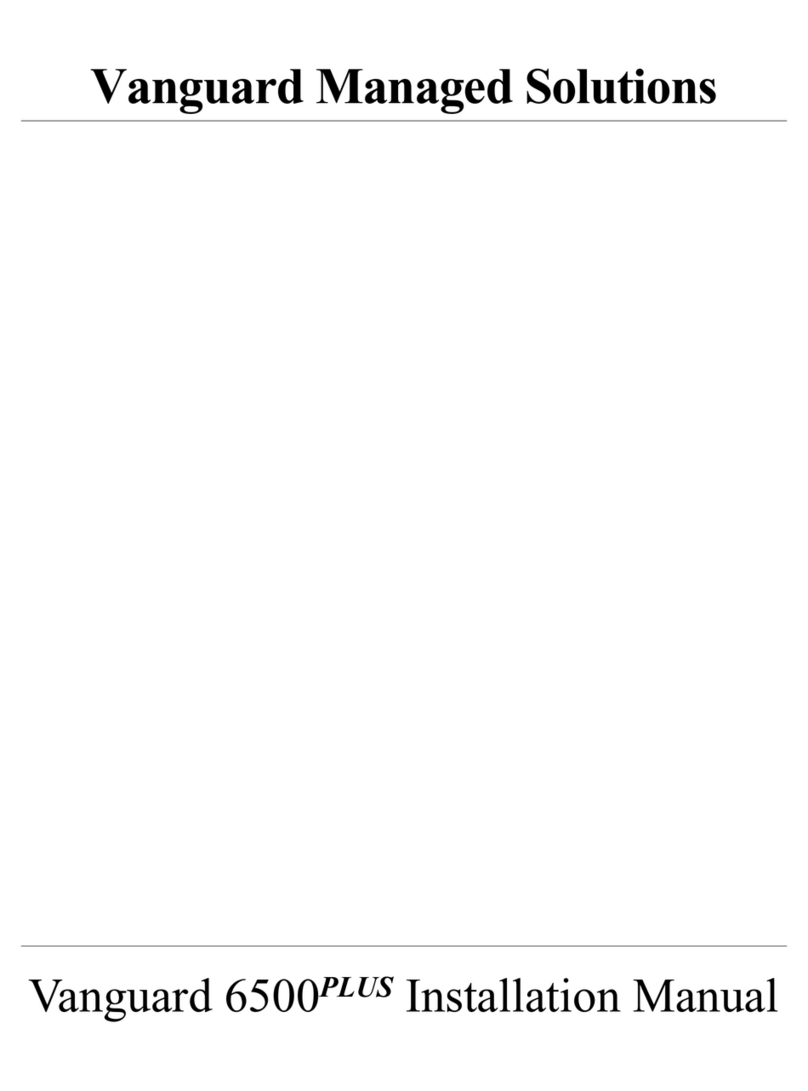Vacron VDH-NK160 User manual

VDH-NK160
Hardware Manual
2015 JUN V1.0
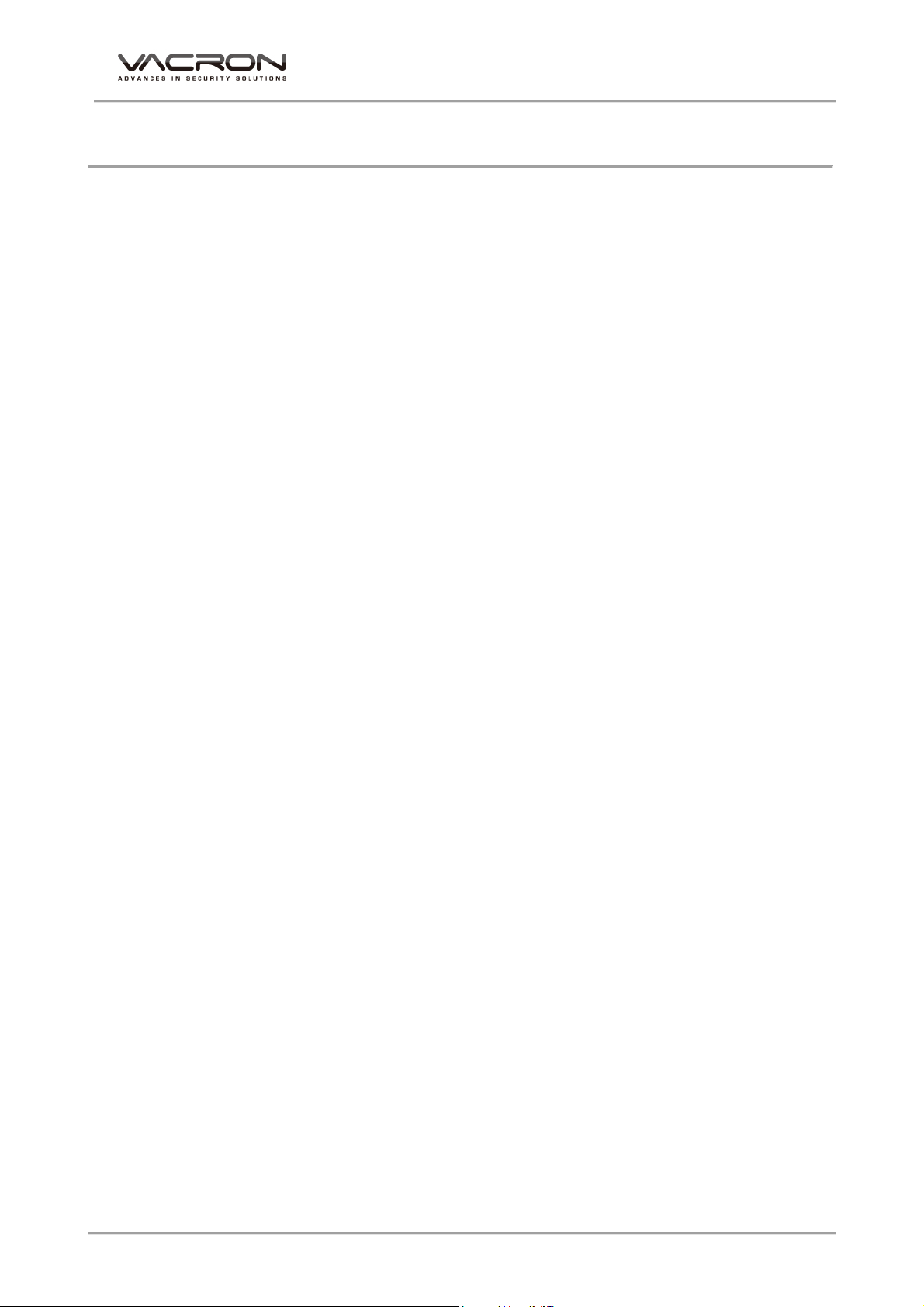
VDH-NK160 Hardware Manual
i
Contents
A. CAUTION .............................................................................................................................................. 1
B. Introduction ......................................................................................................................................... 2
1. Product Overview ..................................................................................................................... 2
2. Main functions ........................................................................................................................... 2
C. Unpacking ............................................................................................................................................ 3
1. Accessories ................................................................................................................................. 3
2. Unpacking ................................................................................................................................... 3
D. Installation ............................................................................................................................................ 4
E. Product appearance ......................................................................................................................... 5
1. Front Panel .................................................................................................................................. 5
2. Rear Panel ................................................................................................................................... 5
3. Installation Illustration ............................................................................................................ 6
Video input ....................................................................................................................... 6
Connections for video outputs ................................................................................. 7
Audio Output ................................................................................................................... 7
F. Q & A and Maintenance ................................................................................................................. 8
1. Q & A............................................................................................................................................. 8
2. Maintenance ........................................................................................................................... 13
G. Appendix : Specifications ............................................................................................................ 14
4CH NVR ................................................................................................................................... 14
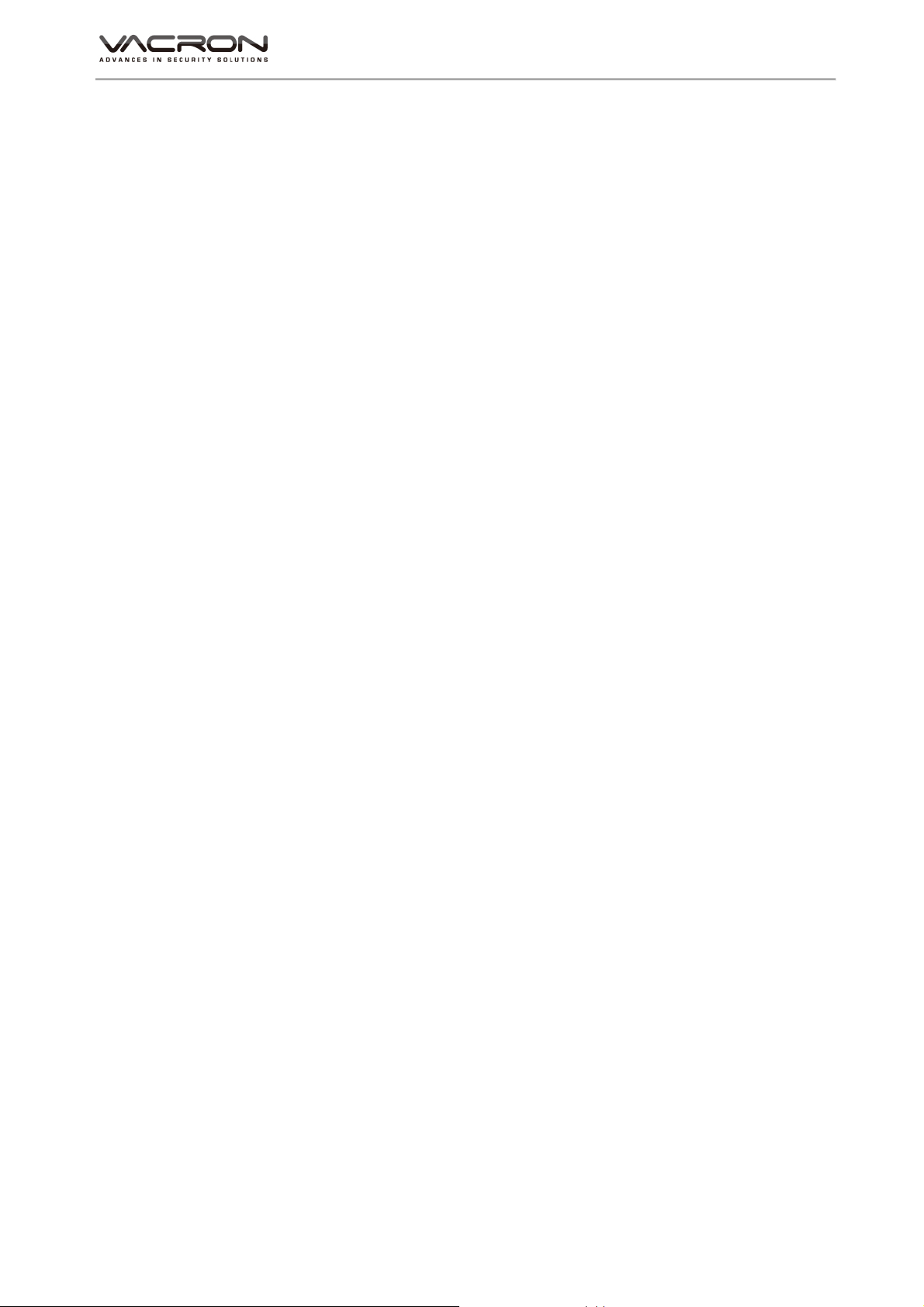
VDH-NK160 Hardware Manual
1
A. CAUTION
To our dear customers!
Thank you for using our products. If you encounter any problems when using,
please do not hesitate to contact our resellers. We will provide excellent services to
you via our resellers.
The software/hardware improvements of this series are subject to change without
notice to you in advance. Before using, please read this user manual carefully to
ensure that you can use the device correctly and safely
Caution for this NVR series
After installation, never put anything heavy over this device. Owing to the use
of the hard drive(s) insides this device, check the cooling fan periodically to
see if it works. Never use this device when the cooling function is out of order!
Do not allow any solid object or liquid fall into or penetrate into the device.
Use cleaning tools (brushes) regularly to clean circuit boards, connectors, fans,
chassis, etc. Before cleaning, turn off the power and unplug the power.
Do not attempt to disassemble the equipment, repair, or replace parts. In case
the machine does not work properly, please contact the resellers or
manufacturers. In the shortest time, we will solve the problems you have
during using.
When not using the remote control for a long time, take out the inside battery
To prevent the control from the damage coming from battery leakage!
If this equipment connects to outdoor cameras or other external alarm devices,
ground this equipment to prevent it from electrical surges.
This NVR supports remote video monitoring via internet. Free or non-free
domain names provided by ISPs are needed for the monitoring functions.
Free domain names may sometimes have problems and nothing to do with
NVR. Non-free domain names have less problems. Choose the domain names
carefully before using the networking function.
Operating environment
Keep and use this device at places where temperature ranges 0℃~40℃. Avoid

VDH-NK160 Hardware Manual
2
direct sunlight or near heat sources.
Do not install this equipment in a humid environment
Do not expose this equipment in smoky, dusty environments;
Avoid strong collision, do not drop the machine
Keep the installation level, install in a stable place, avoid the product falling;
Do not block any ventilation openings. And ensure well ventilation around the
machine
Please use this equipment within rated input and output current/voltage
range.
This device is for long-time use. For safety, do not have flammable items
placed next to the device.
B. Introduction
1. Product Overview
This equipment is an excellent digital surveillance product designed
specifically for the security use. Using embedded LINUX operating system, it
makes the system more stable. Using standard H.264 video compression and
G.711A audio compression technology achieves audio and video functions
such as high-quality, low bit rate and single-frame playback. Using TCP / IP
and other network technologies, it provides strong network data transmission
capacity and remote control capabilities.
This equipment can be used individually or be connected to form a powerful
security monitoring network. Using professional network video surveillance
software platform, be fully experienced the powerful networking and remote
monitoring capabilities.
This equipment can be used for security in banks, telecommunications, power
stations, justice, transport, intelligence communities, factories, warehouses,
resources, water conservancy facilities and other categories.
2. Main functions
Auto detect IP camera in LAN.
Multiplex capable. Maximize hard drive performance and eco Energy
Efficiency.
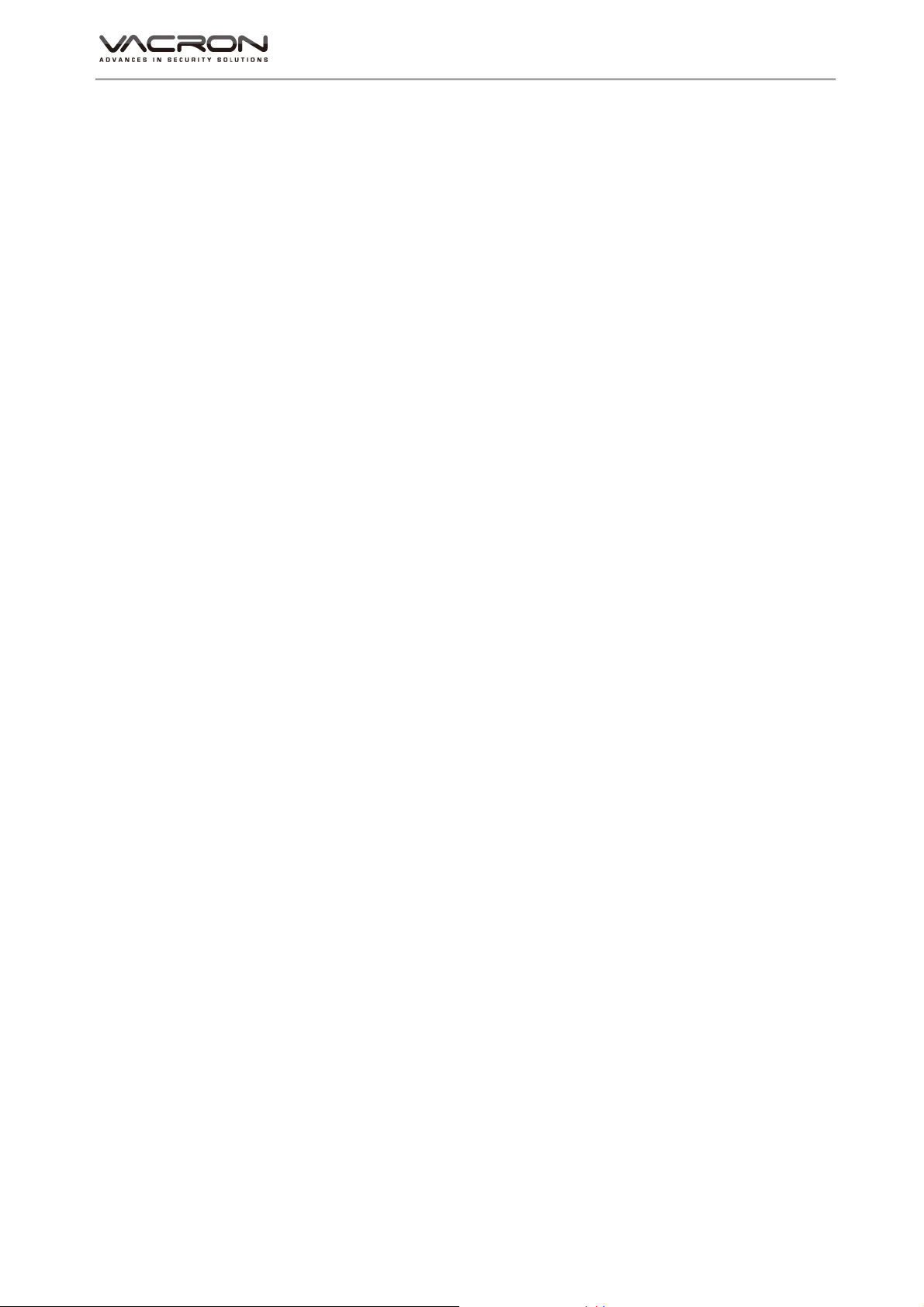
VDH-NK160 Hardware Manual
3
Sequence feature for easy liveview monitoring.
Motion events mark on time bar for faster event searching during
playback.
P2P functionality.
QR Code scanning for fast auto connection.
Cloud real-time monitoring.
Support SATA / SATA II hard drive up to 4TB.
C. Unpacking
1. Accessories
★ Power cable and adaptor AC100-240V/DC12V 2A x 1pcs
★ HDD screws x 4pcs
★ Mouse x 1pcs
2. Unpacking
When you receive the product, check first whether the packing of the
equipment has obvious damage. The protective material used for the package
during transport can cope with most of the accidental impact;
Then, take out the device, remove the protective film of the digital video
recorder and check if there is any visible damage;
Finally, open the case, check the front panel data cable, power cord, power
supply fan and motherboard to see if they are connected firmly.
Front/Rare panels
The key functions of the front panel and the interfaces of the rear panel are
described in detail in the manual.
Please carefully check the plate or foil on the rear panel of the product to see
if it is the model you ordered.
Information on the rear panel is important for our service, so keep it properly.
Before contacting us, you will need to provide your model type and serial
number.

VDH-NK160 Hardware Manual
4
Inside check
In addition to checking for visible signs of damage, be careful to check the
connections between the front panel data cable, power cord and
motherboard.
D. Installation
Steps and cautions:
1、Ensure room temperature below 35℃
2、Reserve space for air circulation around 15 cm (6 inches).
3、Chassis installation starts from bottom to up
4、With multiple components in the chassis, take precautions to avoid
overloading to the power outlet.

VDH-NK160 Hardware Manual
5
E. Product appearance
1. Front Panel
USB 2.0 Port USB backup or firmware update.
POWER Indicator POWER Indicator
REC Indicator DVR REC Indicator
LAN Indicator LAN Indicator
2. Rear Panel
8ch NVR illustration
1 Video Output
2 Audio Output
3 HD digital output
4 VGA output
5 LAN Port
6 USB Mouse Port
7 DC12 Power Input
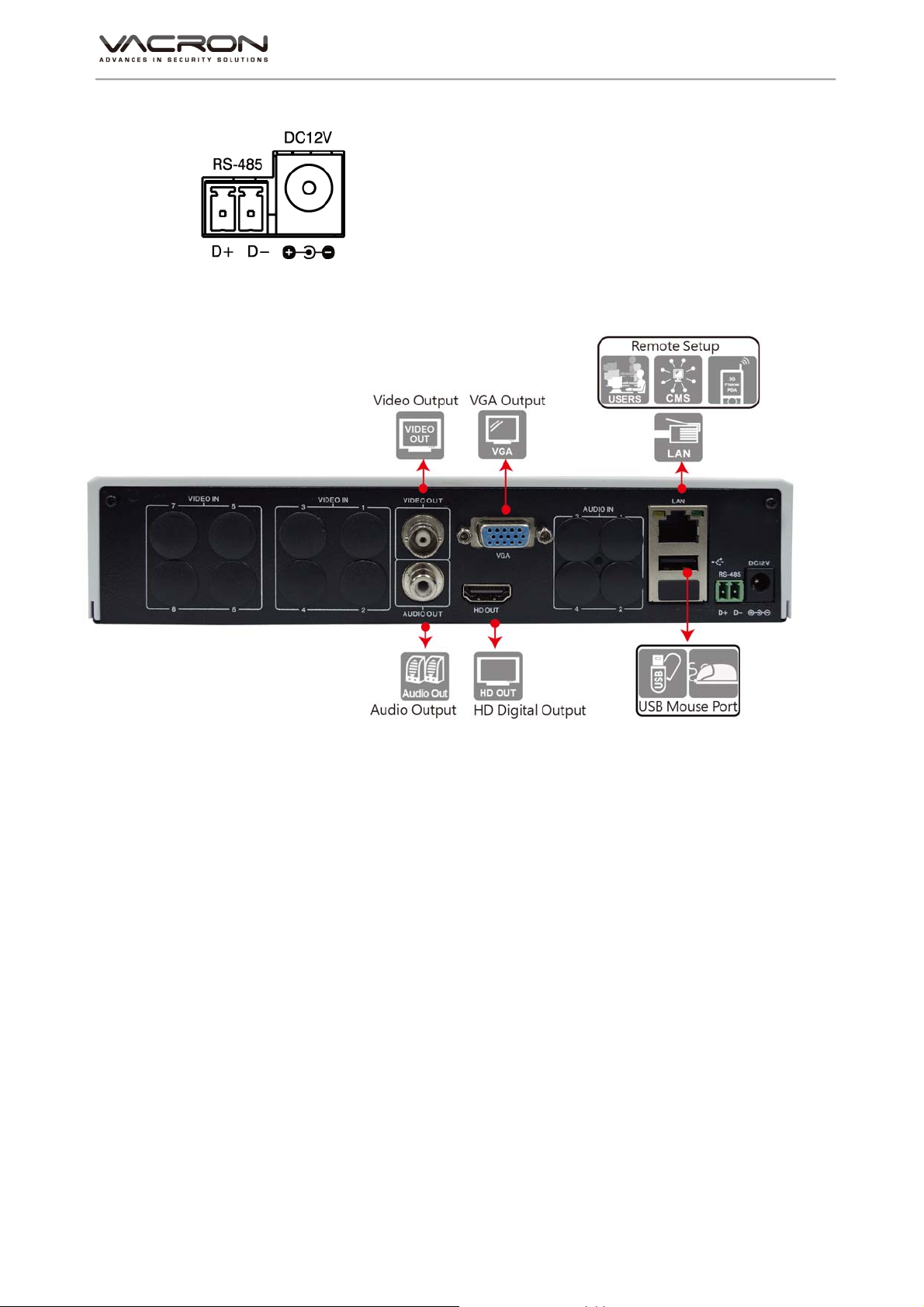
VDH-NK160 Hardware Manual
6
DC12 Power Input
3. Installation Illustration
Video input
Input interface is RJ-45 type; input signal is IP CAM
The Video signal should comply with national standards, a higher signal to
noise ratio, low distortion, low-interference; clear images, no deformation,
nature color and appropriate brightness.
Make sure stable and reliable signals from cameras
Cameras should be installed in a suitable position to avoid backlighting,
low-light environment, or adopts the better BLC, low-light cameras.
Cameras and digital video recorders should be common ground, stably and
reliably, in order to ensure the normal operation of the cameras.
Make sure the transmission cables are stable and reliable
Adopt high-quality, well-shielded coaxial cables, and choose the right model
based on the transmission distance. If the distance is too far, use shielded

VDH-NK160 Hardware Manual
7
twisted pair, video compensation equipment, optical transmission and other
ways to ensure signal quality based on the specific circumstances.
Video cable should avoid strong electromagnetic interference with other
devices and circuits, in particular, should avoid the current of high voltage.
Make sure the connectors well-connected:
Cables and shielded cable should be well-connected firmly to avoid false,
joint welding or oxidation.
Connections for video outputs
The video outputs include VGA and HDMI interfaces.
Pay attention to the following when you select a PC display instead of a
monitor.
1. Do not remain switched on for a long time to extend the life of the
equipment;
2. Regular degaussing will help to maintain the normal operation of the
monitor.
3. Keep away from equipment with strong electromagnetic interference.
Using TV as video output device is an unreliable alternative. It is also
required to minimize the time of use and strictly control the power, the
interference caused by neighboring devices. Leakage risks of low quality TVs
may result in damage to other equipments.
Audio Output
The audio output parameters of NVR are generally greater than 200mv 1KΩ
(BNC), you can directly connect to the low impedance headphones, powered
speakers or other sound devices through a power amplifier.
When the external speakers and microphones can not achieve spatial
segregation, it is prone to the phenomenon of whistling.
You may adopt the following actions,
1. Using better directional microphones
2. Adjust the speaker volume to make it lower than the value of the
generated howling.

VDH-NK160 Hardware Manual
8
3. Using sound-absorbing materials for decoration to reduce sound
reflections and improve the acoustic environment;
4. Adjusting the layout of the microphone and speakers can reduce the
whistling.
F. Q & A and Maintenance
1. Q & A
Q 1.After power on, NVR doesn’t work.
A: The possible causes:
1. Wrong power input
2. bad connection of power cable
3. Power error
4. Firmware update error
5. Disk error or cable problem
6. Front panel error
7. Main PCB board error
Q 2.After power-on, NVR will restart after several minutes or the screen
freezes.
A: The possible causes:
1. Unstable or low input voltage
2. The hard drive has bad sectors or cable error
3. Low adaptor power
4. Front video signal not stable
5. High temperature, too much dust and the machine runs in a bad
condition.
6. NVR hardware error
Q 3.HDD not found after power-on
A : The possible causes:
1. No power for the Hard Drive
2. Hard Drive cable error
3. Hard Disk error

VDH-NK160 Hardware Manual
9
4. Main board SATA slot error
Q 4. No output: Single, multiple or all channels
A : The possible causes:
1. Wrong firmware: Update to the right firmware
2. Brightness set to 0: set it to the default value
3. No signal input or signal too weak
4. Mask used
5. NVR hardware error
Q 5.Live video problems: Such as bad colors, brightness error, image blink…
A : The possible causes:
1. Impedance mismatch between digital video recorder and monitor.
2. Video transmission distance is too far or video transmission line
attenuation is too much.
3. Wrong settings of colors, brightness in the NVR
Q 6.No recorded file in local side
A : The possible causes:
1. Wrong data cable or jumper error in the hard disk
2. Hard Disk error
3. Upgraded firmware cannot recognize the existing file system
4. Desired files are overwritten
5. Recording not enabled
Q 7.Bad image when playback
A : The possible causes:
1. Low recording quality
2. Once data error when reading or small bit-rate or fuzzy when playback,
please reboot machine
3. Wrong data cable or jumper error in the hard disk
4. Hard Disk error
5. NVR hardware error
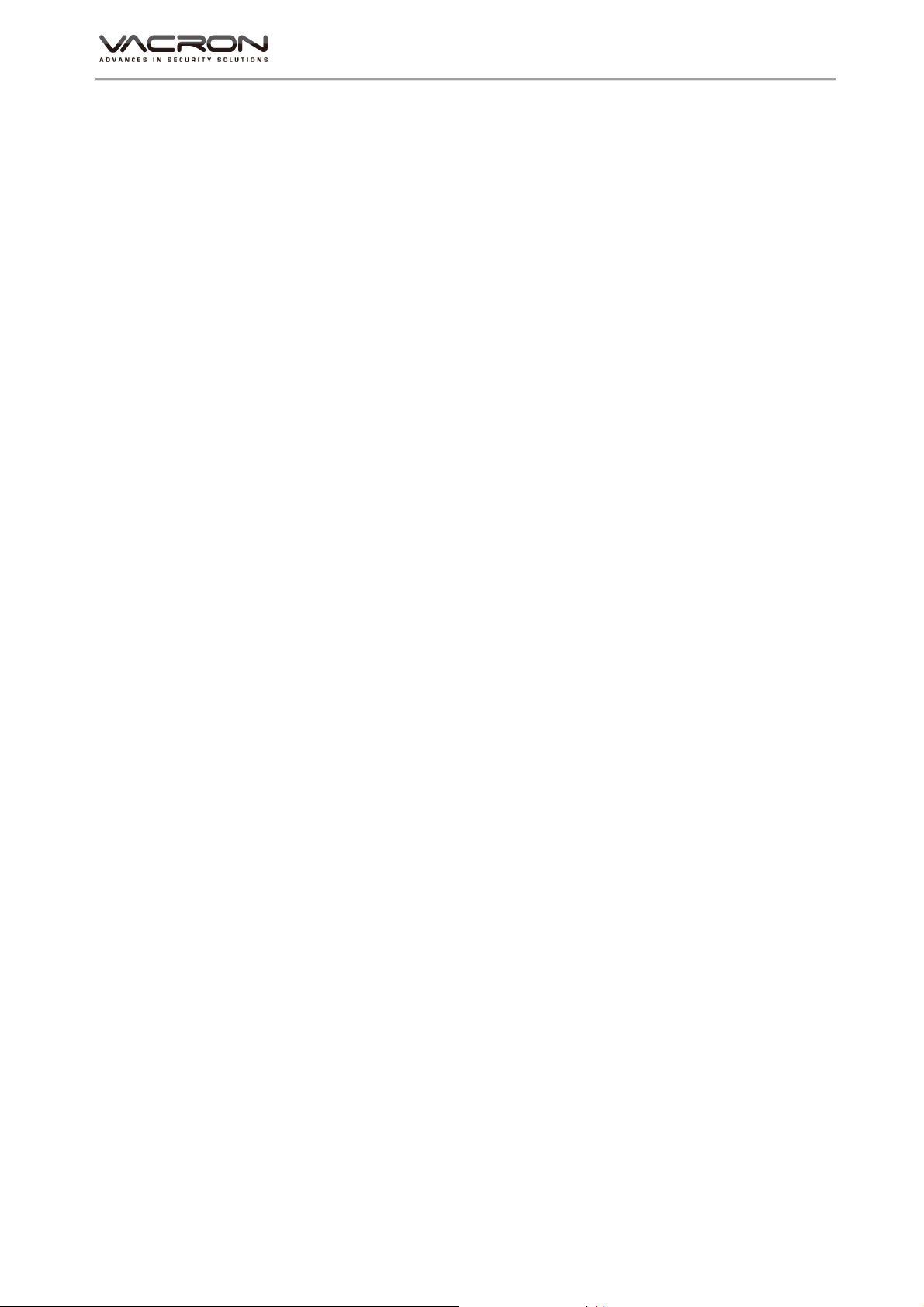
VDH-NK160 Hardware Manual
10
Q 8.No audio sound
A : The possible causes:
1. Not powered-speaker
2. Audio cable error
3. NVR hardware error
Q 9.Live video with audio, but no sound when playback
A : The possible causes:
1. Wrong setting: audio not enabled
2. No video to the paired channels; when the screen is blue, playback will
be choppy.
Q 10. Wrong time
A : The possible causes:
1. Wrong settings
2. Bad battery connection or low voltage
3. Bad frequency oscillator
Q 11. Motion detection not function
A : The possible causes:
1. Wrong schedule setting
2. Wrong area setting
3. Low sensitivity
4. Hardware limitation for different version
Q 12. Fail to login by using client software or Web browsers
A : The possible causes:
1. Operating system is Win98 or Win Me and the client software cannot
be installed or displayed normally; Upgrade the operating system to
Win2000sp4 or above, or use lower versions of the client software.
2. ActiveX control blocked; install the ActiveX control in the attached CD.
3. DX8.1 or above not installed; upgrade the display driver.
4. Networking error
5. Wrong Networking settings
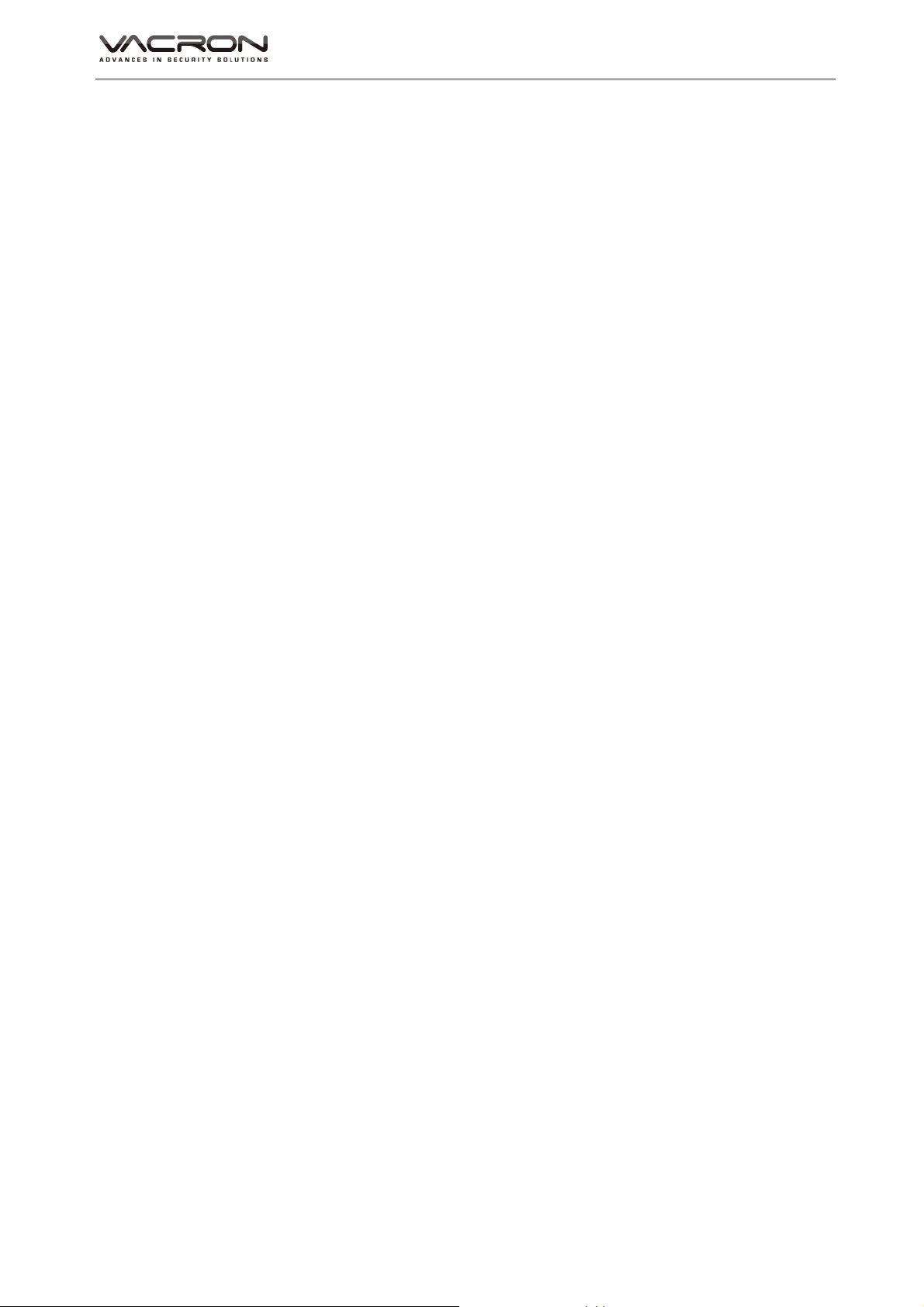
VDH-NK160 Hardware Manual
11
6. Wrong user/password
7. Wrong client software for the NVR firmware
Q 13. Mosaic or no video when Network preview and file playback
A : The possible causes:
1. Network traffic jam
2. Bandwidth limitation in the NVR side
3. Group mode is used in the NVR networking setting. More mosaics in
group mode, not recommended.
4. Masks or channel protection in NVR side
5. No rights for the user account
6. Bad NVR output
Q 14. Networking not stable
A : The possible causes:
1. Networking not stable
2. IP conflict
3. MAC conflict
4. LAN card error (PC/NVR)
Q 15. USB backup error
A : The possible causes:
1. CPU too busy to back up the data! Stop recording then backup!
2. Device not compatible
3. Backup device error
Q 16. NVR cannot be controlled by the keyboard
A : The possible causes:
1. NVR has wrong port setting
2. Wrong address
3. Low power for use; each adaptor need to be powered.
4. Transmission distance is too far
Q 17. Alarms cannot be stopped

VDH-NK160 Hardware Manual
12
A : The possible causes:
1. Wrong alarm settings
2. AlarmOut turned on manually
3. Input equipment error or wrong connections.
4. Wrong firmware problem; Upgrade firmware to fix it.
Q 18. Alarms do not work
A : The possible causes:
1. Wrong alarm setting
2. Wrong alarm wiring
3. Wrong AlarmIn signal
4. One alarm equipment involves into two loops.
Q 19. The remote controller cannot work
A : The possible causes:
1. Wrong control address
2. Long distance or poor angle
3. Battery run out
4. Controller or NVR front panel is out of order
Q 20. Short recording time
A : The possible causes:
1. Bigger data rate from poor camera quality, dirty lens, backlight
installation, bad aperture adjustment.
2. Small HDD storage
3. HDD damage
Q 21. Download files cannot be played back.
A : The possible causes:
1. No player
2. No graphic accelerator with DX8.1 or above
3. Save as AVI files and play with MEDIA PLAYER

VDH-NK160 Hardware Manual
13
Q 22. Forget the administrative password or internet password
A : The possible solution:
1. Please contact local customer service staff or call the customer service
phone headquarters, we will guide you how to solve by the machine
type and version of the program.
2. Maintenance
Damped dust on the PCB board will cause a short circuit and will do
something wrong to the NVR or damage it. For long-term stability of the
NVR, regularly brush the circuit boards, connectors, fans and chassis to
remove dust.
Please ensure the project is well-grounded, so images, audio signal will
not be disturbed. At the same time, we can protect the NVR from static
or inductive voltage damage.
Do not remove audio/video cables when the NVR is powered on, or they
will be damaged.
Do not use the TV interface in the NVR video output (VOUT), or the NVR
output circuit will be damaged easily.
Do not turn off the power switch directly to shut down the NVR. Use the
menu shutdown or OFF button on the front panel (press more than three
seconds) to turn off the power automatically to avoid hard Drive crash.
Keep the NVR away from heats and hot places.
Keep the NVR chassis well-ventilated for better heat dissipation.
Have regular checks and system maintenance

VDH-NK160 Hardware Manual
14
G. Appendix : Specifications
4CH NVR
System Operating system:Linux
Storage
Device/Interface
Build in SATA interface x 1,compatible SATA/SATAII
HDD( Max. 4TB)
User Interface Mouse
Video And Other I/O
Interface
2 Video Output: HD / VGA Output
USB 2.0 x 2
Headphones (speakers) sound output x1
Ethernet x1 – 10/100/ (IEEE 802.3 Type 10Base-T / IEEE
802.3u Type 100Base-TX / I);Auto-MDIX
Network Protocol IPv4、ARP、TCP、UDP、ICMP、NTP、SMTP、HTTP、
RTP、RTSP、RTCP
Video Format H.264 compression format
E-Map
Live / Playback Real-time Live View capable 4CH VGA @23fps or 1CH
1080P @23fps
1-CH 1080P @23fps Synchronous Playback
Recording Query: Time search, Event search (IP CAM
displacement alarm notification)
Playback speed/ slow forward / fast forward in 5 different
speed, Play Frame by Frame mode (forward or backward)
Pentaplex operation: Live/ Record/ Playback
Event Notification Event Notification : Alarm I / O trigger, Motion detection,
Video loss, HDD error
Recording Mode Constant recording
Schedule recording
Alarm triggered recording (include
motion detection recording): Complete event video
reserved 5 seconds before and 60 minutes after event taken
place.
Schedule alarm triggered recording (include motion
detection recording): Complete event video reserved 5
seconds before and 60 minutes after event taken place.
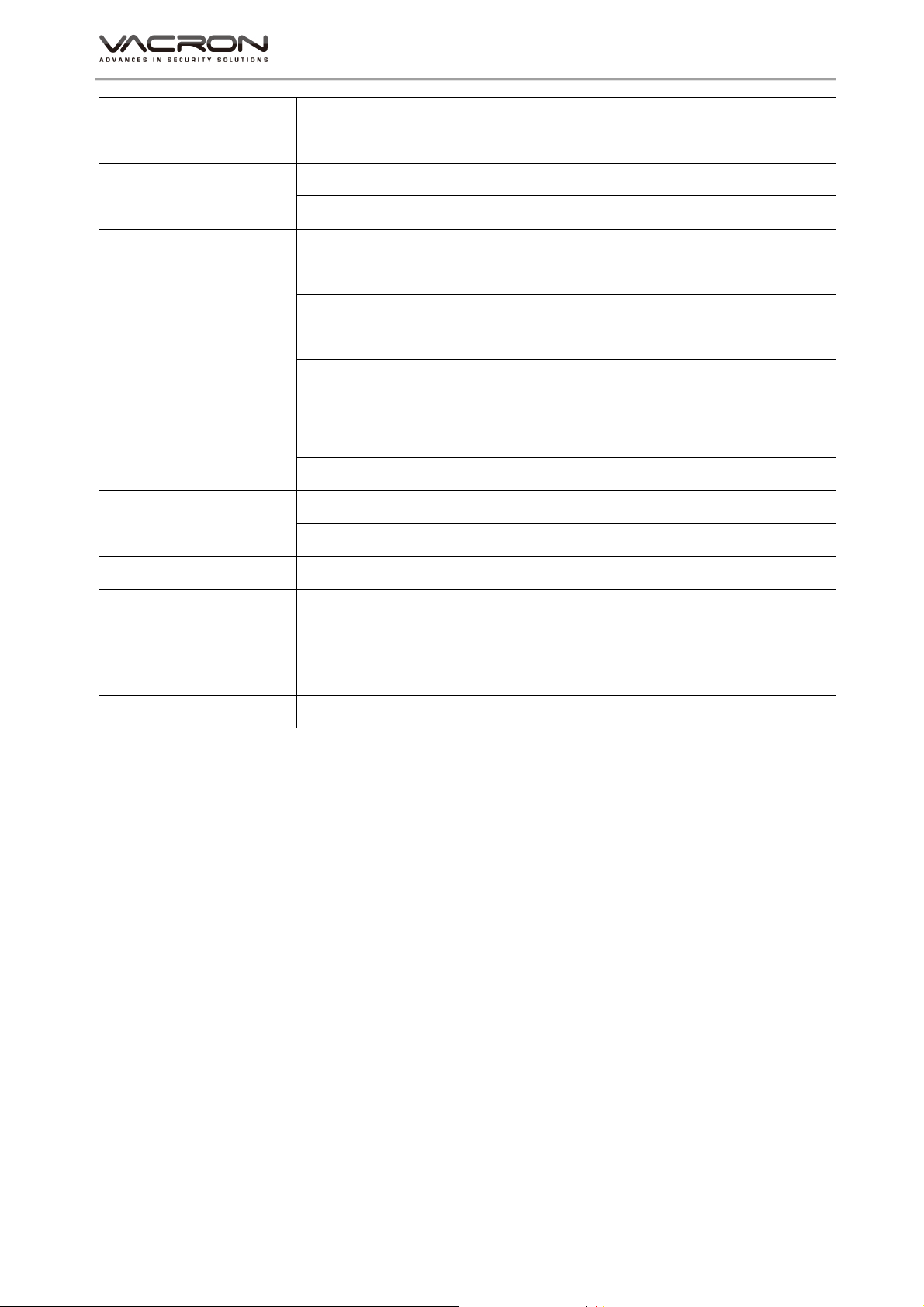
VDH-NK160 Hardware Manual
15
Manual recording
Only recording without live (depending on user authority)
Backup
Management
Video output format: AVI
The USB mobile storage device or remote NAS
System
Management
Remote Client software; live, playback set up by PC (remote
side)
Authorization: Maximum 10 group accounts, Hierarchical
authority
Support 3 users log on by Client-side software or browser.
Systems operation records, record login time, IP and
selected video.
Browser: MS IE7-IE9
Support Equipment Support megapixel IP Camera video
Support CCTV camera video via Video Server.
Power DC12V / 2A
Operating
Temperature
0-45 ℃
Weight About 0.5kg ( without HDD and Power Adapter)
Dimension 222mm x 215mm x 50mm (W x D x H)
★ Product specifications are subject to change without notice; please contact us for
the latest information.

Manufacturer :
FUHO TECHOLOGY CO., LTD.
No. 30 Lane 726 Sec. 3 Jinma Rd., Changhua City
Phone: 886-4-751-2881 Fax: 886-4-751-6631
Table of contents
Other Vacron Network Hardware manuals
Popular Network Hardware manuals by other brands
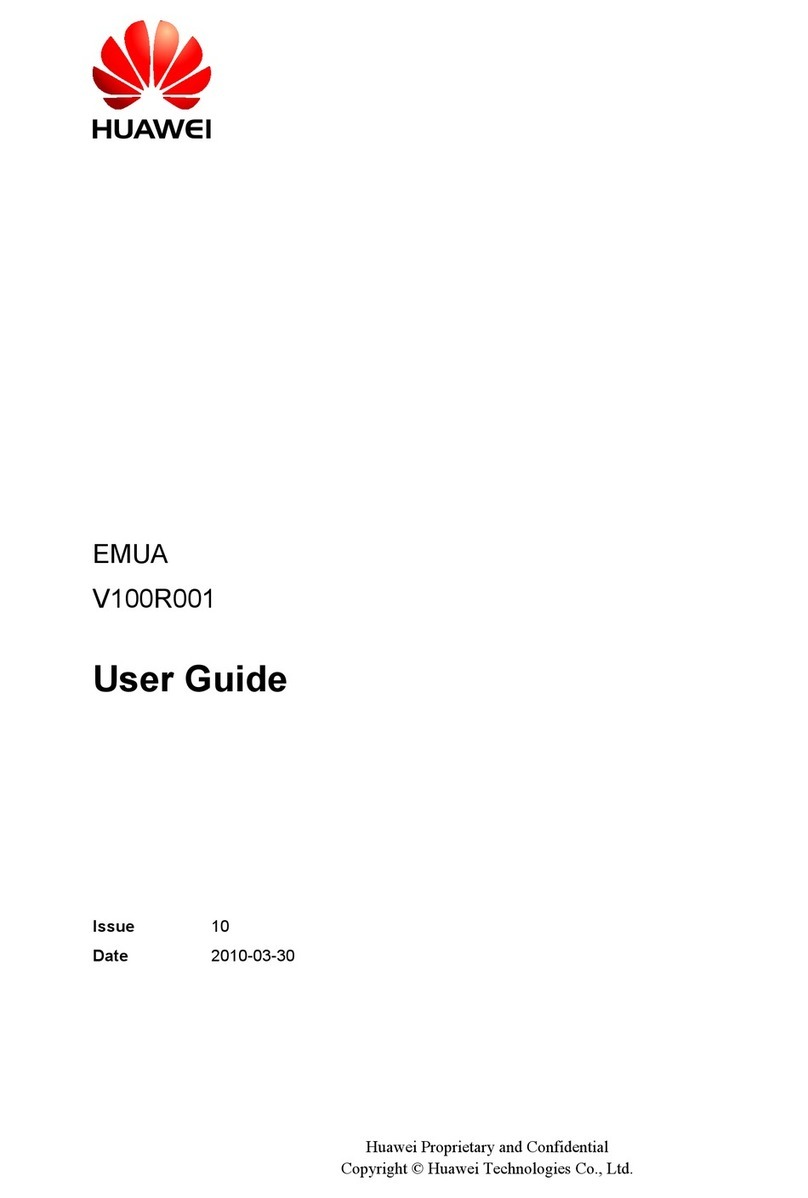
Huawei
Huawei EMUA Series user guide
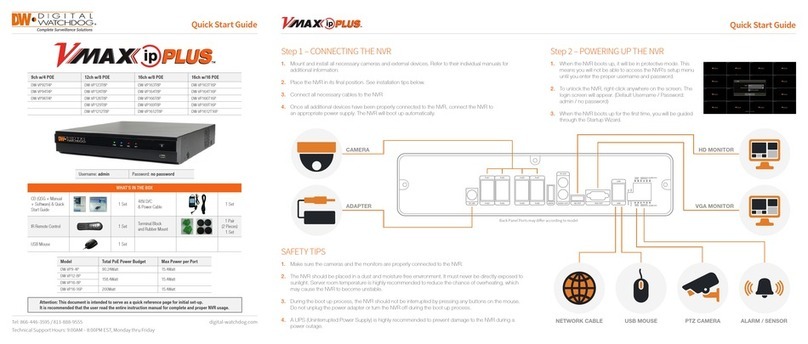
Digital Watchdog
Digital Watchdog VMAX ip PLUS DW-VP92T4P quick start guide

FiberHome
FiberHome AN5506-04-B user manual

Bosch
Bosch VideoJet X10/X20/X40 Quick installation guide
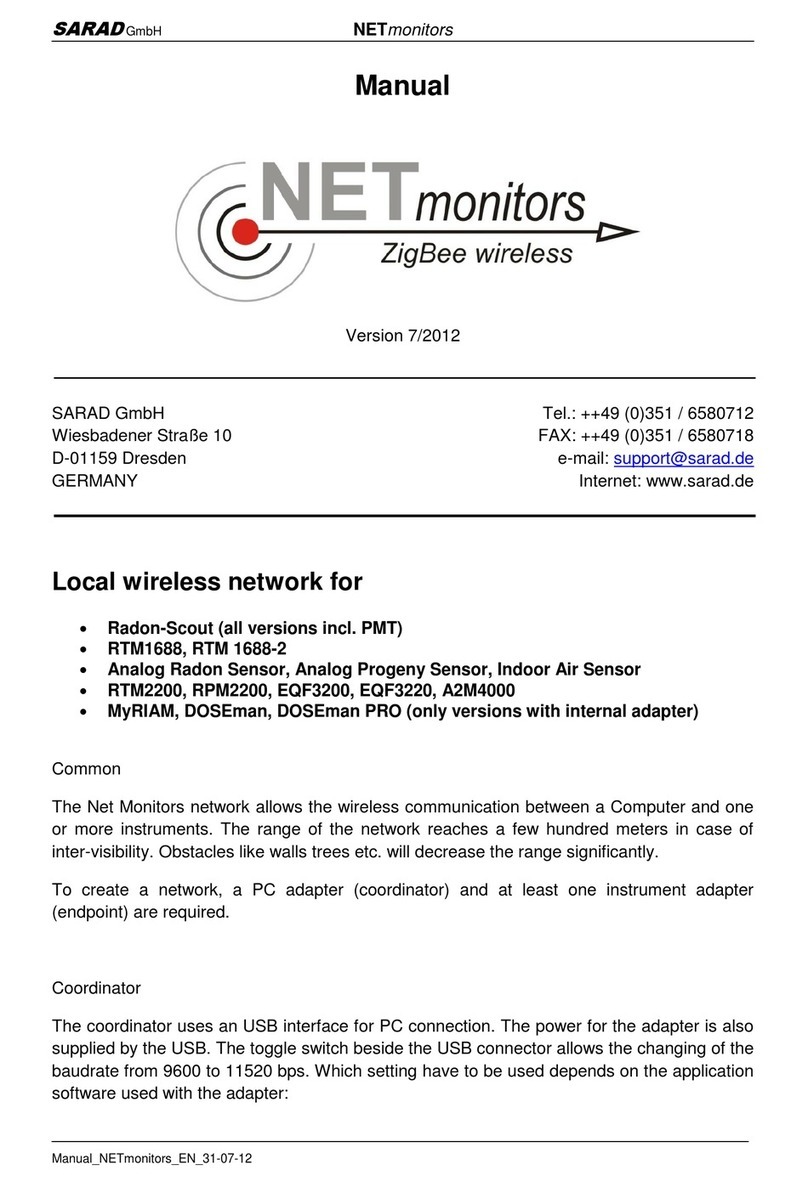
SARAD
SARAD Net Monitors manual
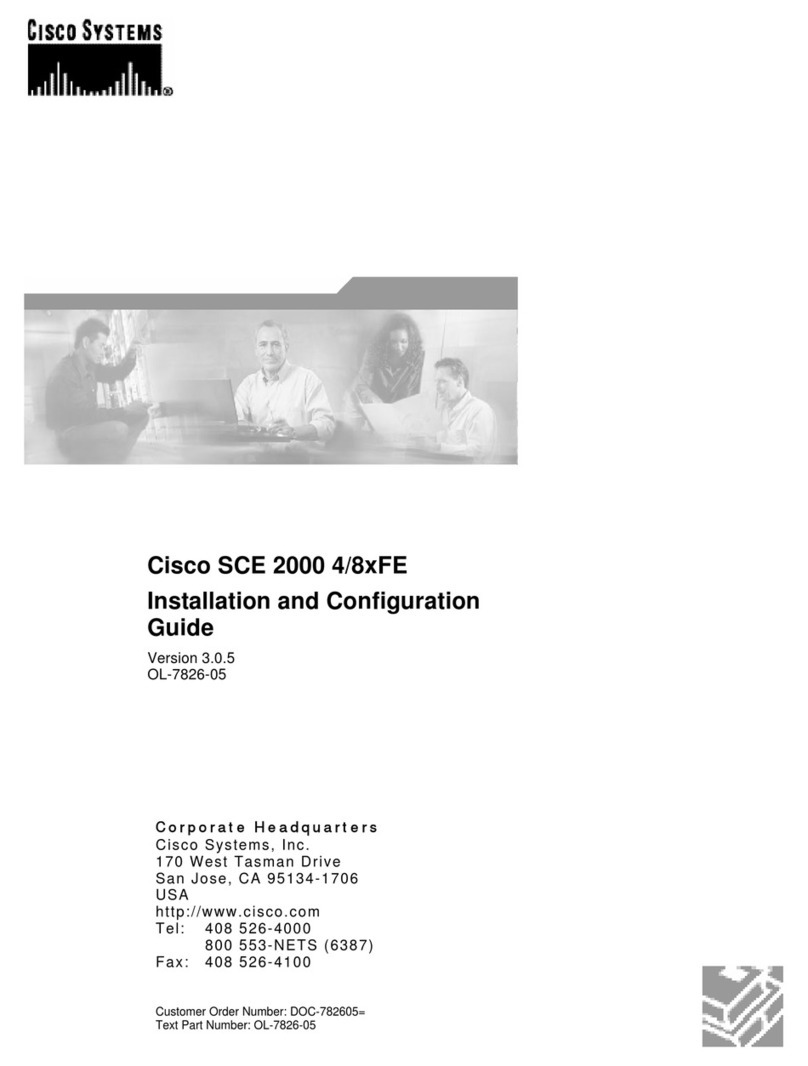
Cisco
Cisco SCE 2000 4/8xFE Installation and configuration guide

Cisco
Cisco GS7000 Installation and operation guide
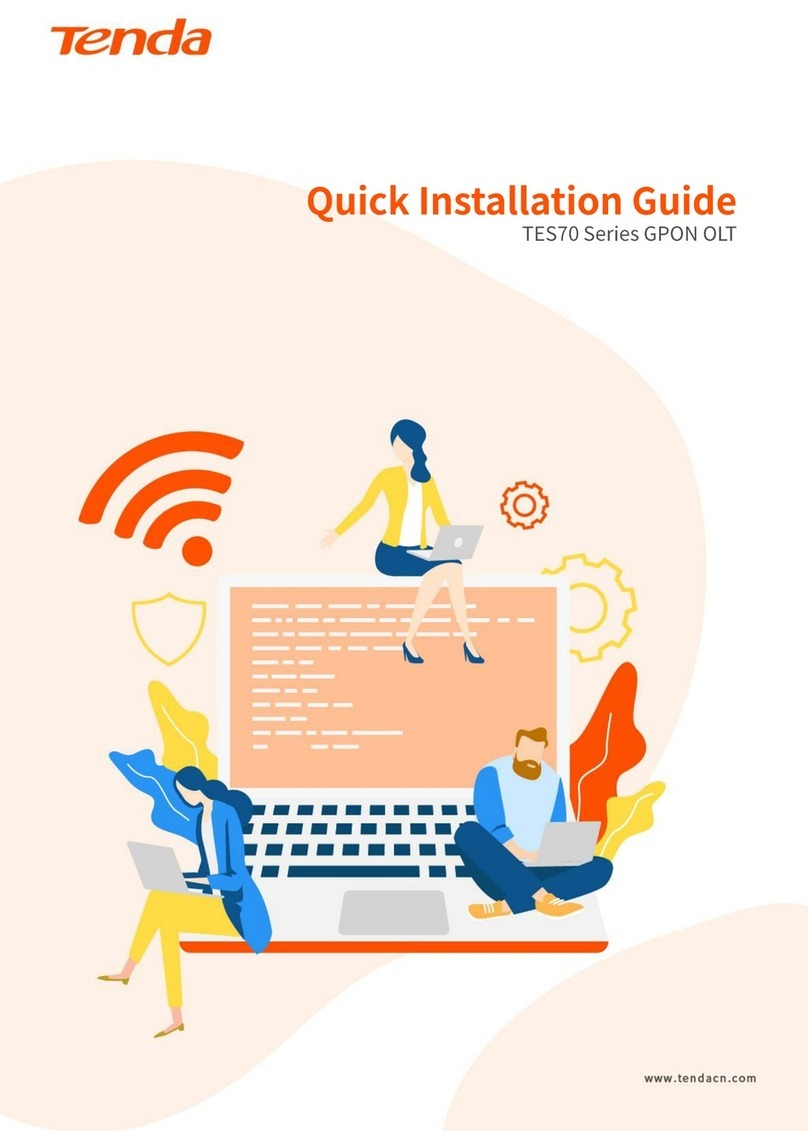
Tenda
Tenda TES70 Series Quick installation guide

Techpro
Techpro NVR-ELM-8-POE-8-DH user manual
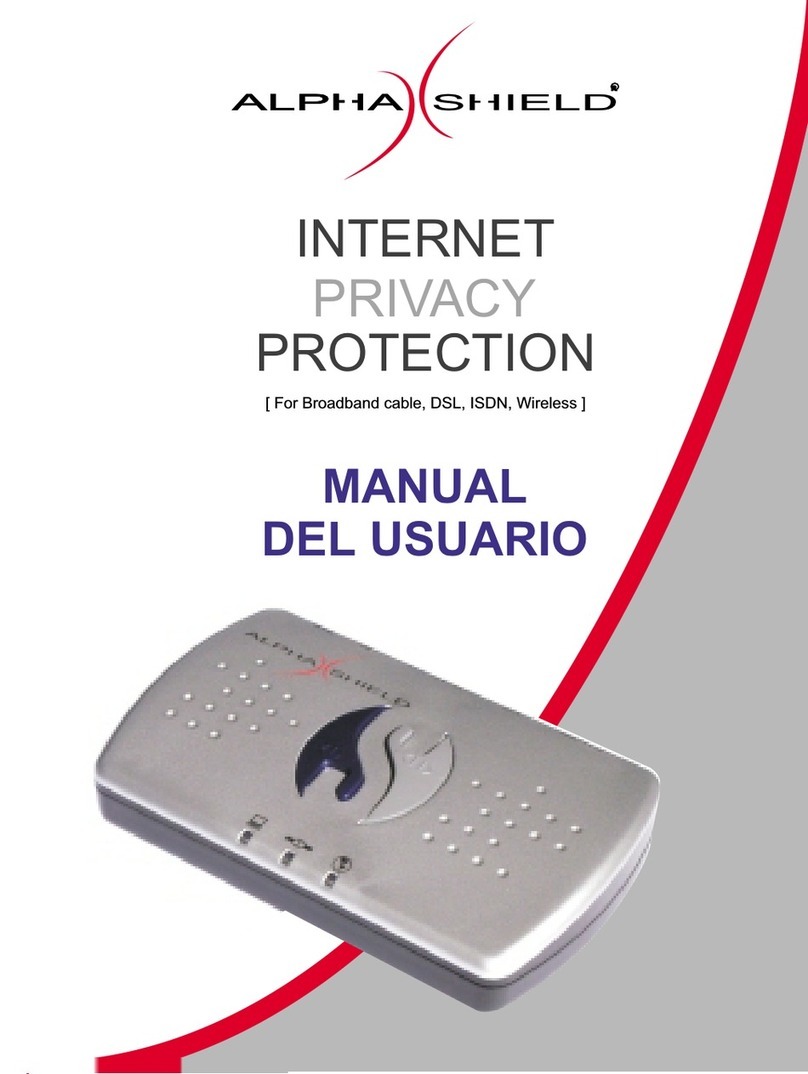
Alpha Shield
Alpha Shield INTERNET PRIVACY PROTECTION Manual Del Usuario
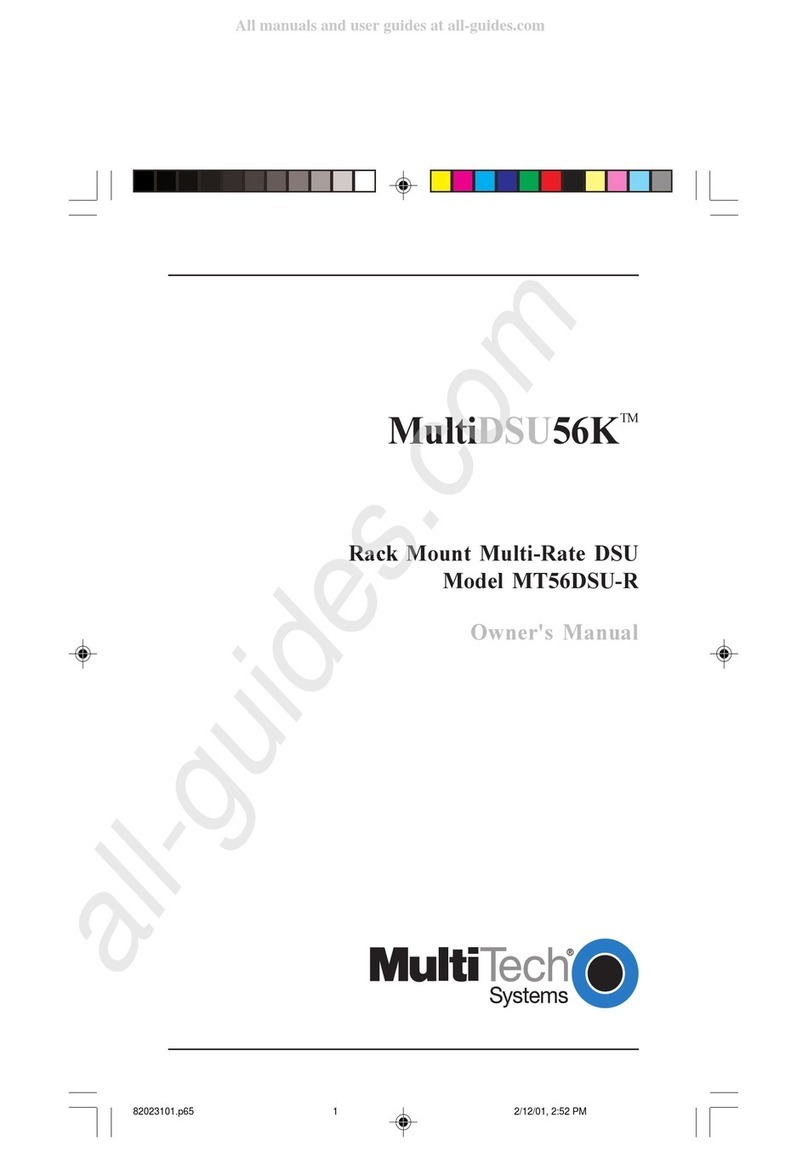
Multitech
Multitech MultiDSU56K owner's manual

Data Video
Data Video NVW-150 instruction manual