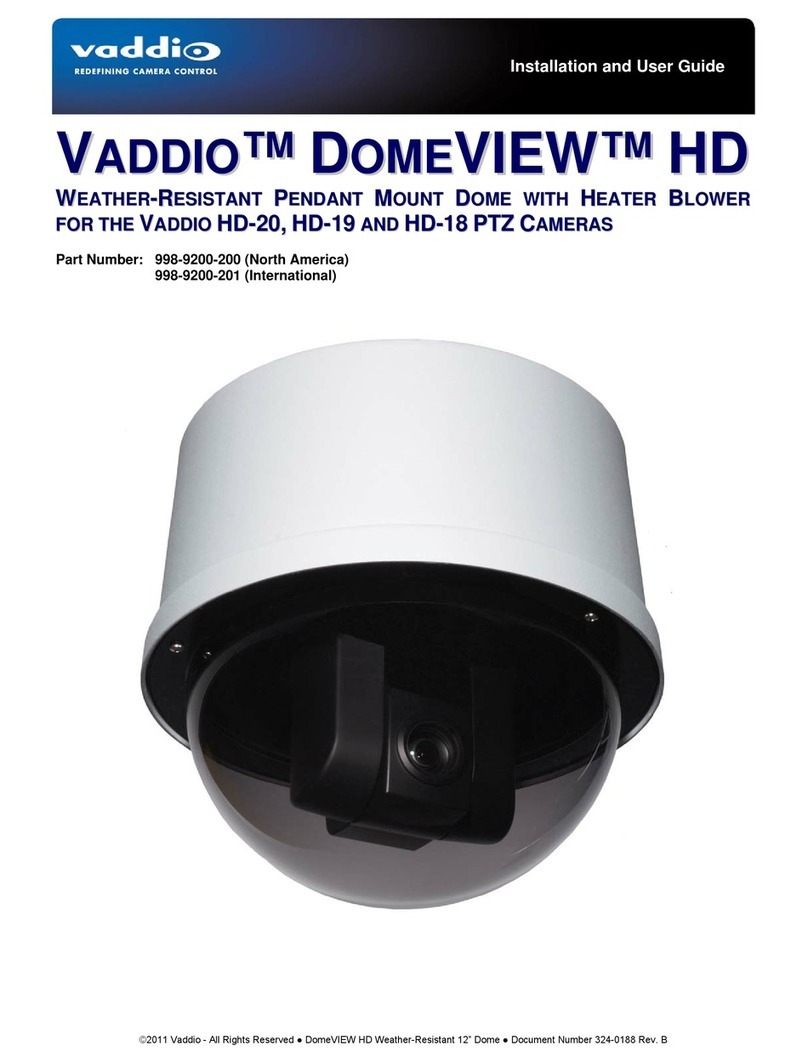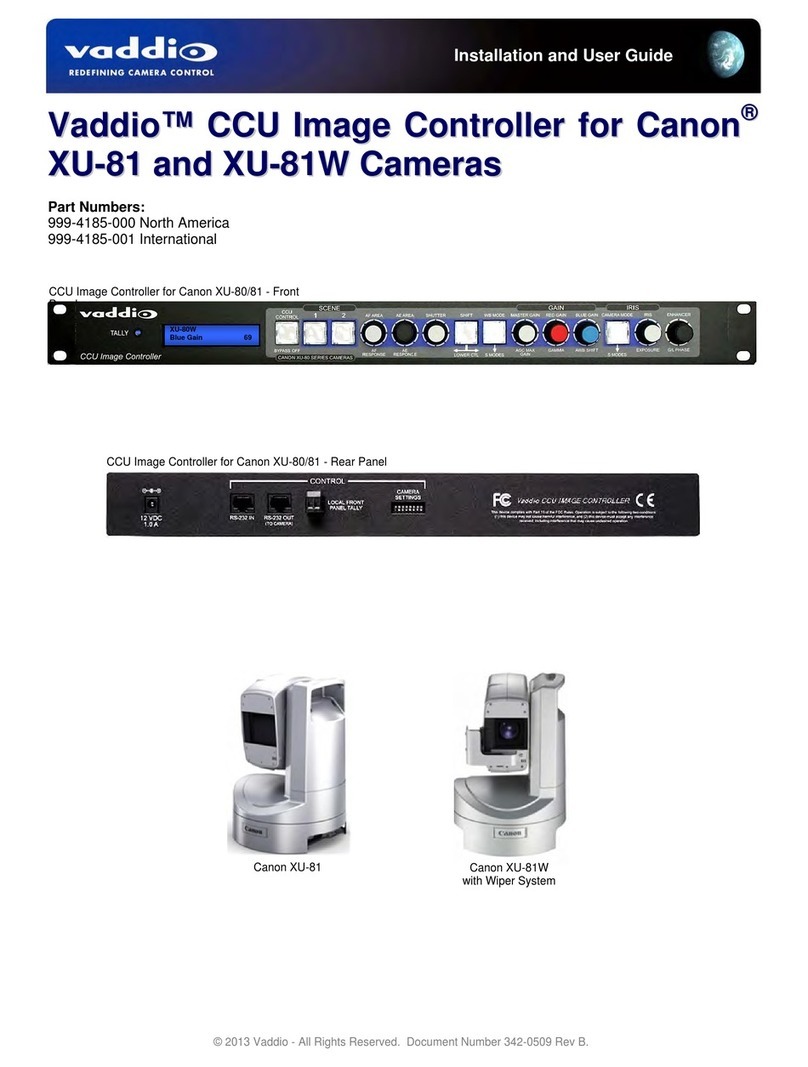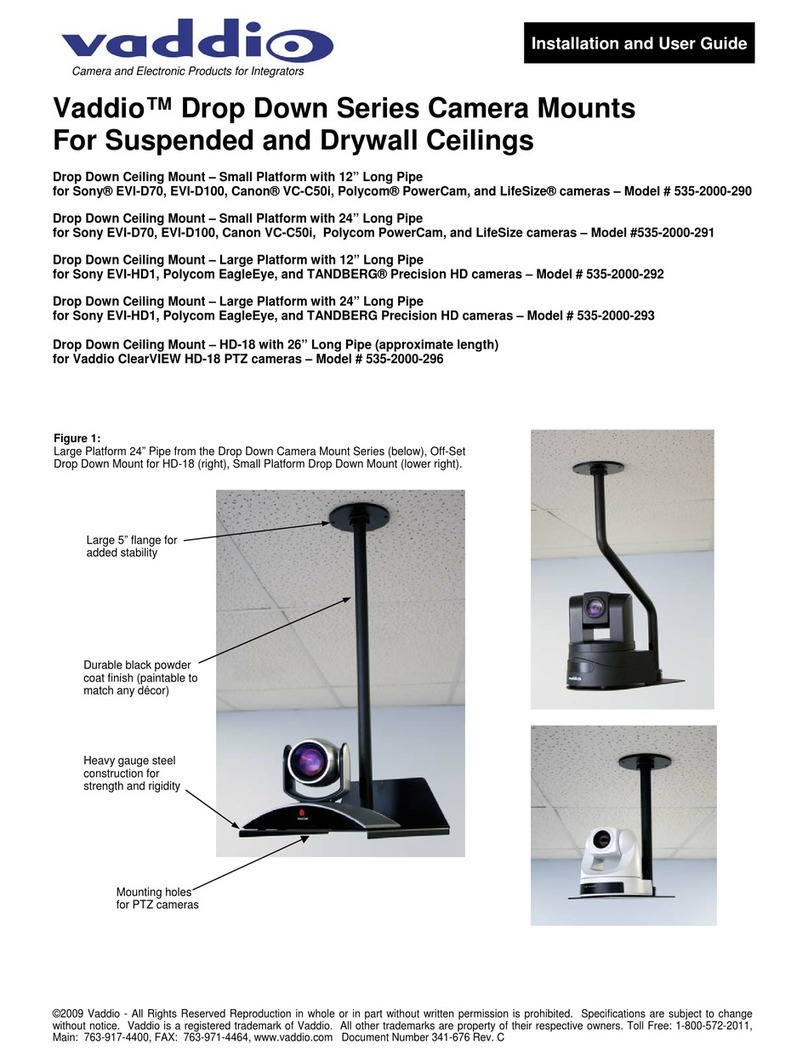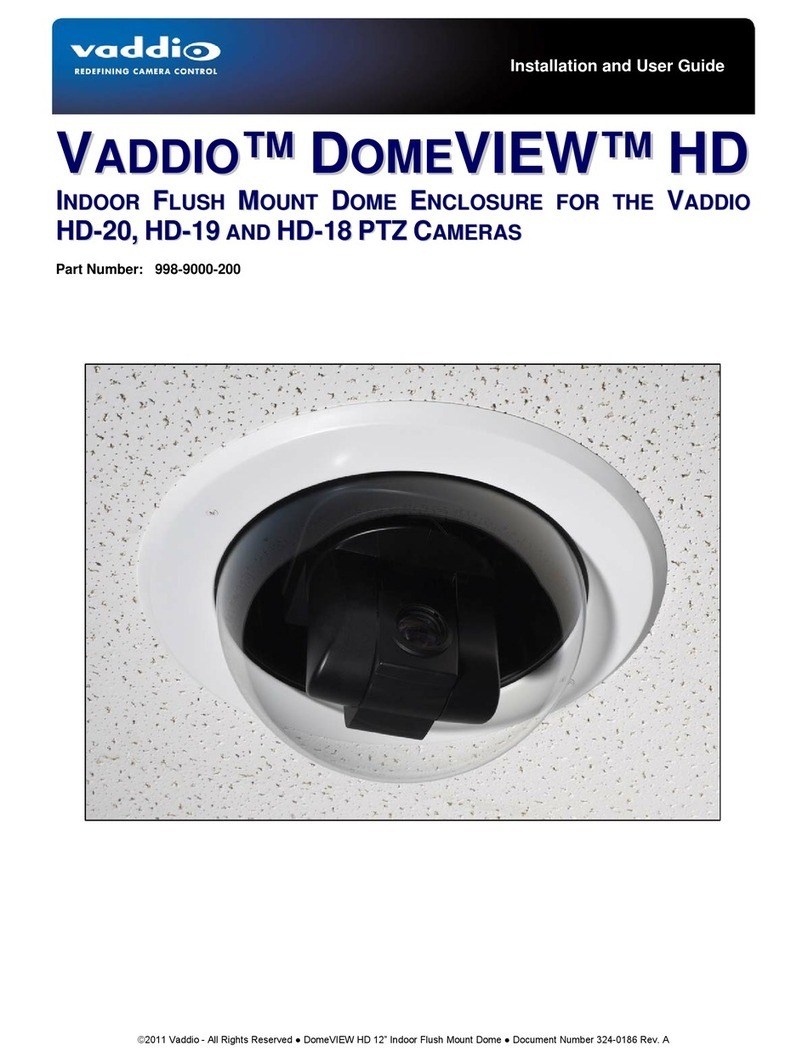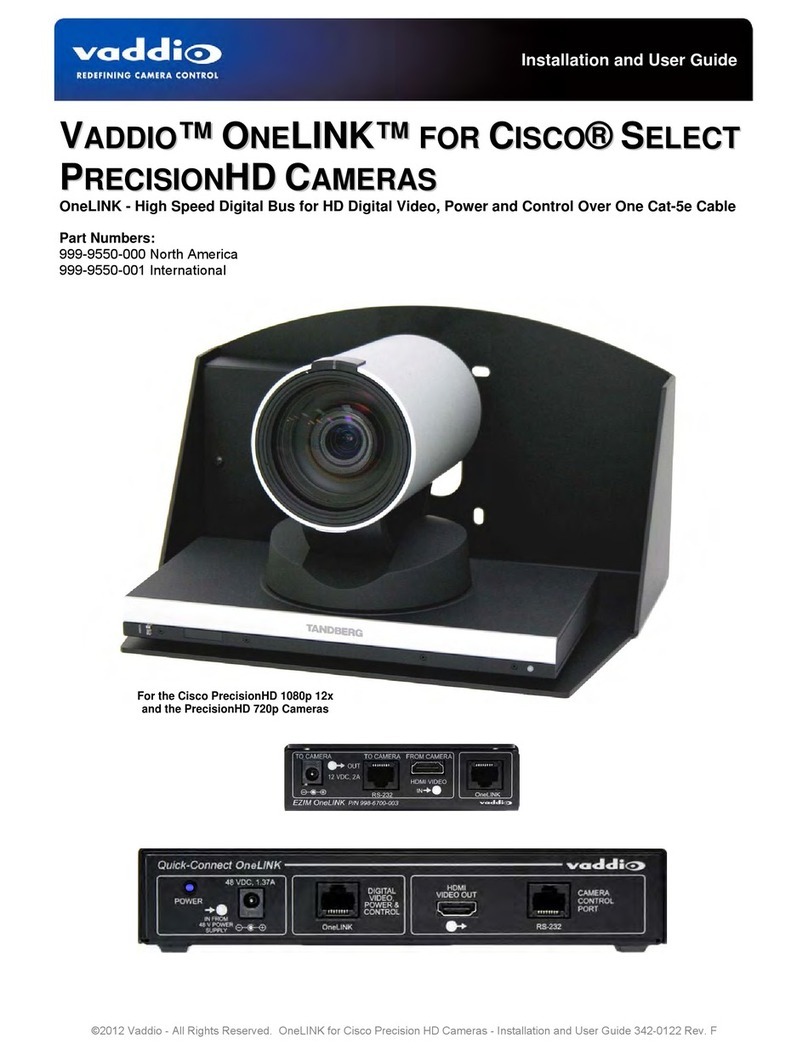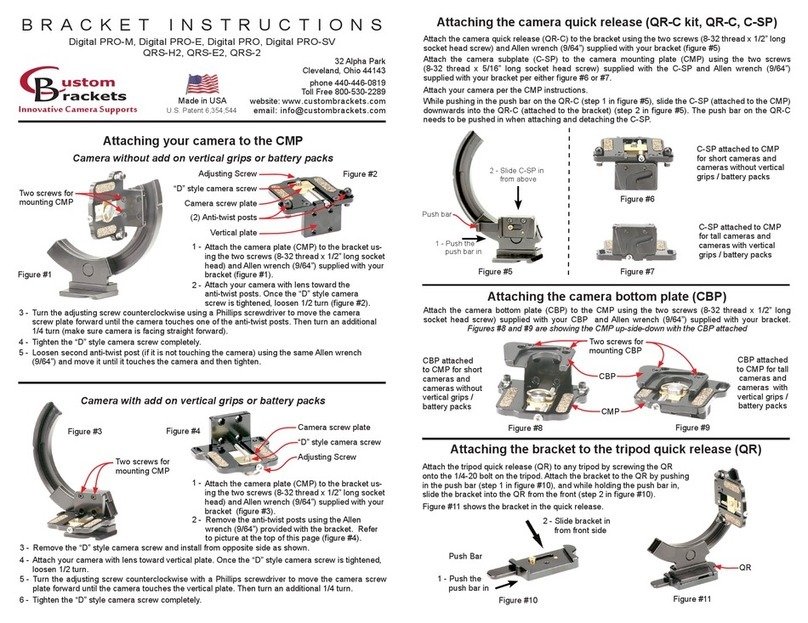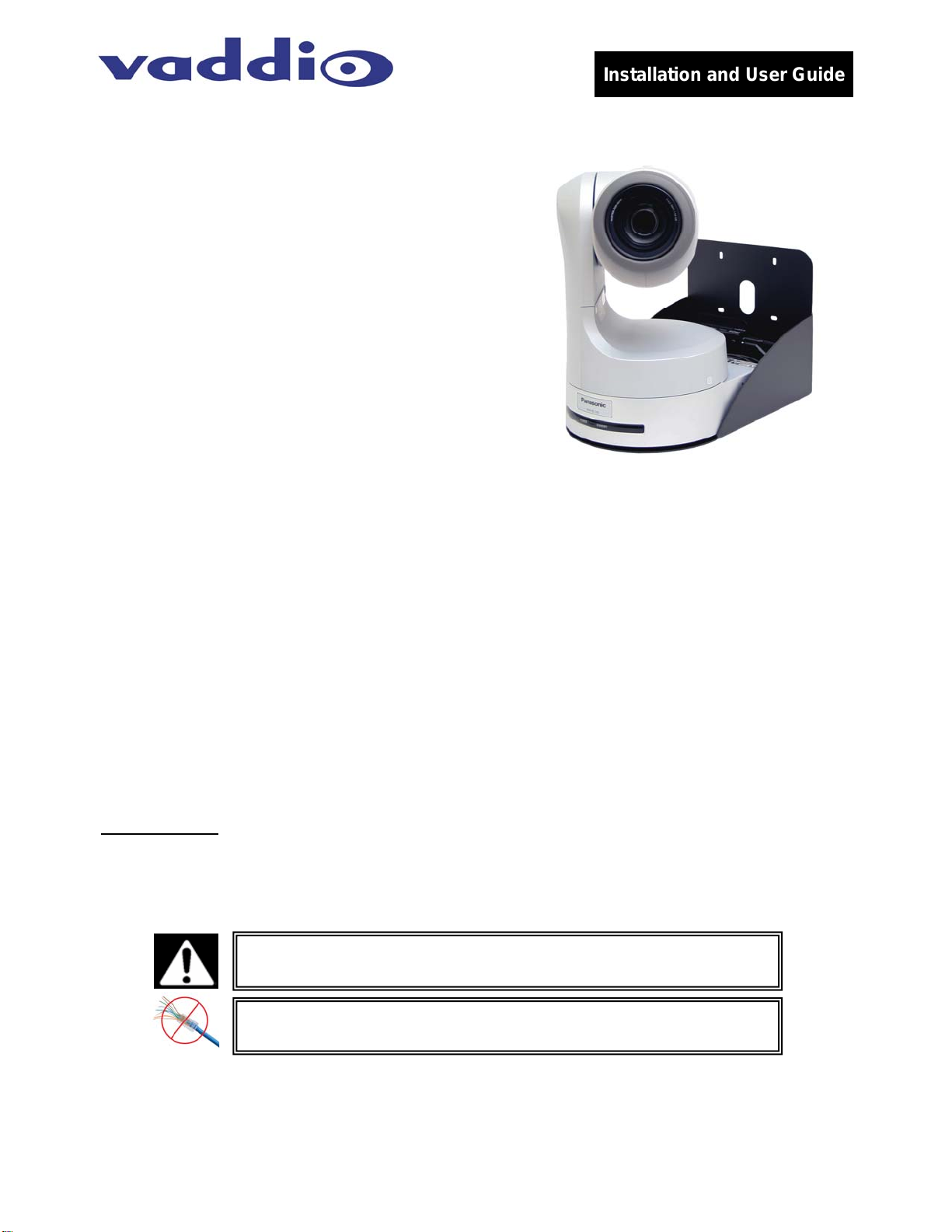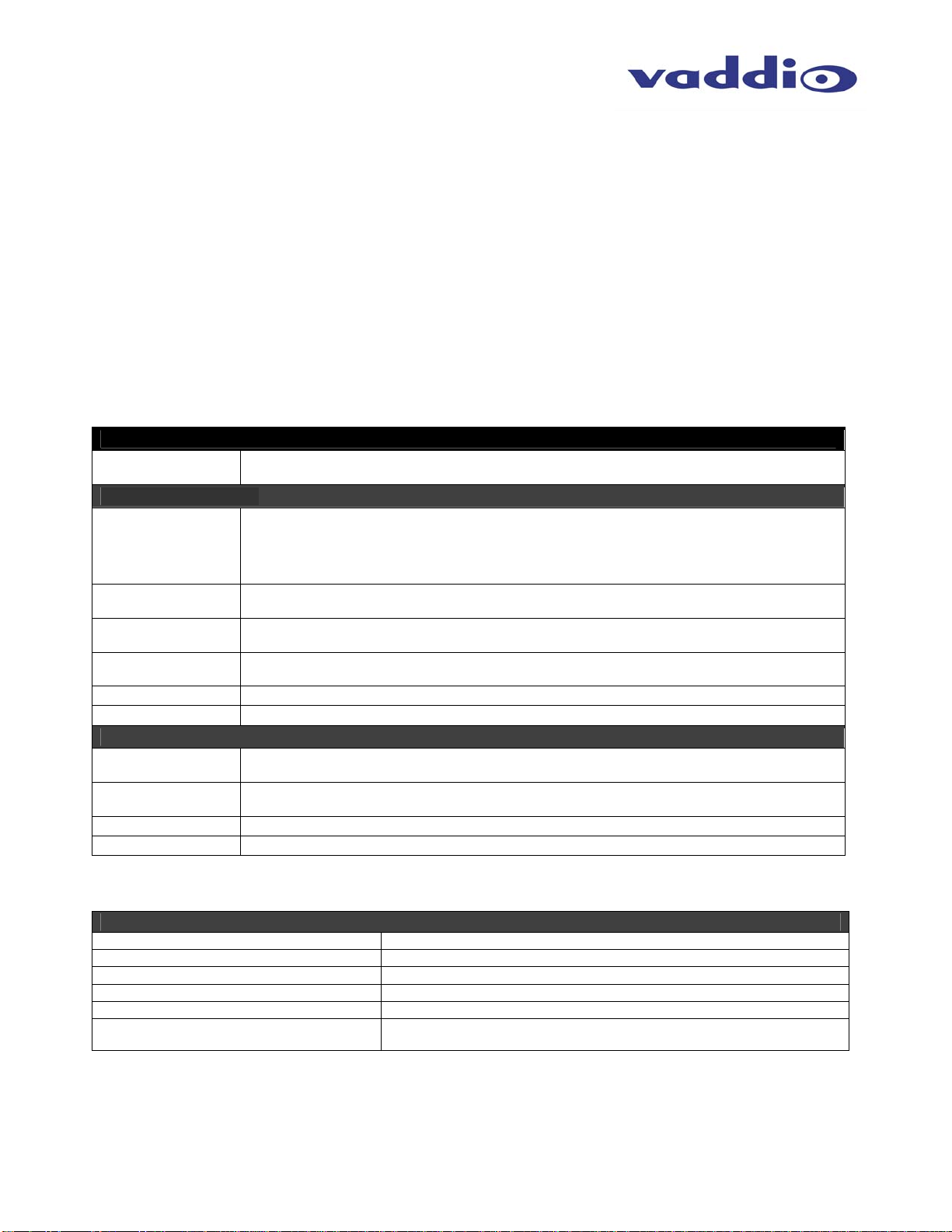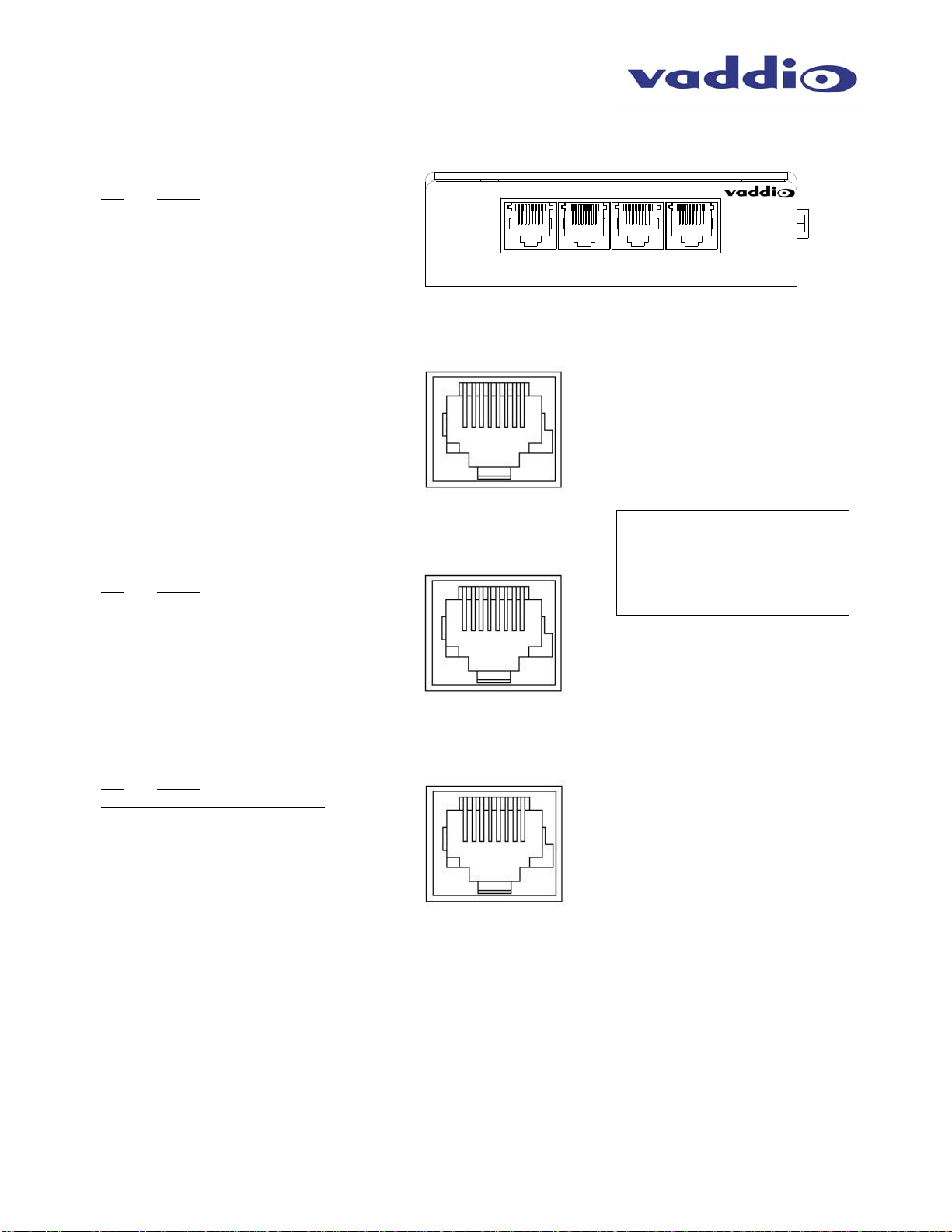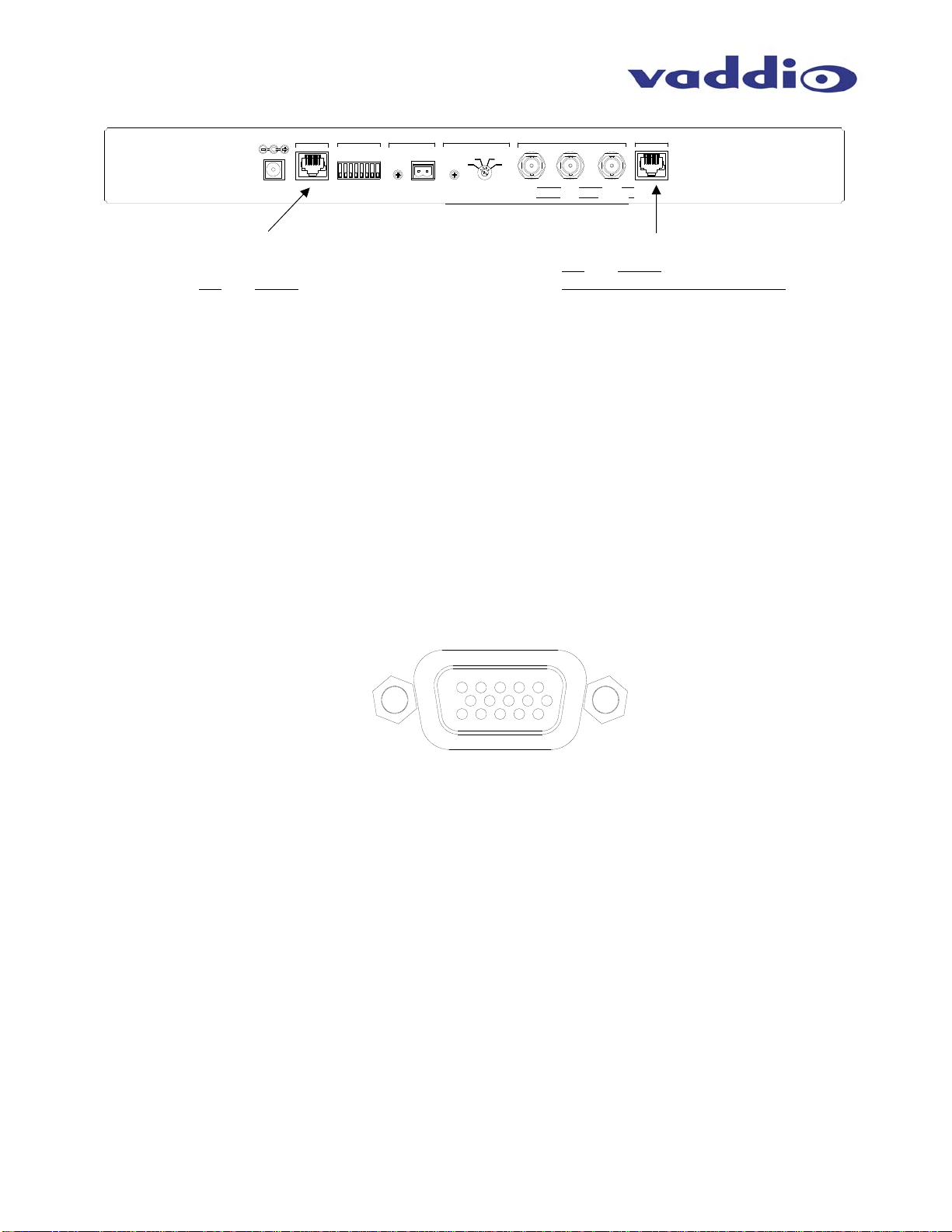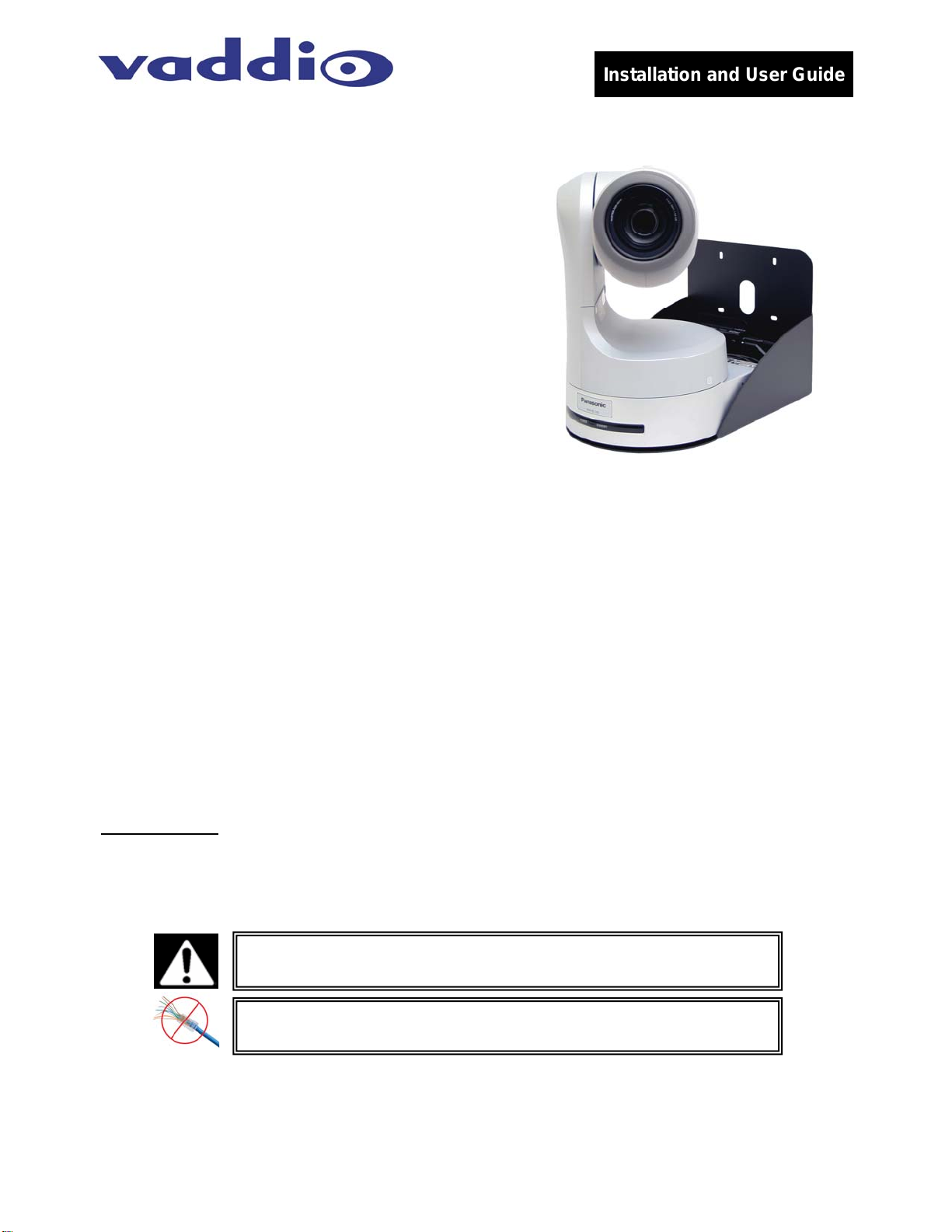
Installation and User Guide
Camera and Electronic Products for Integrators
©2008 Vaddio - All Rights Reserved. Reproduction in whole or in part without written permission is prohibited. Specifications and pricing subject to change. Vaddio,
WallVIEW, EZIM, HSDS, Quick-Connect, and PowerRite are registered trademarks of Vaddio, Inc. All other trademarks are property of their respective owners.
Document Number 341-790 Rev. B
WALLVIEW™ PRO HE100WITH HSDS™
Vaddio™ PRO Series Cable System with
High Speed Differential Signaling for the
Panasonic® AW-HE100 High Definition PTZ
Camera
OVERVIEW
The Vaddio Quick-Connect PRO HE100 (Figure 1) is
built for use with the Panasonic AW-HE100 high
definition PTZ Camera. Vaddio’s WallVIEW PRO HE-
100 camera is designed for easier installation and
integration. In addition, the standard RS-422 is
converted to RS-232 for operation with our complete line
of ProductionVIEW™ PTZ camera controllers and
switchers. The system uses high speed differential
signaling (HSDS), an active transmission system that
delivers low-loss, high-quality video over CAT-5 cabling
distances up to 500’ (152.4m). The system is capable of
high definition (HD) 1080i or 720p component video.
The AW-HE100 comes in either NTSC or PAL formats.
In addition the Quick-Connect PRO system also has auto camera resolution sensing, analog component
video outputs (Y, Pb, Pr), four position distance adjustment for Cat. 5 cabling, Y-Gain adjustment, 1-RU rack
mount Quick-Connect™ PRO System with HSDS, and the EZ Interface Module (EZIM) that fastens to the
back of the camera mount. Like all Vaddio WallVIEW systems, the Thin Profile Wall Mount and mounting
hardware is included.
INTENDED USE
Before installing the Vaddio WallVIEW PRO HE100 Camera System, please read the entire manual
thoroughly. All Vaddio camera systems were designed for use indoors. Outdoor operation is not
recommended, has not been tested, and could damage the camera and/or create a potentially unsafe
operating condition. Use only the Vaddio PowerRite power supply provided.
SAVE THESE INSTRUCTIONS
The information contained in this manual will help you install the Vaddio WallVIEW PRO systems. For
reference, Vaddio keeps copies of Specifications, Installation and User Guides and most pertinent product
drawings for the Vaddio product line on the website. These documents can be downloaded from
www.vaddio.com free of charge.
IMPORTANT SAFEGUARDS
Read and understand all instructions before using. Do not operate any electrical device if it has been
dropped or damaged. In this case, a Vaddio technician must examine the product before operating. To
reduce the risk of electric shock, do not immerse in water and avoid extremely humid conditions.
INFORMATION
For RS-422 control information, please see the full-length Manual for the PANASONIC AW-HE100 posted on
the Vaddio or Panasonic website. Vaddio has also prepared a number of TechNotes, specifications and
drawings designed to inform and educate integrators on the value and the specific uses of Vaddio products.
Figure 1: Quick-Connect PRO HE100 System
with Camera, Wall Mount and EZIM with break
out cable (behind camera)
Use only the approved power supplies provided with the system.
Use of any unauthorized power supply will void any and all
Do not use RJ-45 “pass-thru” connectors. Use standard RJ-45
connectors for best results.