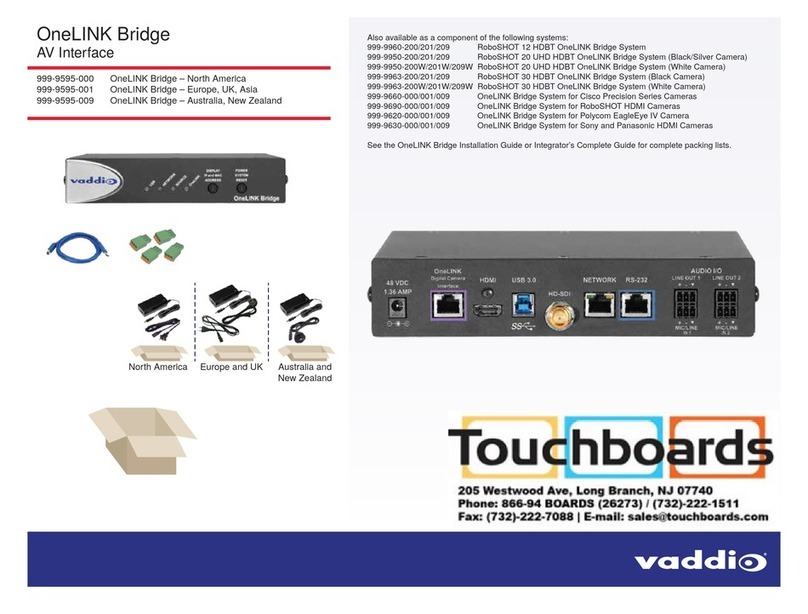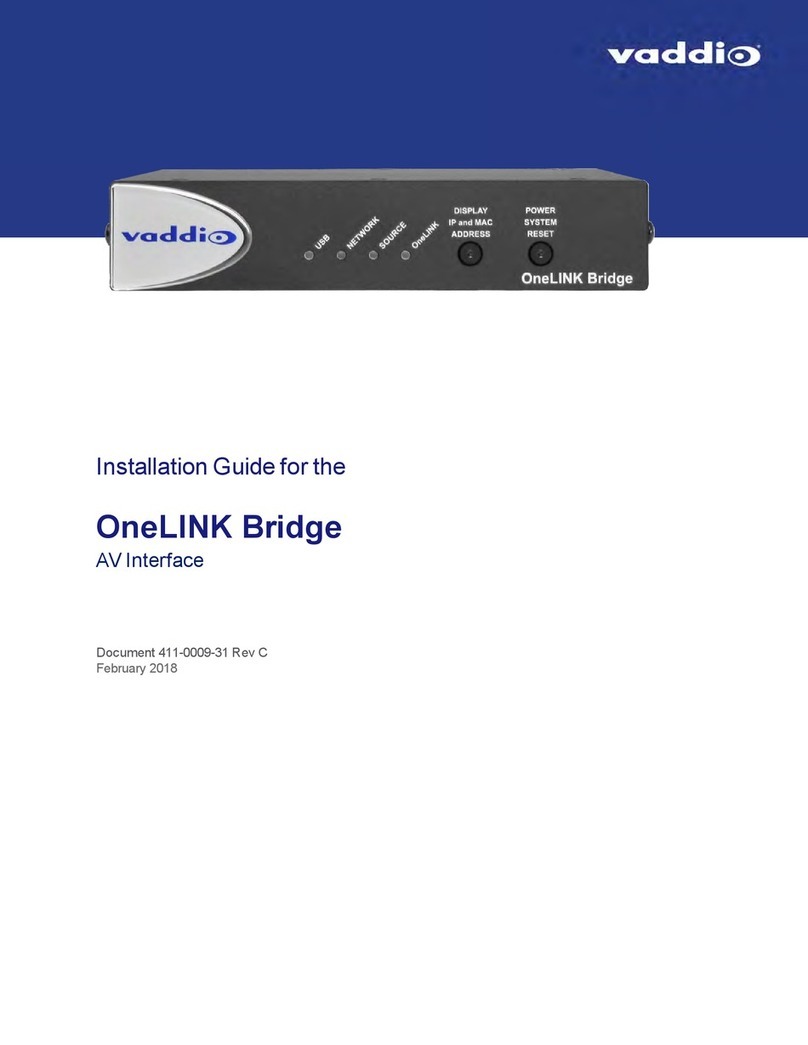Web Interface Cheat Sheet
You must log in to access the pages for all system administration tasks.
Note
The OneLINK device's web interface does not provide access to the connected camera. To configure the
camera, use the camera's web interface, which is at a separate IP address.
What do you need to do? Go to this page
Mute the connected microphone(s) Mute button on all pages
Adjust audio inputs and outputs Audio
Allow conferencing applications to control the audio Streaming
Enable or disable USB streaming Streaming
Find the current firmware version System
Change the Admin password Security
Reboot, restore factory defaults, or run firmware updates System
Add or change information about the room where the equipment is
installed, or the phone number for A/V support
Room Labels
Configure time zone or NTP settings Networking
Specify whether idle sessions close automatically Security
Configure IP addressing Networking
View or change the OneLINK device's hostname Networking
View or change the OneLINK device's USB device name Streaming
Access contact information for Vaddio technical support Help
View or download diagnostic logs for technical support Diagnostics
For your convenience, the navigation panel also provides an elegant Logout button for ending your session
gracefully – and leaving the web interface in a password-protected state.
Configuring Network Settings
NETWORKING PAGE
These settings are for the OneLINK device only. The camera is configured separately.
DHCP addressing is the default setting. In a DHCP environment, you will not need to change the network
configuration.
The OneLINK device will use the default address of 169.254.10.1 if no DHCP server is available. In this
situation, you will need to connect a computer to the OneLINK device's network port and configure network
settings. Depending on the computer, you may need a crossover cable.
Caution
Consult your IT department before changing network settings. Errors in network configuration can make
the OneLINK device and connected equipment inaccessible from the network. Do not change
DHCP/Static addressing, IP address, subnet mask, or gateway unless you are very familiar with the
characteristics and configuration of the network where you install the equipment.
6
Configuration and Administration Guide for the OneLINK Bridge AV Interface