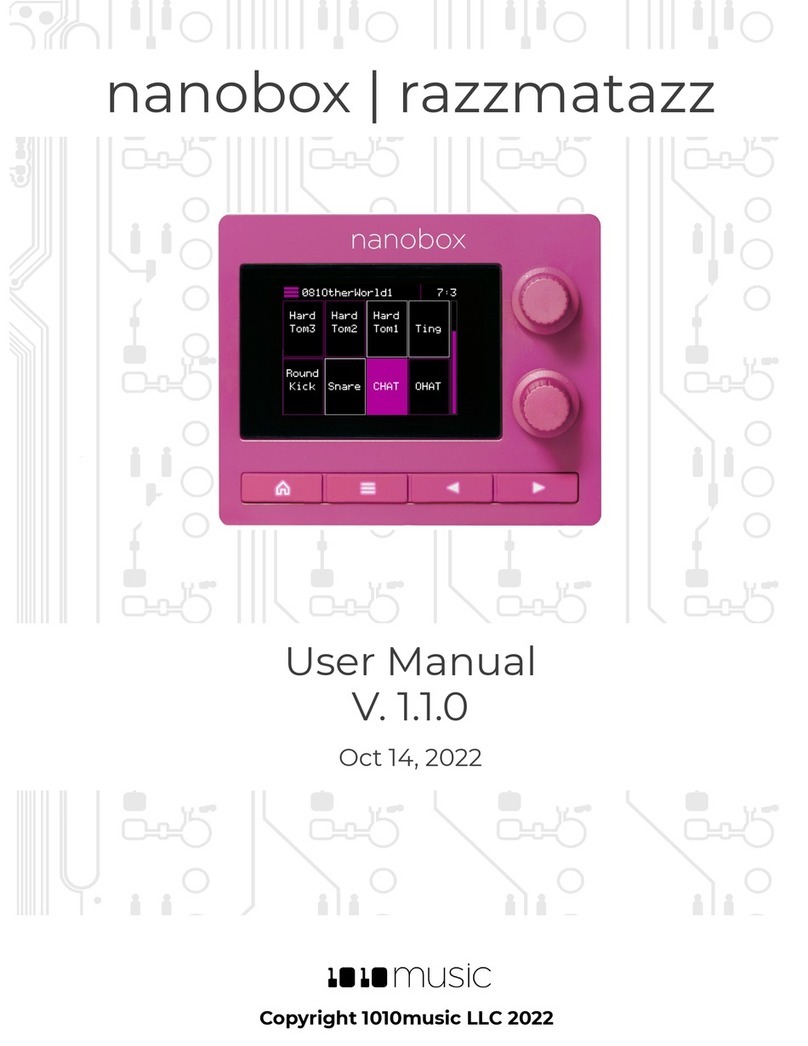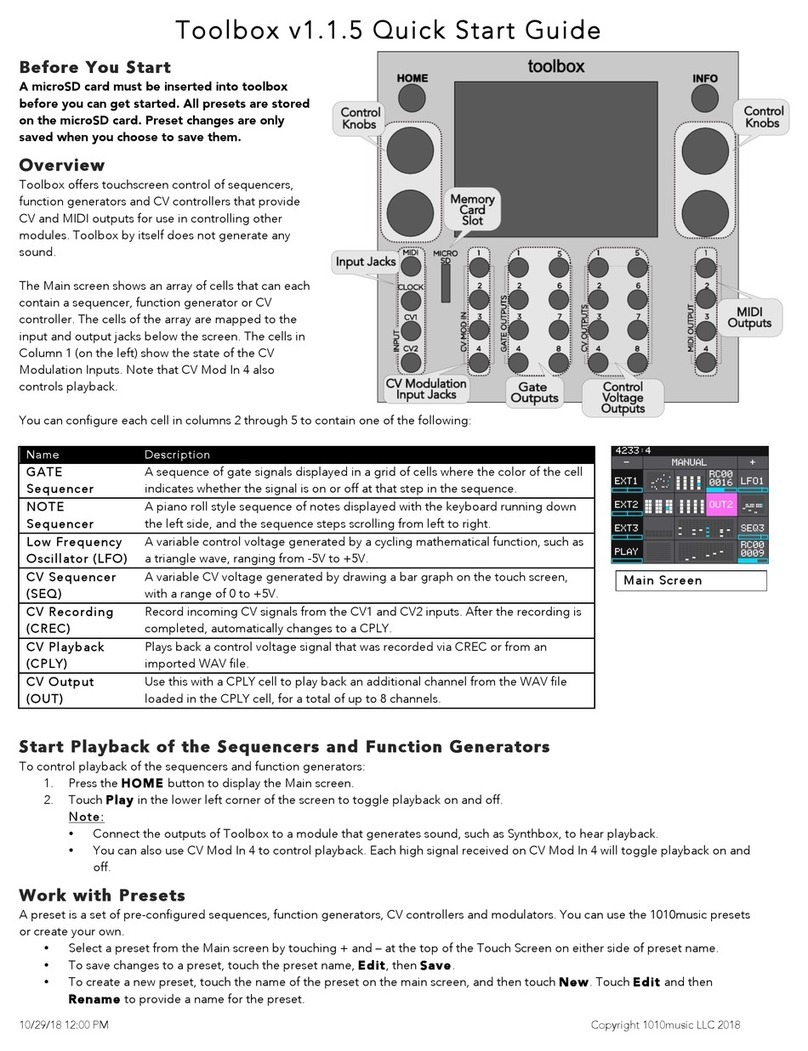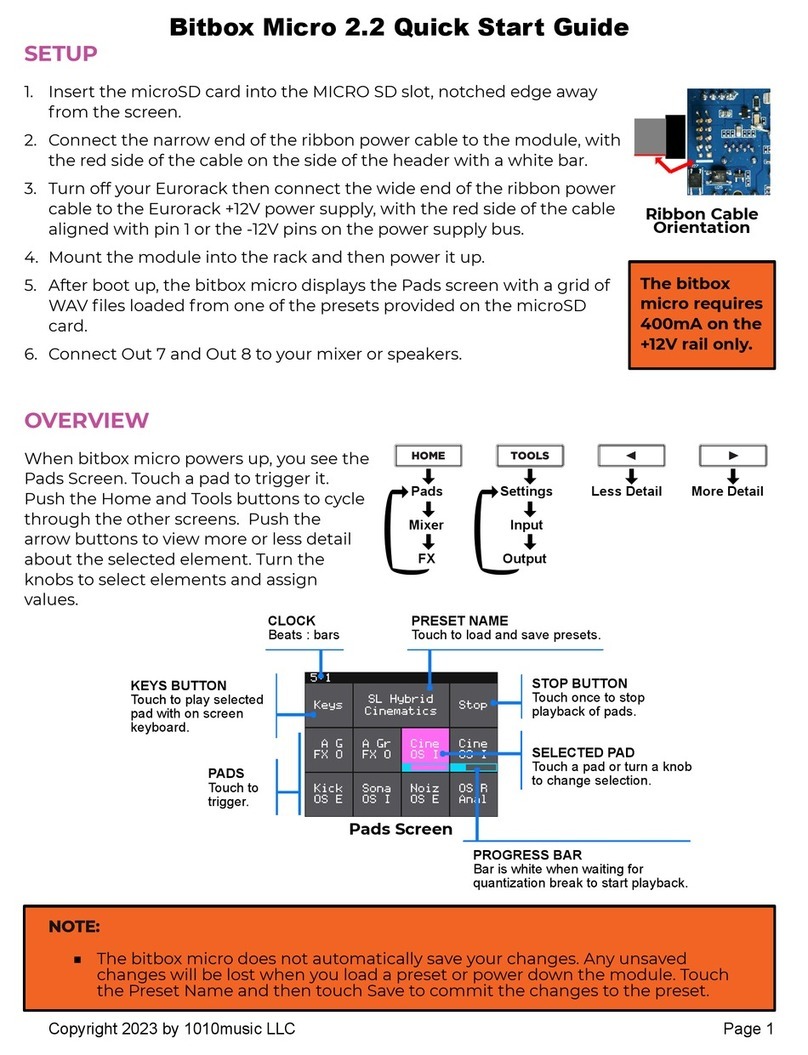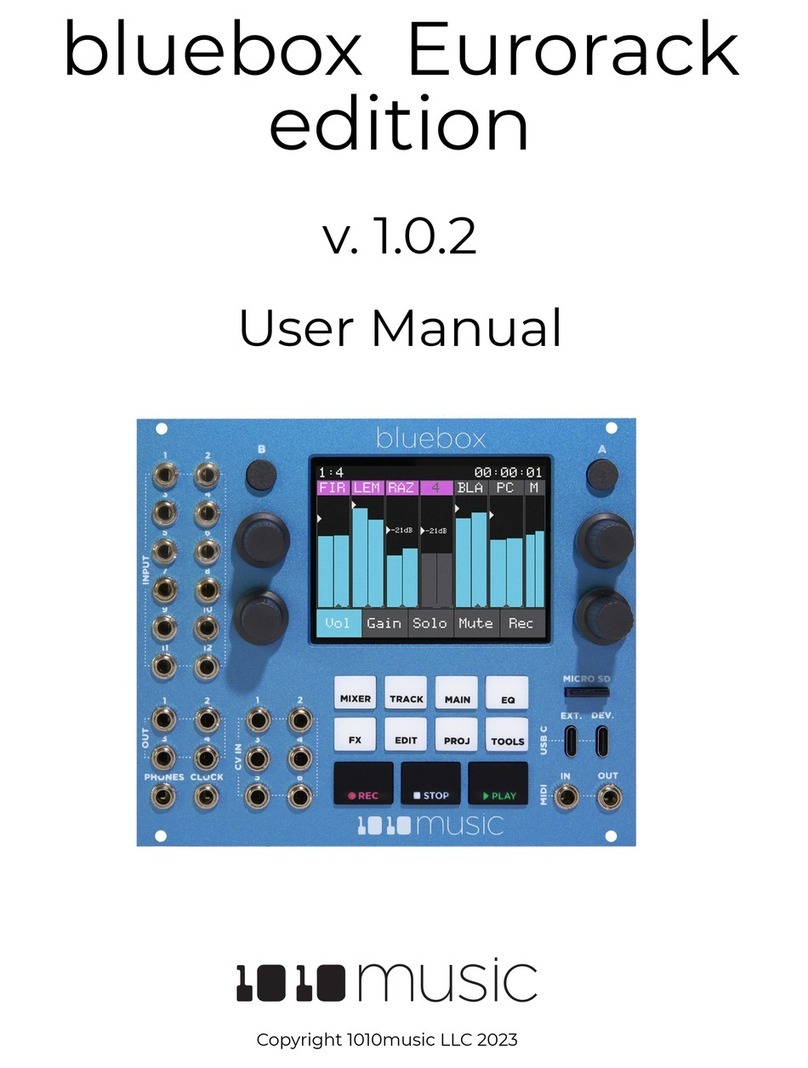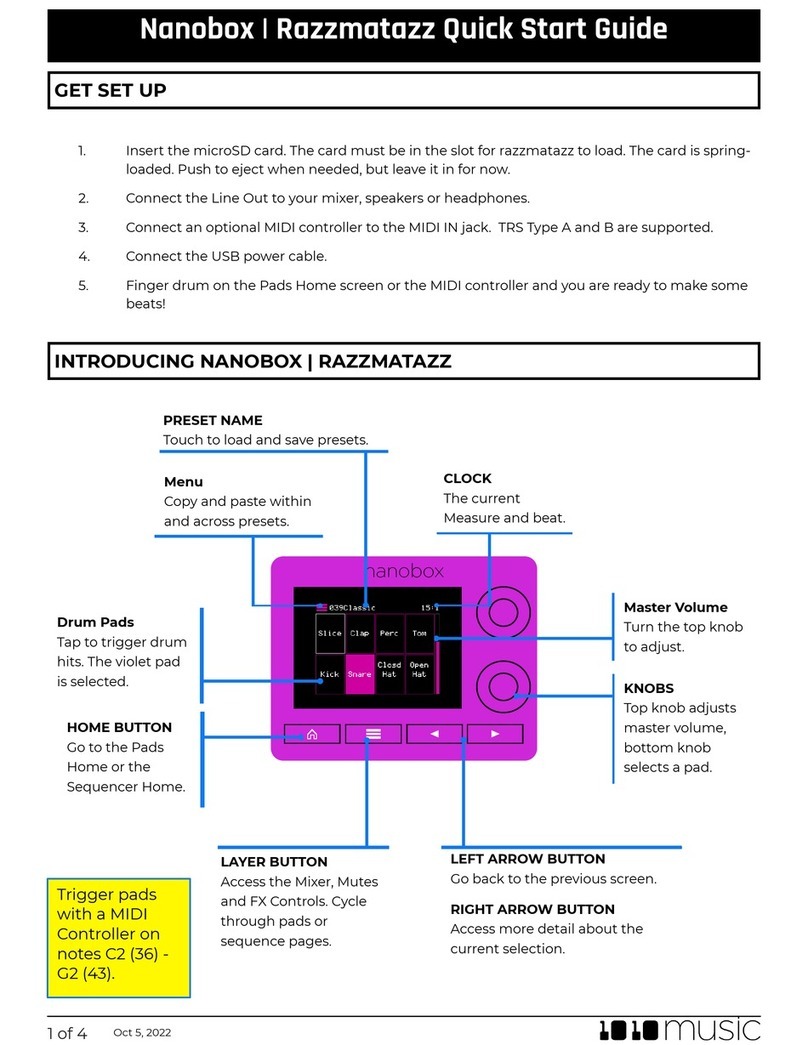P. 8Bitbox User Manual
v. 1.0 ©1010music 2016
Pitch Use the CV Modulator input to modulate the pitch of the Destination cell
specified in the Dest parameter.
Start Modulate the initial play position in the sample for the Destination cell.
Length Modulate the playback length for the Destination cell.
Dest This parameter specifies the destination cell that is the target of the
Pitch, Start, and Length modulation. It is expressed in Row,
Column format as shown to the right. Note that 1,1 is in the lower left
corner, and 4,4 is in the upper right.
Working with Presets and Saving Your Work
Bitbox allows you to store multiple configurations of clips and parameter settings as
Presets. You can save up to 12 different banks of Presets. When you first start
using bitbox, you are using Preset 1. The MicroSD card that comes with bitbox has
7 Presets pre-loaded.
To switch to using a different Preset, press the HOME button repeatedly until you
get to the Menu screen shown on the right.
To load a Preset, touch the Presets button. This will lead to the Presets screen shown below.
To load a Preset, press the number of the Preset you would like to load.
You will then be taken to the Main screen. This will load the following
information that was previously saved for this Preset:
For each clip cell the sample assignment and all parameters
For each modulation cell the parameters and destination cell
For each track all track parameters
Presets are automatically saved on the microSD card as you work. If you change to a different card, you will
have a different set of Presets.When you switch to a different Preset, all previous settings will be
replaced with the settings of the newly selected Preset, which may be blank.
NOTE
•Presets are saved automatically in the background. You don’t need to worry about saving your
changes whenever you adjust something.
•It can take up to 10 seconds for the most current state to be written to the microSD card.
Working with Tracks
To access the Track Properties screen, press the HOME button
repeatedly to return to the Menu screen and press Tracks. You will see the
Track Selection screen shown to the right.