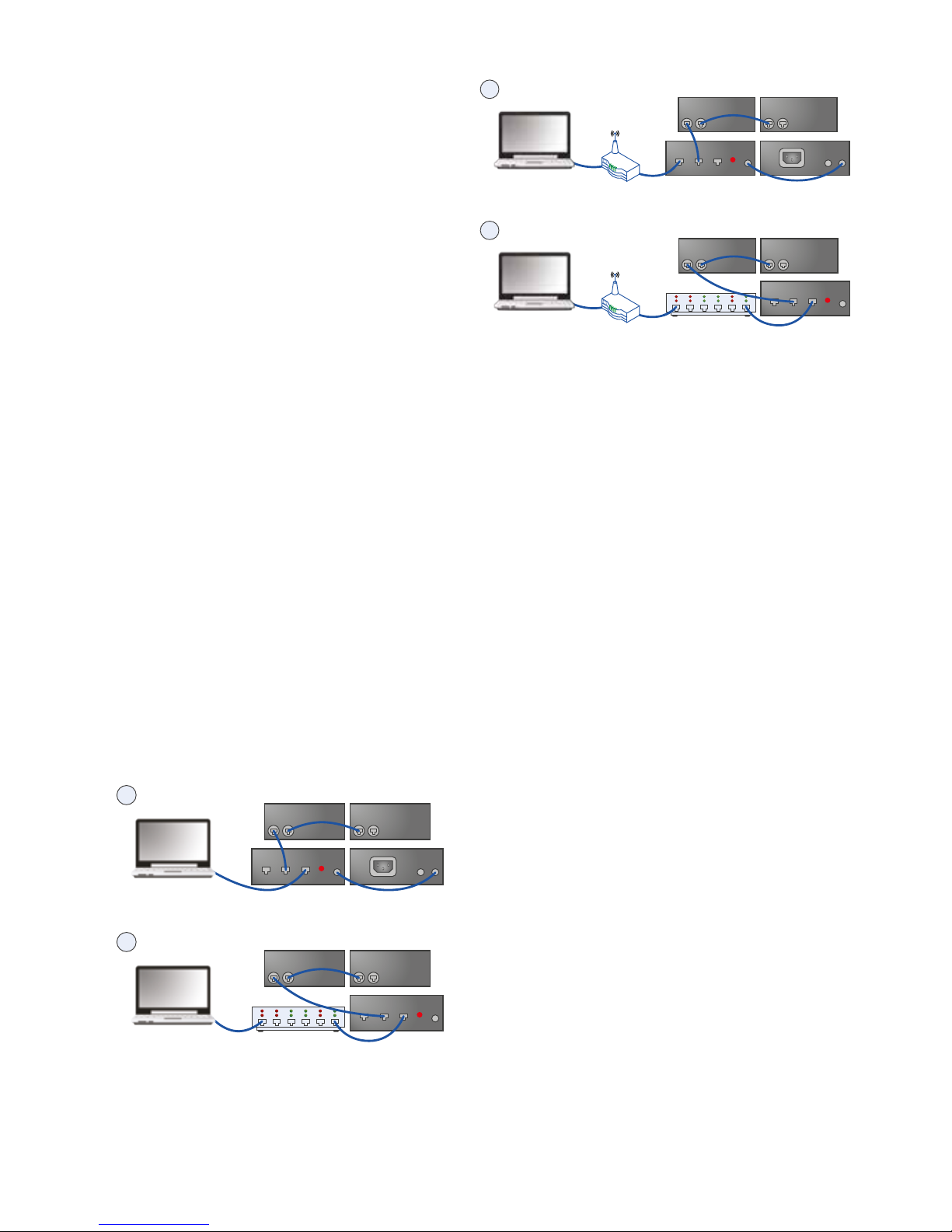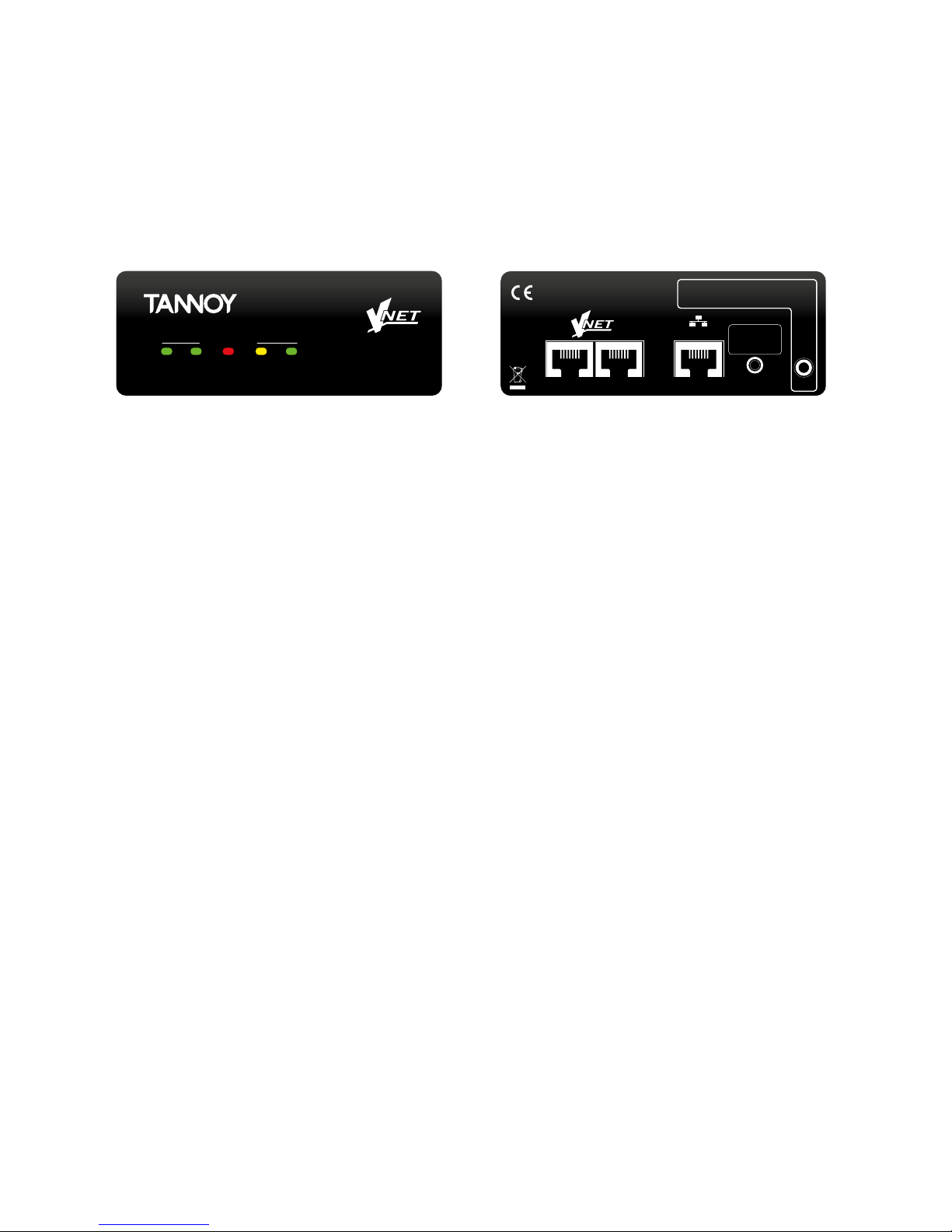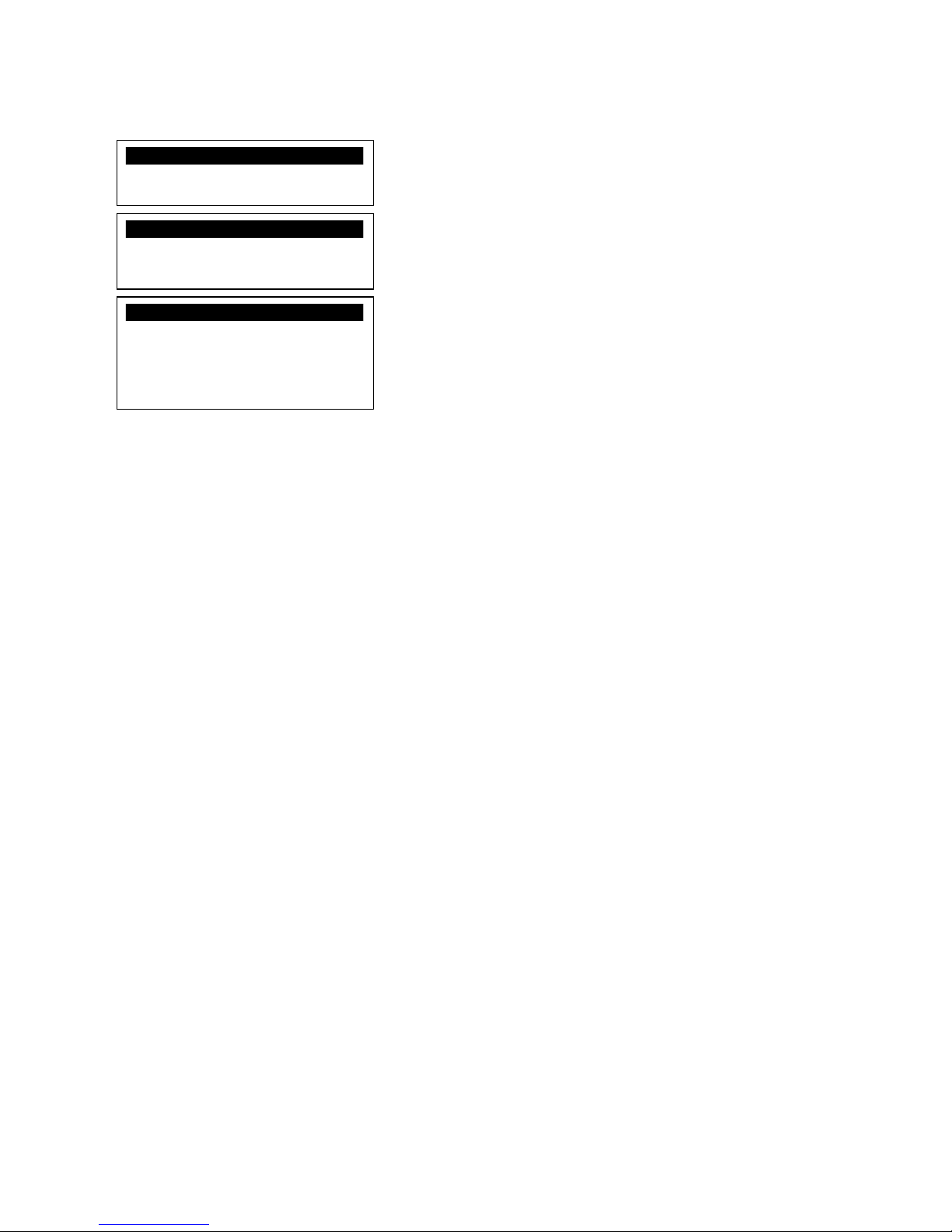5 Key Features
Ethernet is a family of computer networking
technologies for local area networks (LANs).
Ethernet was commercially introduced in 1980
and standardized in 1985 as IEEE 802.3. Ethernet
has largely replaced competing wired LAN
technologies.
This product allows your Personal Computer
access to a network of VNET enabled devices for
control and monitoring them. It is connected to
your computer or to your network via Ethernet.
The three primary ways of connecting your
computer to this product are:
1. Direct one to one connection (using auto IP)
2. Through a switch router or hub
3. Through a DHCP router with 802.11g/n for
wireless connection
Housed in a convenient, rugged steel case, it can
be used free-standing or, using the rack-mount
kit, may be racked along with up to two additional
accessory products in 1U rack-space.
• Rugged steel enclosure
• Free-standing or rack-mount options
• Self-powered using Power Over Ethernet (PoE)
• Capable of driving 1km of VNET network cable
• No special cables
6 Computer System
Requirements
Minimum requirements:
• PC with >2 GHz processor
• >2 GB RAM
• 32-bit or 64-bit Windows™ operating system
(XP, Vista, Windows 7, Windows 8).
• CD-ROM drive or Internet access
• Ethernet connection
1 Introduction
Thank you for choosing this product for your
application. Please spare a little time to study the
contents of this operation manual, so that you
obtain the best possible performance from this unit.
2 Important Safety Instructions
Please read carefully and keep the following
instructions and safety information. Heed all
warnings and follow all instructions.
Do not remove covers. There are no user-
servicable parts inside; please refer servicing
to qualied service personnel.
Only use attachments/accessories specied by the
manufacturer.
Servicing is required when the apparatus has been
damaged in any way, such as liquid has been
spilled or objects have fallen into the apparatus, the
apparatus has been exposed to rain or moisture,
does not operate normally, or has been dropped.
3 Regulatory Compliance
This product complies with the EMC Directive
(89/336/EEC) as issued by the Commission of the
European Community.
Compliance with these directives imply conformity
with the following European standards:
• EN55103-1 Electromagnetic Interference
(Emission)
• EN55103-2 Electromagnetic Susceptibility
(Immunity)
This product is intended for operation in the E2
(commercial & light industrial) and E3 (urban
outdoors) Electromagnetic Environments.
4 Unpacking
After unpacking the unit please check carefully
for damage. If damage is found, please notify the
carrier concerned at once. You, the consignee,
must instigate any claim. Please retain all
packaging in case of future re-shipment.