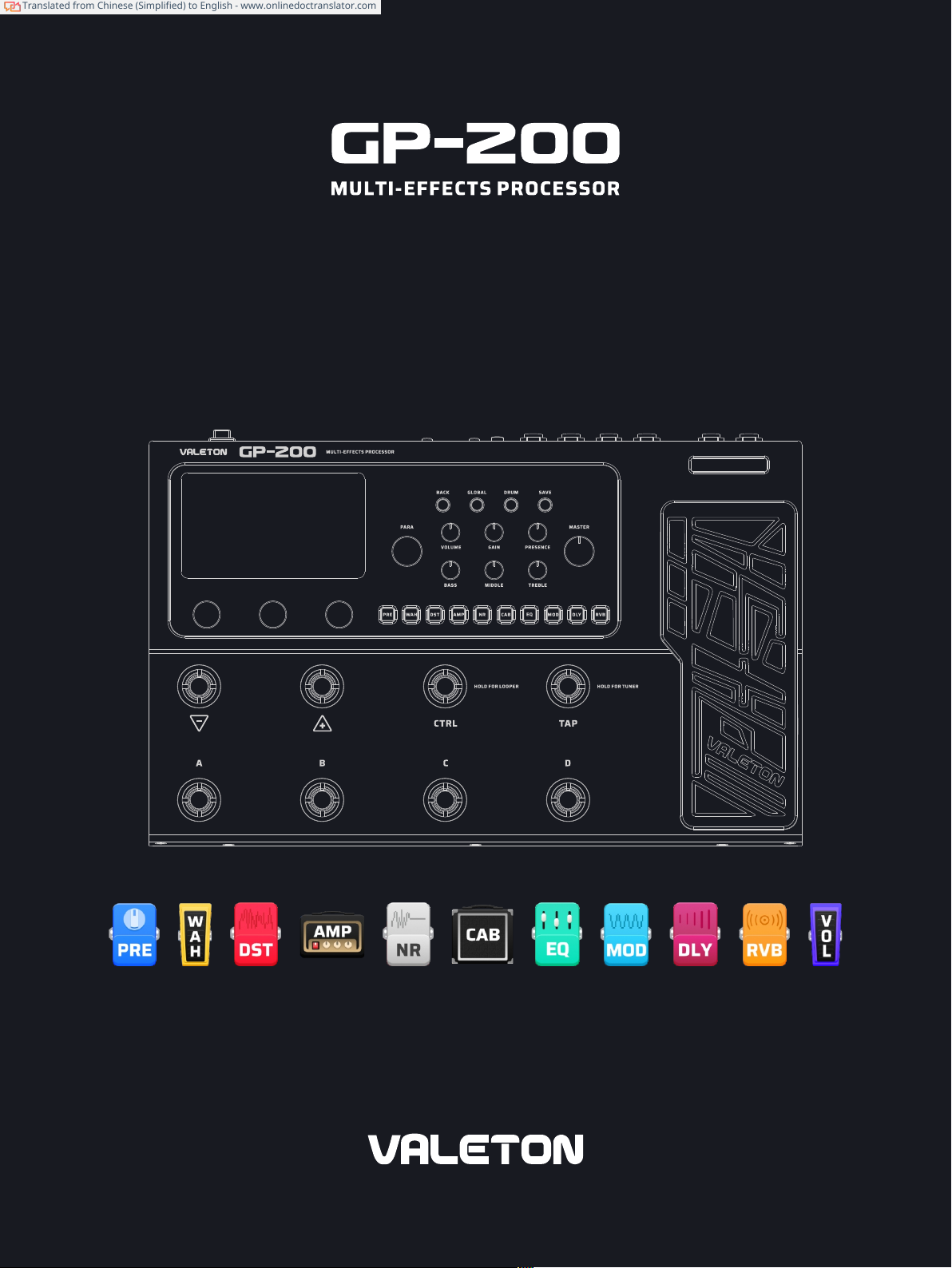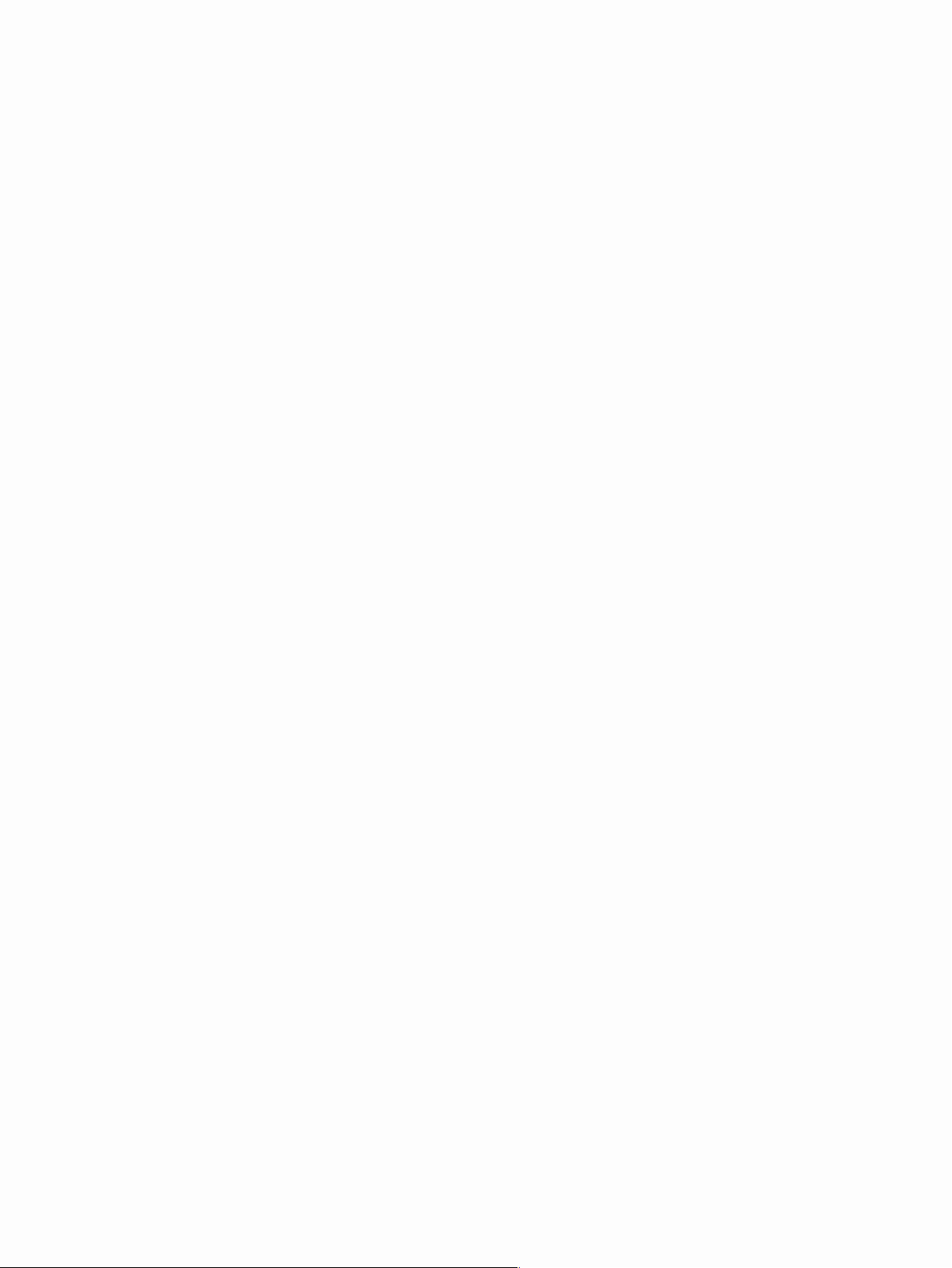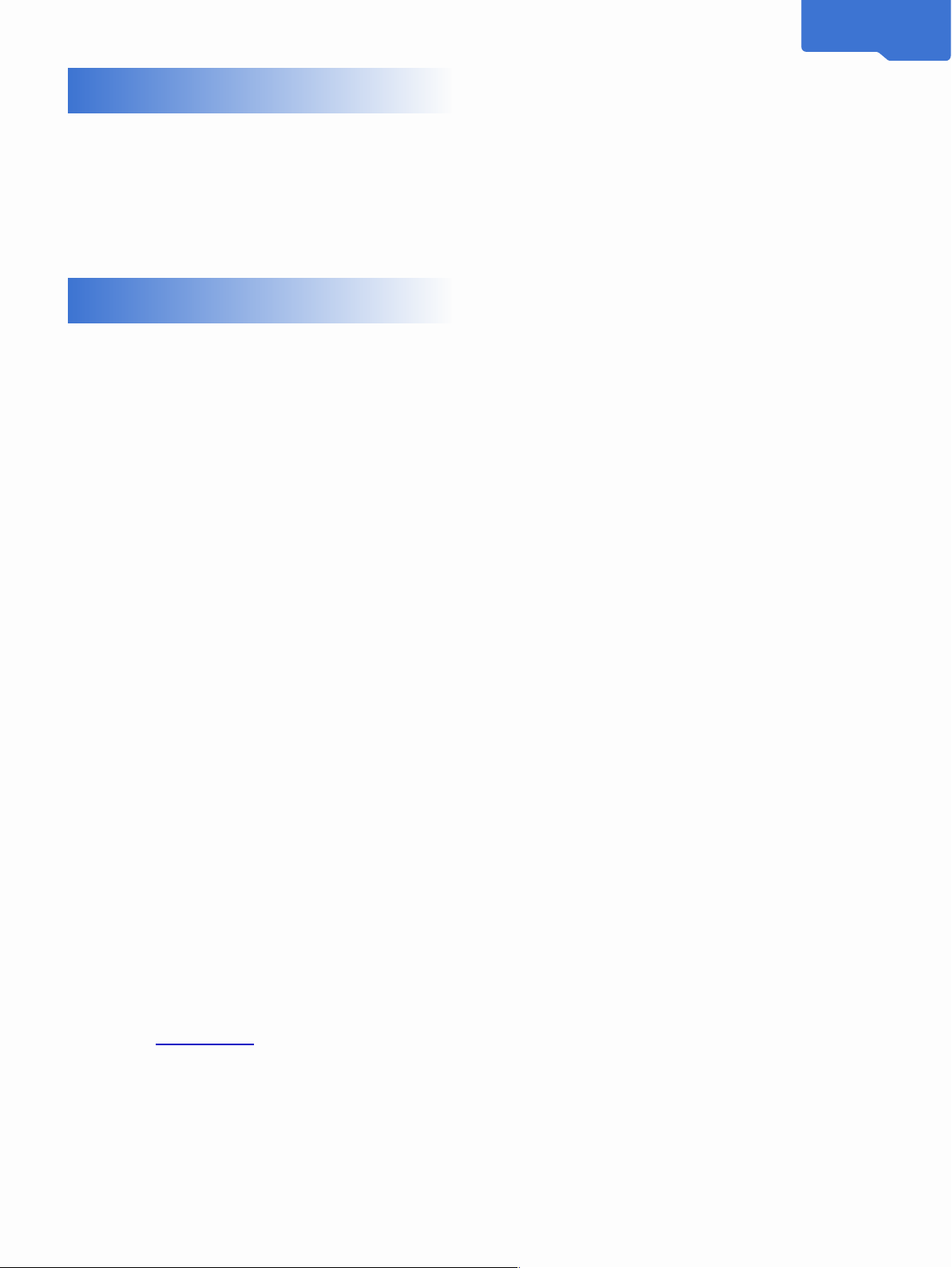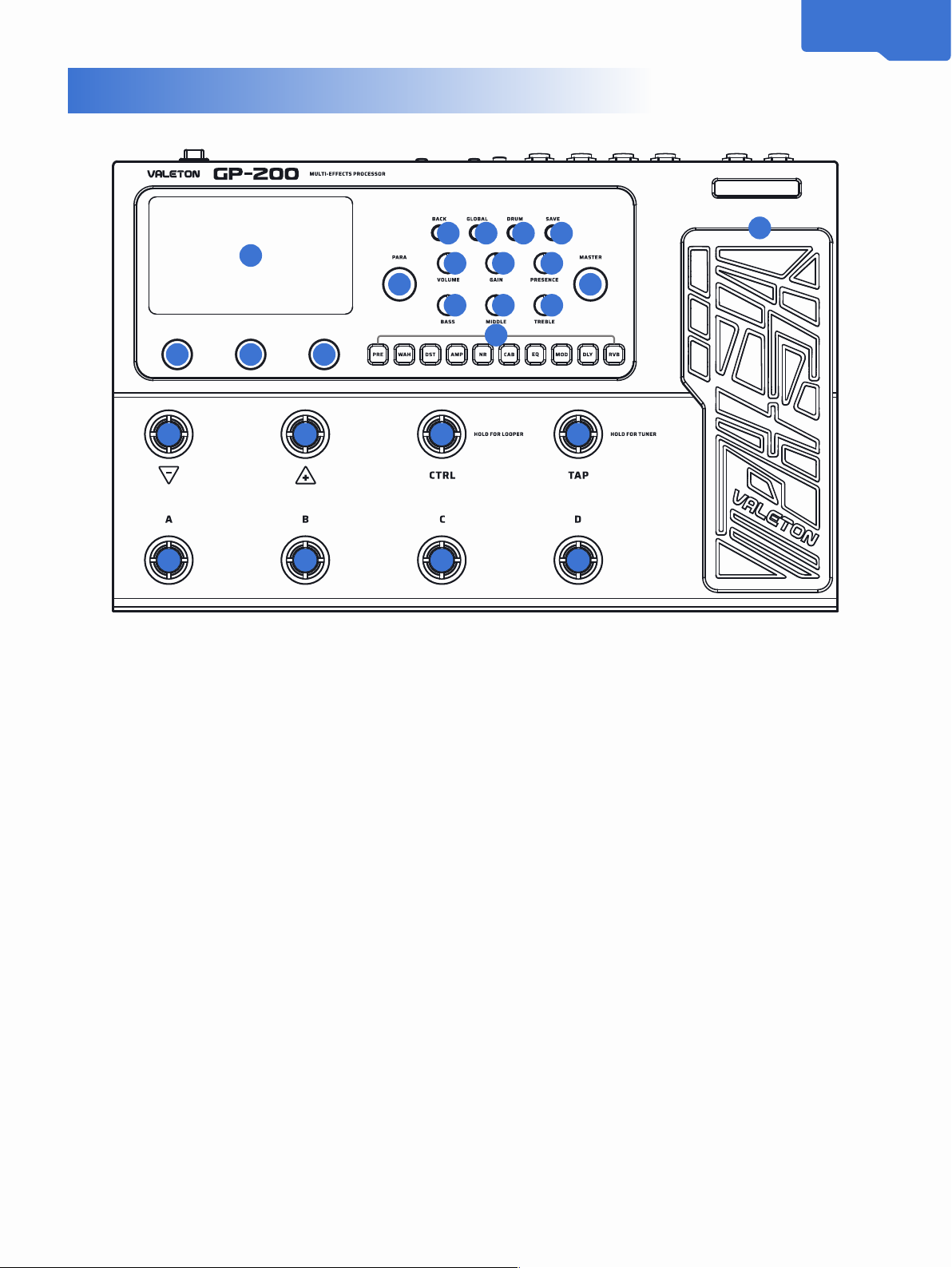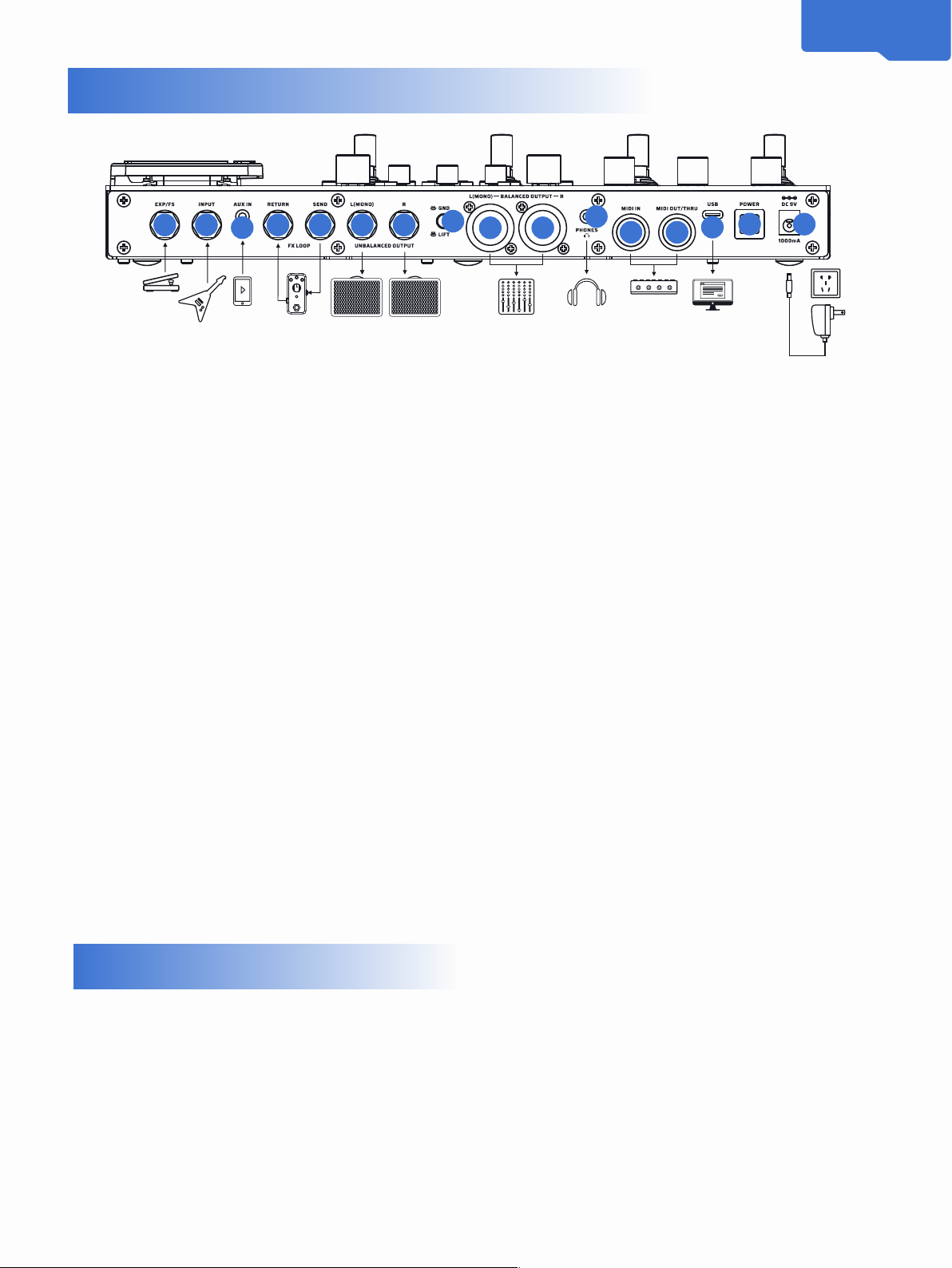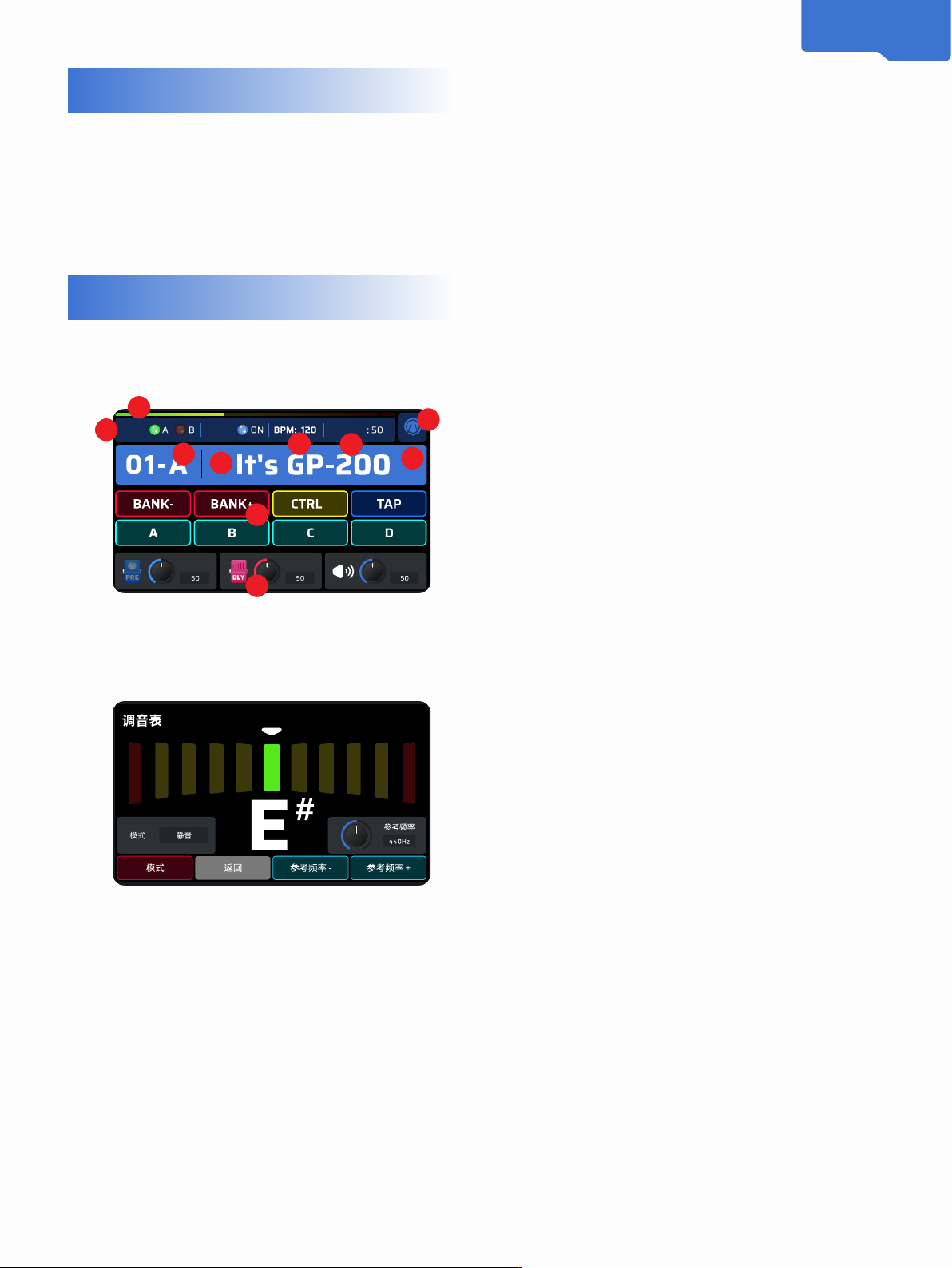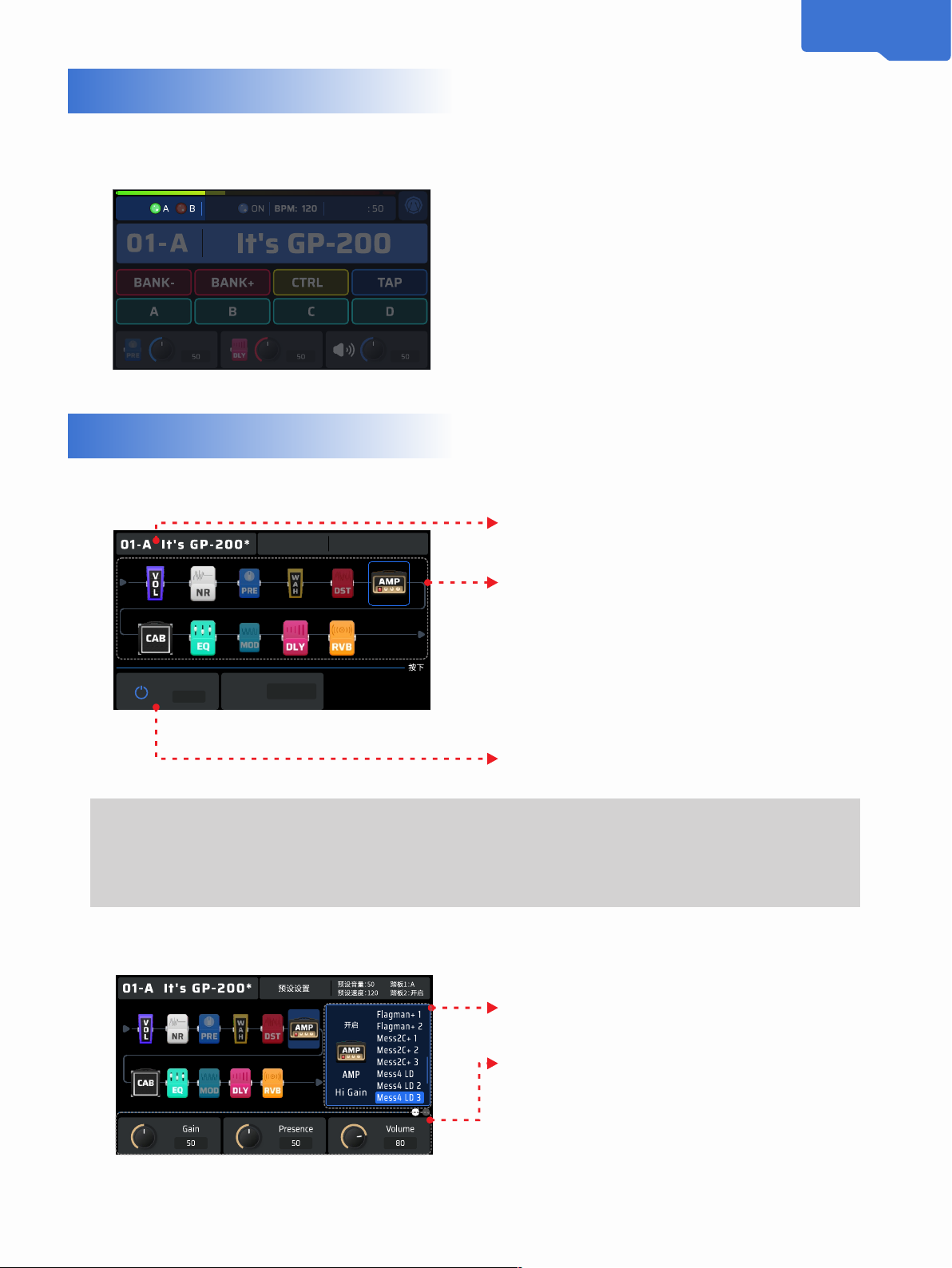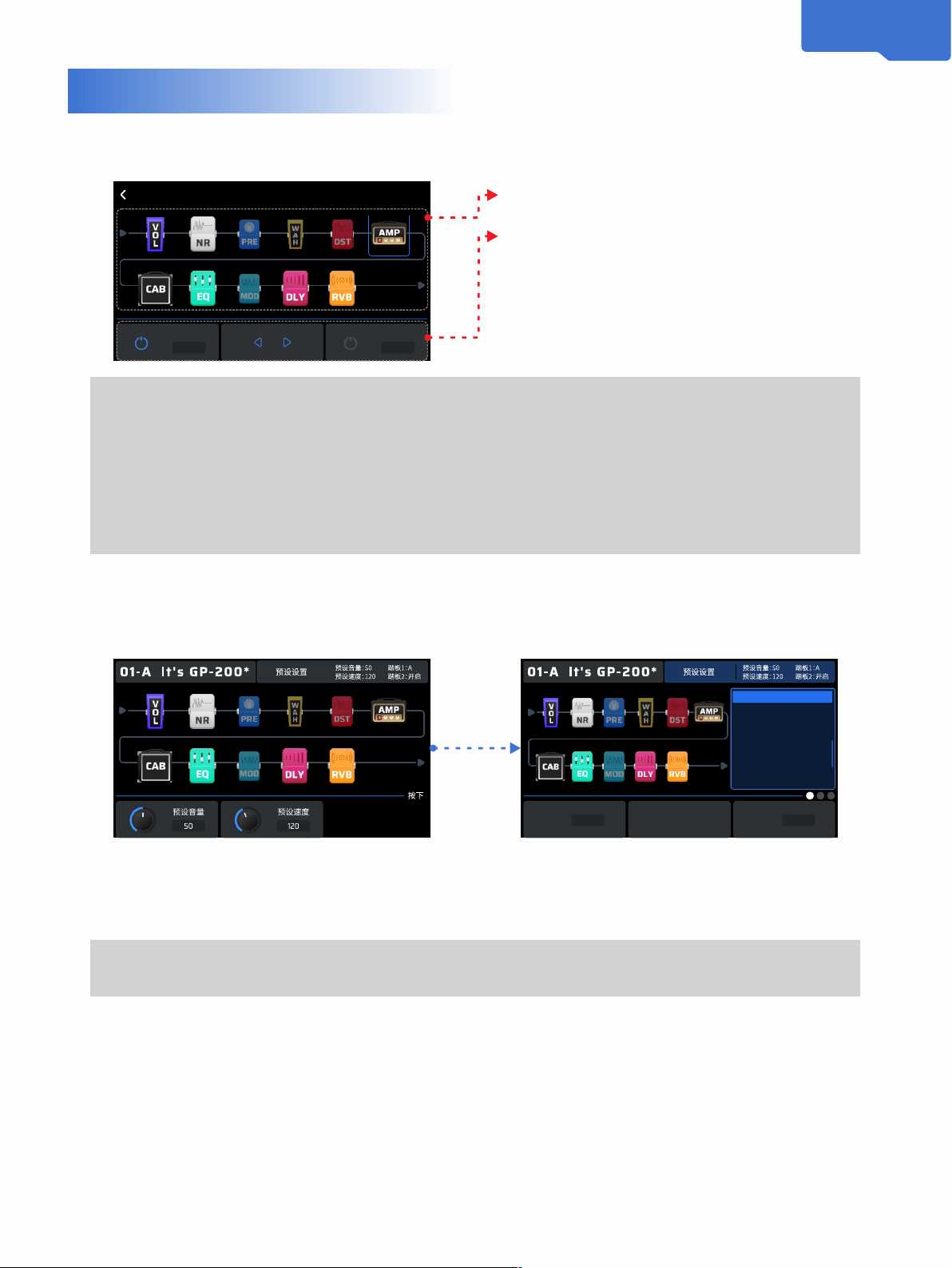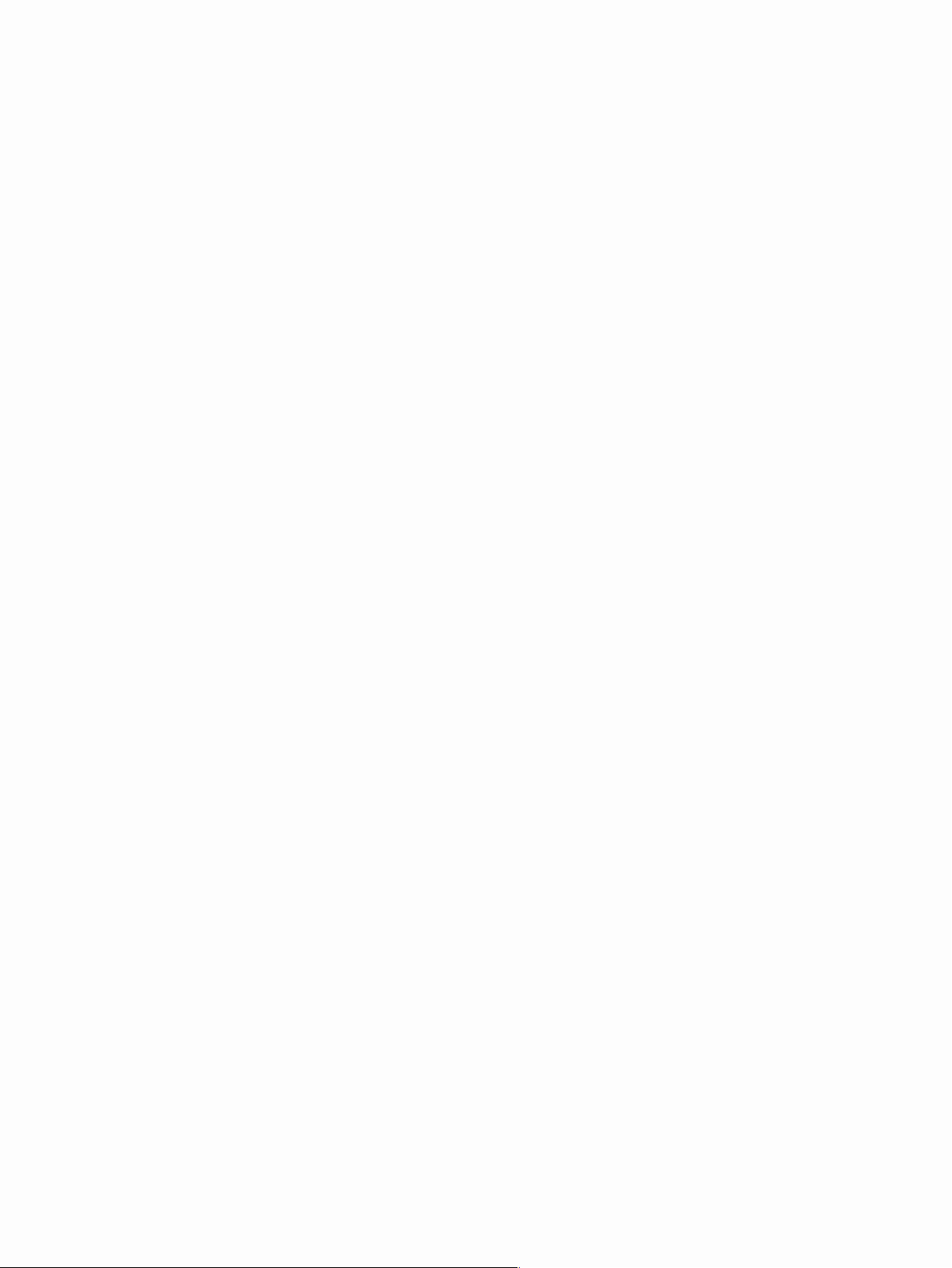
Contents
Welcome······················1 ··1 Product
Overview·······················2 Panel
Introduction····················· ···3 Top
interface introduction···················4
Quick access······················ ··5 Boundary
overview························5
Main boundary······················5 Use
Tuner·············5 Use Phrase loop function
(LOOPER)······6 Using the machine
(DRUM)···············6 Using the expression
pedal (EXP- Pedal)····· ···7Preset
settings···················7
Editing World·····················7 Editing a
module··················7 Adjustments Effect
chain sequence················8 Preset
related settings···················8 Storage
interface (SAVE)· ···············9Global
Settings (GLOBAL)··············9
Input/Output (I/O)················10 USB-
Audio···········10 Footswitch (Footswitch)
············10 Pedal Calibration (EXP-
Calibrate)·········12 External Pedal/
Footswitch (EXP-2/Footswitch)·13
MIDI····· ···················13 Display
(Display)·················14 CAB automatic
follow (Auto-CAB -Match···14 Global-
EQ············14 About·················15
Recovery Factory-Reset····15Supporting
software·················16
With full-range sound reinforcement equipment···············16
With a guitar box (INPUT connector)········17 With a guitar box
(before using the FX-Loop function) Set
GP-200)····················17With guitarSound
box (using the FX-Loop function rear
GP-200)····················18
With guitarSound box (using FX-Loop
function, 4CM connection)······················18
Audio frequency work room (Live
performance)··········18Effect list·····················19
Pre (PRE)···················19Wow (WAH)
··················· 21 Distortion
(DST)·····················22 Amplifier (AMP)··
·················25 Noise (NR)····················34
Cabinet (CAB)·· ·················35 Equalization
(EQ)······················37 Modulation (MOD)···
················37 Delay (DLY)····················40
Reverberation (RVB)····· ··············42
Volume (VOL)····················42鼓Machine
rhythm type list················43 MIDI
control information list··············46
Troubleshooting········ ··············48
Specification Parameters······················49