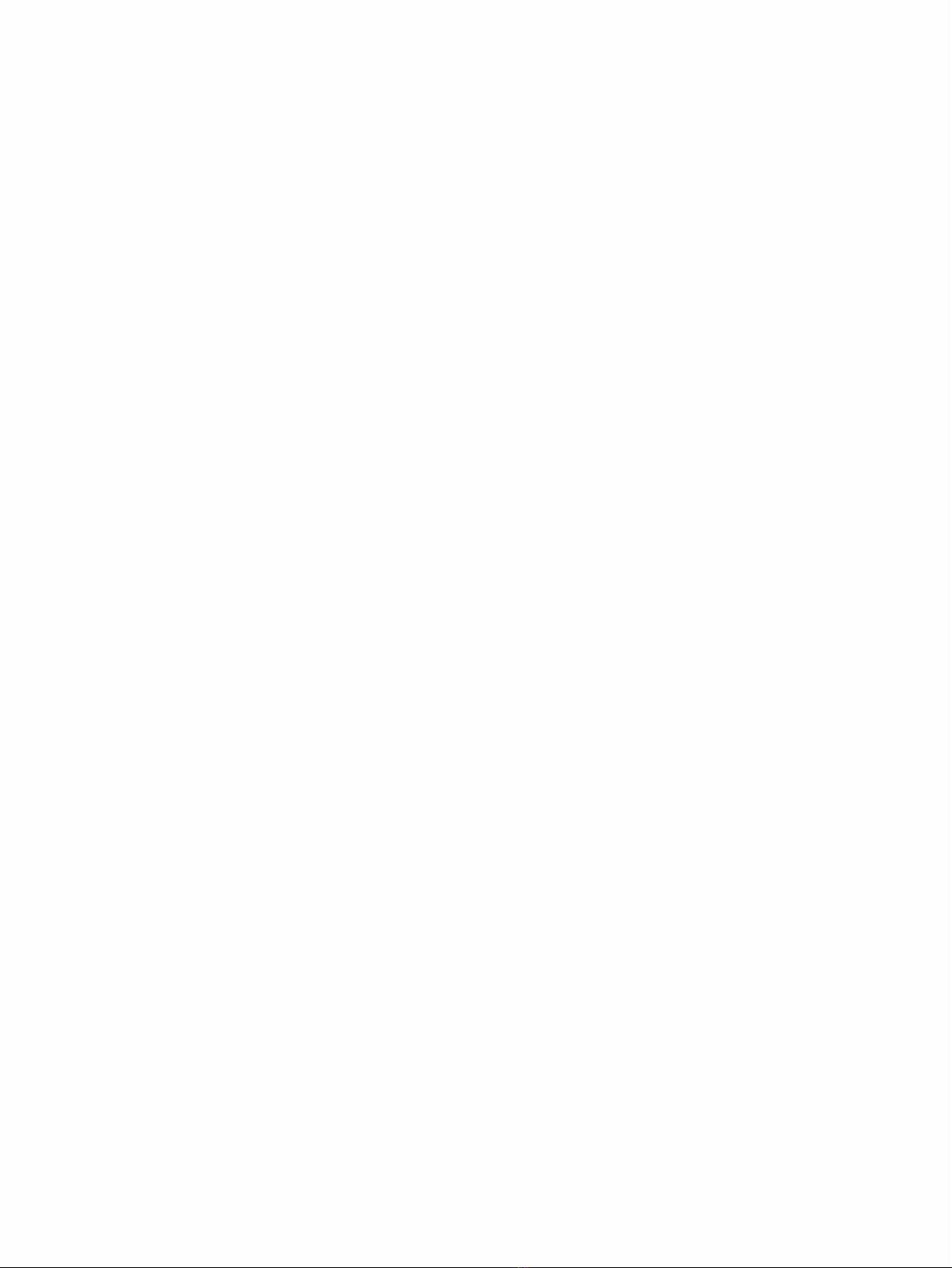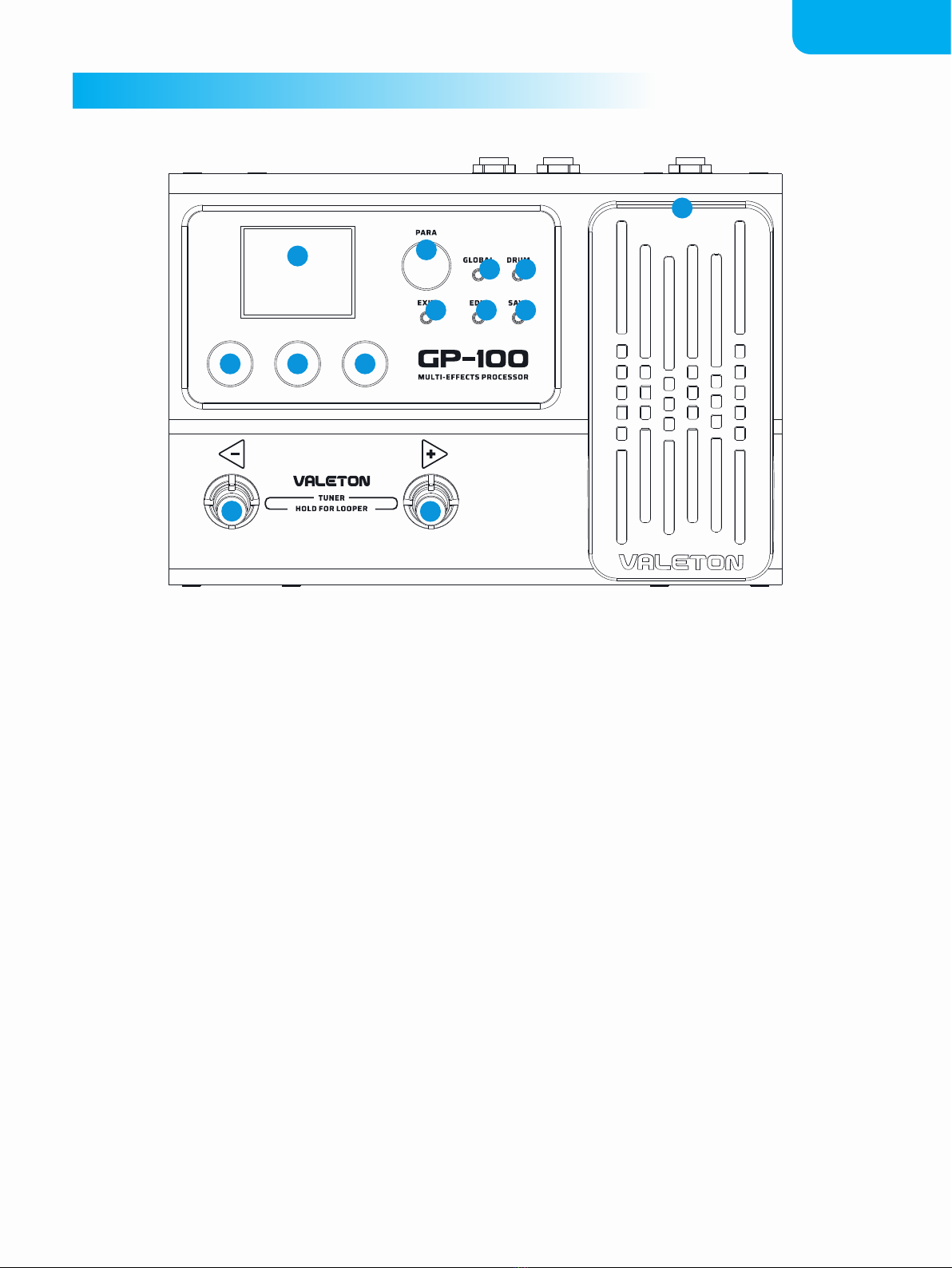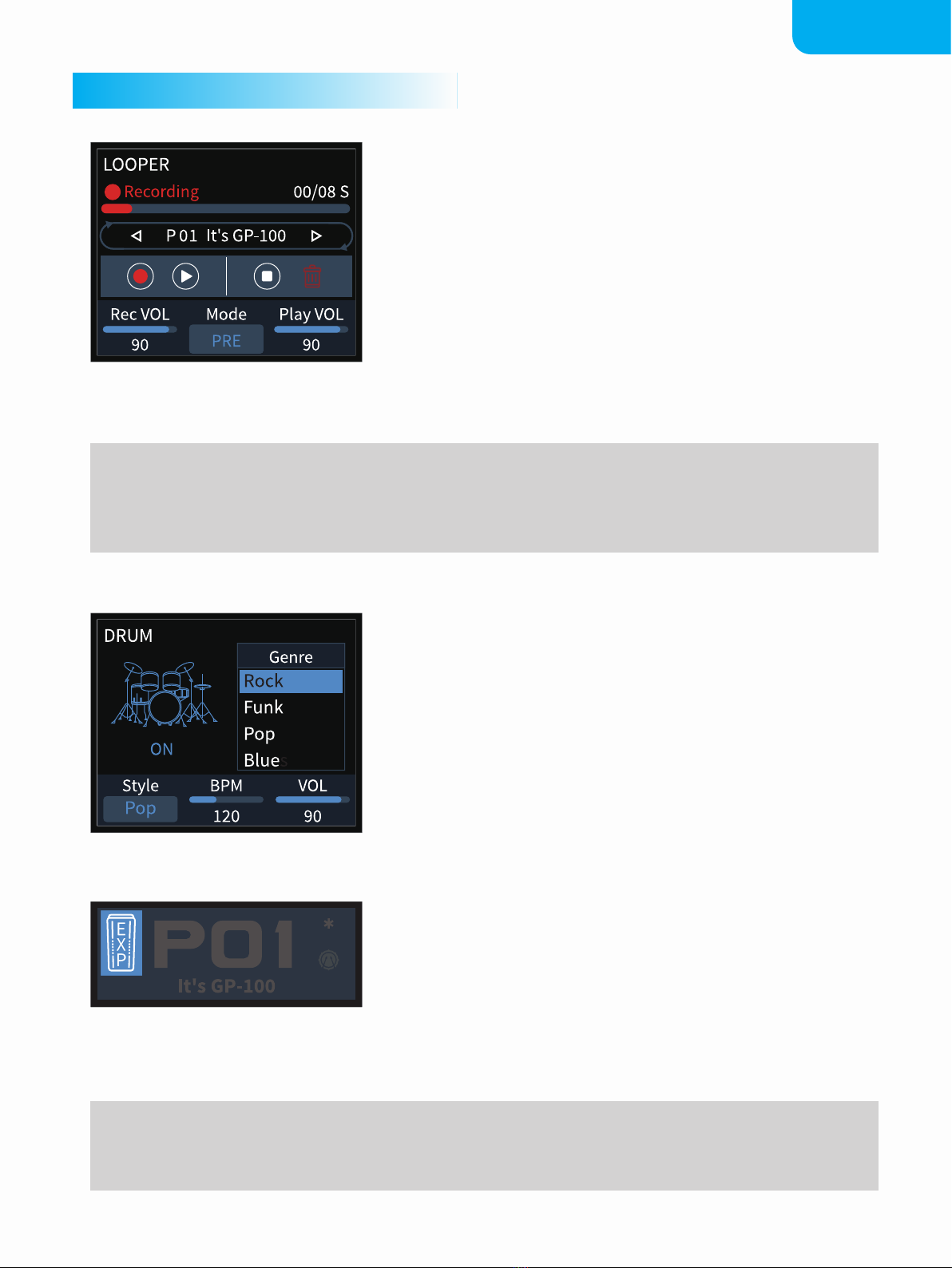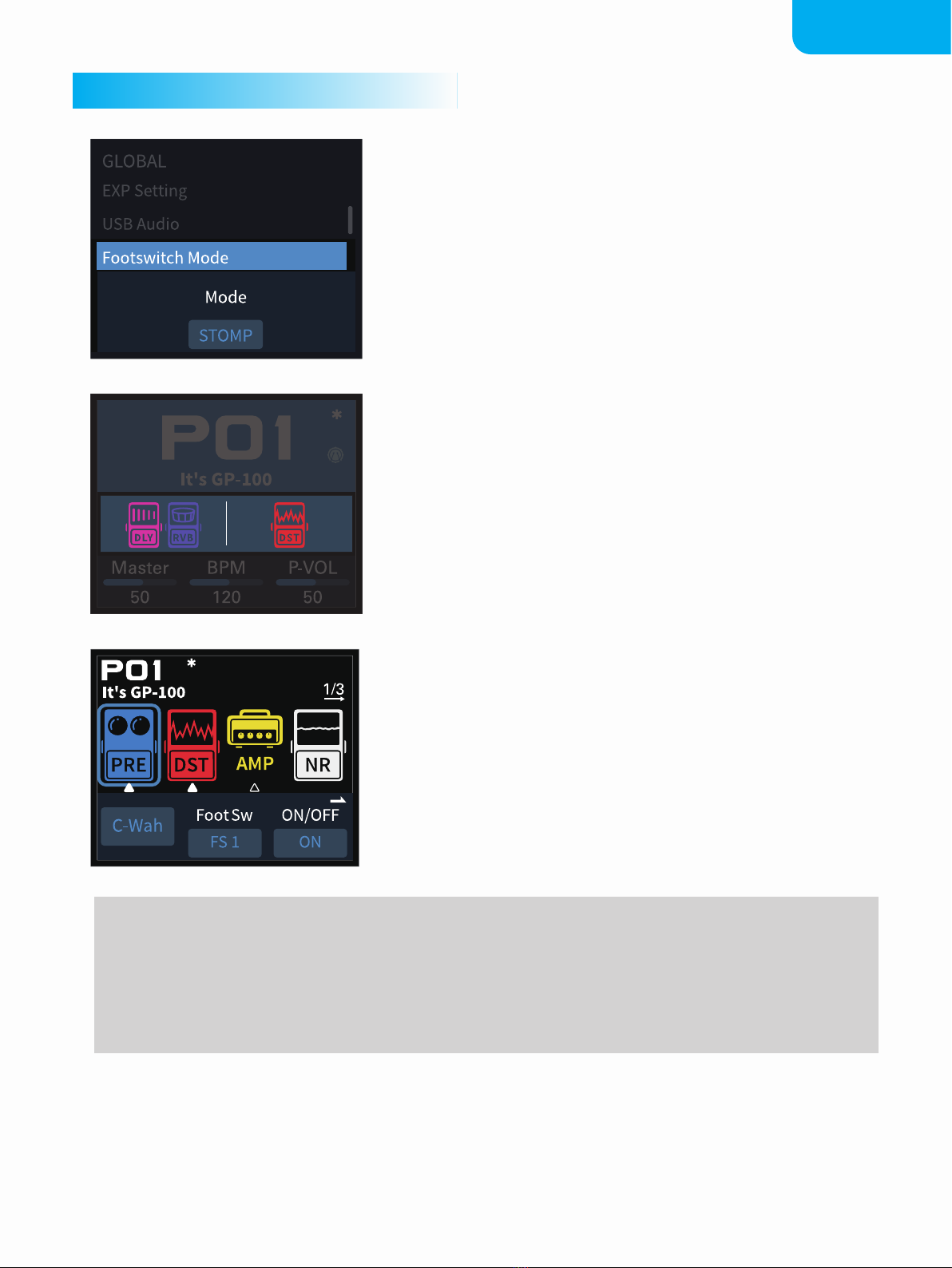PANEL INTRODUCTION
1. LED Display
This display shows GP-100’s the patch
numbers, patch name, and other operation
information.
2. PARA knob (with enter button)
Turning or pressing this knob allows you to
change menus and adjust parameters.
3. GLOBAL button
Press this button to enter the global setting
menu, where you can edit the global
parameters of the GP-100.
4. DRUM button
Press this button to play the drum. Hold this
button to enter the Drum Machine Edit menu,
where you can edit the drum parameters
(style, rhythm, and volume). In the Drum
Machine Edit menu, press the DRUM button or
the PARA knob to turn the drum machine on /
o.
5. EDIT button
In any menu, press this button to enter the
Edit Settings menu.
6. SAVE button
Use this button to store, rename, and copy the
preset. Whenever a preset is modified, the
LCD display will show a “*” symbol to indicate
that the parameter has been changed.
Confirm to save the changed parameter.
7. EXIT button
In any menu, press this button to return to the
main interface.
8. Quick Access Knobs
Use to adjust parameters on the lower part of
the screen. Each knob will vary in function
according to the parameter on the display.
9. Expression Pedal
Use to control the parameter of one or several
eects, including output volume.
10. Footswitch
These footswitches are used for controlling
the tuner, preset scrolling, start/stop/record
phrases, and other functions. Their function
will depend on the footswitch mode you are
currently using.
12
3 4
75 6
8
10
9
8 8
10
3
Top Panel