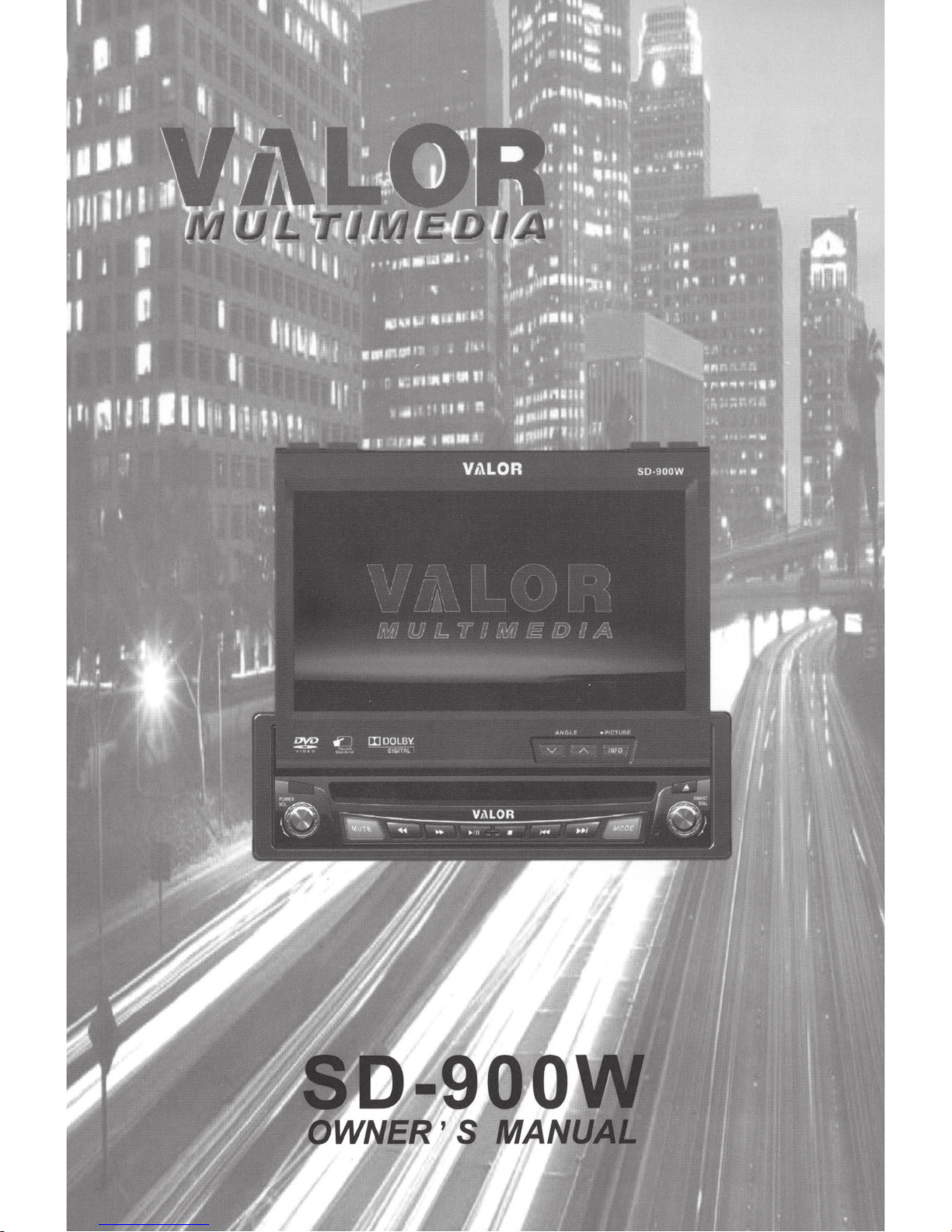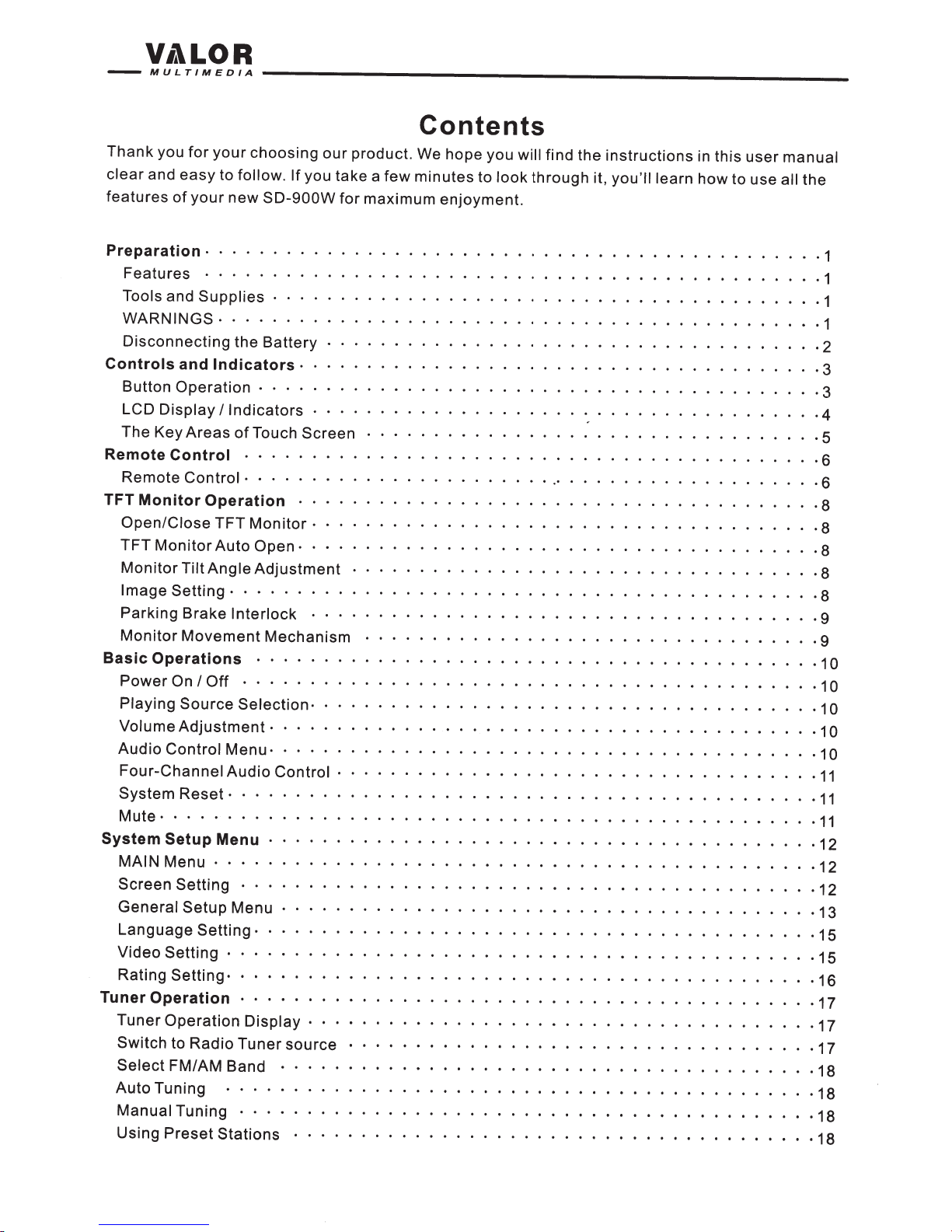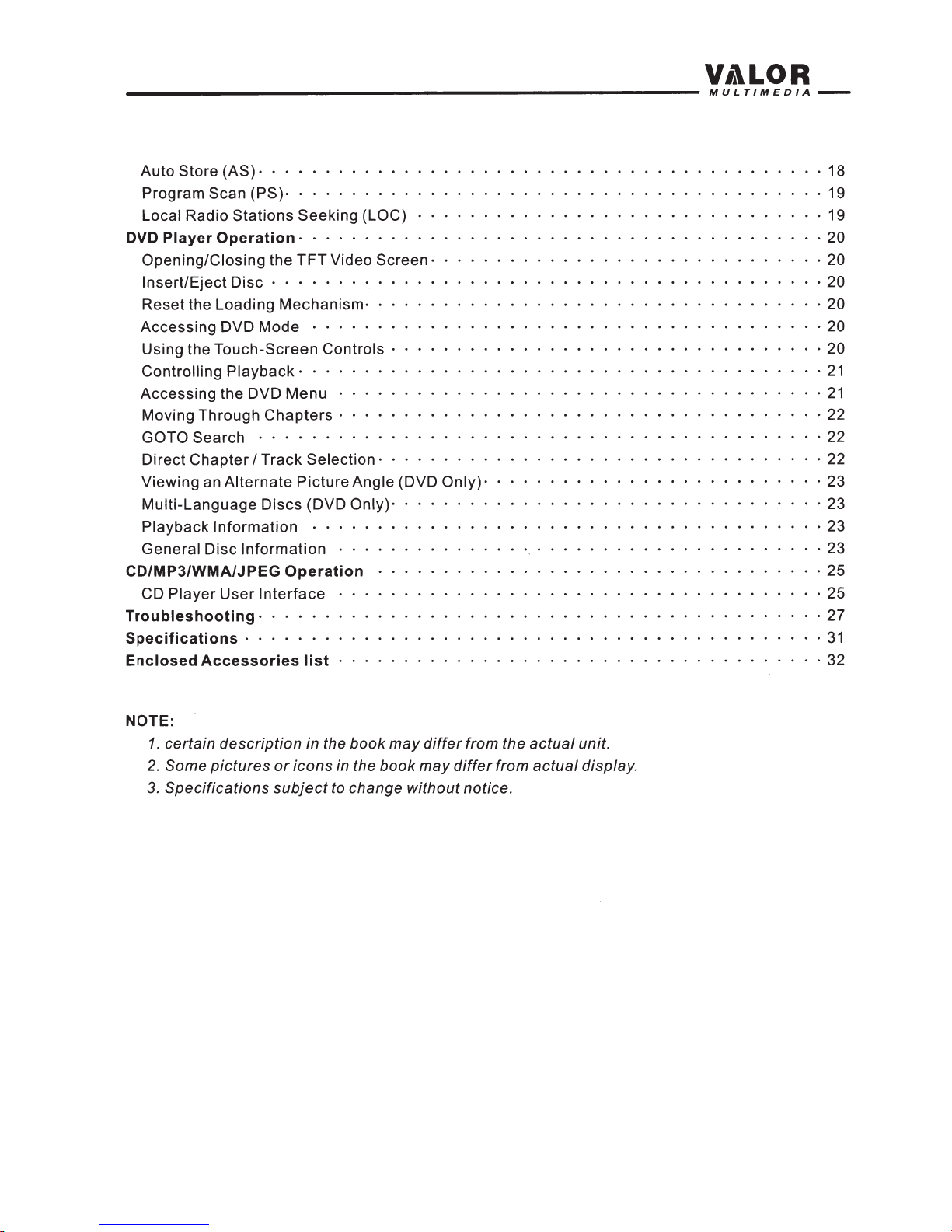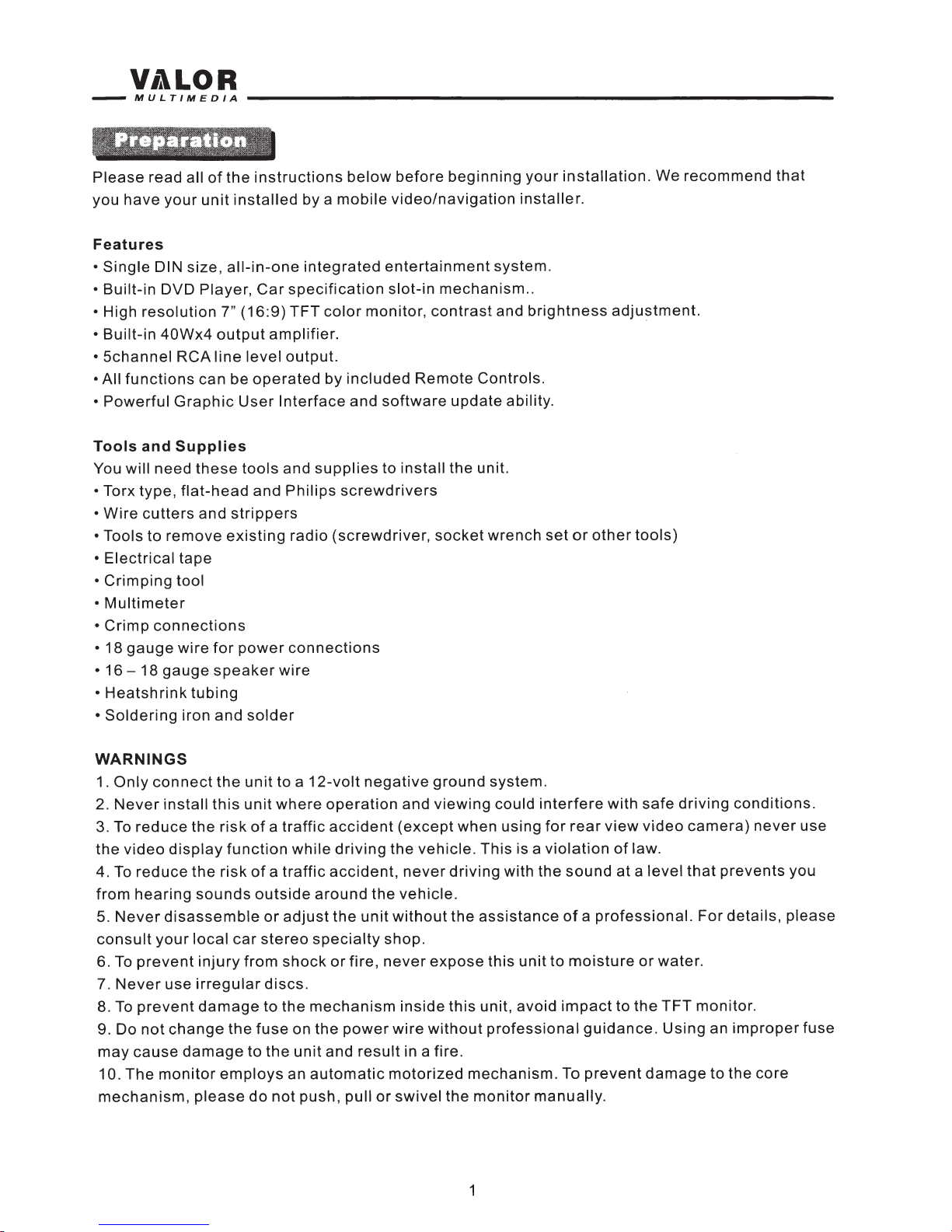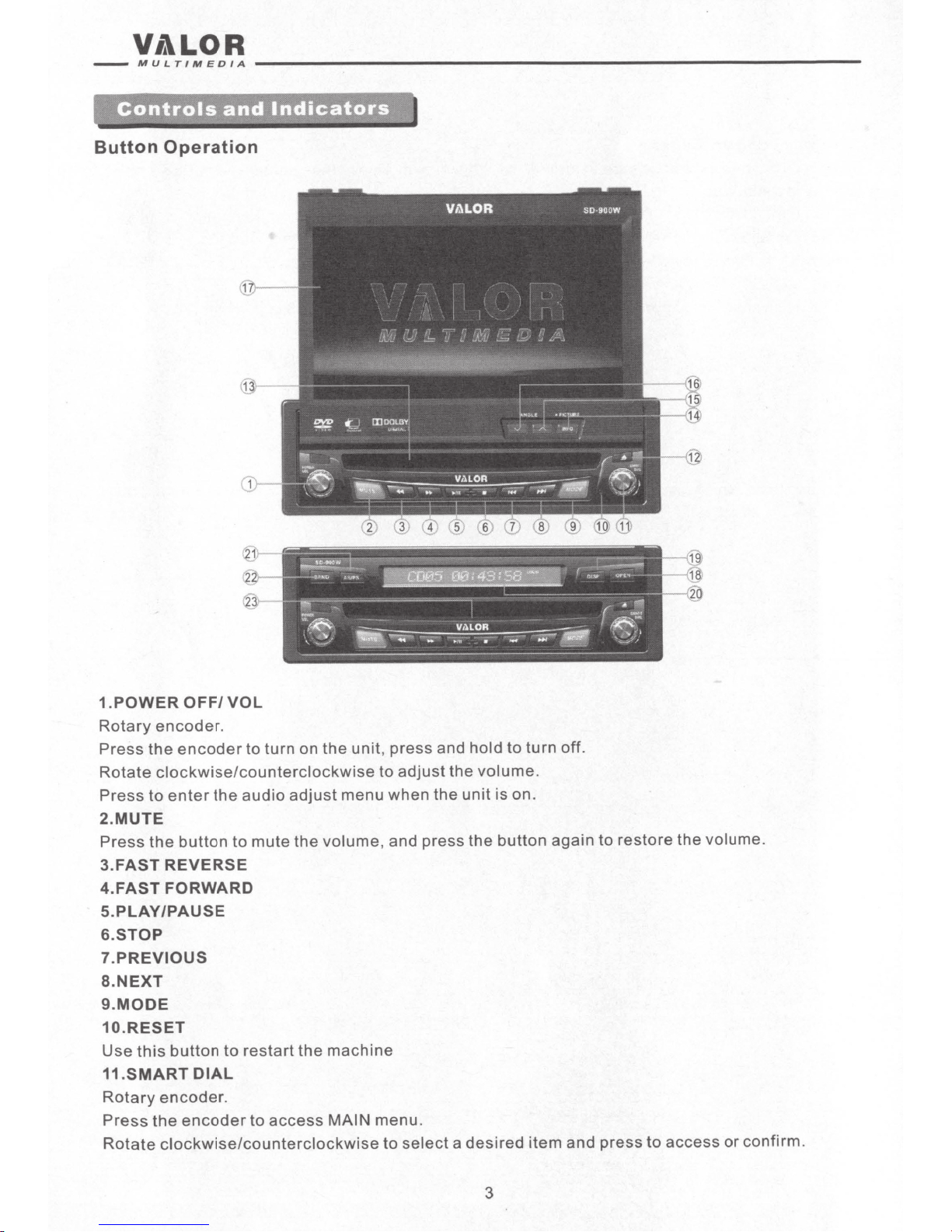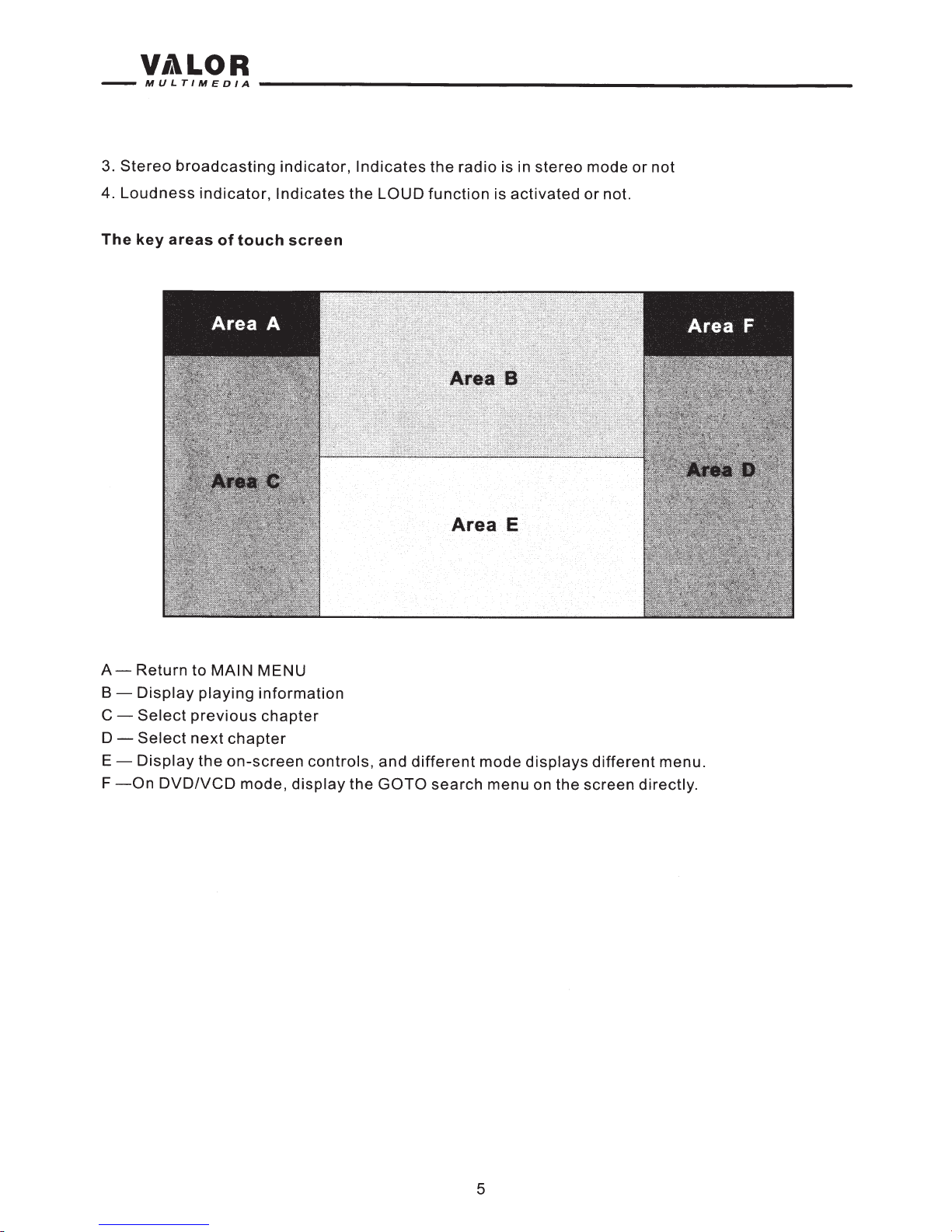V1lLOR
-----------------------------------------------------------MULTIMEDIA---
Auto Store
(AS)·
· · · · · · · · · · · · · · · ·
Program Scan
(PS)·
· · · · · · · · · · · · · · ·
Local Radio
Stations
Seeking
(LOC) · · · · · · · · · ·
DVD
Player
Operation
· · · · · · · · ·
Opening/Closing
the
TFT
Video
Screen·
Insert/Eject
Disc · · · · · · · ·
....
18
..
19
....
19
.............
20
..
20
..
20
.......
20
Reset the Loading
Mechanism·
· · ·
Accessing DVD
Mode
· · · · · · · · · · · · ·
Using the Touch-Screen Controls · ·
. . . . . . . . . . .
20
.......
20
Controlling
Playback·
· · · ·
Accessing the DVD
Menu
· ·
. . . . . . .
............
21
. . . . . . . .
21
Moving Through
Chapters
· ·
.
22
GOTO Search · · · · · · · ·
. . . . . . . . . . . 22
Direct
Chapter
I
Track
Selection·
Viewing an
Alternate
Picture
Angle (DVD
Only)·
· ·
Multi-Language
Discs (DVD Only)· · · · · · ·
Playback
Information
· · · · · ·
General Disc
Information
· · · ·
CD/MP3/WMA/JPEG
Operation
CD
Player
User
Interface
Troubleshooting·
· · · · · · · · · · · · · · · ·
Specifications
· · · · · · · · ·
Enclosed
Accessories
list
· · · · · ·
NOTE:
1.
certain
description
in the
book
may
differ
from the
actual
unit.
2.
Some
pictures
or
icons
in the
book
may
differ
from
actual
display.
3.
Specifications
subject
to change
without
notice.
...
22
. 23
..
23
. 23
....
23
....
25
...
25
..........
27
..........
31
..
32