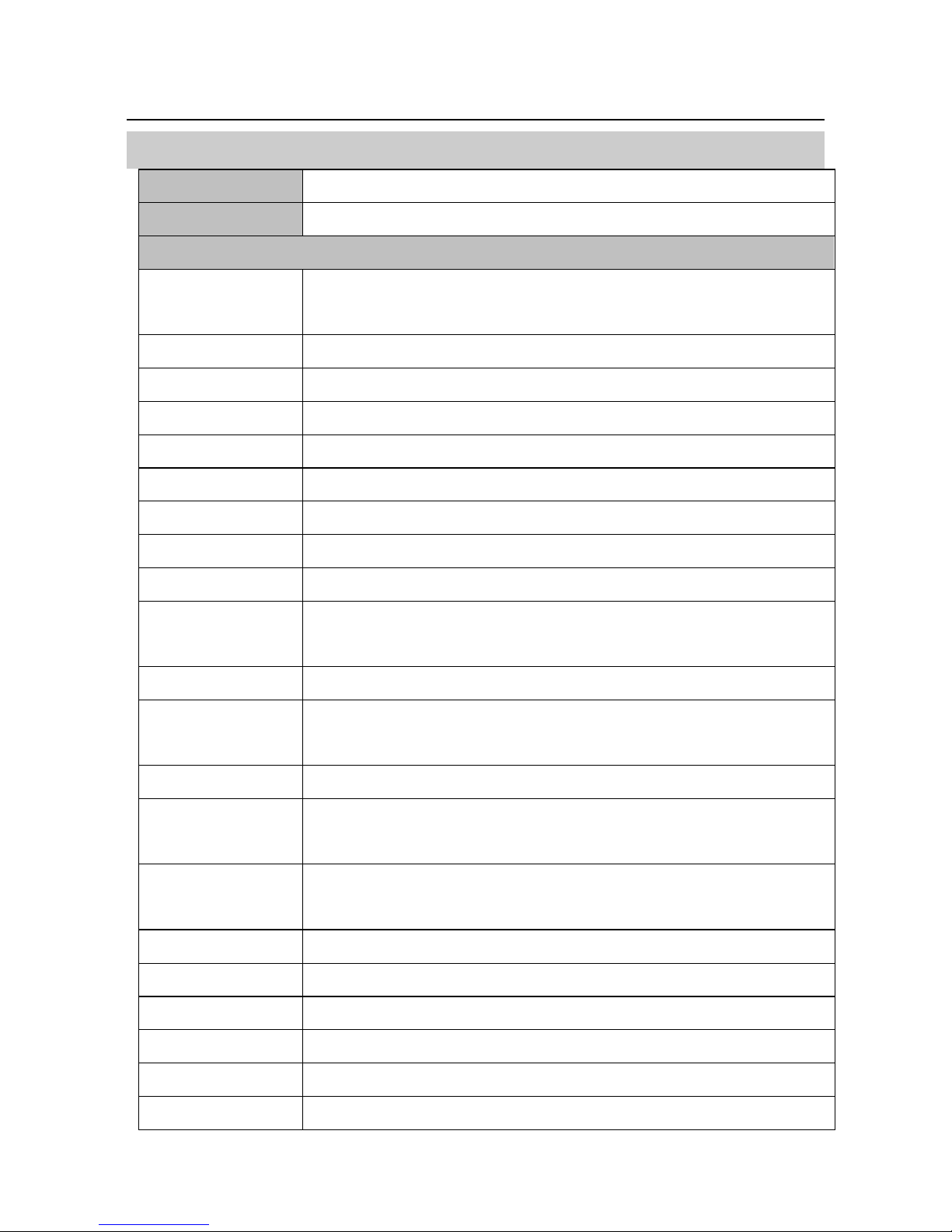ValueHD Corporation
4
Product Feature
Integrated design
Integrated design, can also output 5 high-definition 1080P (close-up machine 3, panoramic machine
2) video. Students track with
Lens can be replaced
Panorama lens can be replaced, compatible with C / CS interface lens, easy to cope with different sizes
of classroom needs.
Lens angle adjustable
Panorama machine lens angle can be adjusted up and down (-25 ° ~ +15 °), greatly facilitate the
installation and commissioning.
Efficient tracking
Built-in leading image recognition and tracking algorithm, without any auxiliary positioning camera
or tracking the host can be achieved with a smooth natural Track effect.
Video style consistent
Panorama machine and close-up machine using the same image processing program to ensure that the
two image output brightness, color, style, etc. consistent.
Configuration is simple
Simple tracking configuration, directly through the network port configuration, only need to configure
the general parameters to complete, substantial savings in engineering debugging time with cost.
72.5 ° wide-angle lens + 32x digital zoom
The close-up camera features a 72.5 ° high-quality ultra-wide focus lens with an optical zoom of 12x
and supports 32x digital zoom (optional).
H.265 encoding
Support H.265 encoding video conferencing camera, can achieve full HD 1080p ultra-low bandwidth
transmission.
1080P Full HD
Using a new generation of Panasonic 1 / 2.7 inch, 2.07 million effective pixels of high-quality HD
CMOS sensor, can achieve the largest
1920x1080 high-resolution high-quality images.
Ultra frame rate
1080P output frame rate up to 60fps