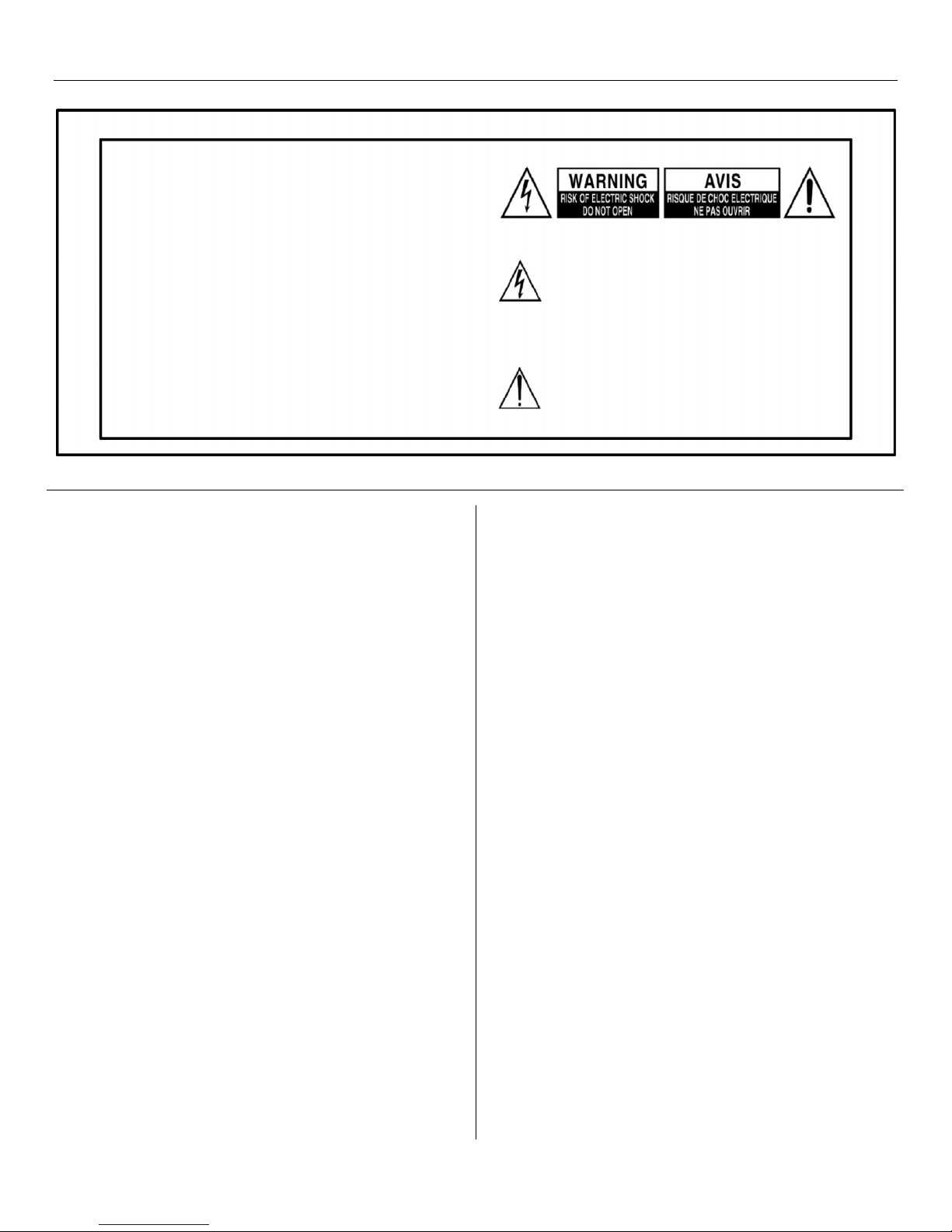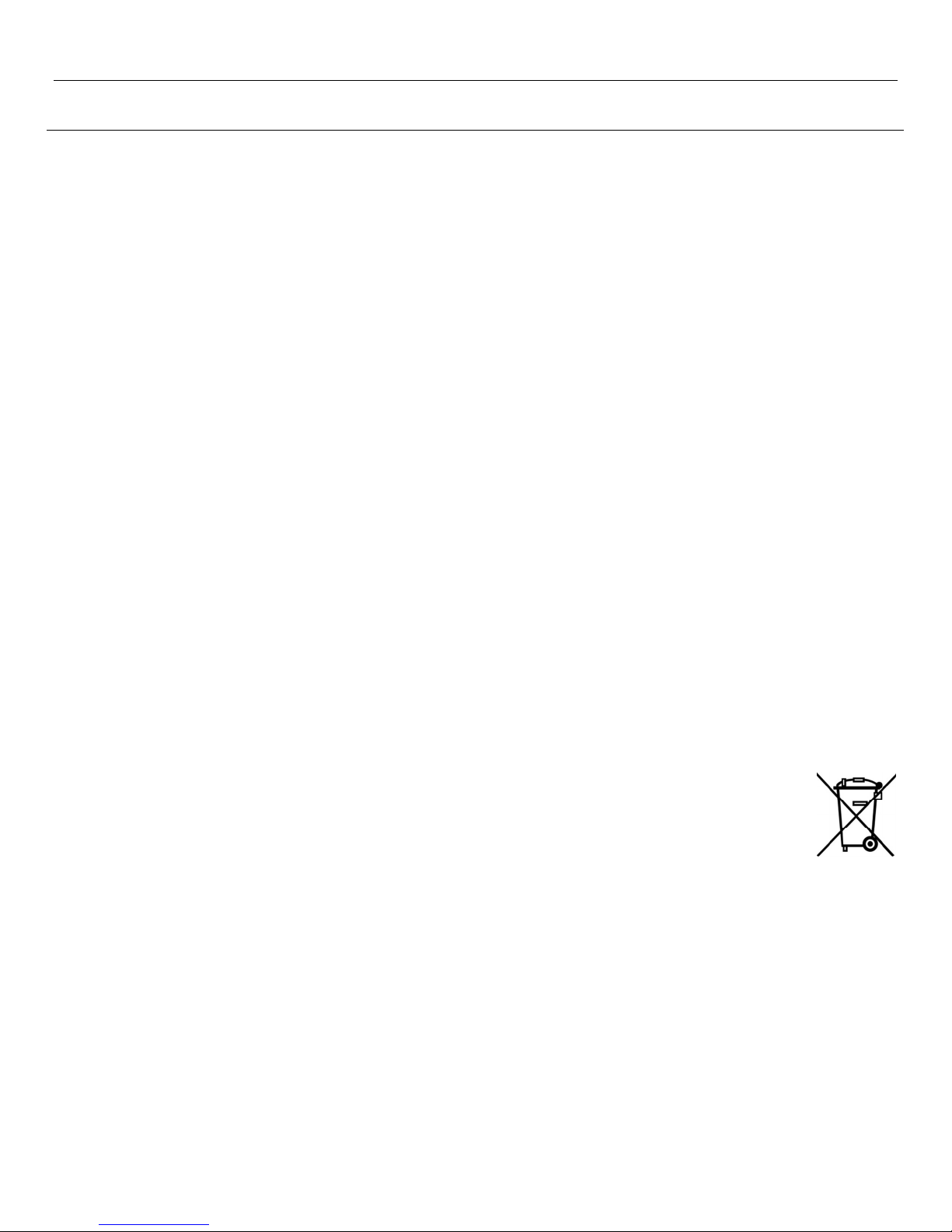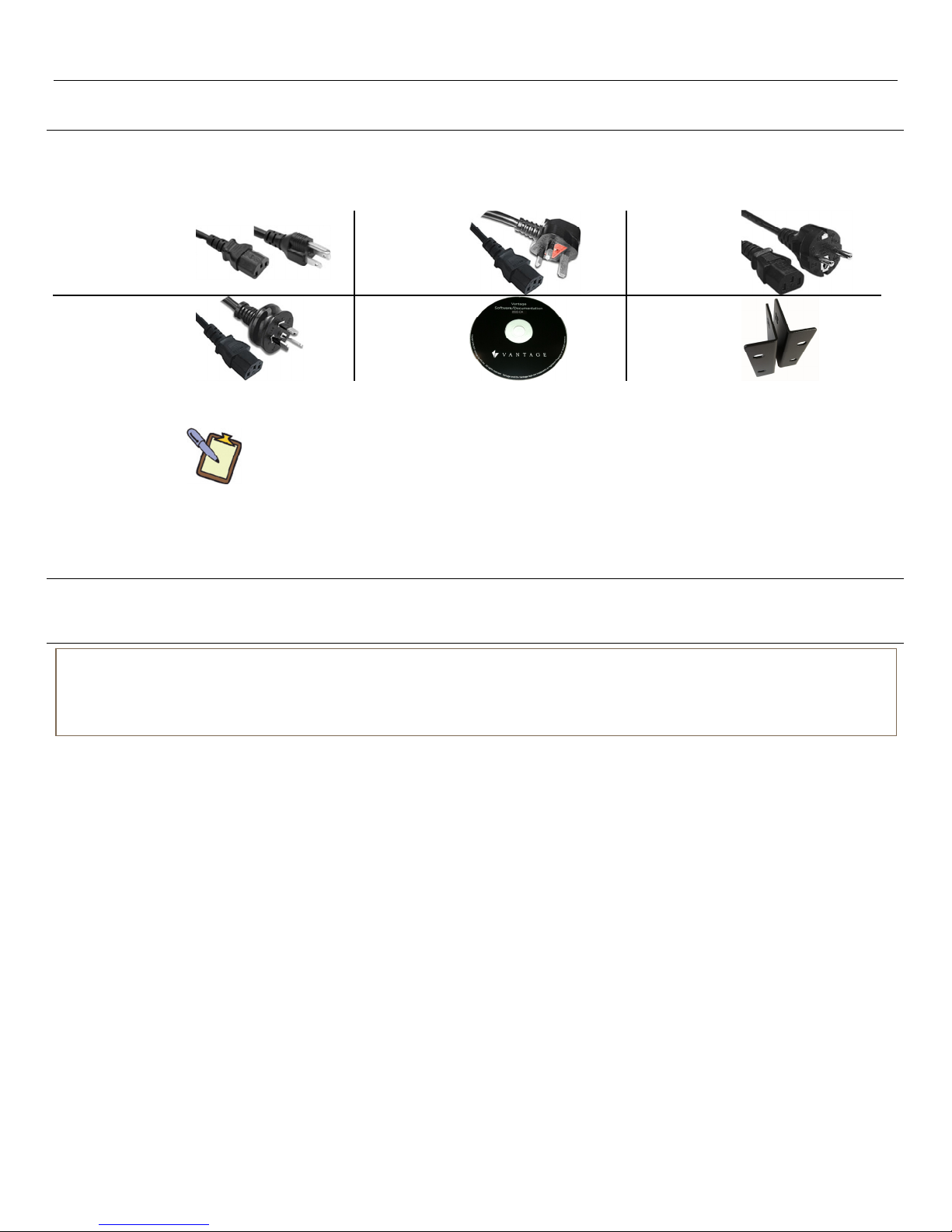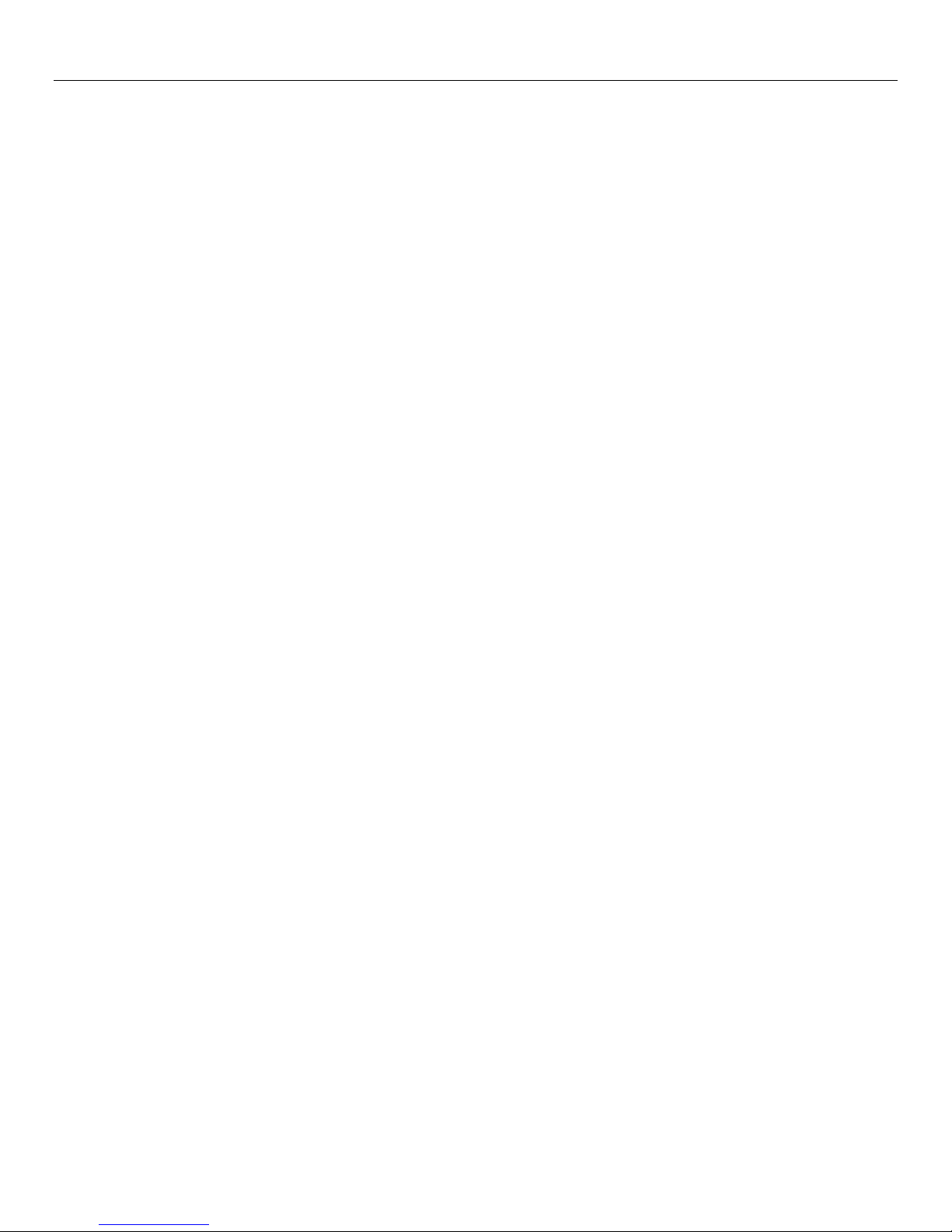SECTION 1 – Quick Install Overview 850D-DA
850D-DA Digital Distributed Audio Amplifier
Installation Manual 41316 / 1308134-A © 2011 Page 1
Recommended Speaker Wire Gauges
Wire Distance From
Speaker to Amplifier
Gauge
(AWG)
Cross
Section
Less than 80 feet / 24m 16 1.31 mm2
80 to 200 feet / 24m to 61m 14 2.08 mm2
More than 200 feet / 61m 12 3.31 mm2
Use speaker wire pins for wire larger than 14AWG.
SECTION 1 – Quick Install Overview
Congratulations on purchasing Vantage's 850D-DA, Digital
Distributed Audio Amplifier. Please read this manual
thoroughly before making connections and plugging in the
unit. Follow the instructions in this manual to obtain optimum
performance and enjoyment from the new Vantage, 850D-DA
amplifier. Please retain this manual for future reference.
Unpacking / Setup
Check for damage:
oImmediately upon receiving the new 850D-DA Digital
Distributed Audio Amplifier, inspect the carton for
evidence of mishandling during shipment.*Then
carefully unpack the unit and inspect for damage.
Please save the shipping carton and all inner packing
materials in the event that the 850D-DA needs to be
shipped for service or moved to a new location.
*IMPORTANT: If the 850D-DA digital amplifier has been
damaged during shipping, please contact a
Vantage supplier immediately.
Read this entire Instruction Manual.
Verify that all accessories have been included, see, Preface
and Safety Instructions / Supplied Accessories.
Connect sources 1-8 using RCA Coax Digital Audio and/or
analog stereo. Connect sources 9-12 using Optical Digital or
RCA Coax Digital Audio. RCA Coax Digital connections are
RCA type SPDIF (S/PDIF-Sony/Phillips Digital Interface, aka
SPDIF) See SECTION 4 – Rear Panel Guide and SECTION 5 –
Installation Example.
NOTE: Sources 1-8 can accept two physical connections from
the same source when the source has both analog and digital
outputs. Depending on the media being played, the signal may
be encoded or un-encoded. The 850D-DA will automatically
select the correct source. If the signal sent is Encoded Digital
Audio, the amplifier automatically uses analog. If the signal is
un-Encoded the amplifier automatically uses the digital source.
Connect zones 1 – 6 to speakers via high quality speaker
audio cables (e.g., 16awg stereo audio cable or better).
oUse recommended wire size for distributed stereo
systems (use table above).
oWhen possible, keep LEFT and RIGHT speaker runs, in
that zone, the same length.
oAvoid crimping speaker wire (sharp 90bends should be
avoided)
oGenerally, in-wall speaker wire should be CL2R or CL3R
rated speaker wire. Check with local authorities for
distributed speaker wire rating requirements.
oSpeaker wire should be properly distanced from RFI
and/or EMI interference (e.g., keep at least 12" (305mm)
away from parallel high voltage house wiring).
In rare cases, if RFI and/or EMI interference is
unavoidable, the use of shielded speaker cable wire
may help, test first.
oDo not connect dual-coil speakers with shared left and
right channels for common. Speaker connections can
not be combined. In other words, the common/ground
speaker terminals from right channel and left channel
can not be paralleled/combined. In this amplifier,
speaker ground outputs are not common.
oZone 7 and Zone 8 are line-level outputs. Use high
quality shielded cable made for line level runs. Line level
wire run lengths are not published and must be tested
for noise and suitability. Vantage also recommends
using Stereo Audio Baluns for long, line-level runs.
Connect unit to the local network via the Ethernet port.
Connect Power cord to unit and then plug into an AC outlet
to apply power.
Connect / Configure unit to the InFusion System;
oVantage Controller using Ethernet;
Do not attempt to assign an IP address. A DHCP
address is assigned by the router or the 850D-DA
obtains an “AutoConf” IP address in a reserved range
the InFusion Controller can see.
Type the 850D-DA’s serial number in the Object
Editor inside of Design Center. The 850D-DA will
come on line when the InFusion controller is
programmed, or
Program the system and then click on Configure
Stations in Design Center. With the 850D-DA
highlighted in Design Center press the configuration
button which shows up on the touchscreen of the
amplifier or, press the Config. button on the back of
the 850D-DA (see page 5).
Special Notes For Setup
When replacing an 850D-DA amplifier in an existing
installation or adding as a new unit to an existing
installation, confirm that all firmware is the same on all
850D-DA, Digital Distributed Audio Amplifiers.
oFirmware is updated through Design Center software.
Use firmware that has been suggested for the version of
Design Center used on the current project.*To
determine which firmware is loaded, go to SECTION 7 –
Front Panel LCD Touchscreen Guide / Systems Settings
Page / Device Information Page. If updates are needed
or wanted, check the Vantage Dealer website for the
latest release of Design Center.
*NOTE: All firmware files, in each release of Design Center,
are the recommended versions at the time of
release. Some newer or older versions of firmware,
Driver Tools, Vantage InFusion Media etc. may or
may not be fully compatible. Vantage recommends
keeping all firmware versions as current as possible
and at the same time, use the firmware versions
recommended for the specific release of Design
Center used on each project. Please check the
Vantage Dealer Website for firmware updates,
http://dealer.vantagecontrols.com. Contact a
Vantage dealer for additional questions on
compatible firmware versions.
Each 850D-DA ships with 8 zones, 12 sources and 1
MediaPlayer (streaming network / NAS) source already
setup by default. When the 850D-DA is configured,
programmed and on line with the InFusion System, Design
Center automatically addresses the audio zones 1 through 8,
whether a single or multiple units configuration is used.
oWhen adding multiple 850D-DA units in Design Center,
the zone names are identical for each additional unit
added (i.e., Zone 1, Zone 2, Zone3, etc. is assigned for
each 850D-DA added). From Design Center, rename
the new zones, to help identify them properly when
programming. Design Center is able to differentiate
each zone due to unique VID numbers and parent ID,
but unique names will make selecting the correct zone
more intuitive to the programmer and client.
The 850D-DA has an onboard digital MediaPlayer source for
streaming local NAS (Network Attached Storage) music on
the local network via its Ethernet connection.