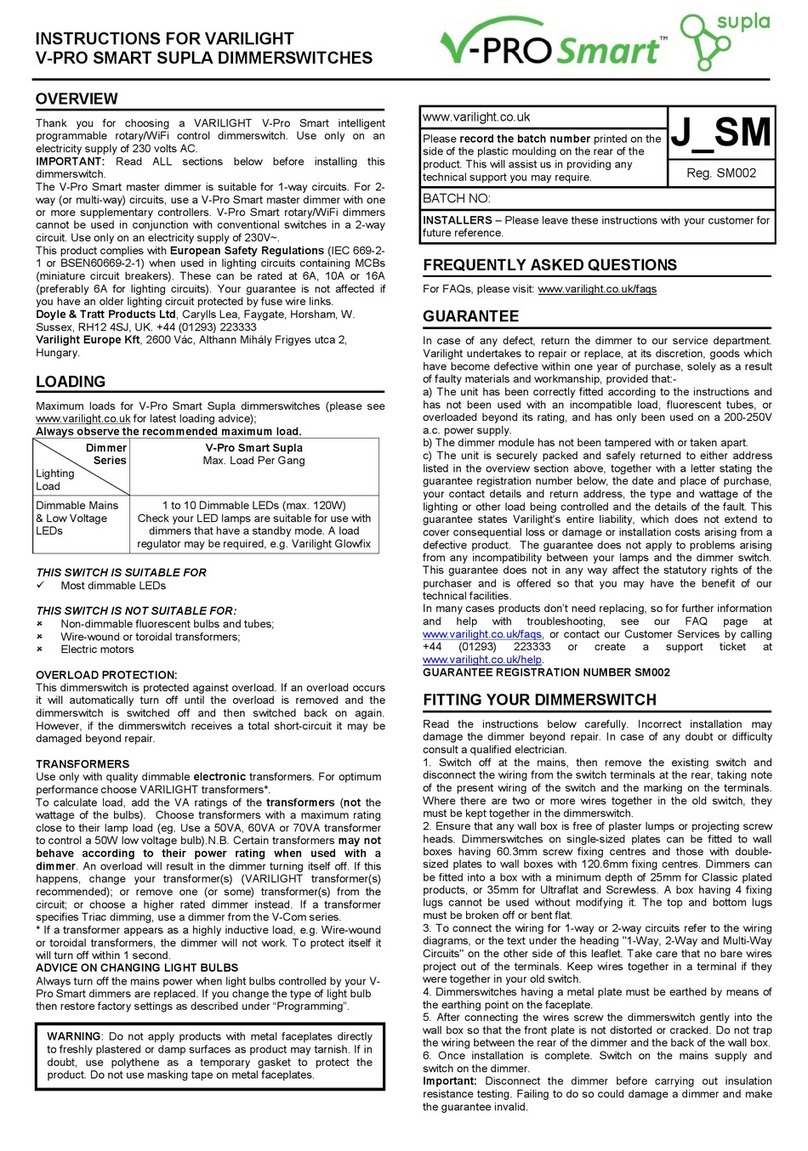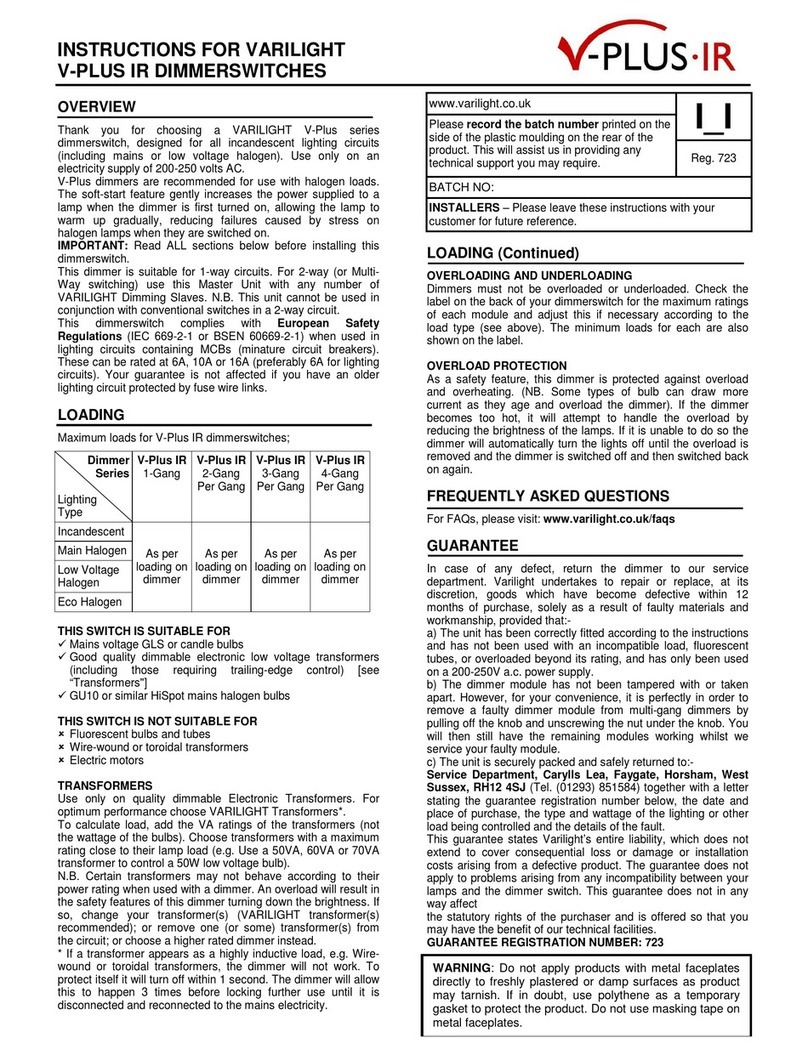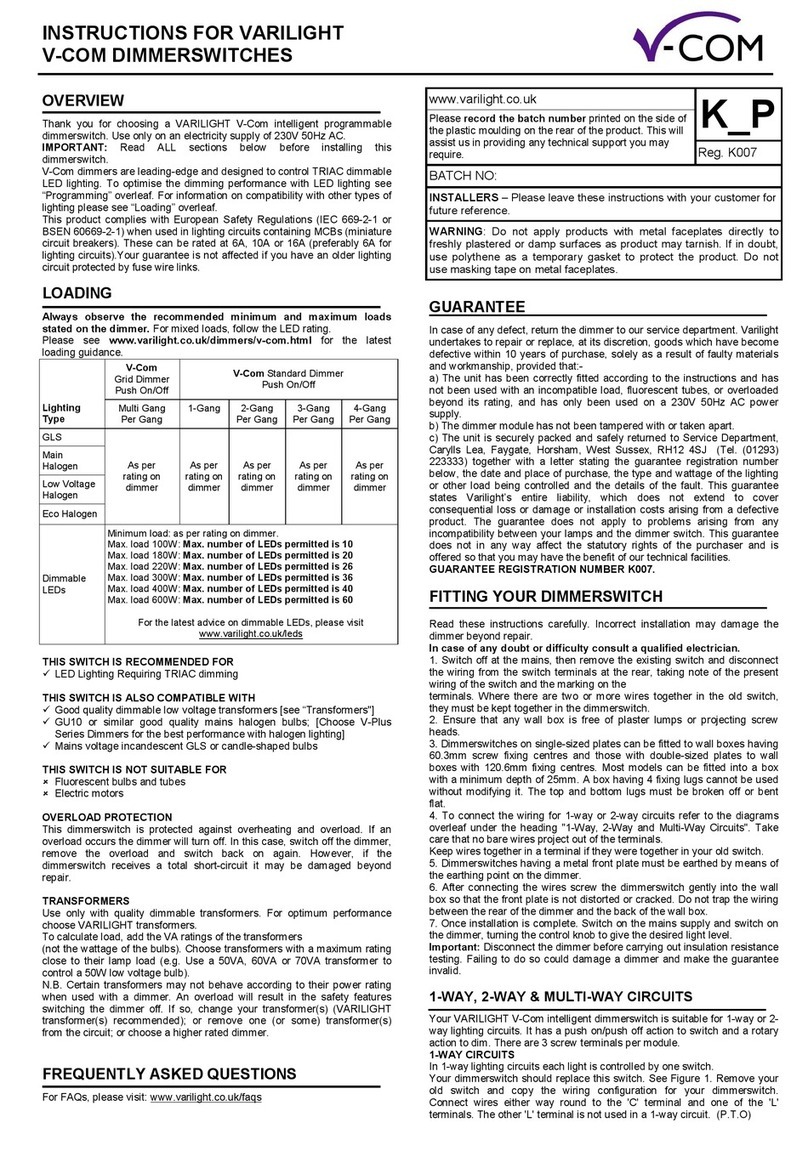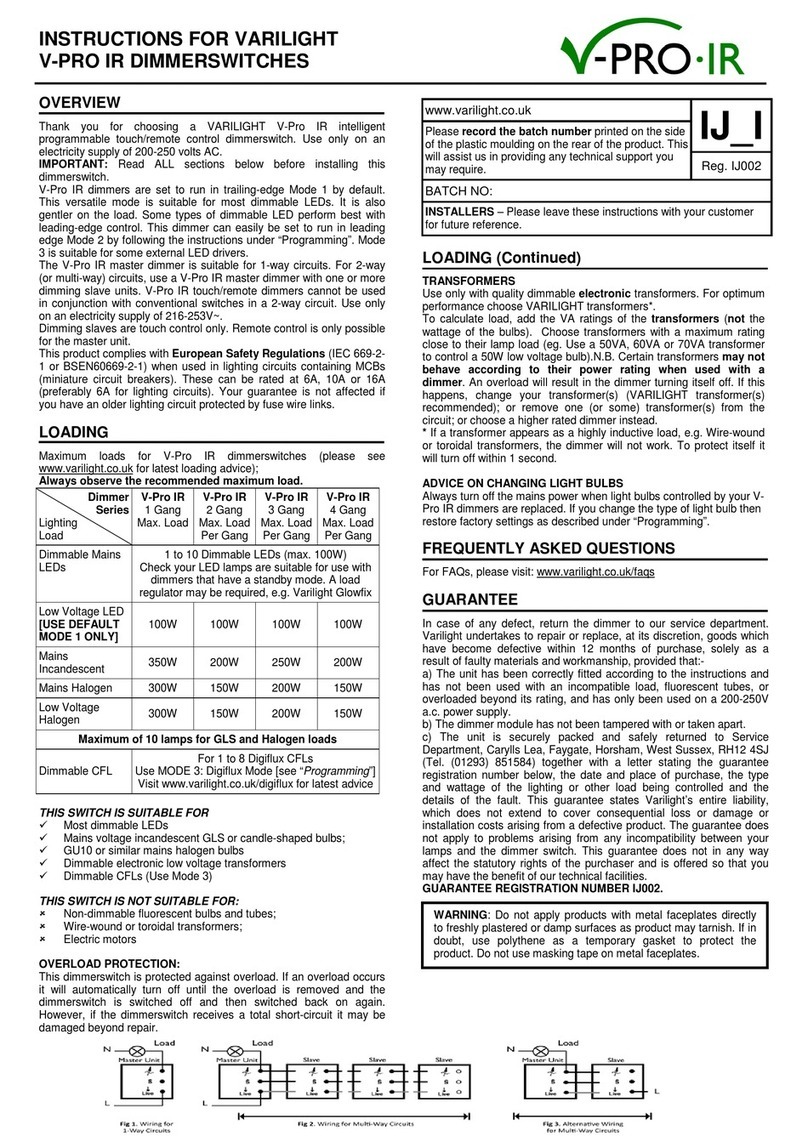INSTRUCTIONS FOR VARILIGHT
V-PRO SMART SUPLA DIMMER SWITCHES
OVERVIEW
Thank you for choosing a VARILIGHT V-Pro Smart intelligent
programmable rotary/Wi-Fi control dimmer switch.
IMPORTANT: Read ALL sections below before installing this dimmer
switch.
The V-Pro Smart dimmer is suitable for 1-way circuits. For 2 or 3-Way
circuits, use a V-Pro Smart dimmer with one or more companion
controllers. V-Pro Smart rotary/Wi-Fi dimmers cannot be used in
conjunction with conventional switches in a 2-way circuit. Use only on
an electricity supply of 230V~.
This product complies with European Safety Regulations (IEC 669-2-1
or BSEN60669-2-1) when used in lighting circuits containing MCBs
(miniature circuit breakers). These can be rated at 6A, 10A or 16A
(preferably 6A for lighting circuits). Your guarantee is not affected if you
have an older lighting circuit protected by fuse wire links.
Doyle & Tratt Products Ltd, Carylls Lea, Faygate, Horsham,
West Sussex, RH12 4SJ, UK. +44 (0)1293 223333
Varilight Europe Kft, 2600 Vác, Althann Mihály Frigyes utca 2,
Hungary.
LOADING
Maximum loads for V-Pro Smart Supla dimmer switches (please see
www.varilight.co.uk for latest loading advice);
Always observe the recommended maximum load.
Dimmer
Series
Lighting
Load
V-Pro Smart Supla
Max. Load Per Gang
Dimmable Mains
& Low Voltage
LEDs
1 to 10 Dimmable LEDs (max. 100W)
Check your LED lamps are suitable for use with
dimmers that have a standby mode. A load
regulator may be required, e.g. Varilight Glowfix
THIS SWITCH IS SUITABLE FOR
Most dimmable LEDs
THIS SWITCH IS NOT SUITABLE FOR:
Non-dimmable fluorescent bulbs and tubes;
Wire-wound or toroidal transformers;
Electric motors
OVERLOAD PROTECTION:
This dimmer switch is protected against overload. If an overload occurs
it will automatically turn off until the overload is removed and the dimmer
switch is switched off and then switched back on again. However, if the
dimmer switch receives a total short-circuit it may be damaged beyond
repair.
TRANSFORMERS
Use only with quality dimmable electronic transformers. For optimum
performance choose VARILIGHT transformers*.
To calculate load, add the VA ratings of the transformers (not the
wattage of the bulbs). Choose transformers with a maximum rating
close to their lamp load (eg. Use a 50VA, 60VA or 70VA transformer to
control a 50W low voltage bulb).N.B. Certain transformers may not
behave according to their power rating when used with a dimmer.
An overload will result in the dimmer turning itself off. If this happens,
change your transformer(s) (VARILIGHT transformer(s)
recommended); or remove one (or some) transformer(s) from the
circuit; or choose a higher rated dimmer instead. If a transformer
specifies Triac dimming, use a dimmer from the V-Com series.
* If a transformer appears as a highly inductive load, e.g. Wire-wound
or toroidal transformers, the dimmer will not work. To protect itself it will
turn off within 1 second.
ADVICE ON CHANGING LIGHT BULBS
Always turn off the mains power when light bulbs controlled by your
V-Pro Smart dimmers are replaced. If you change the type of light bulb
then restore factory settings as described under “Programming”.
FREQUENTLY ASKED QUESTIONS
For FAQs, please visit: www.varilight.co.uk/faqs
GUARANTEE
In case of any defect, return the dimmer to our service department.
Varilight undertakes to repair or replace, at its discretion, goods which
have become defective within one year of purchase, solely as a result
of faulty materials and workmanship, provided that:-
a) The unit has been correctly fitted according to the instructions and
has not been used with an incompatible load, fluorescent tubes, or
overloaded beyond its rating, and has only been used on a 200-250V
a.c. power supply.
b) The dimmer module has not been tampered with or taken apart.
c) The unit is securely packed and safely returned to either address
listed in the overview section above, together with a letter stating the
guarantee registration number below, the date and place of purchase,
your contact details and return address, the type and wattage of the
lighting or other load being controlled and the details of the fault. This
guarantee states Varilight’s entire liability, which does not extend to
cover consequential loss or damage or installation costs arising from a
defective product. The guarantee does not apply to problems arising
from any incompatibility between your lamps and the dimmer switch.
This guarantee does not in any way affect the statutory rights of the
purchaser and is offered so that you may have the benefit of our
technical facilities.
In many cases products don’t need replacing, so for further information
and help with troubleshooting, see our FAQ page at
www.varilight.co.uk/faqs, or contact our Customer Services by calling
+44 (0)1293 223333 or create a support ticket at
www.varilight.co.uk/help.
GUARANTEE REGISTRATION NUMBER SM005
FITTING YOUR DIMMER SWITCH
Read the instructions below carefully. Incorrect installation may damage
the dimmer beyond repair. In case of any doubt or difficulty consult a
qualified electrician.
1. Switch off at the mains, then remove the existing switch and
disconnect the wiring from the switch terminals at the rear, taking note
of the present wiring of the switch and the marking on the terminals.
Where there are two or more wires together in the old switch, they must
be kept together in the dimmer switch.
2. Ensure that any wall box is free of plaster lumps or projecting screw
heads. Dimmer switches on single-sized plates can be fitted to wall
boxes having 60.3mm screw fixing centres and those with double-sized
plates to wall boxes with 120.6mm fixing centres. Dimmers can be fitted
into a box with a minimum depth of 25mm for Classic plated products,
or 35mm for Ultraflat and Screwless. A box having 4 fixing lugs cannot
be used without modifying it. The top and bottom lugs must be broken
off or bent flat.
3. To connect the wiring for 1-way or 2-way circuits refer to the wiring
diagrams, or the text under the heading "1-Way, 2-Way and 3-Way
Circuits" on the other side of this leaflet. Take care that no bare wires
project out of the terminals. Keep wires together in a terminal if they were
together in your old switch.
4. Dimmer switches having a metal plate must be earthed by means of
the earthing point on the faceplate.
5. After connecting the wires screw the dimmer switch gently into the
wall box so that the front plate is not distorted or cracked. Do not trap
the wiring between the rear of the dimmer and the back of the wall box.
6. Once installation is complete. Switch on the mains supply and switch
on the dimmer.
Important: Disconnect the dimmer before carrying out insulation
resistance testing. Failing to do so could damage a dimmer and make
the guarantee invalid.
www.varilight.co.uk J_SM
Please record the batch number printed on
the side of the plastic moulding on the rear of
the product. This will assist us in providing any
technical support you may require. Reg. SM005
BATCH NO:
INSTALLERS – Please leave these instructions with your customer
for future reference.
WARNING: Do not apply products with metal faceplates directly to
freshly plastered or damp surfaces as product may tarnish. If in
doubt, use polythene as a temporary gasket to protect the product.
Do not use masking tape on metal faceplates.