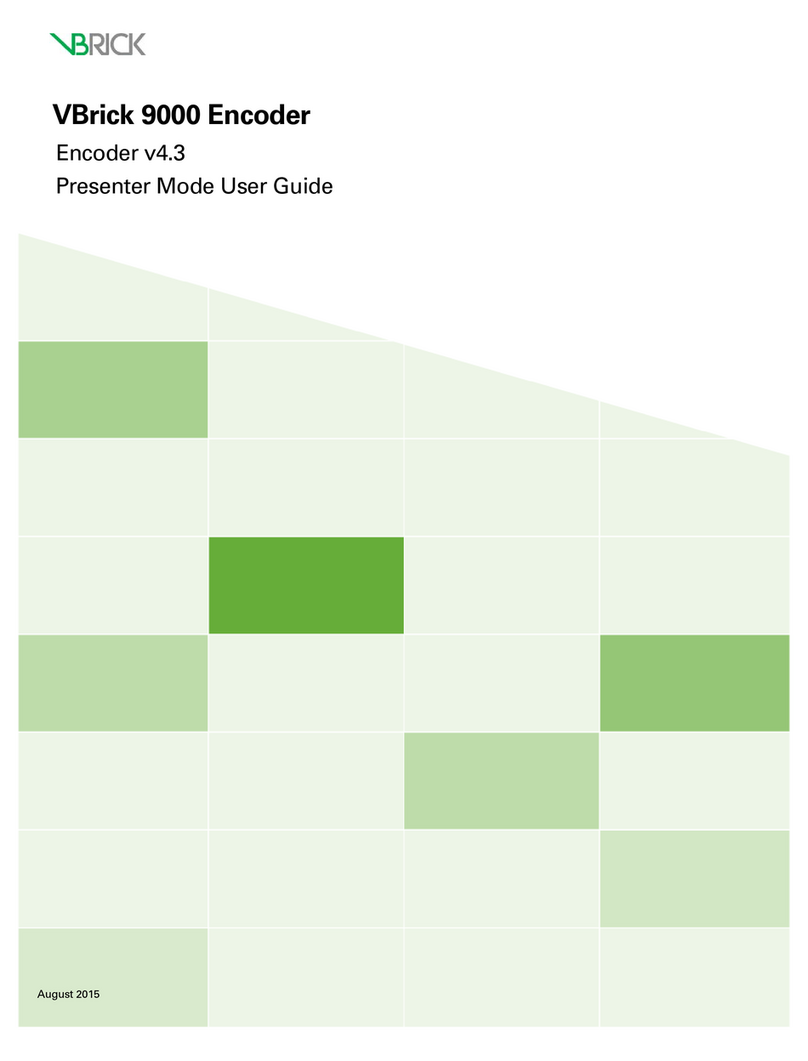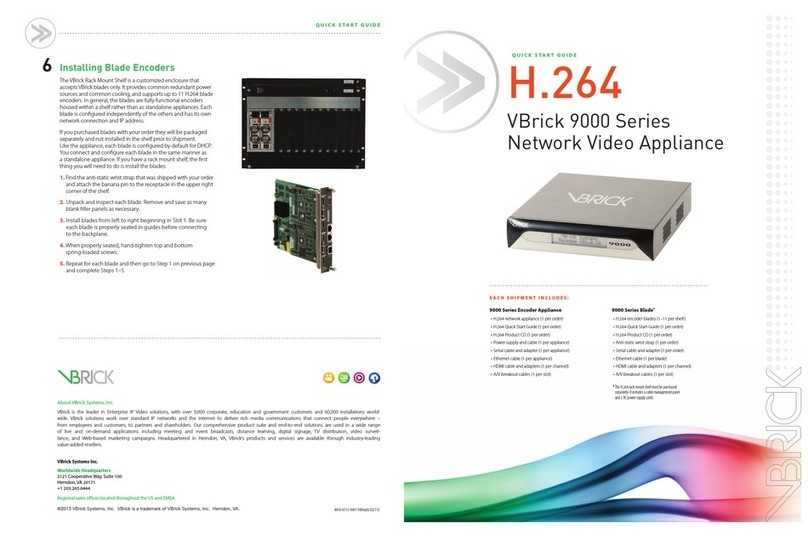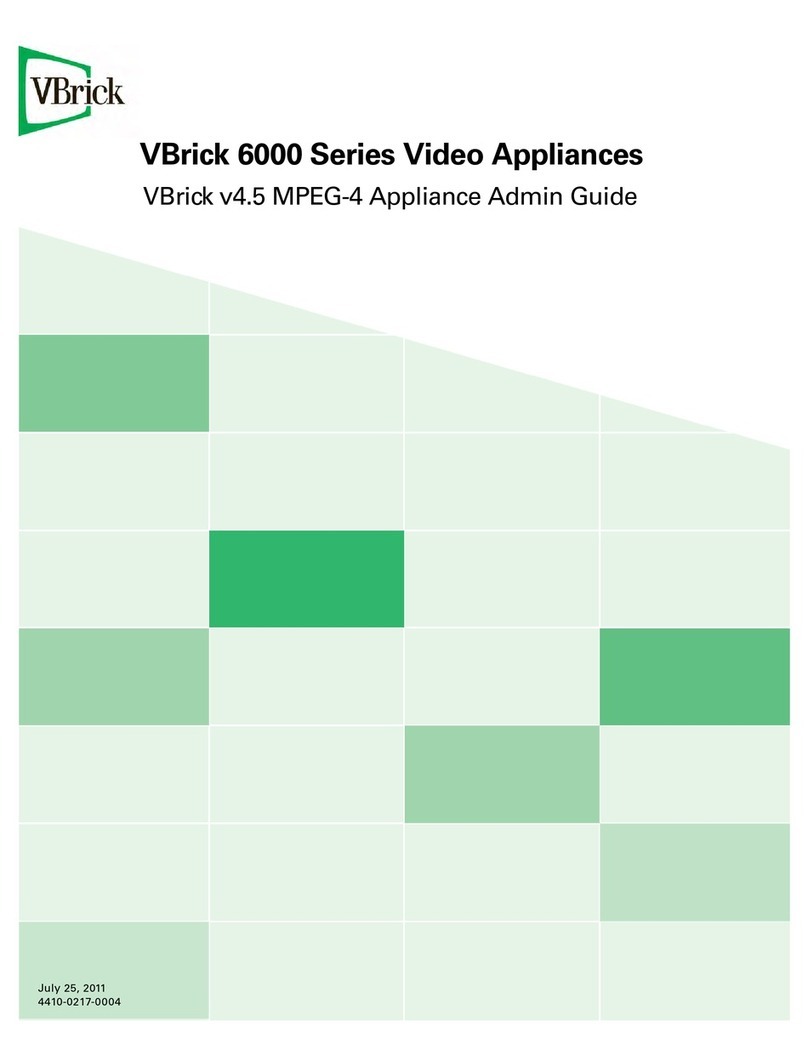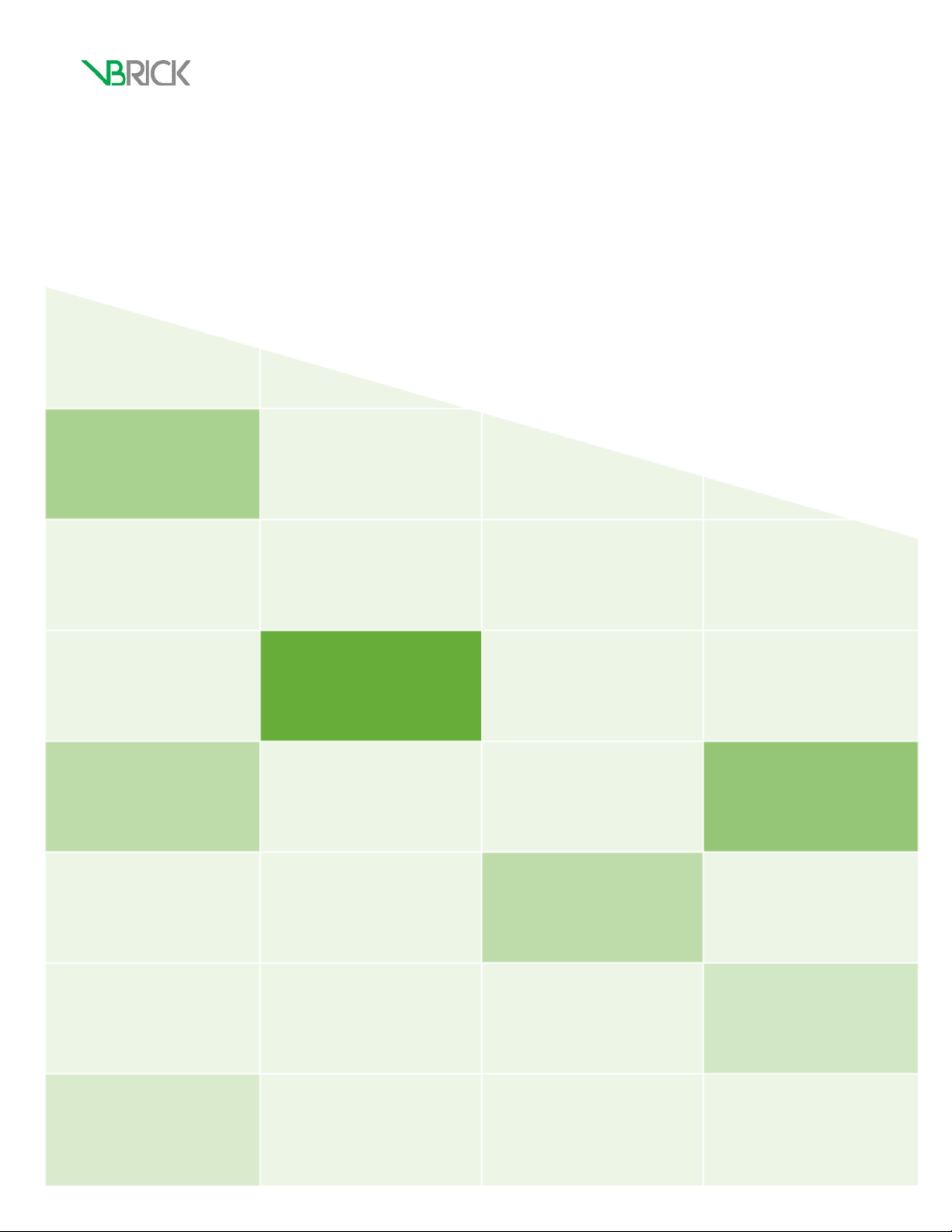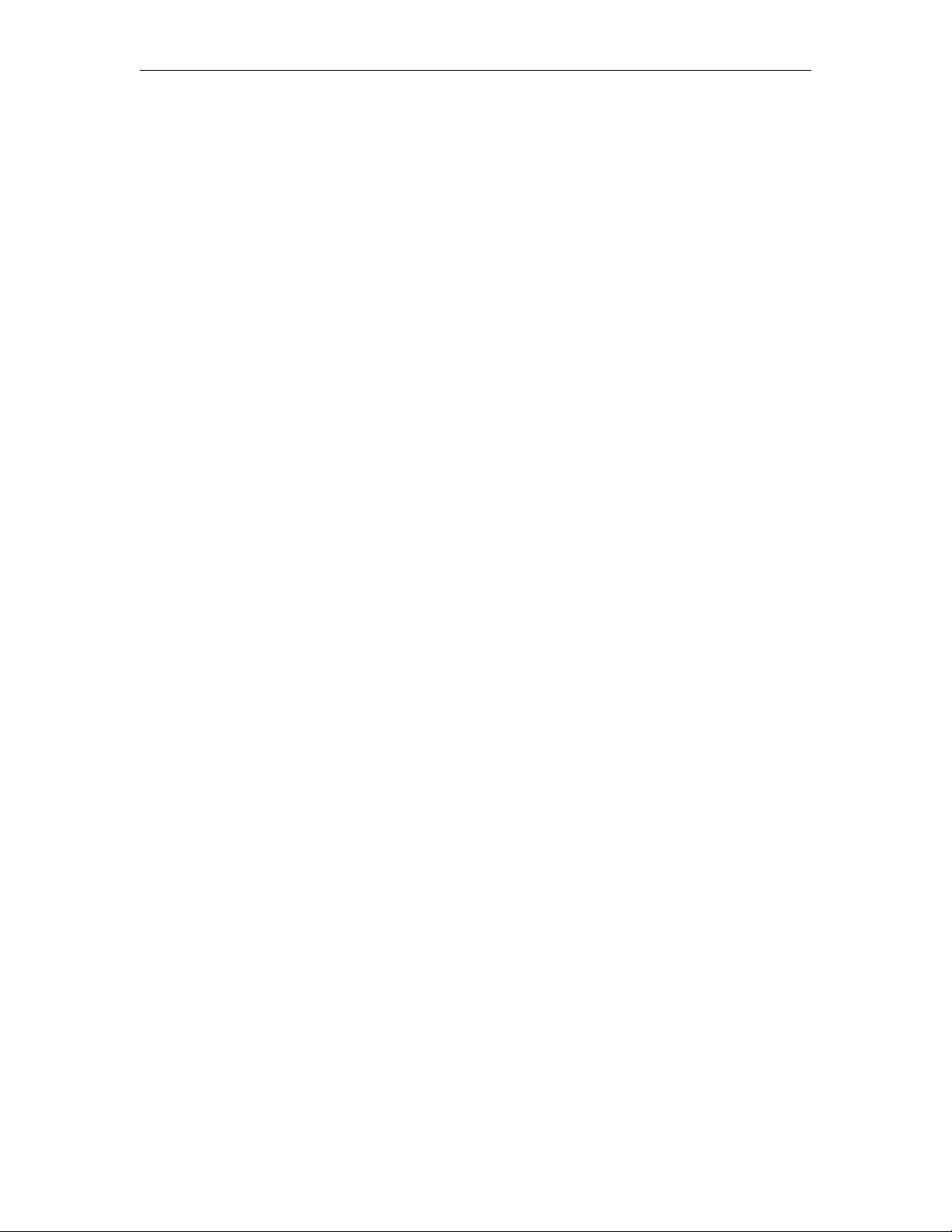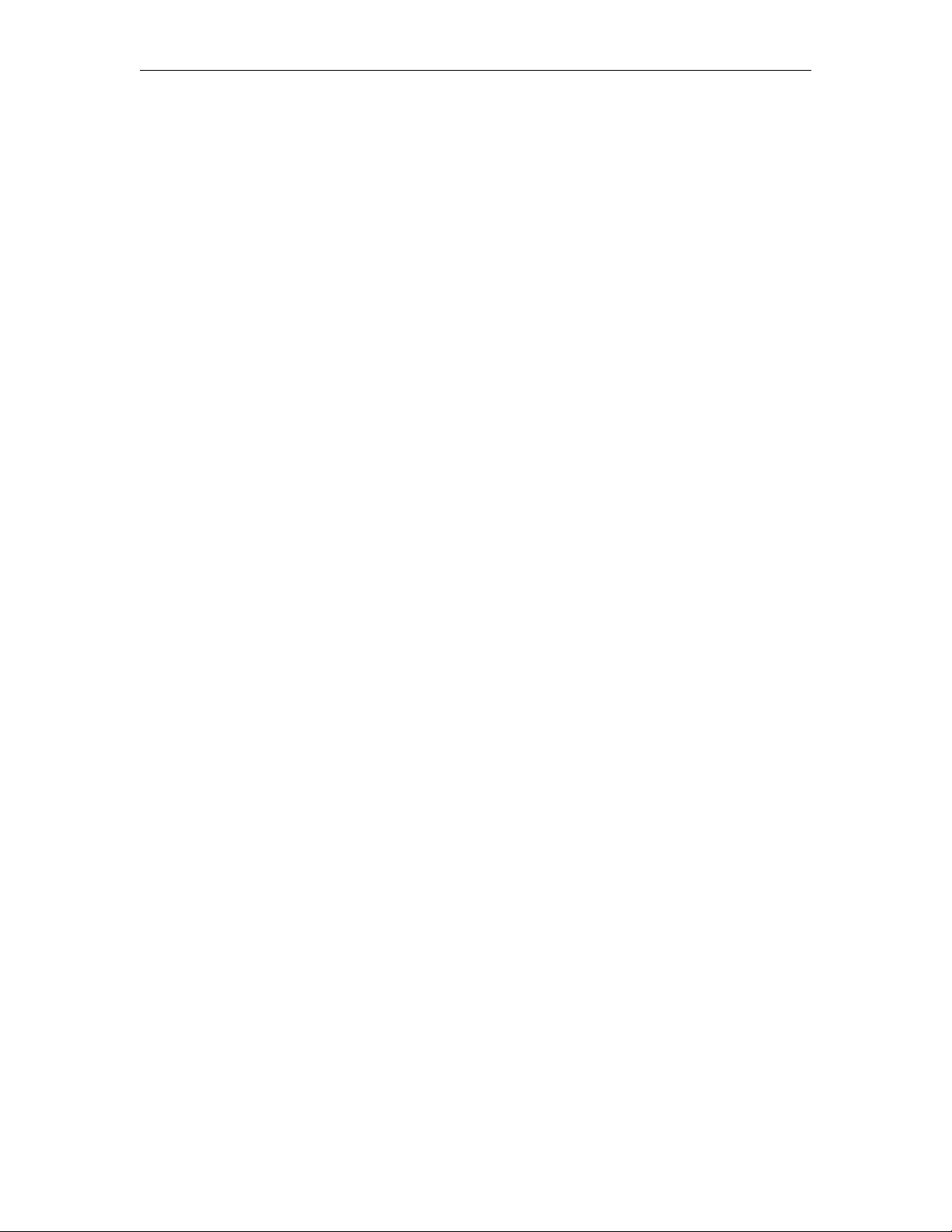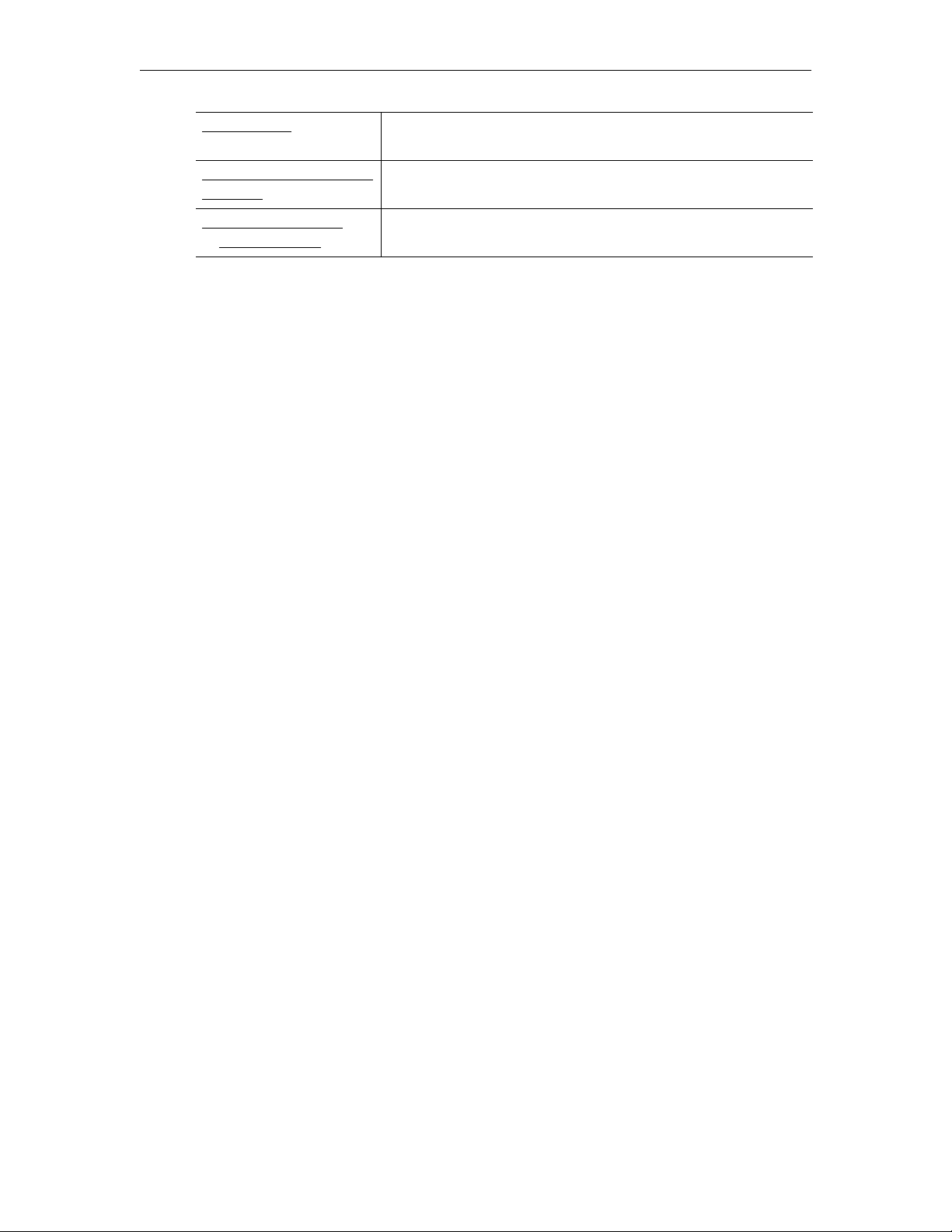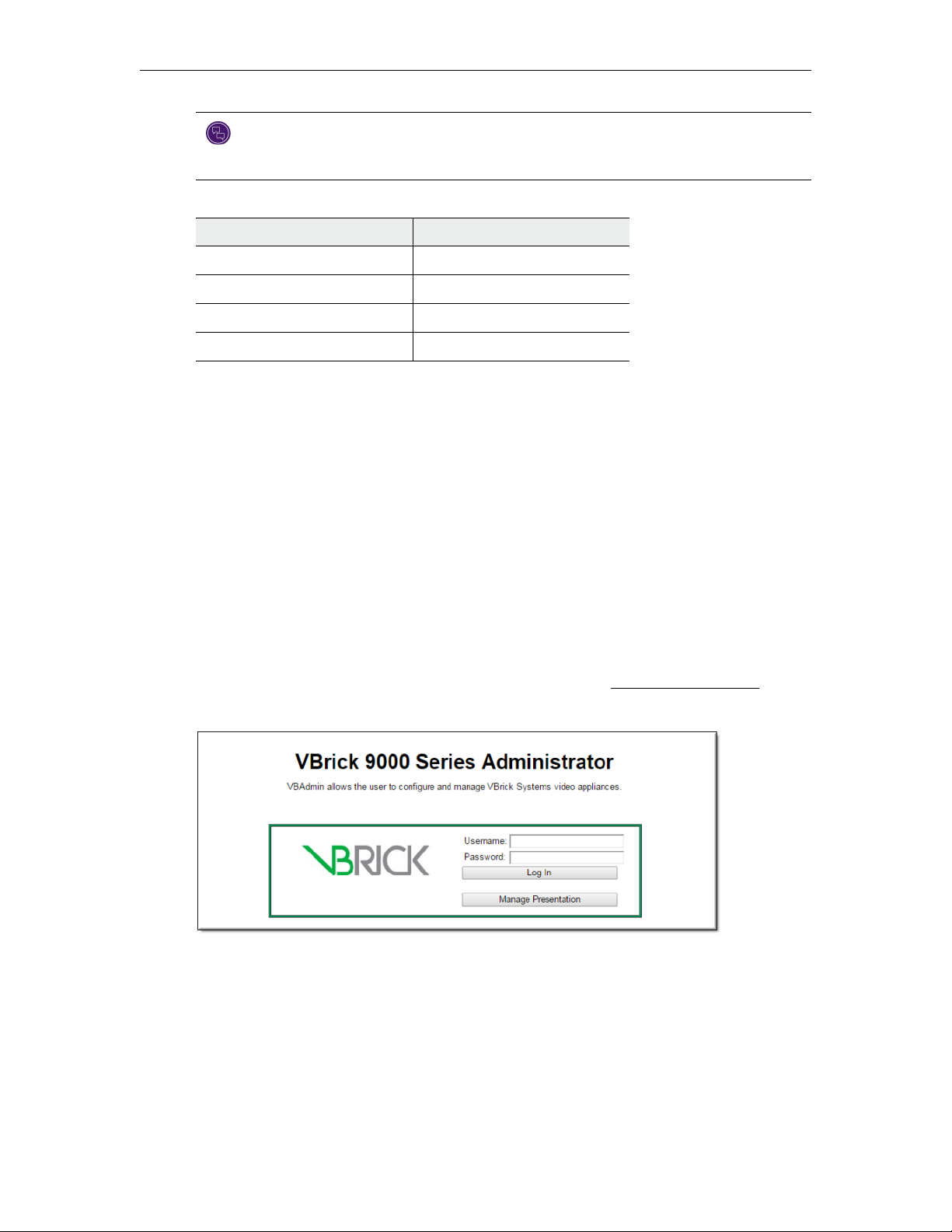Copyright
© 2015 VBrick Systems, Inc. All rights reserved.
2121 Cooperative Way, Suite 100
Herndon, Virginia 20171, USA
This publication contains confidential, proprietary, and trade secret information. No part of this document may be copied,
photocopied, reproduced, translated, or reduced to any machine-readable or electronic format without prior written
permission from VBrick. Information in this document is subject to change without notice and VBrick Systems assumes no
responsibility or liability for any errors or inaccuracies. VBrick, VBrick Systems, the VBrick logo, StreamPlayer, and
StreamPlayer Plus are trademarks or registered trademarks in the United States and other countries. Windows Media is a
trademarked name of Microsoft Corporation in the United States and other countries. All other products or services
mentioned in this document are identified by the trademarks, service marks, or product names as designated by the
companies who market those products. Inquiries should be made directly to those companies. This document may also have
links to third-party Web pages that are beyond the control of VBrick. The presence of such links does not imply that VBrick
endorses or recommends the content of any third-party Web pages. VBrick acknowledges the use of third-party open source
software and licenses in some VBrick products. This freely available source code is posted at http://www.vbrick.com/
opensource.
FCC Part 15
This equipment has been tested and found to comply with the limits for Class A digital device, pursuant to Part 15 of the
FCC rules, Class A for OC-3C Interface, Class A for the SDI Interface. These limits are designed to provide reasonable
protection against harmful interference when the equipment is operated in a commercial environment. This equipment
generates, uses, and can radiate radio frequency energy and, if not installed and used in accordance with the instruction
manual, may cause harmful interference to radio communications. Operation of this equipment in a residential area is likely
to cause harmful interference in which case the user will be required to correct the interference at their own expense. This
Class A digital apparatus meets all requirements of the Canadian Interference-Causing Equipment Regulations. Cet appareil
numerique de la Classe A respecte toutes les exigences do reglement dur le materiel brouilleur du Canada.
VBrick declares that this product conforms to the following certificate standards for electromagnetic emissions
when installed according to the manufacturer's specifications: EN 55022:2006; EN 55024:1998, A1:2001, A2:2003;
EN 61000-3-2:2005; EN 61000-3-3:1995, A1:2001, A2:2005.
About VBrick Systems
Founded in 1998, VBrick Systems is a privately held company that has enjoyed rapid growth by helping our customers
successfully introduce mission critical video applications across their enterprise networks. Since our founding, VBrick has
been setting the standard for quality, performance and innovation in the delivery of live and stored video over IP networks—
LANs, WANs and the Internet. With thousands of video appliances installed world-wide, VBrick is the recognized leader in
reliable, high-performance, easy-to-use networked video solutions.
VBrick is an active participant in the development of industry standards and continues to play an influential role in the
Internet Streaming Media Alliance (ISMA), the MPEG Industry Forum, and Internet2. In 1998 VBrick invented and shipped
the world's first MPEG Video Network Appliance designed to provide affordable DVD-quality video across the network.
Since then, VBrick's video solutions have grown to include Video on Demand, Management, Security and Access Control,
Scheduling, and Rich Media Integration. VBrick solutions are successfully supporting a broad variety of applications
including distance learning and training, conferencing and remote office communications, security, process monitoring,
traffic monitoring, business and news feeds to the desktop, Webcasting, corporate communications, collaboration, command
and control, and telemedicine. VBrick serves customers in education, government, healthcare, and financial services markets
among others. VBrick products are manufactured in an ISO certified manufacturing facility.