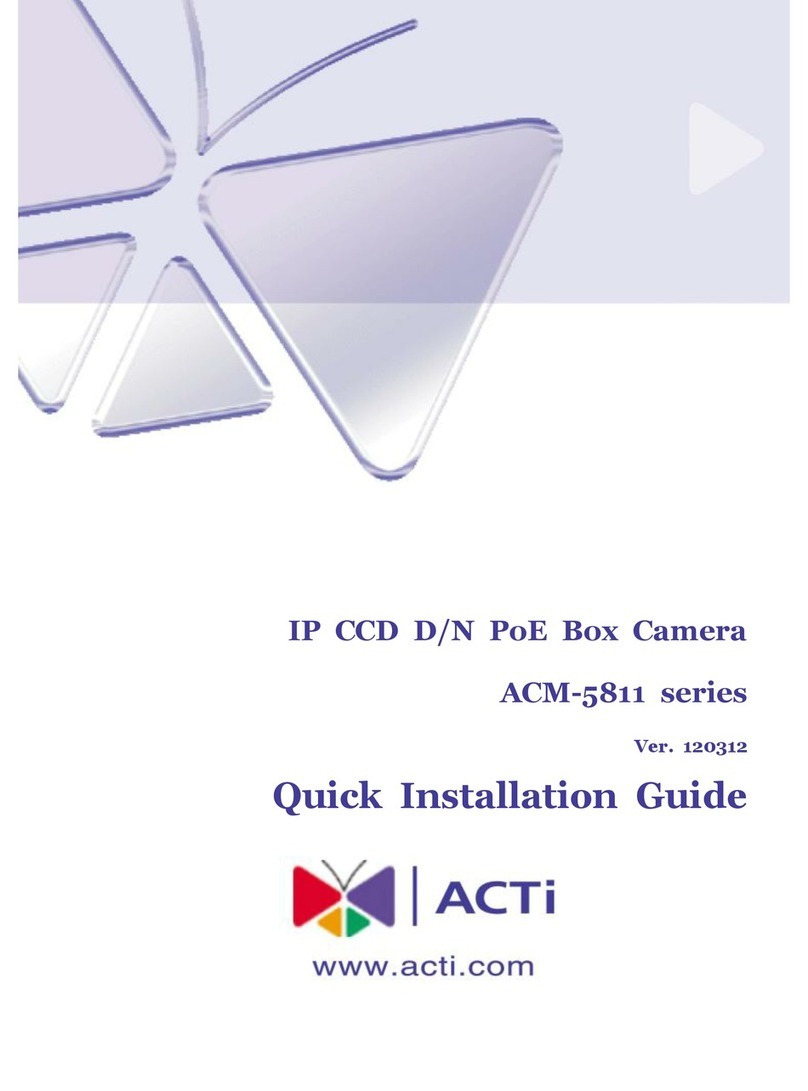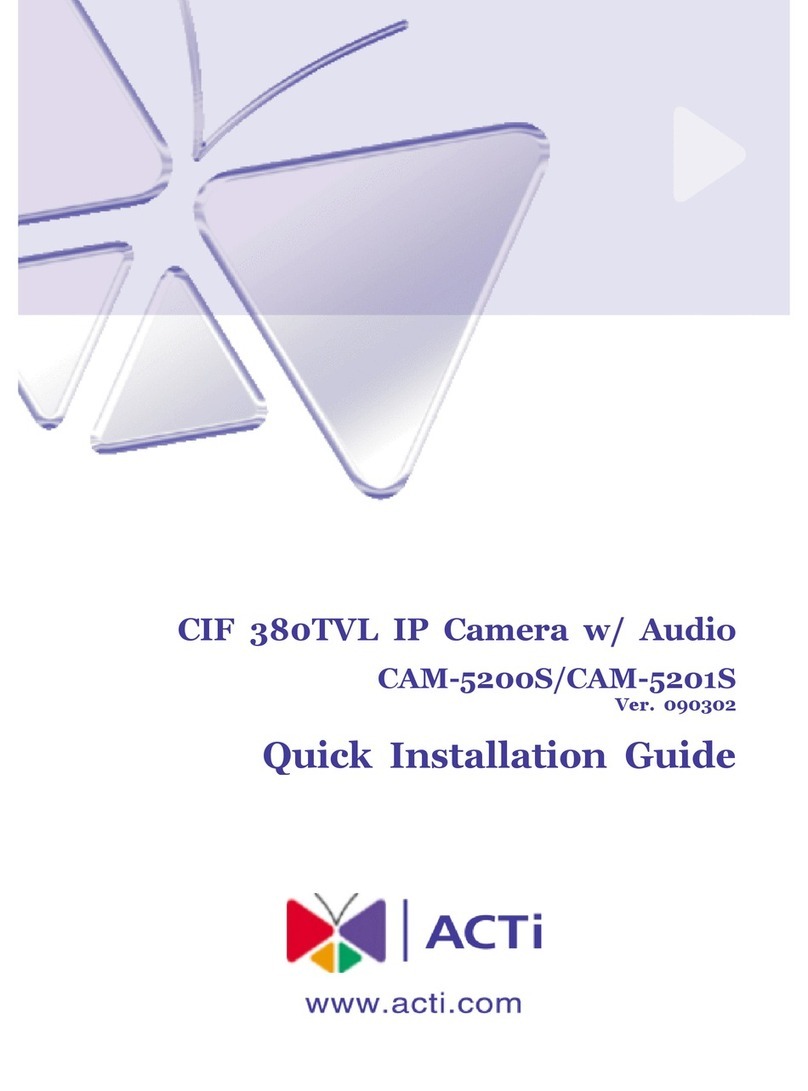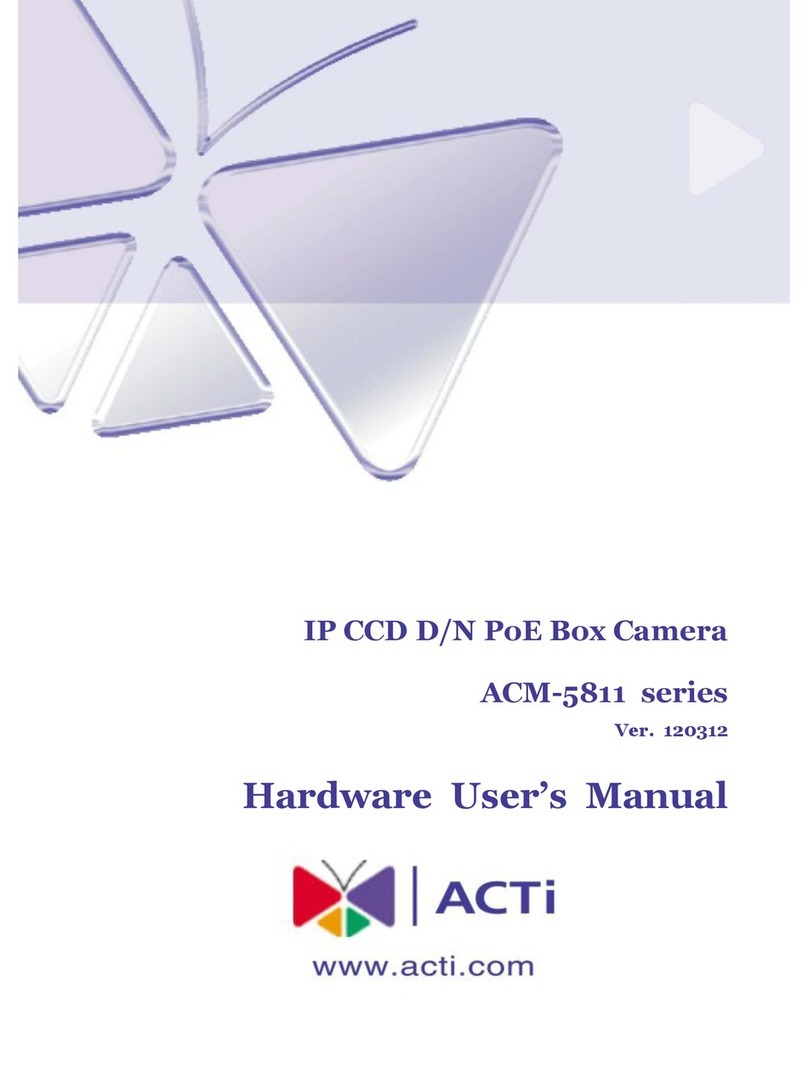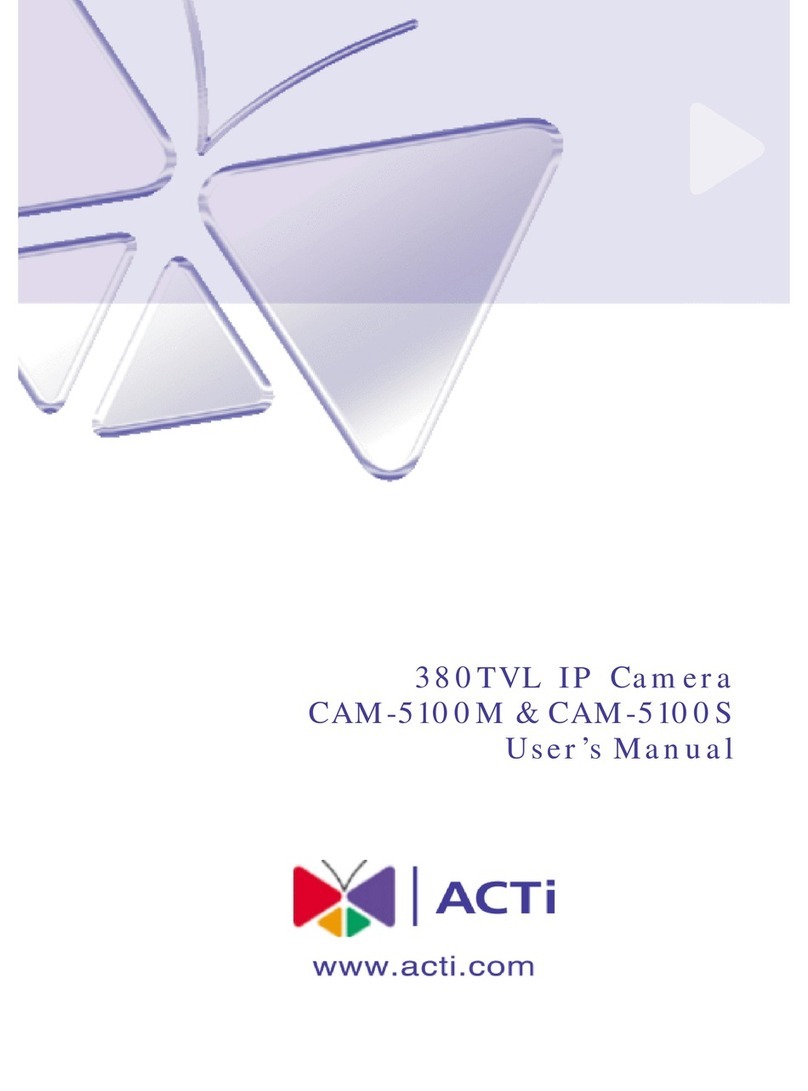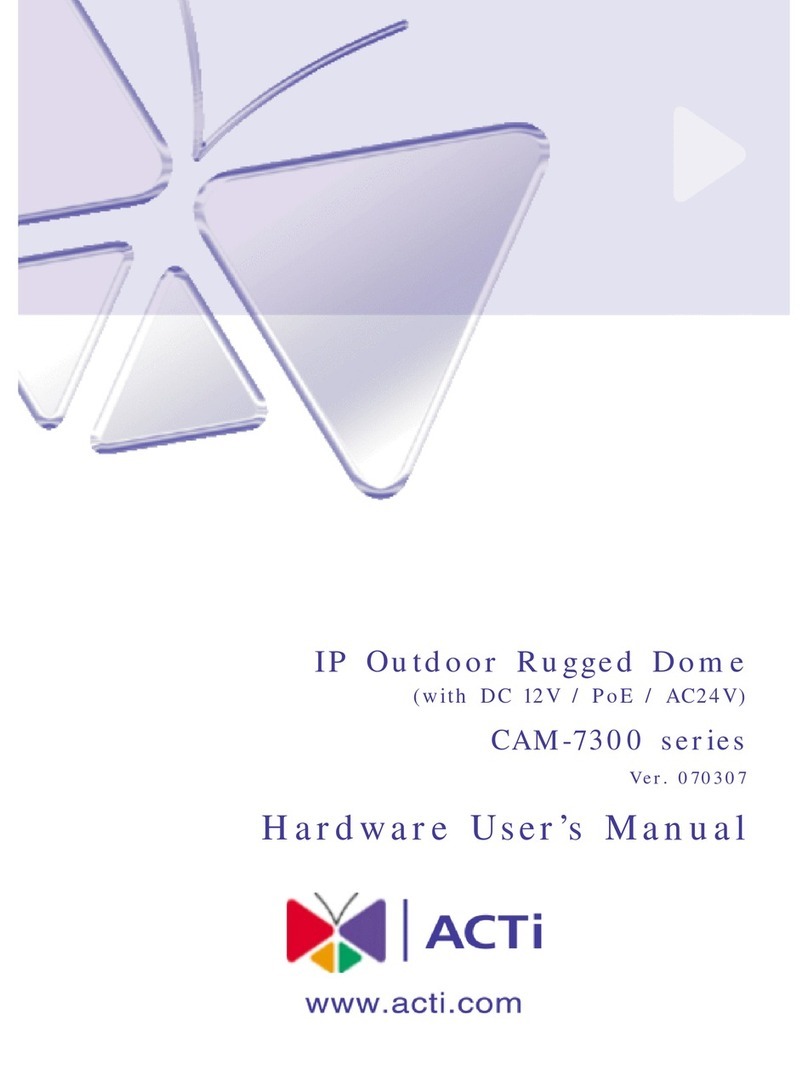1.2 Features and Benefits
This IP device is a cutting-edge digital video transmission device. It can
compress and transmit real time images with outstanding images quality
(SXGA, 1280x1024) at reasonable bandwidth through a standard TCP/IP
network. That is because it is Ethernet ready and has the powerful ARM9
SoC with excellent system performance to offer dual streams of
MPEG4/MJPEG, and both formats offer megapixel resolution. In addition,
with these powerful hardware platform, excellent SDK support and
powerful respective apparatuses (e.g. the transcoder), this IP device is your
best choice building up either conventional IP surveillance system or
intelligent IP surveillance system.
MPEG-4/MJPEG Dual Streaming
With excellent system performance, MPEG-4/MJPEG are supported. It
brings superior image quality not only 30 frame per second in full D1
resolution, but also offers up to 7 frames per second in SXGA
(1280x1024).
Automatic Frame Rate Control
This IP device supports automatic/manual streaming frame rate control,
especially for multiple clients’ concurrent access the same video
stream in different network bandwidth.
Digital Time Code Embedded
The “Digital Time Code Embedded”function is to embed the
recording time in the MPEG bit stream. Therefore, each image frame
has its respective time when it was recorded. It is very useful when
users want to find the video at an exact time or between a certain time
intervals.
DDNS Supported
This IP device supports DDNS (Dynamic Domain Name Server), users
can set this IP device at a virtual domain name (such as
cam1.Taipei.xxx) at dynamic IP. Everyone can use the virtual domain
name to view the video anywhere that has the access to the internet.
Build-in Hardware Motion Detection
No more external motion sensors are required. Each IP device can be
set up to 3 detection areas. By tuning the object size and sensitivity, it
is very reliable to fit into your environment. Besides, hardware motion