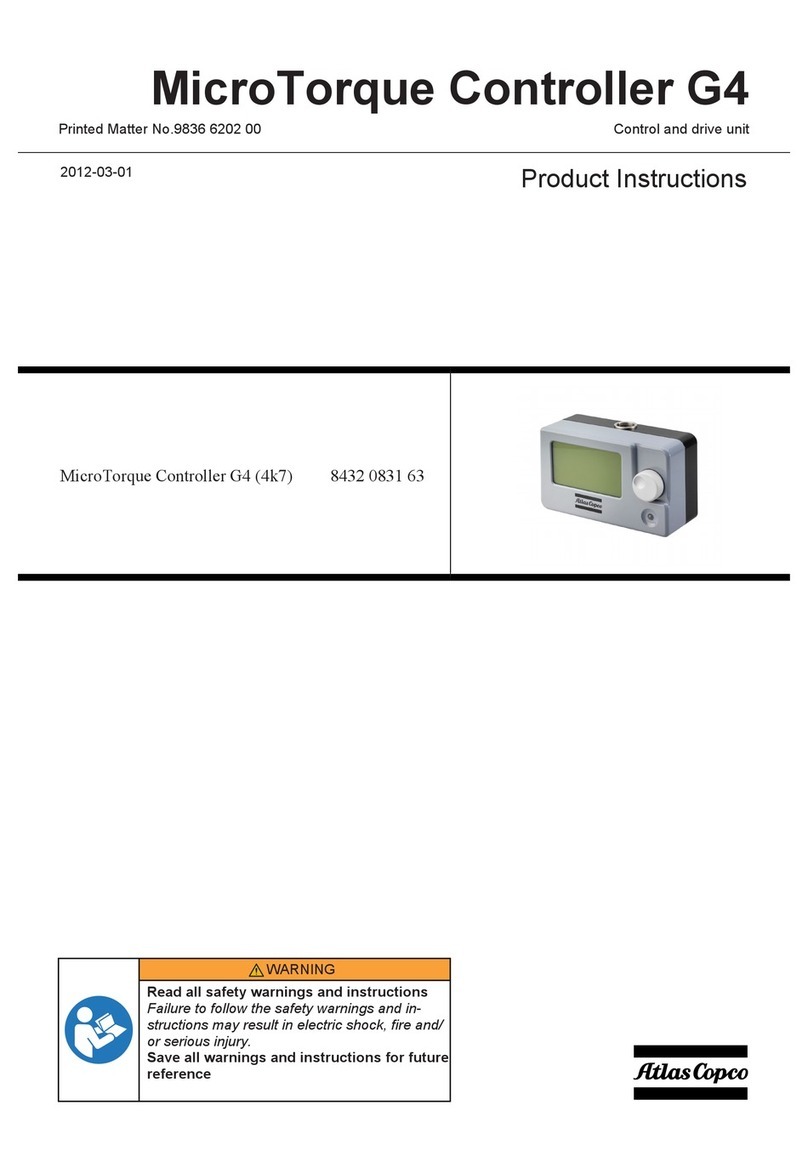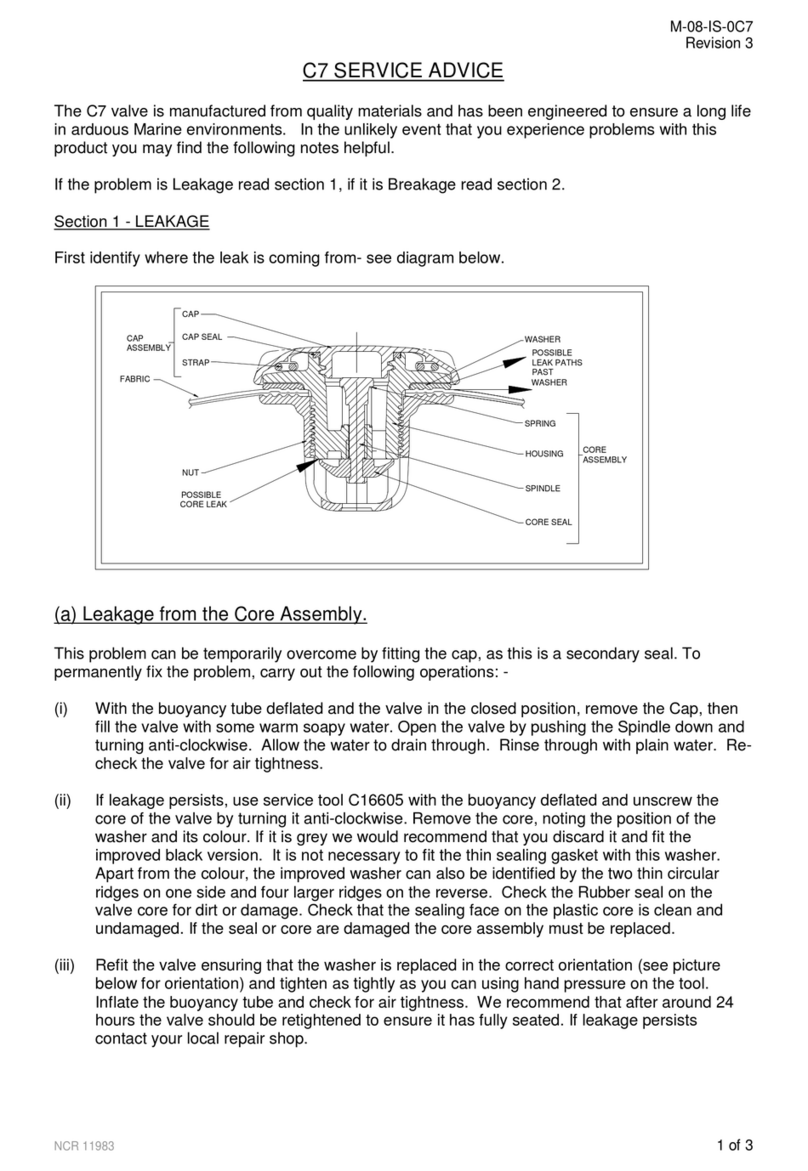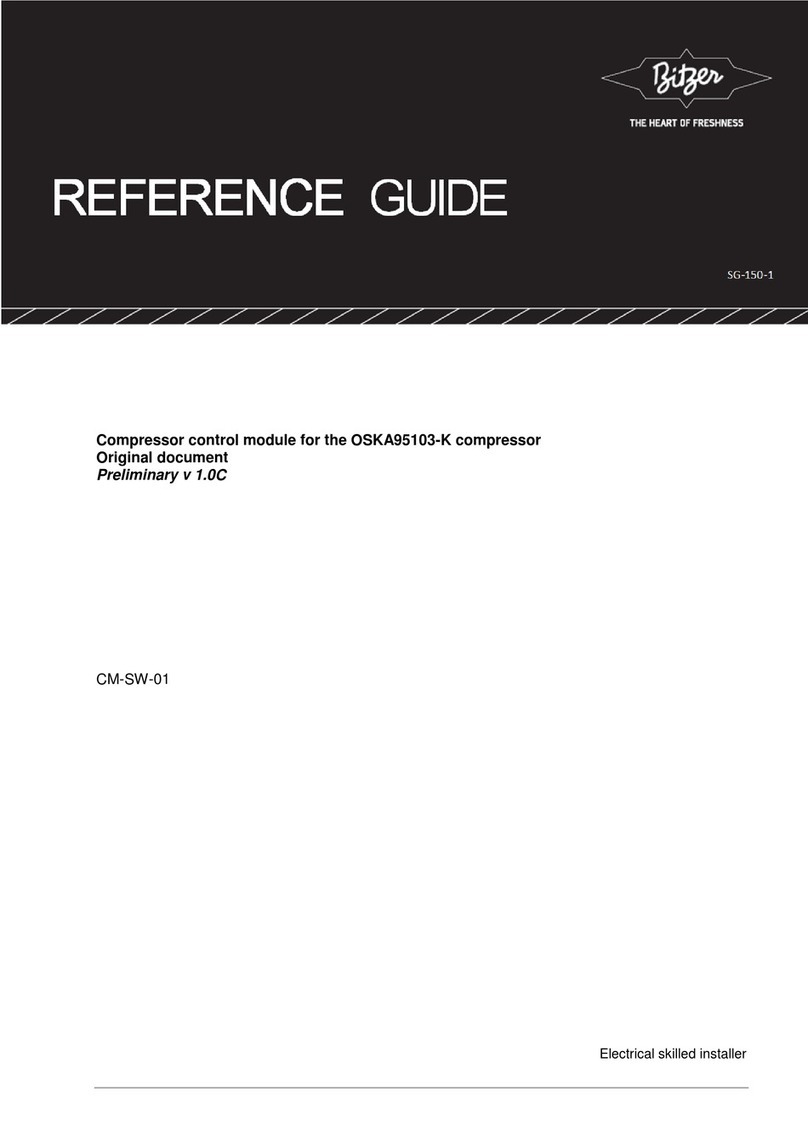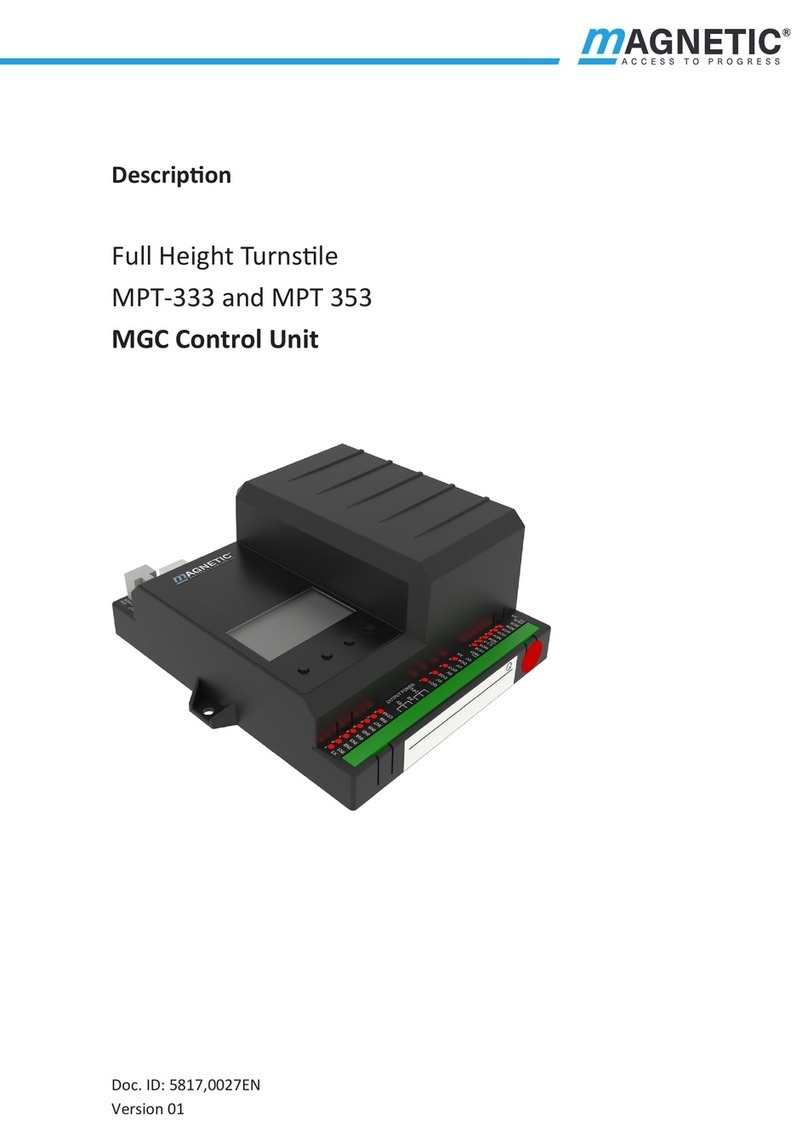VECTOR CONTROLS TRI2 Series User manual

X2-OPERATIONS MANUAL TOUCH DISPLAY
Doc: 70-07-0951A, 20220504 © Vector Controls LLC, USA Page 1-18
Subjects to alteration www.vectorcontrols.com
VECTOR
Operating instructions for X2 devices with touch display
The X2 operating system was designed for universal controllers and sensors. Devices based on the X2 operating system
contain a multitude of standardized functions and application possibilities. From simple ventilation controllers for domestic
applications to HVAC system solutions for entire buildings. There is a suitable solution for almost every application. With the
EasySet program, the controllers can be conveniently read out, programmed and transferred to other controllers.
Content Overview
1Overview ___________________________________________________________________________ 2
2Display and Operation _________________________________________________________________ 2
3General Operation ____________________________________________________________________ 6
4Applicationspecific Operation____________________________________________________________ 8
5Extended Operating Level ______________________________________________________________ 9

X2-OPERATIONS MANUAL TOUCH DISPLAY
Doc: 70-07-0951A, 20220504 © Vector Controls LLC, USA Page 2-18
Subjects to alteration www.vectorcontrols.com
VECTOR
1Overview
1.1 Applications
These operating instructions apply to devices of the X2 series with integrated control unit.
In addition, the various product descriptions and the programming instructions for technicians are contained in separate
documents. This should facilitate the work with the different controllers and operating levels.
2Display and Operation
2.1 User Interface
2.1.1 OPT1 / TRI2 series X2 devices
Figure 1: OPT1 / TRI2
Button
Symbol
Function
Description
Operating mode
(Back)
Operating mode selection (On / Off, Occupied / Unoccupied mode)
Menu navigation: Back to the previous menu
Long press: Off if occupation mode is configured
Controlling mode
Cooling / Heating: activation
Clock operation
Time schedules: Schedules set
or
Right
(Confirm)
Menu navigation: Next menu point
Alarms: Confirm the alarm
Long press: Changing temperature unit °C/°F
Fan operation
Fan: Fan speed set / auto
Up
(+)
Adjust temperature set points and control parameters
Down
(-)
Adjust temperature set points and control parameters

X2-OPERATIONS MANUAL TOUCH DISPLAY
Doc: 70-07-0951A, 20220504 © Vector Controls LLC, USA Page 3-18
Subjects to alteration www.vectorcontrols.com
VECTOR
2.2 LCD Display
Overview
This section explains the meaning of the symbols on the LCD Display of the different operation terminals.
2.2.1 OPT1 / TRI2 series Display
1
Control loop indication
-When changing setpoints, the top bar indicates the control loop (1-4) that is being changed.
2
Indication side bar
-The side bar represents the analog indication of a value while 1 bar represents a small value and all
bars active represent the maximum value.
-No side bar is displayed if in configuration disabled.
-When creating schedules, the sidebar serves as a navigation aid for the corresponding steps.
3
Fan is active
4
Fan auto mode
-Fan speed is automatically regulated by the controller.
5
Operating Mode
-See chapter 2.3
6
Touch buttons
-See chapter 2.1.1
7
8
Large digits
Small digits
-The large and small digits are used to show current input values, acting setpoints, alarms and errors,
submenu text or setup and configuration values, depending on the operating state of the controller.
9
Controlling Mode
-See chapter 2.4
Alarm
-See chapter 2.6
2.3 Operating Modes
Display
Mode
Description
Occupied
(Comfort)
The X2 device maintains the occupied (comfort) temperature set points defined within each
control loop.
In occupied mode, the fan can be set to auto or manual fan speed.
Unoccupied
(ECO)
The X2 device maintains the unoccupied (ECO, economy) temperature set points defined within
each control loop.
OFF
Protection
(Holiday)
The X2 device runs in standby. The system is protected against overheating and frost if enabled.
Inputs are monitored for alarms.
1
2
3
6
4
5
6
7
8
9

X2-OPERATIONS MANUAL TOUCH DISPLAY
Doc: 70-07-0951A, 20220504 © Vector Controls LLC, USA Page 4-18
Subjects to alteration www.vectorcontrols.com
VECTOR
2.4 Controlling Modes
Display
Mode
Description
Cooling
Cooling mode activates cooling equipment for temperatures above the set point.
Heating
Heating mode activates heater for temperatures below set point.
Manual
Manual override mode
Clock /
Schedules
Set clock, change time schedules or indication of set time schedules
Fan
The side bars show the fan speed.
Fan auto
Fan auto mode
2.5 Operation Status
Display
Status
Description
Alarm
Alarm / Error active (see chapter 2.6 and 2.7)
LED
on /
flashing
Normal
Status LED is on or blinks briefly once every 5 seconds
LED
blinking
Alarm /
Error
Status LED blinks every second in case there is an alarm or error condition
2.6 Alarm messages
If an alarm is active, the alarm symbol is set and an alarm message is shown on the small digits.
Some alarms can be confirmed by pressing the "Right" button.
Small Digits
Alarm condition
ALA1
ALA2
…
ALA7
ALA8
Up to 8 different alarms can be displayed.
The alarm condition is programmable and must be defined when configuring the controller.
See separate alarm list for the meaning of the programmed alarms. The list is provided by the
configurator of the X2 device.
Sample display:

X2-OPERATIONS MANUAL TOUCH DISPLAY
Doc: 70-07-0951A, 20220504 © Vector Controls LLC, USA Page 5-18
Subjects to alteration www.vectorcontrols.com
VECTOR
2.7 Error messages
If an Error is active, the alarm symbol is set and the Error messages are shown on the small digits.
Some errors can be confirmed by pressing the "Right" button.
Small Digits
Error condition
Err1
Communication error between operating terminal and controller
Err2
Internal error: Firmware version of the memory does not match firmware.
Err3
Internal error
Err4
Configuration error: An assigned input is not activated or has failed. Check all settings and ensure
that all inputs used are activated and functional. For TRI2 this error will show if the front panel was
removed with the internal sensor assigned to a control loop. Confirm by pressing RIGHT key.
Err5
Copy error: Communication error with external memory AEC-PM1 or AEC-PM2. The plug-in module is
either damaged or missing.
Err6
Copy error: Checksums of the data record are incorrect. The data record is invalid.
Sample display:
2.8 Status LED
Most devices have a status LED. The position of the status LED is defined in the product data sheet.
In normal operation, the LED flashes briefly once every 5 seconds.
In an alarm or error condition, the LED flashes every second.

X2-OPERATIONS MANUAL TOUCH DISPLAY
Doc: 70-07-0951A, 20220504 © Vector Controls LLC, USA Page 6-18
Subjects to alteration www.vectorcontrols.com
VECTOR
3General Operation
3.1 Turning the X2 Device On and Off
To turn the X2 device on, press the ( ) button. Press the ( ) button again to turn the X2 device off.
The system may be configured so that it cannot be turned off.
Note on turning off the X2 device
If turned off, the X2 device runs in standby. In standby the system is protected against overheating and frost if
enabled.
Sample display Off / On:
3.2 Changing Temperature Unit °C/°F
Procedure
1. Press the () button for more than 2 seconds.
➔The actual temperature unit setting is displayed.
2. Press the () button to change the temperature unit.
3. Press the ( ) button to save the setting.
Set °C
Set °F
3.3 Changing Setpoints
Overview
This section describes how to change the set point of a control loop.
The large digits show the input value. The small digits show the set point. Horizontal bars top left show which loop is being
displayed. It is possible to omit the display of the current value. In this case the setpoint will be shown on the large digits and
nothing is shown on the small display.
The X2 device allows for various ways of user access and display screen configurations. The actual display my differ
from the samples below.
Procedure
1. Press the ( / / ) button briefly to go to the first control loop.
➔Input value and setpoint are displayed
➔Top bar indicates control loop (1-4).
2. Change the setpoint with the ( ) or ( ) button.
The setpoint is automatically saved after 2 seconds.
3. Press the () button to go to the next control loop.
3.4 Manual Controlling Mode
The hand symbol is displayed during a pending delay, if a time schedule is overridden or a fan is in manual.
In case a start-up delay is active: - The controller remains switched off and displays the hand symbol until the delay has
elapsed. Then the controller switches on and the hand symbol goes out.

X2-OPERATIONS MANUAL TOUCH DISPLAY
Doc: 70-07-0951A, 20220504 © Vector Controls LLC, USA Page 7-18
Subjects to alteration www.vectorcontrols.com
VECTOR
3.5 Protection (OFF) Operating Mode
The X2 device runs in protection mode. The system is protected against overheating and frost if enabled. Inputs are
monitored for alarms.
3.6 Holiday Mode
If an annual time schedule is active, the X2 device runs in standby. The system is protected against overheating and frost if
enabled. Inputs are monitored for alarms.
3.7 Power Failure
All parameters and set points are memorized and do not need to be re-entered. The switch-on behavior on return of the
power supply is set by the technician.
If a real-time clock is present, the clock and time schedule settings are retained for 48 hours after the device has been
powered for at least 10 hours.
For additional information see chapter 5.1, page 9.

X2-OPERATIONS MANUAL TOUCH DISPLAY
Doc: 70-07-0951A, 20220504 © Vector Controls LLC, USA Page 8-18
Subjects to alteration www.vectorcontrols.com
VECTOR
4Applicationspecific Operation
The X2 device allows for various ways of customized operation, user access and display screen configurations.
4.1 Idle Display
The idle display is activated when no key has been pressed for 30 seconds.
The idle display can be deactivated by the technician.
If deactivated, the display will remain in the last used window.
4.2 Fan Coil Mode
In "Fan Coil Mode" there is just one control loop and one active fan.
Procedure
1. Press the ( / / ) button briefly to go to the control loop.
➔Input value and setpoint are displayed.
2. Change the setpoint with the ( ) or ( ) button.
The setpoint is automatically saved after 2 seconds.
3. Press the () button briefly to change the fan speed.
➔The side bar indicates the actual fan speed. The fan speed will
alternate between FSP0 -> FSP1 -> FSP2 -> FSP3 -> AUTO –> FSP0
FSP0 may be disabled by settings, the number of available fan speeds
may be different.
FSPx = FanSpeed 0-3
4.3 Override of secondary set point in cascade control
If cascade control is active (with VAV for example) or if the setpoint is controlled by an input, the user can manually select the
set point (the loop is then changed to constant air volume mode). This function is helpful for tuning the VAV system. While the
secondary loop is displayed change the set point with UP/DOWN. The hand symbol appears. Change setpoint again to cancel
cascade override. The hand symbol disappears.
With cascade control or if the setpoint is controlled by an input, manual override of the setpoint can be deactivated.
This is defined by the technician in the controller settings.
If manual override for cascade controls is deactivated, the secondary control loop will not be shown on the display.

X2-OPERATIONS MANUAL TOUCH DISPLAY
Doc: 70-07-0951A, 20220504 © Vector Controls LLC, USA Page 9-18
Subjects to alteration www.vectorcontrols.com
VECTOR
5Extended Operating Level
5.1 Clock Operation
Overview
This section gives an overview of the clock and the available timed functions of the X2 controller.
Note on Accuracy
Warning: The TCX2-40863 and X2 devices with a "C" addition (e.g. TRI2-FU-TH-221.202C) have a real-time clock.
This clock is accurate to two seconds a day.
Other TCX2 series devices may have no time functions or if they do, they calculate the time based on the
processor's internal clock speed. This time source is accurate to approx. 2 minutes per day. If the controller uses its
time program functions, it is therefore necessary to synchronize the time of these controllers at least every 24
hours with an exact time base.
Time Programs
The TCX2-40863 and devices with a "C" addition (e.g. TRI2-FU-TH-221.202C) have a real-time clock with a
maintenance-free power backup.
Up to 12 time and weekday programs or annual holidays can be programmed (Pr01 to Pr12). Schedules can change the
operating mode of the controller (on, off, occupied, unoccupied), change the fan status, position an output directly or change
a setpoint.
The summer/winter time changeover can be activated by the technician via user parameters.
A flashing clock indicates that the time has not been set or that the terminal has been without power for more than 48
hours. The time must be set for the schedules to work.
5.2 Clock Setting
5.2.1 Setting time and date of clock
Overview
This section describes how to set the time and date of the X2 system clock.
Procedure
1. Press the () button longer than 2 seconds.
➔SEL and the actual Date and Time are displayed alternatingly.
2. Press the () button briefly to start changing the time and date:
Minutes flashes: ( ) ( ) button for adjustment, () button to save.
Hours flashes: ( ) ( ) button for adjustment, () button to save.
Day of the week flashes: ( ) ( ) button for adjustment, () button
to save.
Note: Monday is day 1 of the week.
Day of the month flashes: ( ) ( ) button for adjustment, ()
button to save.
Month flashes: ( ) ( ) button for adjustment, () button to save.
Year flashes: ( ) ( ) button for adjustment, () button to save.
Set Minutes
Set Hours
Set Day of Week
Set Day of Month
Set Month
Set Year
Press the ( ) button (1x) to go back to the previous submenu.

X2-OPERATIONS MANUAL TOUCH DISPLAY
Doc: 70-07-0951A, 20220504 © Vector Controls LLC, USA Page 10-18
Subjects to alteration www.vectorcontrols.com
VECTOR
5.3 Set Time Schedules
Overview
Up to 12 time and weekday programs or annual holidays can be programmed (Pr01 to Pr12).
5.3.1 Time schedule enable/disable
Overview
This section describes how to generally enable/disable timed events (schedules) on a X2 device.
Procedure
1. Press the () button longer than 2 seconds.
➔SEL and the actual Date and Time are displayed alternatingly.
2. Press the ( ) button briefly to go to the scheduler submenu.
➔PRO and SEL is displayed.
3. Press the () button: Schedule status indicates whether it is OFF or
ON.
Press the () button to change the status.
➔When schedule is ON, is displayed.
Press the ( ) button (1x) to go back to the previous submenu.

X2-OPERATIONS MANUAL TOUCH DISPLAY
Doc: 70-07-0951A, 20220504 © Vector Controls LLC, USA Page 11-18
Subjects to alteration www.vectorcontrols.com
VECTOR
5.3.2 Set daily / weekly time schedules
Overview
This section describes how to set a daily, weekly repeated action/function.
Up to 12 time and weekday programs can be programmed (Pr01 to Pr12).
Requirements
Time schedule is enabled (see chapter 5.3.1).
Procedure
1. Press the () button longer than 2 seconds.
➔SEL and the actual Date and Time are displayed alternatingly.
2. Press the ( ) button briefly to go to the scheduler submenu.
➔PRO and SEL is displayed.
3. Press the () button: Schedule status indicates whether it is OFF or
ON.
4. Press the () button to change the status.
➔When scheduler is ON, is displayed.
5. Press the ( ) or ( ) button to select between programs
Pr 01…Pr 12.
6. Press the () button and assign one of the following functions to the
program with the ( ) ( ) button:
no
=
Switching time not activated
OP
=
Operating mode ON (Occupied), ECO (Unoccupied) or OFF
(protective operation)
LP
=
Setpoint of a control loop (setting range 0-100%, °C/°F,
Pascal)
AO
=
Positioning of the analog output (output must be in
manual mode!)
FAN
=
Fan control (fan stages from FSP0-3 and Auto)
do
=
Positioning of the digital output (output must be in manual
mode!)
Hday
=
Annual time schedule. (holidays)
➔1 bar indicates setting step 1 is executed.
…
For setting a holiday "Hday" see chapter
5.3.3
7. Press the () button and adjust the time from 00:00…23:45 in 15
minutes steps with the ( ) ( ) button.
➔2 bars indicate setting step 2 is executed.

X2-OPERATIONS MANUAL TOUCH DISPLAY
Doc: 70-07-0951A, 20220504 © Vector Controls LLC, USA Page 12-18
Subjects to alteration www.vectorcontrols.com
VECTOR
8. Press the () button to select Monday (Day 1).
9. Press the ( ) button to execute the program on Monday (Day 1).
➔3 top bar symbols are displayed*.
10. Press the ( ) button to not execute the program on Monday (Day 1).
➔The 3 top bar symbols disappear*.
11. Press the () button to go to the next day.
➔DAY1 (Day 1) and Pr01 (Program 1) is displayed in this example.
➔3 bars indicate setting step 3 is executed.
* 3 top bar symbols are displayed for a set execution.
12. Repeat this process to set DAY2 to DAY7 (Tuesday to Sunday).
13. Set the action to be performed by pressing the ( ) ( ) and
() button depending on function selected in instruction No. 6:
a. OP (operating mode):
ON = Occupied, normal operation
ECO = Unoccupied, reduced operation
OFF = protective operation
b. LP (control loop set point) LP01-LP0x*:
°C/°F
c. AO (analogue output position) Ao01-Ao0x**:
0-100%
d. FAN (fan control, fan speed) FAN1-FAN2:
fan speed 0-3 (FSP0-FSP3)
Auto mode (Auto)
e. do (digital output position) do01-do0x***:
ON = enabled
OFF = disabled
➔4 and 5 bars indicate setting step 4 rep. 5 is executed.
* The number of available control loops depends on the used X2-controller.
** The number of available analogue outputs depends on the used X2-controller.
*** The number of available digital outputs depends on the used X2-controller.
OP ➔
14. Press () to complete the setting of a timed event.
15. Now you are back in menu "program selection" (instruction No. 4).
Start creating the next weekly schedules for program 2 to 12 as
required.
To go back to the previous submenu, press the ( ) button (1x).

X2-OPERATIONS MANUAL TOUCH DISPLAY
Doc: 70-07-0951A, 20220504 © Vector Controls LLC, USA Page 13-18
Subjects to alteration www.vectorcontrols.com
VECTOR
5.3.3 Set annual time schedules (holidays)
Overview
This section describes how to set an annual holiday.
While a holiday schedule is active, the controller will be in the OFF-mode!
Other weekly schedules will still be active. It will still be possible to manually override the controller while in holiday
mode.
Up to 12 annual holidays can be programmed (Pr01 to Pr12).
Holiday schedules have priority over weekly schedules.
Requirements
Time scheduler is enabled (see chapter 5.3.1).
Procedure
1. Press the () button longer than 2 seconds.
➔SEL and the actual Date and Time are displayed alternatingly.
2. Press the ( ) button briefly to go to the scheduler submenu.
➔PRO and SEL is displayed.
3. Press the () button: Schedule status indicates whether it is OFF or
ON.
4. Press the ( / / ) button to change the status.
➔When scheduler is ON, is displayed.
5. Press the ( ) or ( ) button to select between programs
Pr 01…Pr 12.
6. Press the () button and assign one of the following functions to the
program with the ( ) ( ) button:
no
=
Switching time not activated
OP
=
Operating mode ON (Occupied), ECO (Unoccupied) or OFF
(protective operation)
LP
=
Setpoint of a control loop (setting range 0-100%, °C/°F,
Pascal)
AO
=
Positioning of the analog output (output must be in
manual mode!)
FAN
=
Fan control (fan stages from FSP0-3 and Auto)
do
=
Positioning of the digital output (output must be in manual
mode!)
Hday
=
Annual time schedule (holiday)
1 bar indicates setting step 1 is executed.
For setting "OP", "LP", "AO", "FAN" and
"do" see chapter 5.3.2.

X2-OPERATIONS MANUAL TOUCH DISPLAY
Doc: 70-07-0951A, 20220504 © Vector Controls LLC, USA Page 14-18
Subjects to alteration www.vectorcontrols.com
VECTOR
7. Press the () button and adjust the month the holiday starts with the
( ) ( ) button.
➔2 bars indicate setting step 2 is executed.
8. Press the () button and adjust the day the holiday starts with the
( ) ( ) button.
➔3 bars indicate setting step 3 is executed.
9. Press the () button and adjust the month the holiday ends with the
( ) ( ) button.
➔4 bars indicate setting step 4 is executed.
10. Press the () button and adjust the day the holiday ends with the
( ) ( ) button.
➔5 bars indicate setting step 5 is executed.
11. Press () to finish the holiday setup.
12. Now you are back in menu "program selection" (instruction No. 4).
Start creating the next holiday schedules for program 2 to 12 as
required.
To go back to the previous submenu, press the ( ) button (1x).

X2-OPERATIONS MANUAL TOUCH DISPLAY
Doc: 70-07-0951A, 20220504 © Vector Controls LLC, USA Page 15-18
Subjects to alteration www.vectorcontrols.com
VECTOR
5.4 Heat –Cool –Fan only –Auto selection
Overview
This section describes how to set the controlling mode of the X2 device.
Depending on the configured application, this submenu can have up to 5 different setting options or is deactivated
entirely.
Procedure
1. Press the ( )button longer than 2 seconds.
➔H–Cand Sel or Auto is displayed.
2. Press the ( ) button and select one of the following functions:
=
Cooling:
Cooling only. The controller stays in cooling mode only
and will not switch to heating.
=
Fan only cooling:
The controller is in fan-only mode. The fan is controlled
according to the controller configuration or setpoint. The
cooling output is deactivated.
=
Heating:
Heating only. The controller stays in heating mode only
and will not switch to cooling.
=
Fan only heating:
The controller is in fan only heating mode. The fan is
controlled according to the controller configuration or
setpoint. The heating output is deactivated.
Auto
=
Auto operation:
Heating and cooling changes automatically as required.
3. Press the ( ) button to finish the setup.

X2-OPERATIONS MANUAL TOUCH DISPLAY
Doc: 70-07-0951A, 20220504 © Vector Controls LLC, USA Page 16-18
Subjects to alteration www.vectorcontrols.com
VECTOR
5.5 Display input and output states
Overview
In the input or output submenu there are 4 different display options:
UI = Display of universal inputs (view input values)
Ao = Display of analog outputs (view and set output values)
FAN = Fan display (view and set fan speeds)
do = Display of digital, 3-point or PWM outputs (view and set output signals)
Deactivated inputs are not displayed!
Procedure
1. Press the () button longer than 2 seconds
2. Press the ( ) or ( ) button until the universal input submenu UI and
SEL is displayed.
➔U–Iand SEL is displayed.
3. Press the () button and select one of the universal inputs with the
( ) ( ) button.
➔U-I, the input number and the value are displayed.
4. To go back to the previous submenu, press the ( ) button (1x).
5. Press the ( ) button to go to the analog output submenu.
➔Ao and SEL is displayed.
6. Press the () button and select one of the analog outputs with the ( )
() button.
➔Ao, the output number and the value are displayed.
7. To go back to the previous submenu, press the ( ) button (1x).
8. Press the ( ) button to go to the fan output submenu.
➔FAN and SEL is displayed.
9. Press the () button and select one of the fan outputs with the ( )
() button.
➔FAN, the output number and the value are displayed.
10. To go back to the previous submenu, press the ( ) button (1x).

X2-OPERATIONS MANUAL TOUCH DISPLAY
Doc: 70-07-0951A, 20220504 © Vector Controls LLC, USA Page 17-18
Subjects to alteration www.vectorcontrols.com
VECTOR
11. Press the ( ) button to go to the digital output submenu.
➔do and SEL is displayed.
12. Press the () button and select one of the digital outputs with the ( )
() button.
➔do, the output number and the value are displayed.
13. To go back to the previous submenu, press the ( ) button (1x).
14. Press the ( ) button to finish the inspection.
5.6 Display total run time for binary outputs
Deactivated outputs are not displayed!
Procedure
1. Press the () button longer than 2 seconds.
2. Press the ( ) or ( ) button until do and SEL is displayed.
3. Press the () button and select the desired output with
the ( ) ( ) button.
➔do, the output number and the value are displayed.
4. Press the () button again
➔do, the output number and the total runtime of the output are
displayed.
If the runtime is greater than 9999 hours, one bar appears on the side
bar for every 10'000 hours.
The example on the right corresponds to 30345 hours runtime.
Maximum time is 65535 hours = 7.5 years.
5. Press the ( ) or ( ) button to select the next output.
6. Press the ( ) button to finish the inspection.
5.7 Display Software Version
Overview
This section describes how to display the software version of the installed X2 operating system and the firmware version of
the display / operation terminal.
Procedure
1. Press the () and () button simultaneous longer than 2 seconds.
➔BASE and the software version of the X2 system and OP and the
firmware version of the display / operation terminal are displayed
alternatingly.
2. Press the ( ) button to go back to the start.
This manual suits for next models
1
Table of contents