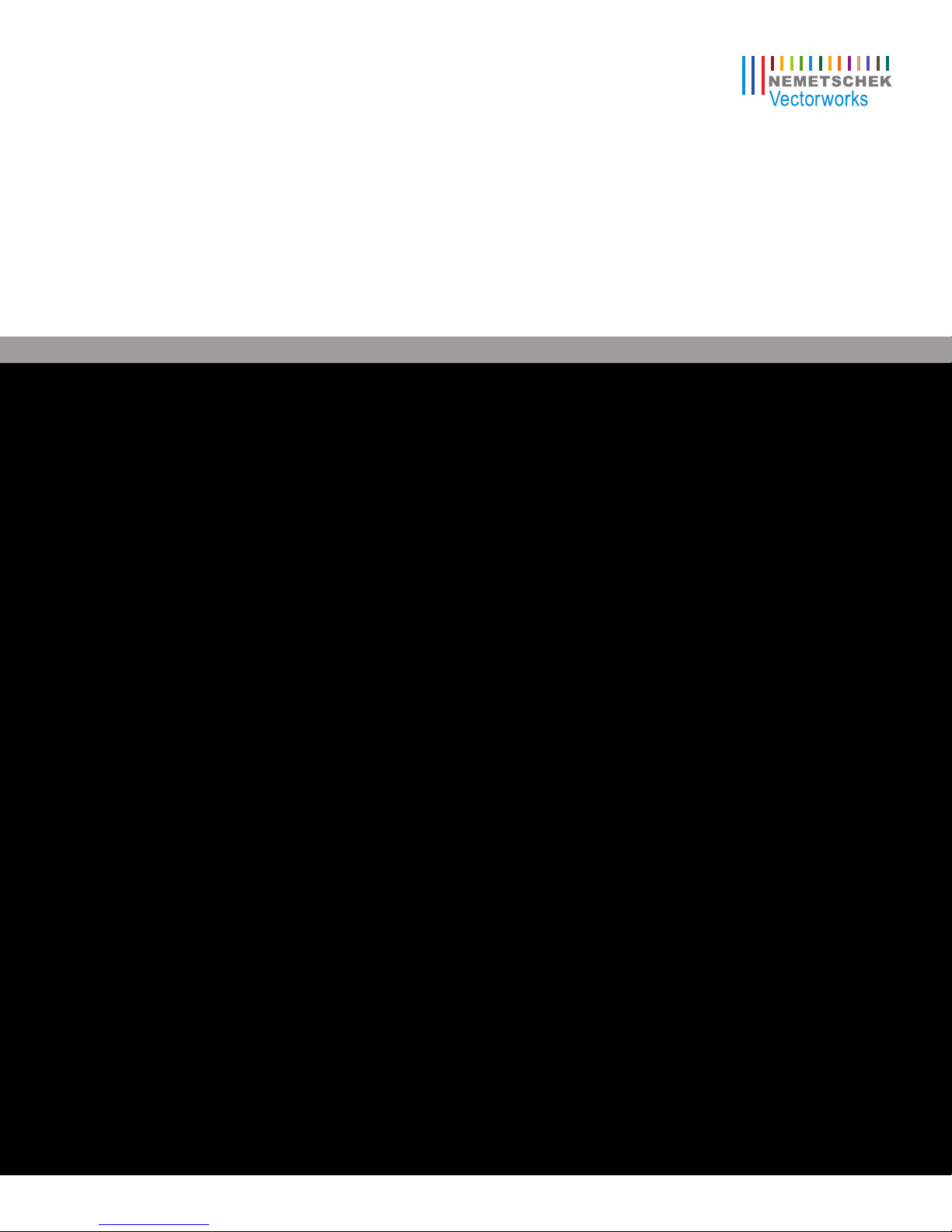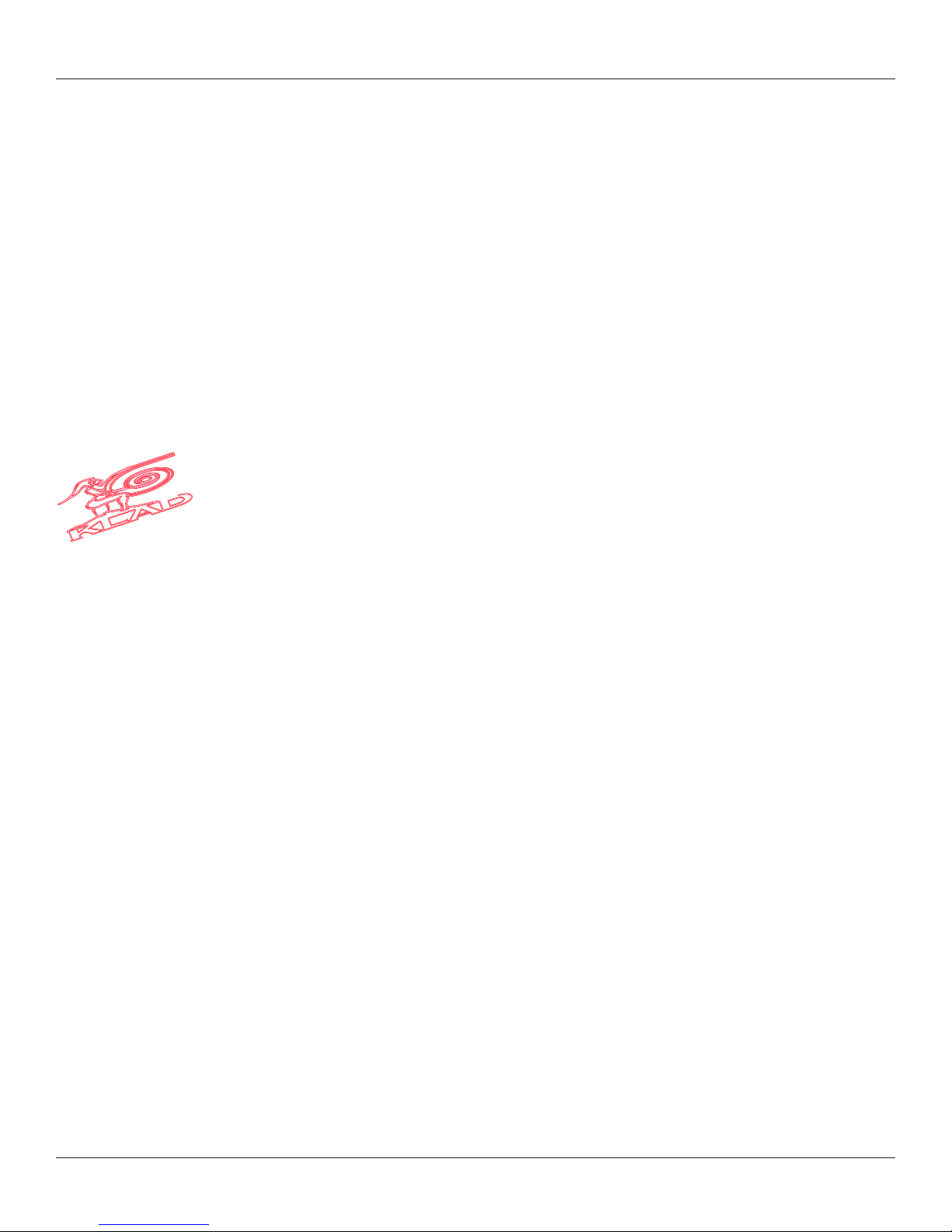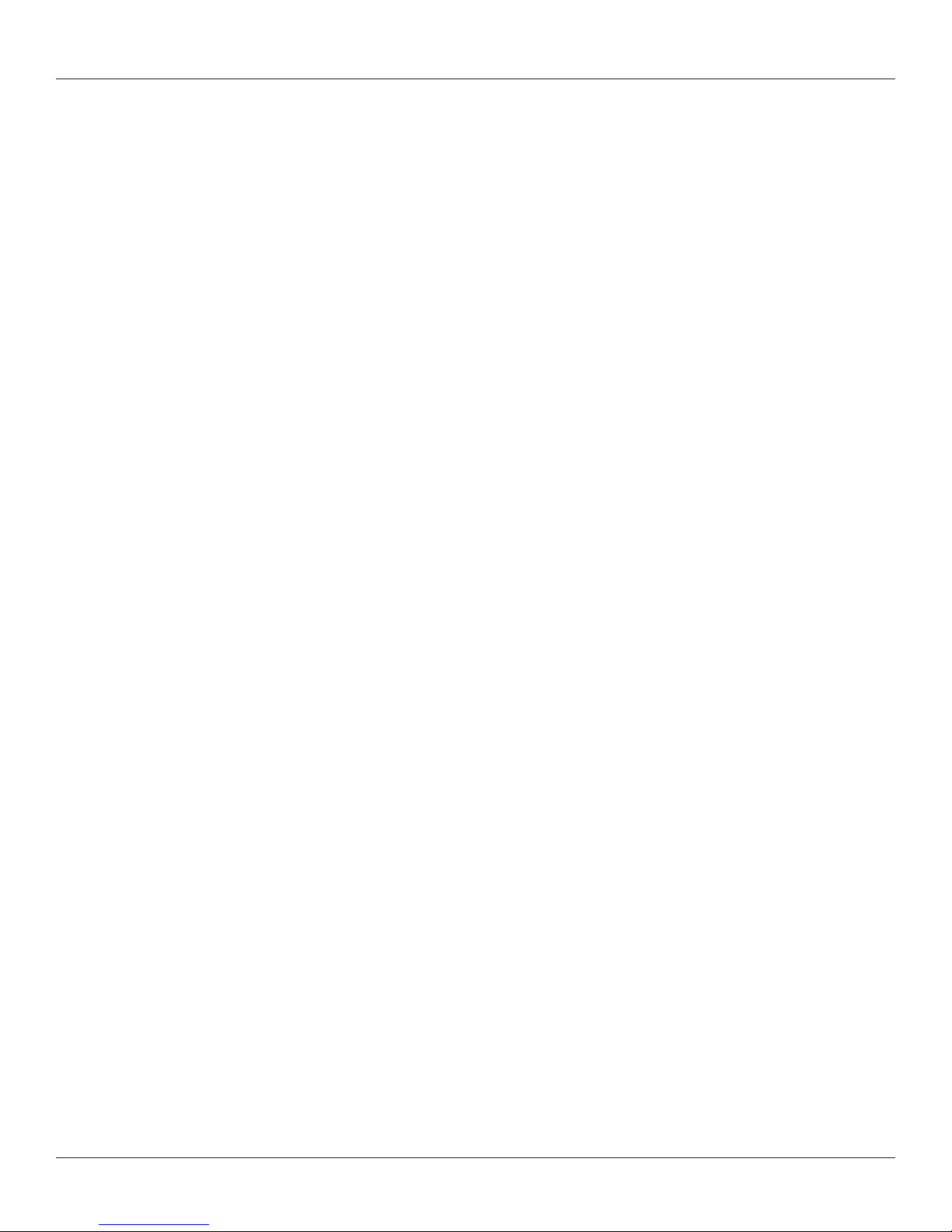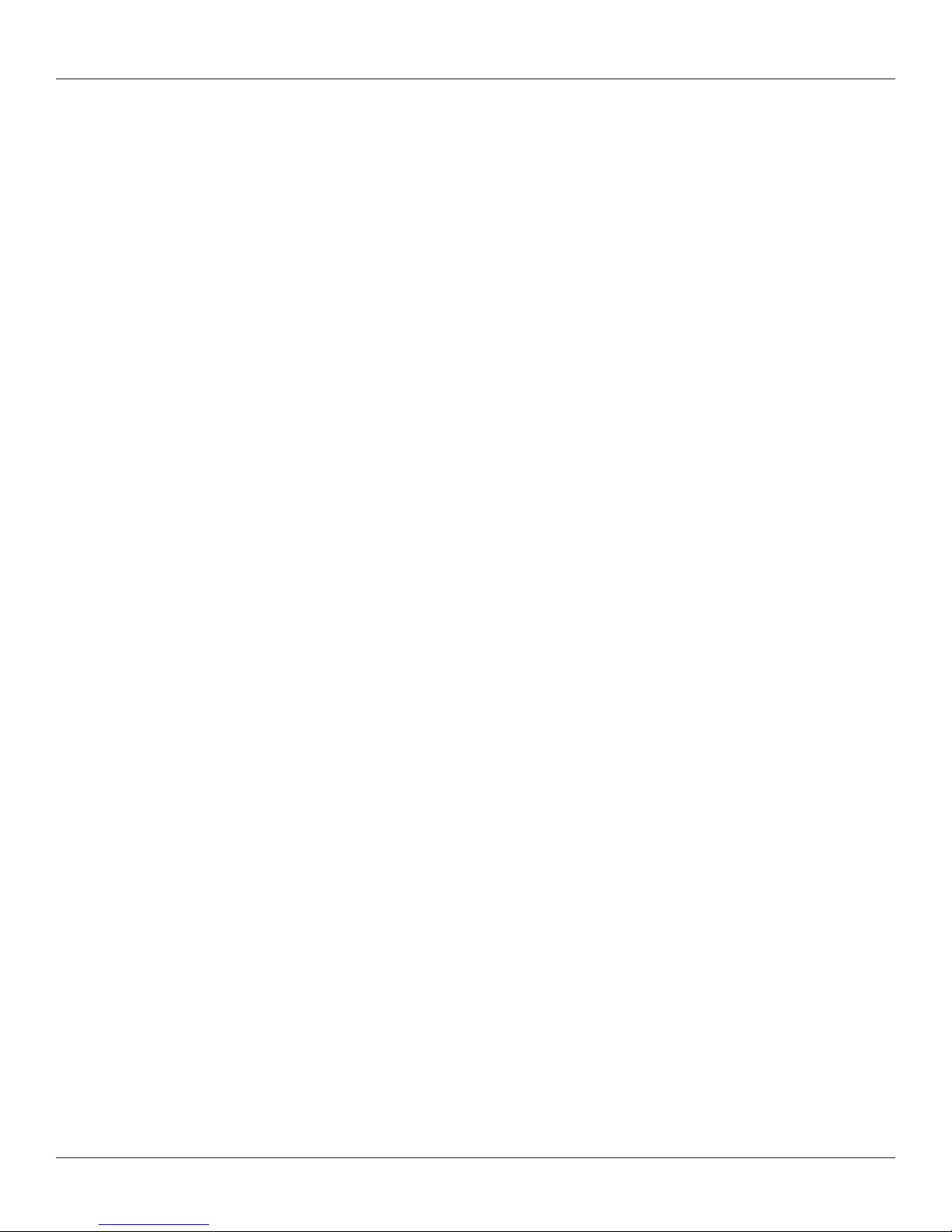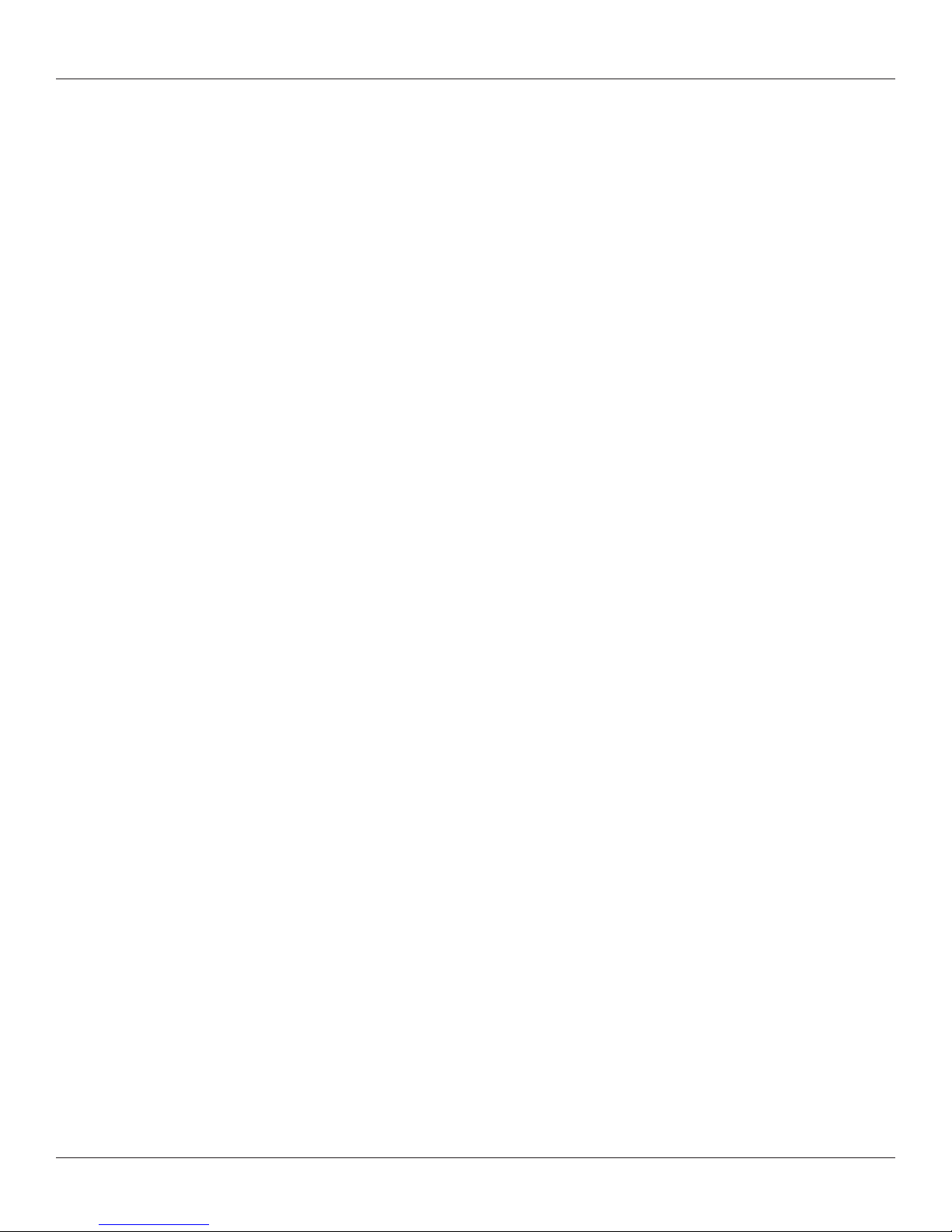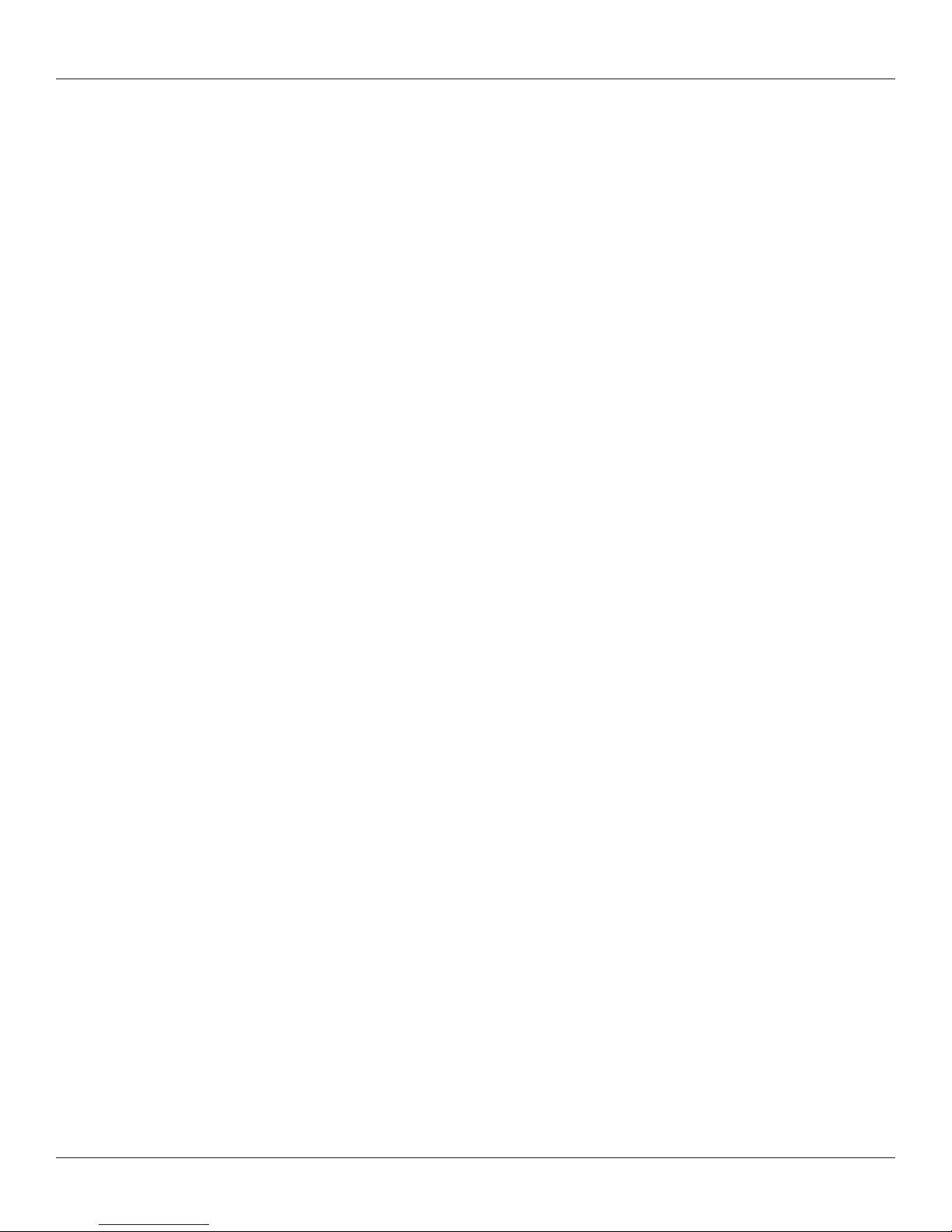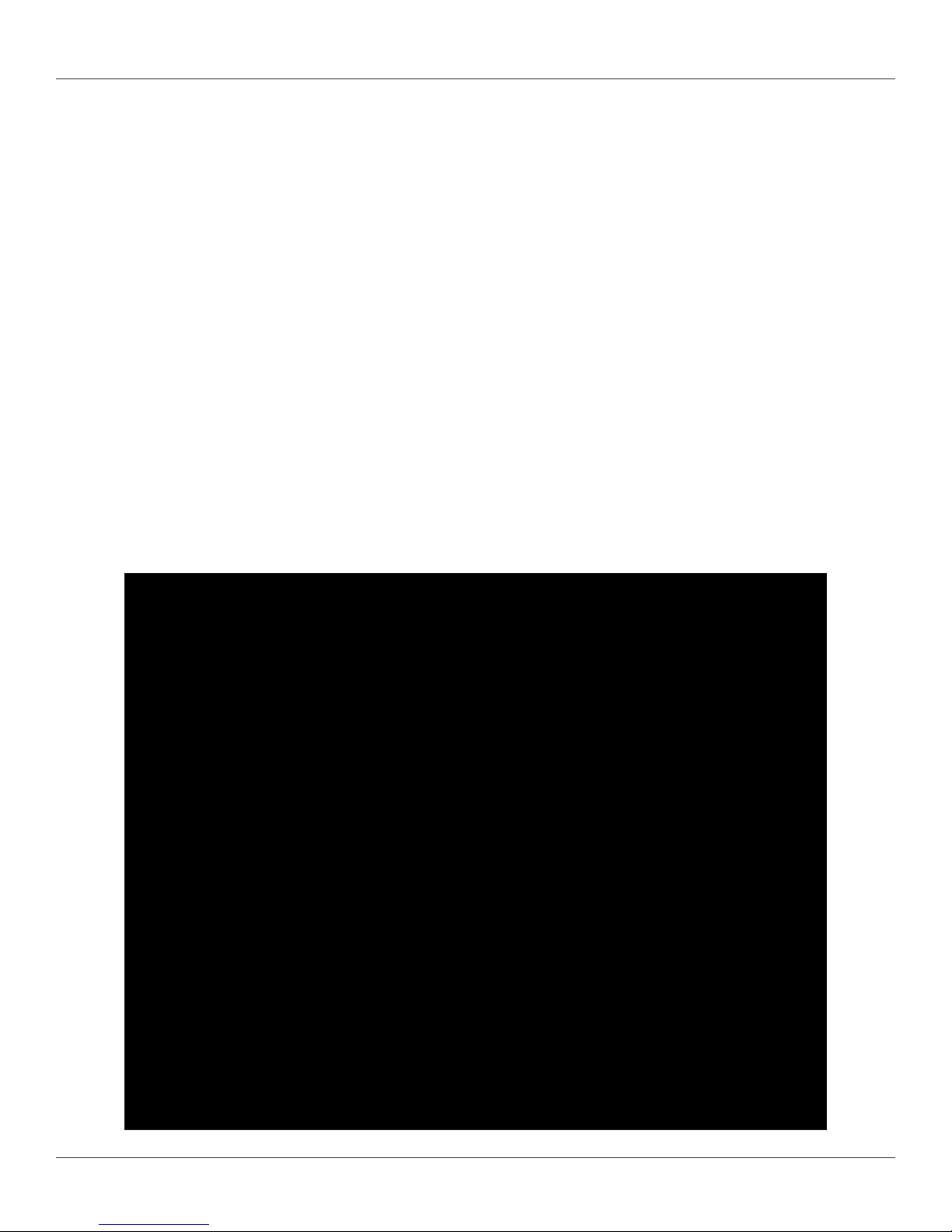4 Vectorworks 2010 Products
Vectorworks Spotlight 2010 Getting Started Guide
Duplicate ........................................................................................................................................................................................... 37
Convert to Polygon and Re-Shaping................................................................................................................................................. 38
Exercise............................................................................................................................................................................................. 38
2D – 3D Drawing & Modeling................................................................................................................................ 39
Sweep ............................................................................................................................................................................................... 39
Extrude Along Path............................................................................................................................................................................ 42
Chain Extrude.................................................................................................................................................................................... 42
Multiple Extrude................................................................................................................................................................................. 43
Editing 3D Shapes............................................................................................................................................................................. 43
Exercise............................................................................................................................................................................................. 43
3D Modeling ...................................................................................................................................................................................... 44
Manipulating Solids ........................................................................................................................................................................... 44
3D Primitives ..................................................................................................................................................................................... 44
Project — The Lighthouse................................................................................................................................................................. 45
Using the Wall Tools.............................................................................................................................................. 47
Wall Tool............................................................................................................................................................................................ 48
Floors ................................................................................................................................................................................................ 48
Door and Window Tools .................................................................................................................................................................... 48
Curtain Tool ....................................................................................................................................................................................... 49
Create Seating Layout....................................................................................................................................................................... 50
Curved Wall Tool ............................................................................................................................................................................... 50
Wall Sculpting.................................................................................................................................................................................... 51
Column Tool ...................................................................................................................................................................................... 52
Stair Tools.......................................................................................................................................................................................... 53
Roof Tools ......................................................................................................................................................................................... 55
Drawing a Light Plot.............................................................................................................................................. 57
Label Legends................................................................................................................................................................................... 57
Focus Point Objects .......................................................................................................................................................................... 58
Lighting Positions .............................................................................................................................................................................. 59
Truss.................................................................................................................................................................................................. 60
Creating Lighting Positions................................................................................................................................................................ 60
Inserting Instruments......................................................................................................................................................................... 60
Coloring your Lights .......................................................................................................................................................................... 61
Editing Lights..................................................................................................................................................................................... 61