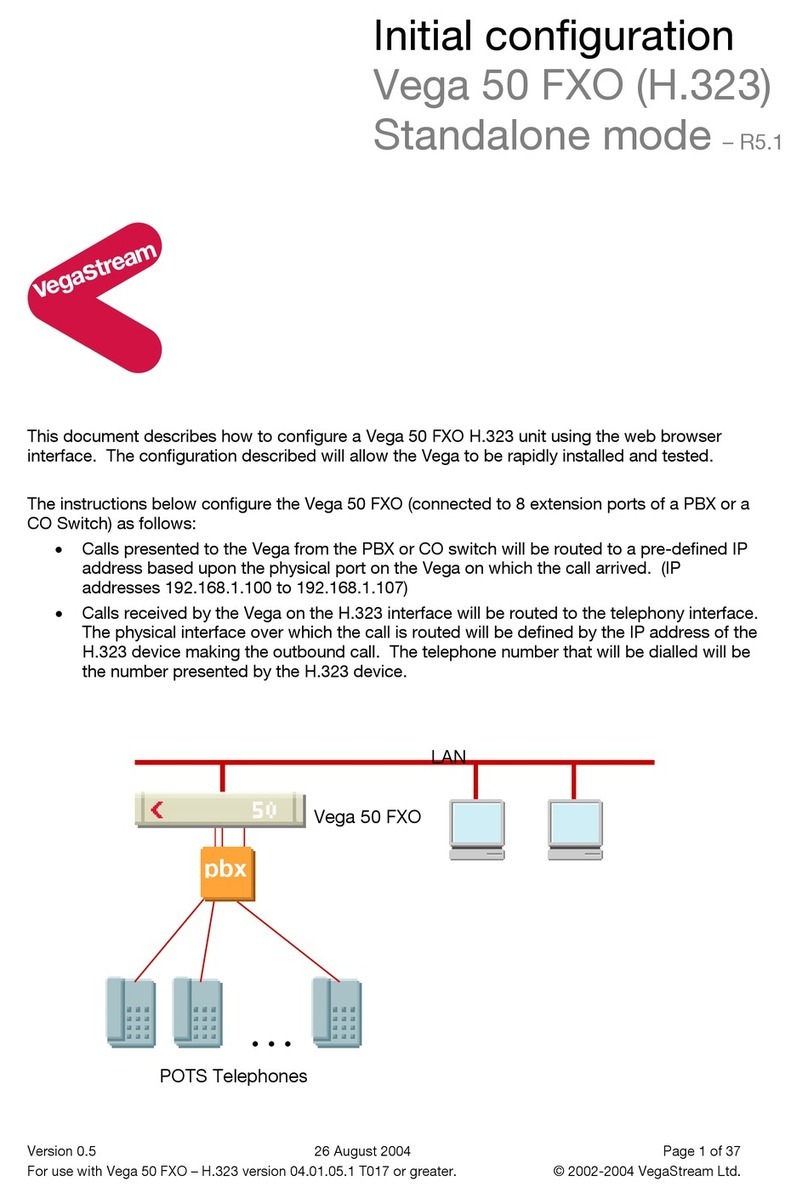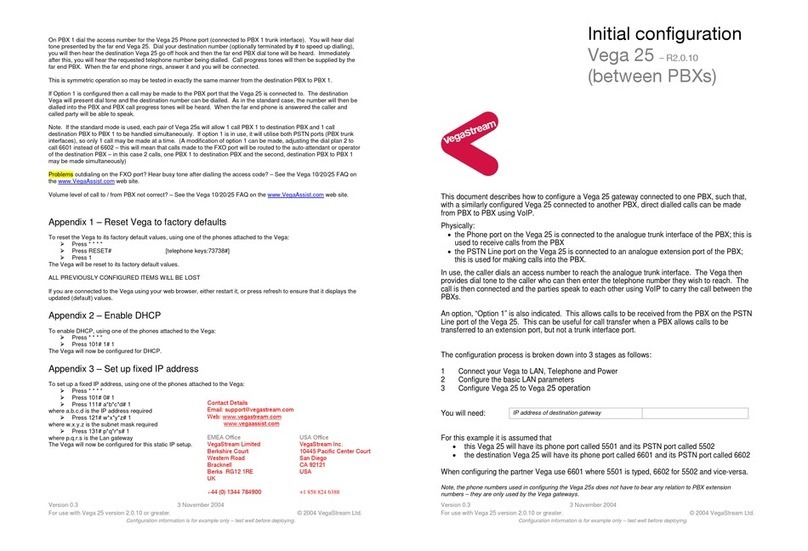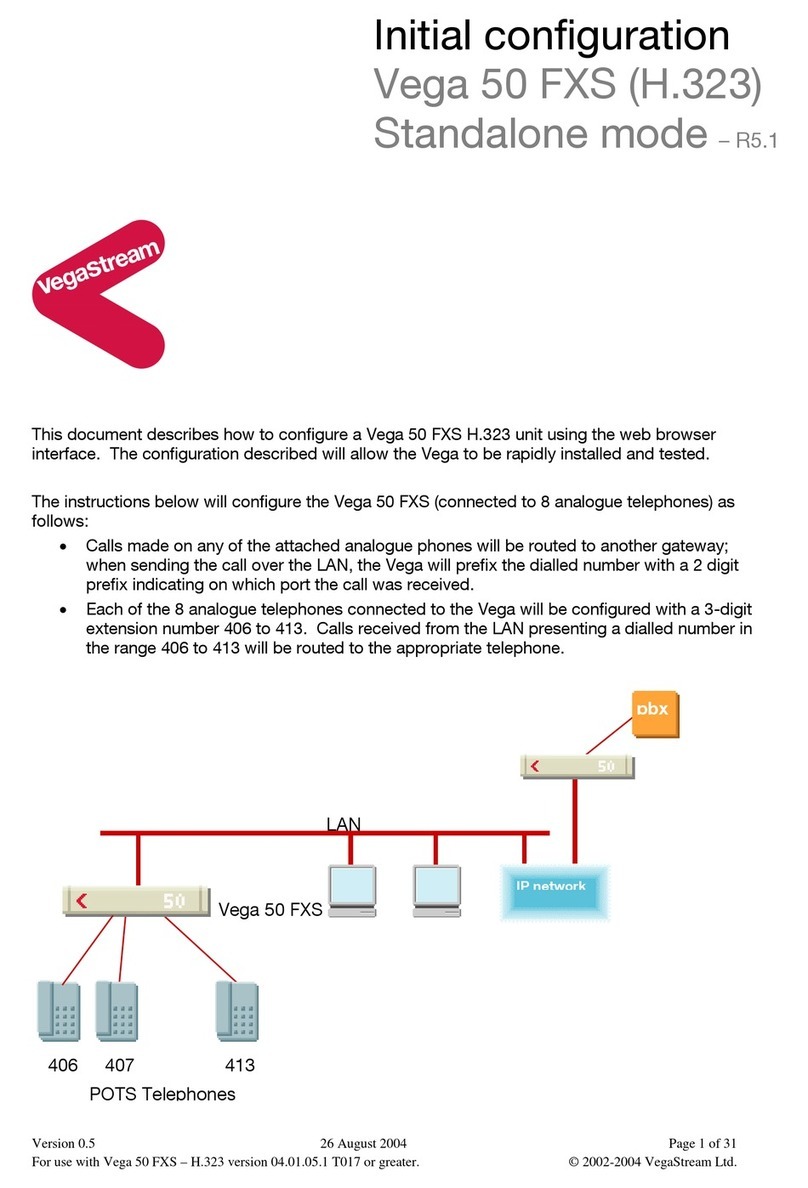Version 0.1 23 September 2005 Page 4 of 41
For use with Vega 50 FXS – SIP version 04.02.07 T014 or greater. © 2002-2005 VegaStream Ltd.
2. Configure the basic LAN parameters
If a DHCP server is available, by default, the Vega will automatically pick up an IP address. If you
know the IP address served to the Vega, skip this section and start at section 3.
If DHCP is not to be used to provide the Vega with an IP address, or you need to check the IP
address provided to the Vega, connect the serial interface of the Vega to a PC serial interface
using a 9 way male to female straight through cable.
Configure a terminal emulator program (such as Microsoft’s HyperTerminal) for:
• Speed = 115200 baud
• Data bits = 8
• Parity = none
• Stop bits = 1
• Flow Control = none
Press <Enter> to get the Username: prompt
At the prompts enter the default user name and password
Username: admin
Password: admin
To display the current IP address, type:
show lan.ip
If this is not the IP address required, it can be overridden, together with other LAN parameters by
typing:
set lan.use_dhcp=0
set lan.ip=aaa.bbb.ccc.ddd
set lan.subnet=eee.fff.ggg.hhh
set lan.gateway=iii.jjj.kkk.lll
save
reboot system