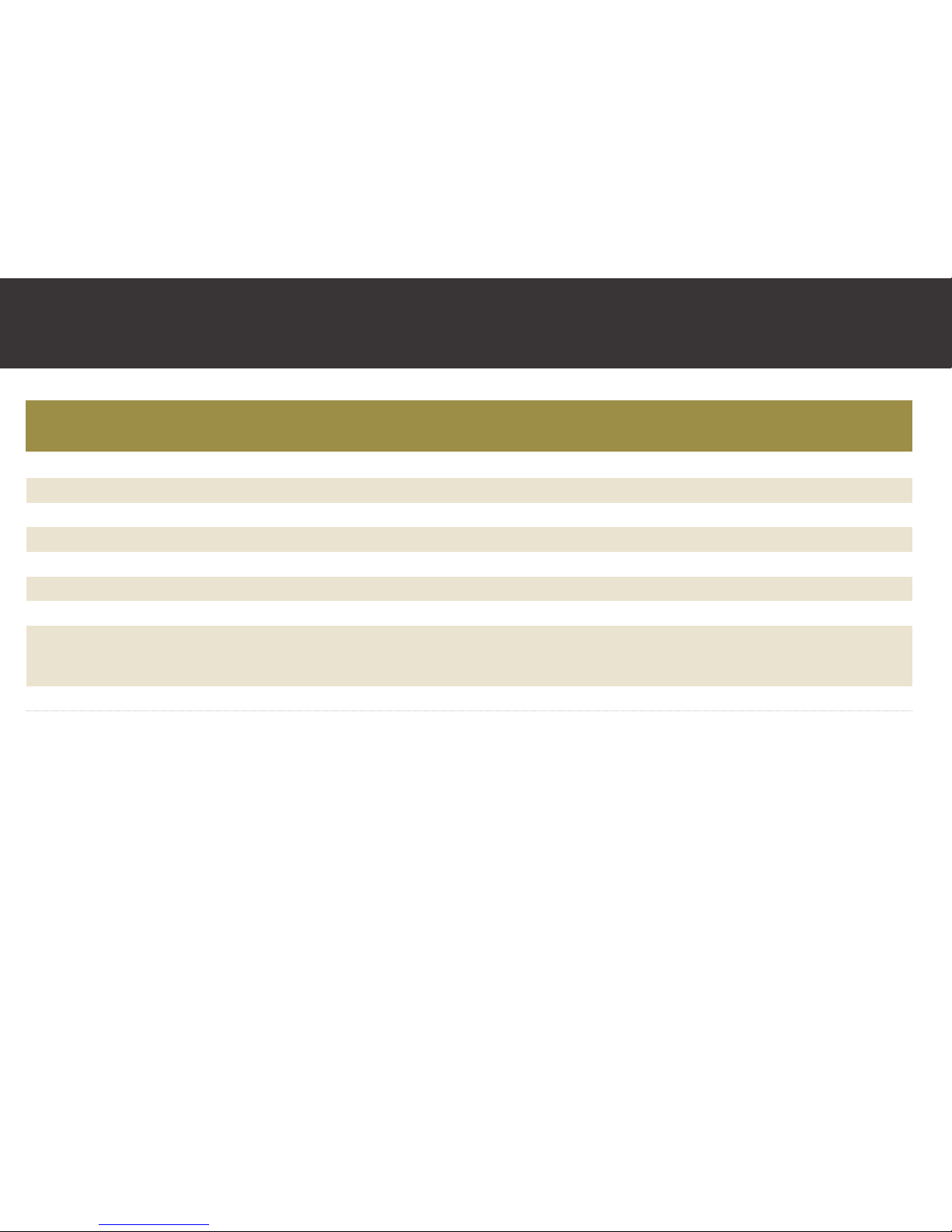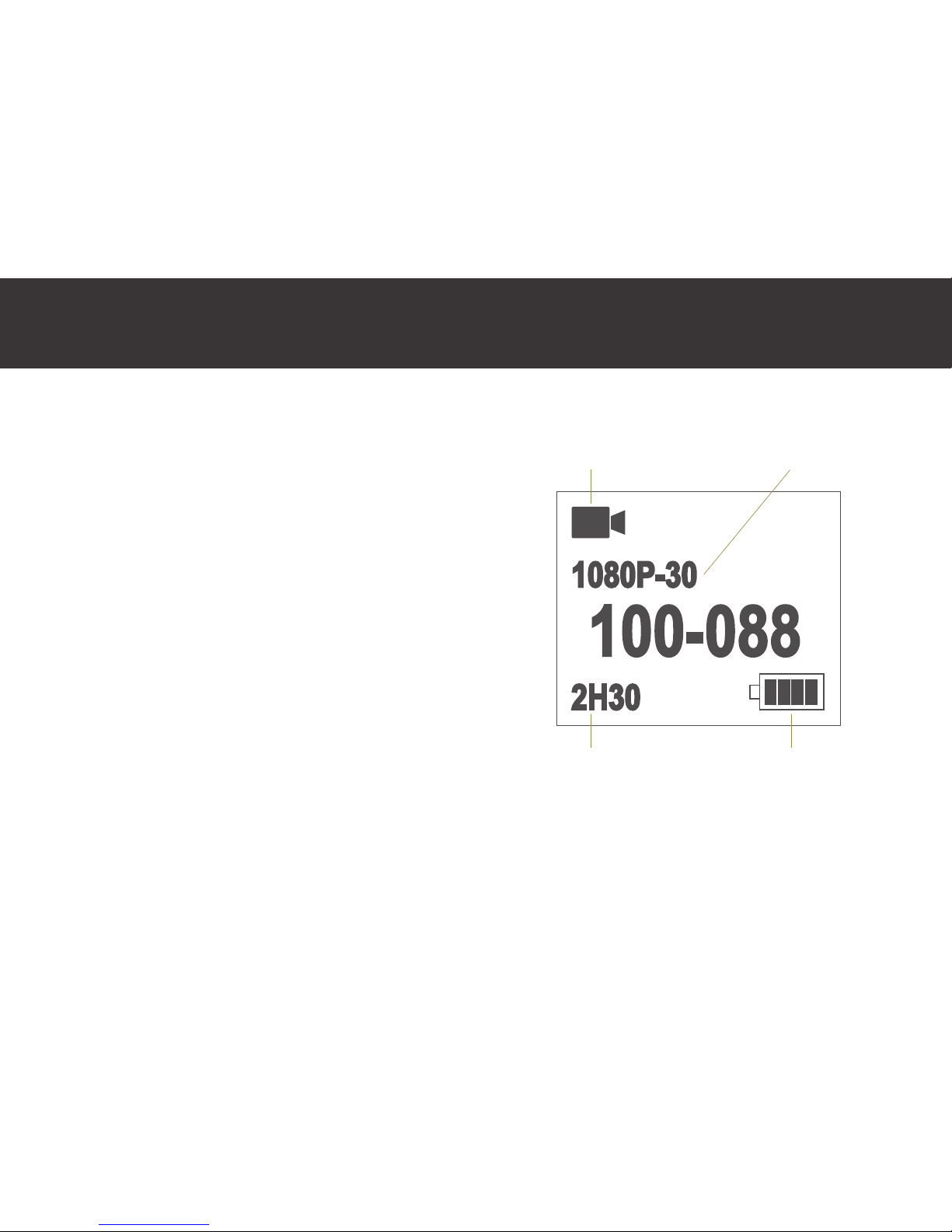2 3
1. Introduction
Thank you for purchasing the Veho K-Series HD camcorder. Its small size, integrated
design and easy to use funcons mean that you can record and photograph anyme,
anywhere using high-denion and dynamic photography, so that you can share
your videos and photos with your family members and friends.
This manual covers detailed instrucons on use, operaon, installaon and technical
specicaons of the K-Series HD camcorder. Please read this manual carefully before
use and retain for future reference.
Index
Introducon 2
Precauons 3
Tour of your Muvi K-Series 4
Descripon of LED indicators 6
Geng Started 8
Accessing Muvi K-Series Sengs 10
General camcorder sengs 11
Switching between modes 13
Video Recording 15
G-Sensor 17
Photo capture 18
K-Series Waterproof Case 20
Download and install app 22
Turning on the WiFi and connecng to the app 23
Guide to using the app 26
K-Series Camcorder Specs 37
2. Precautions
When using the K-Series HD camcorder please adhere to the following precauons:
1. Do not drop, knock or shake the camcorder.
2. Do not put the camcorder close to an object that generates strong magnec
eld, such as a magnet or a motor or close to an object that emits powerful
radio waves. A strong magnec eld may cause faults on the camcorder or
damage the video/audio recordings.
3. Do not expose the video camera to high temperatures or direct sunshine.
4. Do not put the microSD card close to an object that generates a strong
magnec eld, such as a television set or a magnet. Do not put the microSD
card in a place where stac electricity is easily generated.
5. If the camcorder overheats or you see or smell smoke whilst it is charging,
immediately disconnect the power supply to stop charging the baery.
6. Keep the camcorder out of reach of children during charging as the power
cable may cause asphyxia or electric shocks.
7. Store the camcorder in a cool, dry and dust-free place.