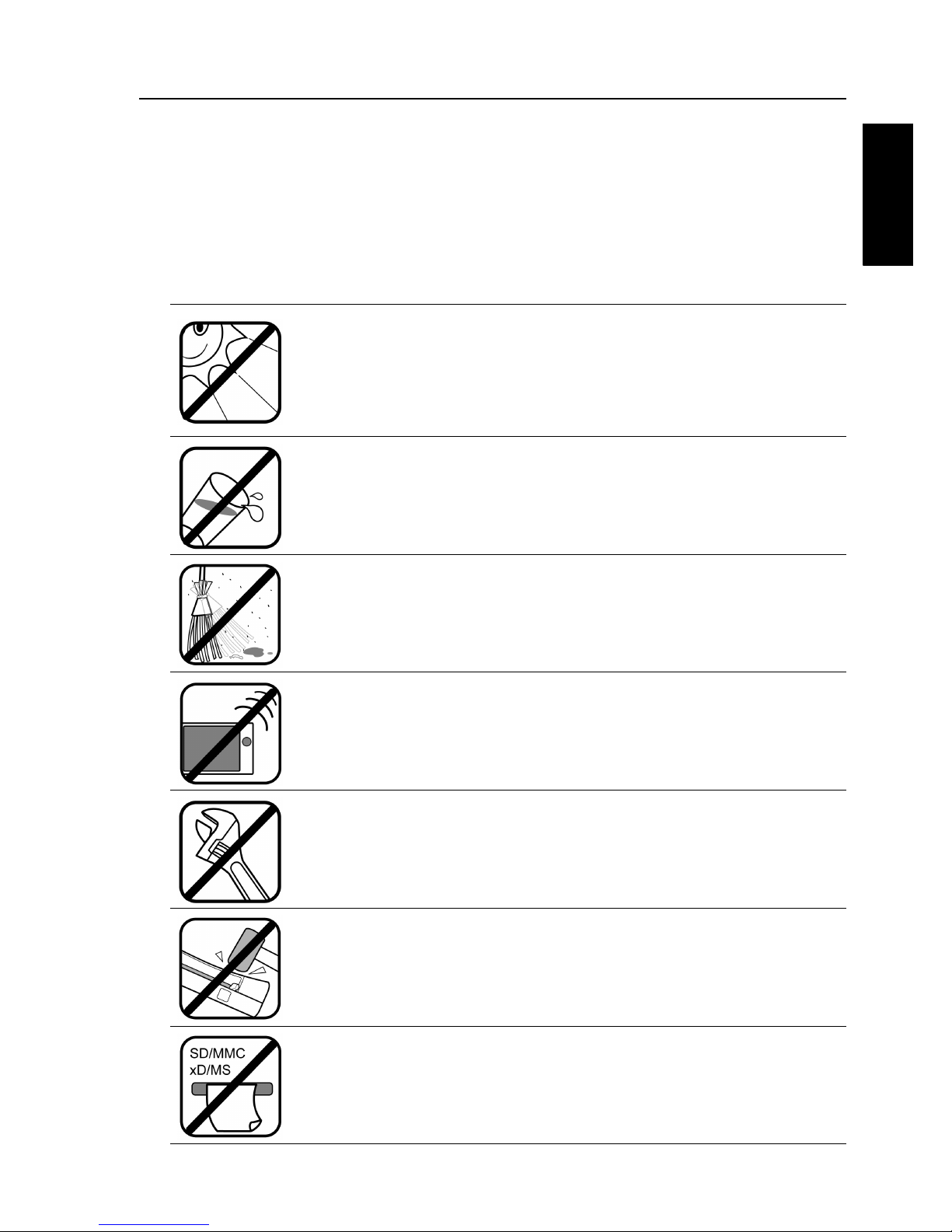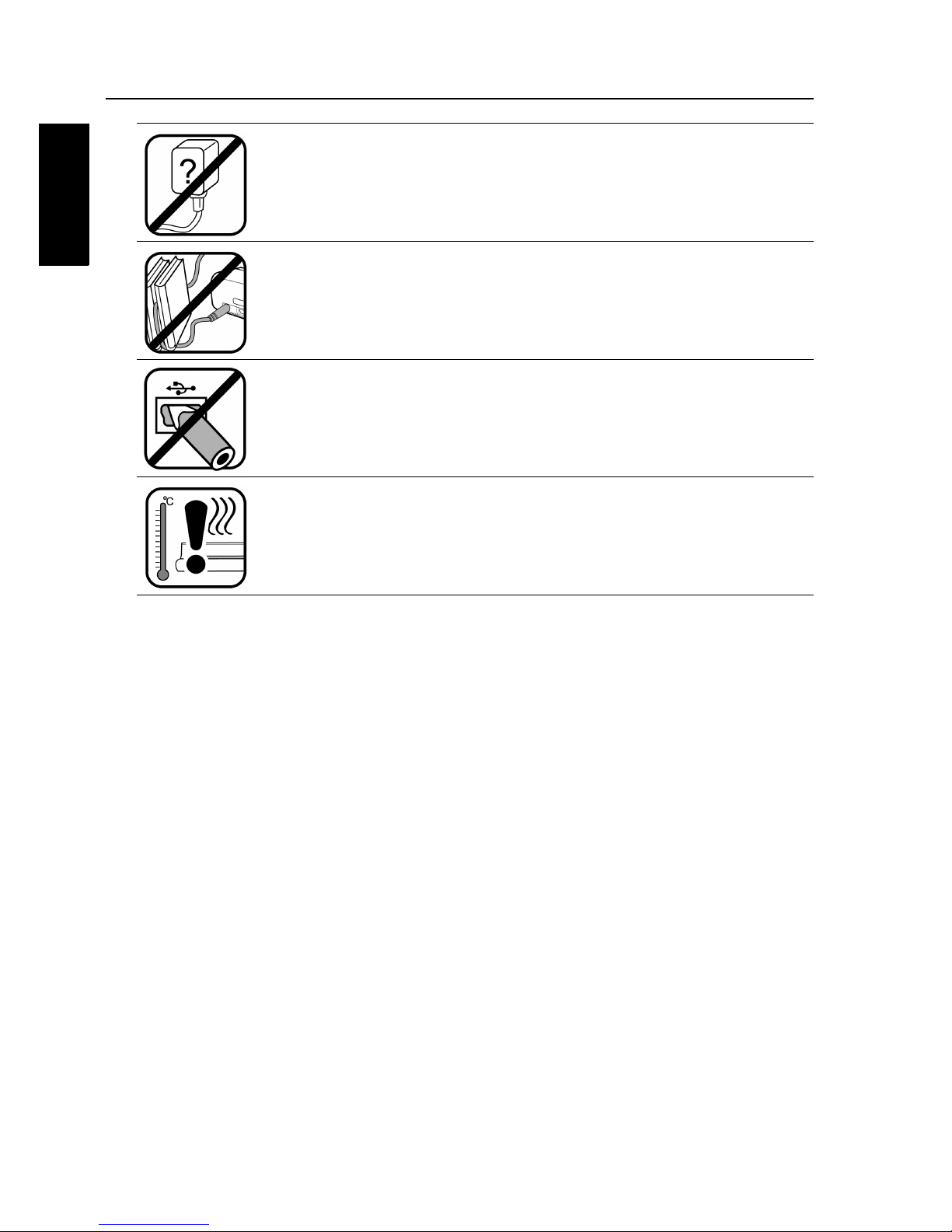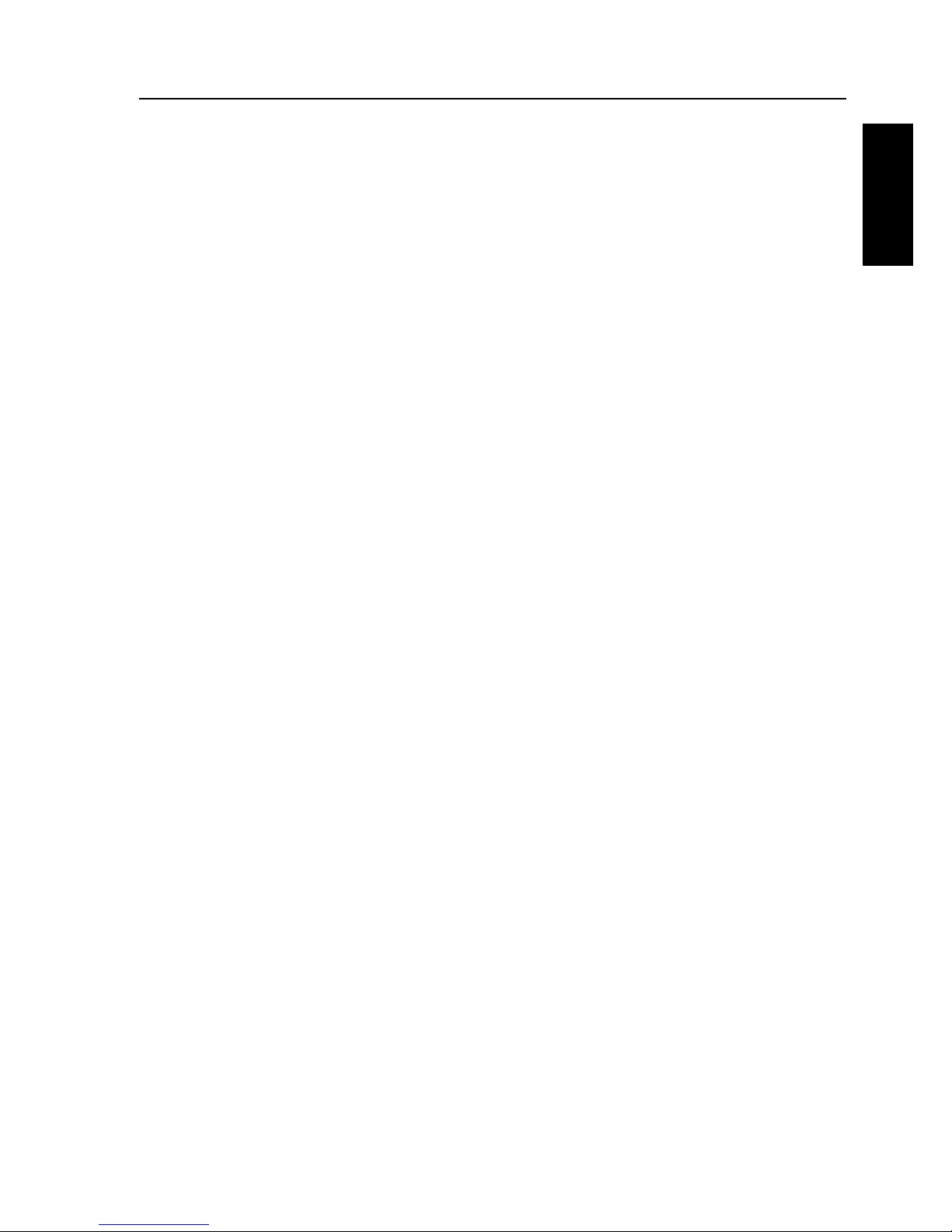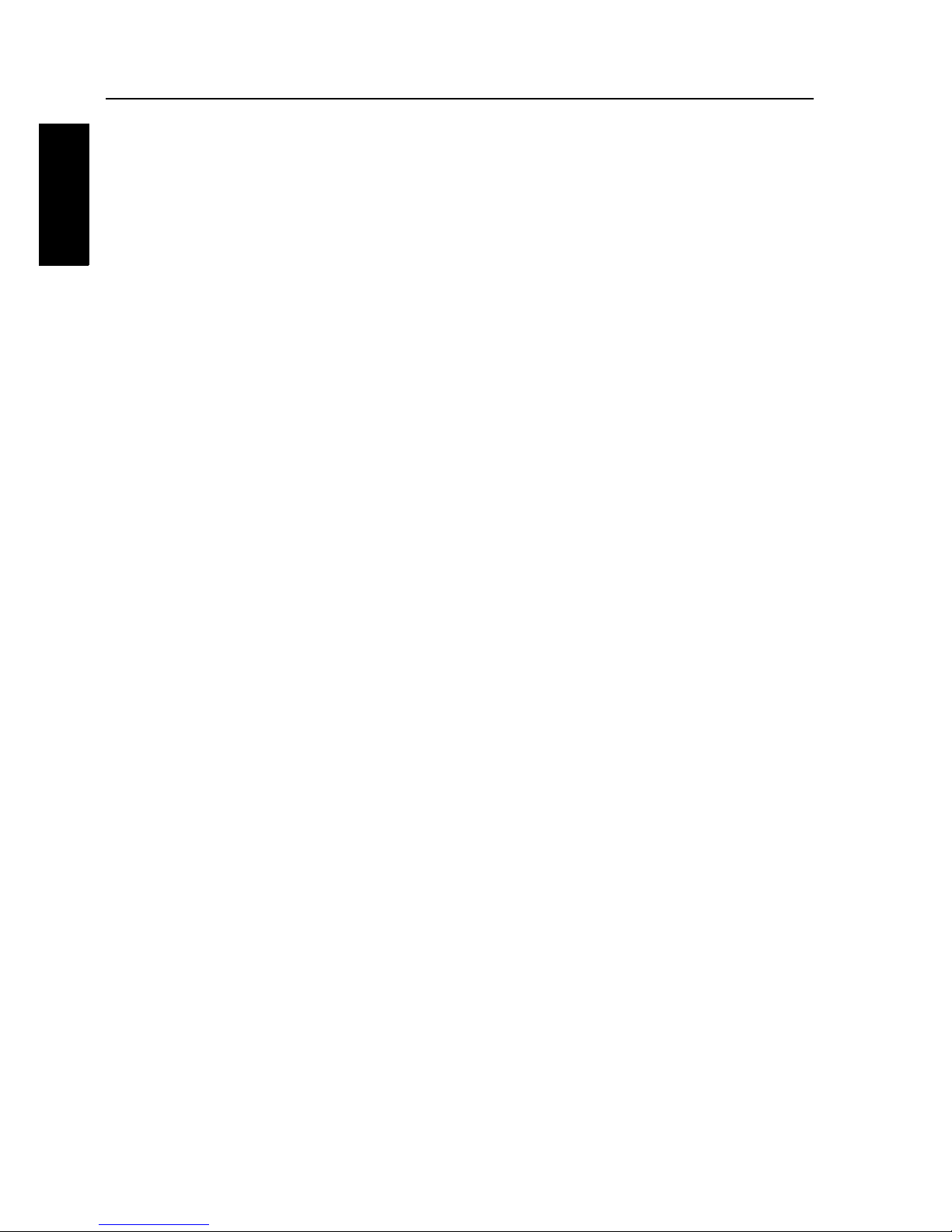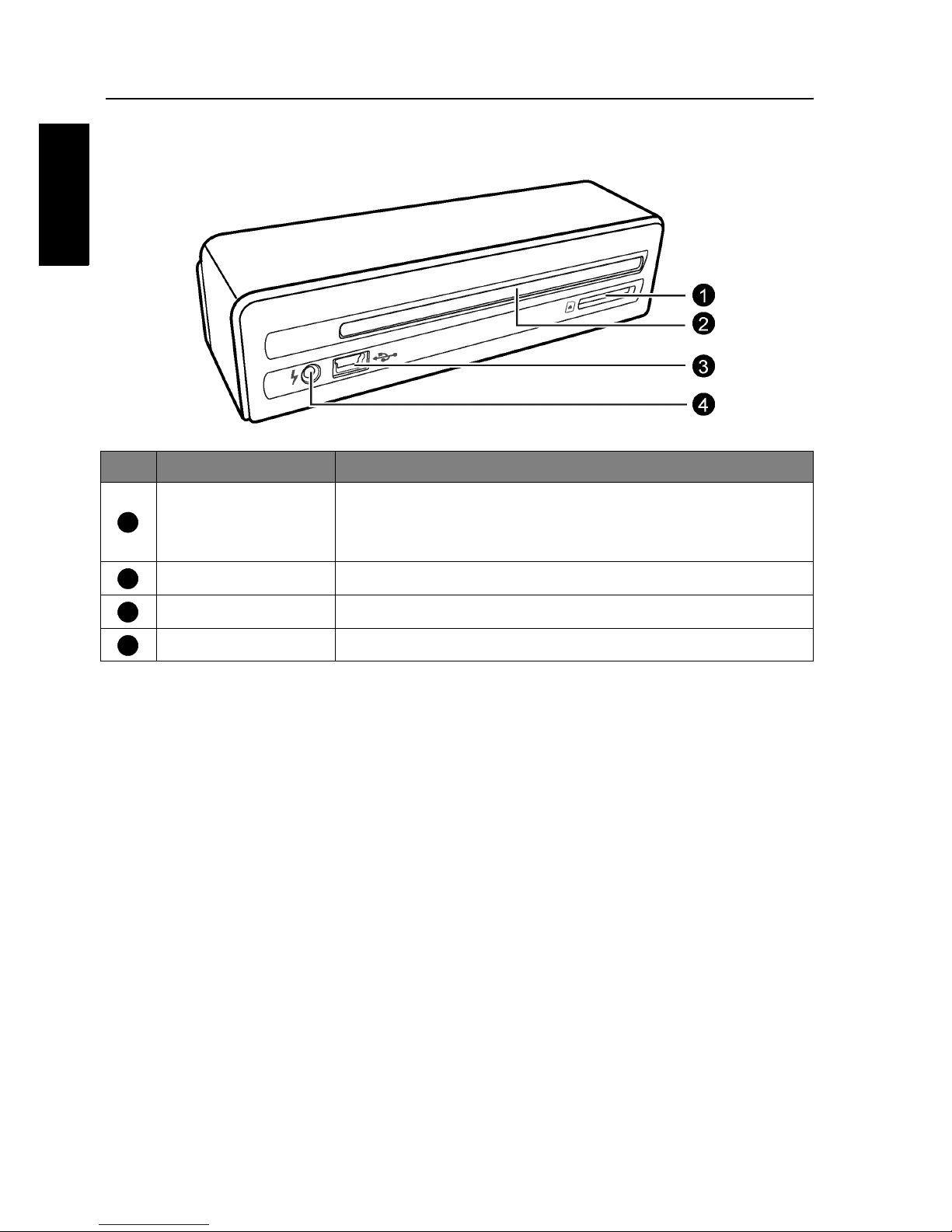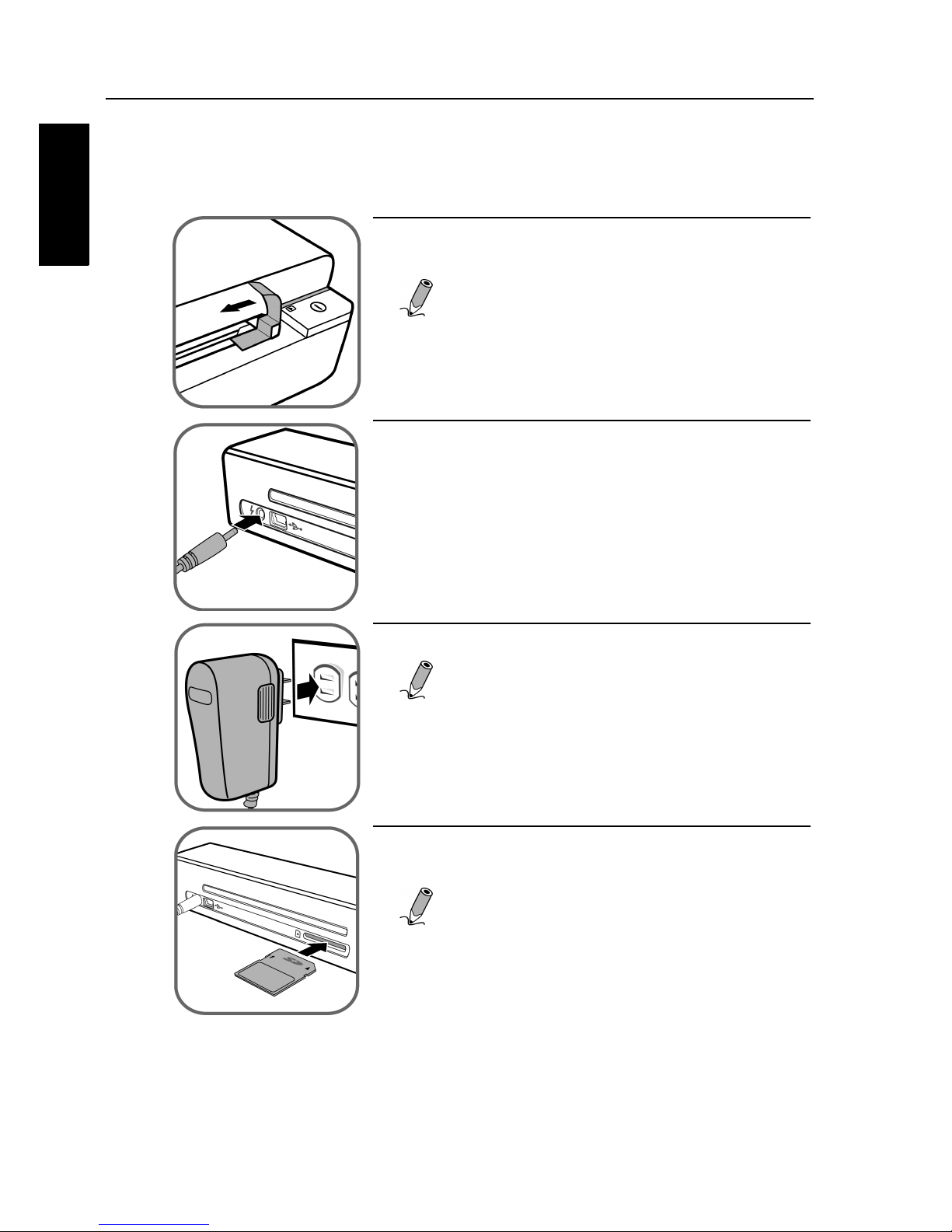Disclaimer2
English
Disclaimer
Veho Renovo makes no representations or warranties, either
expressed or implied, with respect to the contents of this
publication. Veho Renovo reserves the right to revise this
publication and to make changes from time to time in the contents
thereof without obligation to notify any person of such revision or
changes.
Copyright
Copyright by Veho Renovo. All rights reserved. No part of this
publication may be reproduced, transmitted, transcribed, stored in a
retrieval system or translated into any language or computer
language, in any form or by any means, electronic, mechanical,
magnetic, optical, chemical, manual or otherwise, without the prior
written permission of Veho Renovo. Brand names, product names
and trademarks used in this publication are the properties of their
respective owners.
Do not use an unknown power adapter other than the one
supplied with this scanner. Connecting this scanner to an
unknown power adapter is very dangerous and may lead to
fire or explosion.
Do not cut, bend, modify, place heavy objects or step on
the cable of the power adapter. Otherwise the external
insulation may be damaged and result in short-circuit or
fire.
The power socket and USB port on this scanner are
designed solely for connecting to the supplied power
adapter and optional USB cable. Do not insert any other
objects into these sockets.
If there are strange odors or heat emitting from this scanner
or any signs of malfunction, disconnect this scanner from
the power immediately and contact your dealer for
inspection or service.