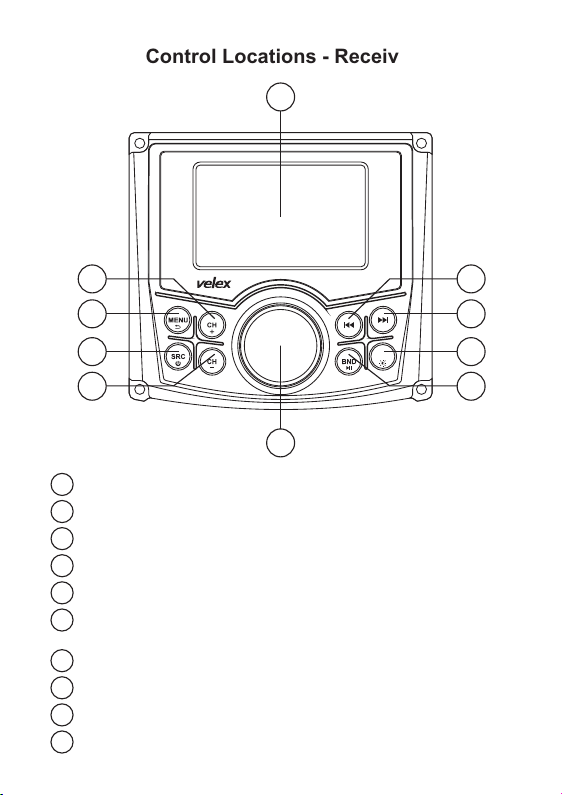MUSIC/MOVIE/PHOTO Operation
When an USB stick is plugged in, VX326 will auto detect the audio files and start
to play from the first location.
When VX326 is playing audio, press and hold the VOL knob for 1 second, MUSIC
/MOVIE/PHOTO selection will be toggled, rotate and press the VOL knob to
confirm the selection.
Or press MENU button and select MEDIA, MUSIC/MOVIE/PHOTO selection will
be toggled, rotate and press the VOL knob to confirm the selection.
When MOVIE is selected, short press Vol Knob and the video list will be displayed
on the screen, rotate the Vol Knob to select the desired video and press 'VOL' to
confirm the selection.
Rotate the Volume Knob to adjust volume, when the volume level interface is still
on display, quick press the Volume Knob to enter settings for BAS, MID, TREB,
BAL, FAD, SUB, LOUD OFF, EQ in sequence, then rotate the Volume Knob to set
the required level. Use MENU/RETURN button to quit setting, or wait for time out
to return to the previous status.
Rear Camera for easy reversing - If you've got a rear camera installed, you can use it to help
your park.
Rear view camera installation, plug the camera video in cable to the rear 'CAMERA IN' fly
lead (Yellow Cap), connect the Green 'CAMERA' reverse cable to reverse gear.
Whenever you put your vehicle in reverse, you will instantly bring the video feed up on screen.
The on screen guidelines help you to back in smoothly and safely.
When PHOTO is selected, VX326 will automatically display the photos by slide
show.
Long press 'MENU' button to activate MEDIA settings. (REPEAT/RANDOM/INT
for music & Movie, back ground Music on/off and slide show time settings for Photo).