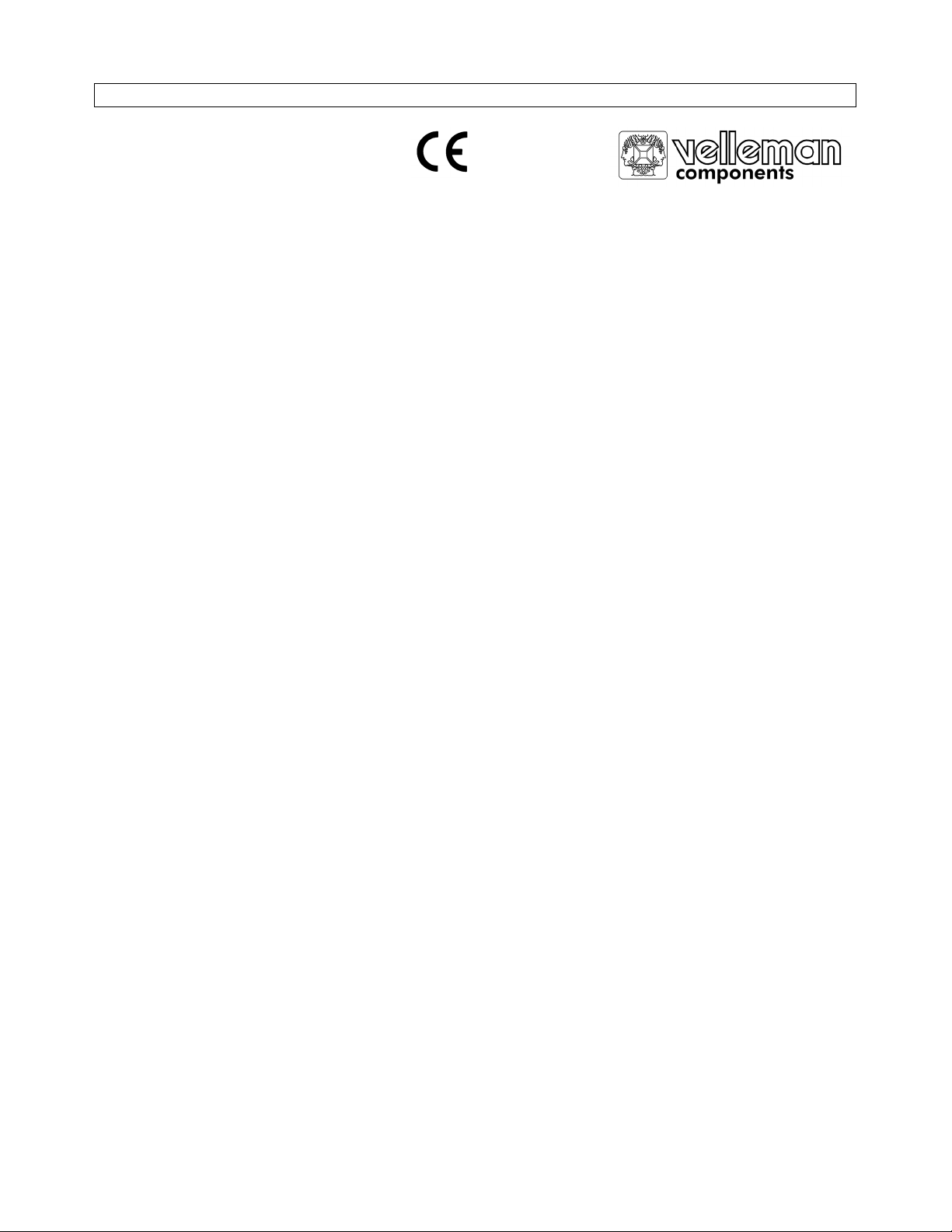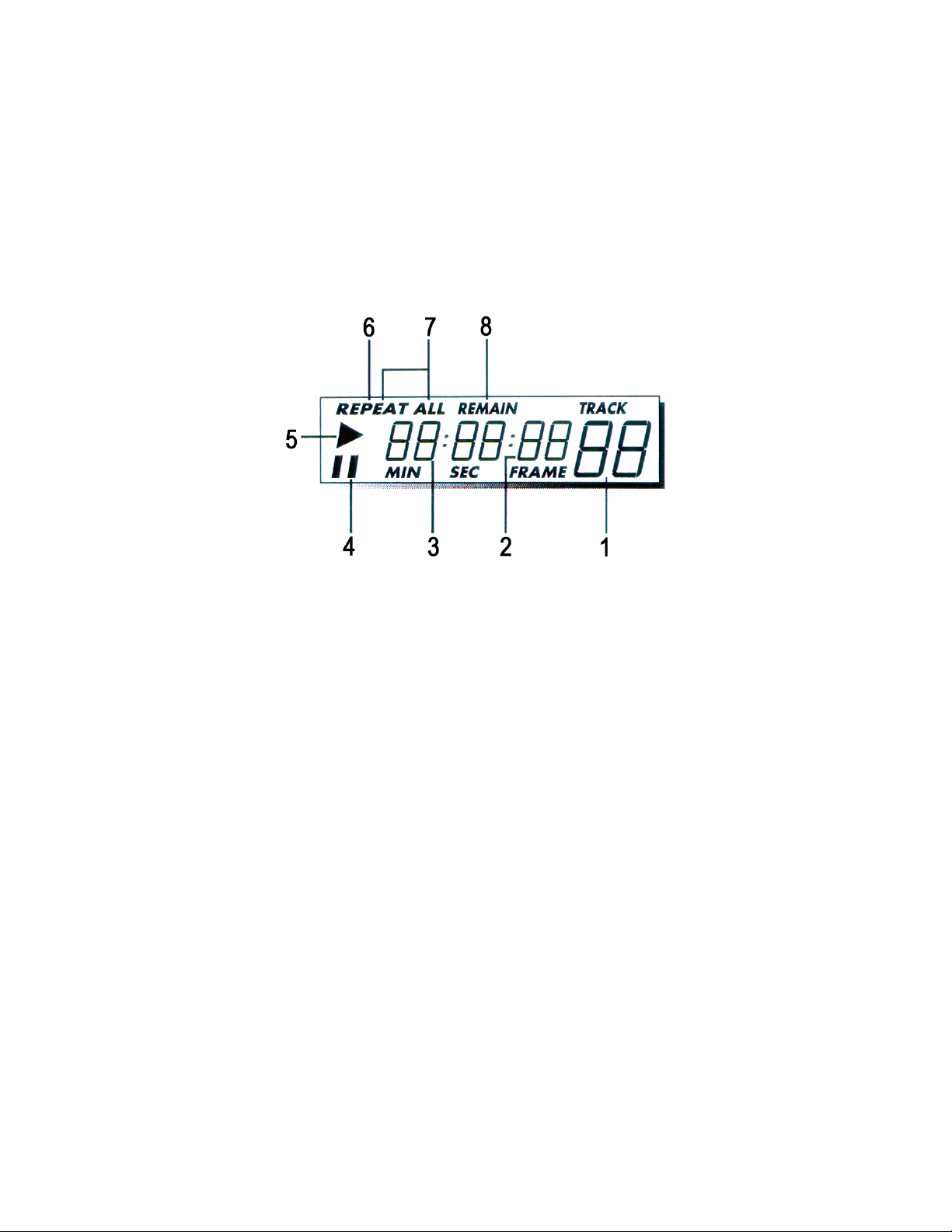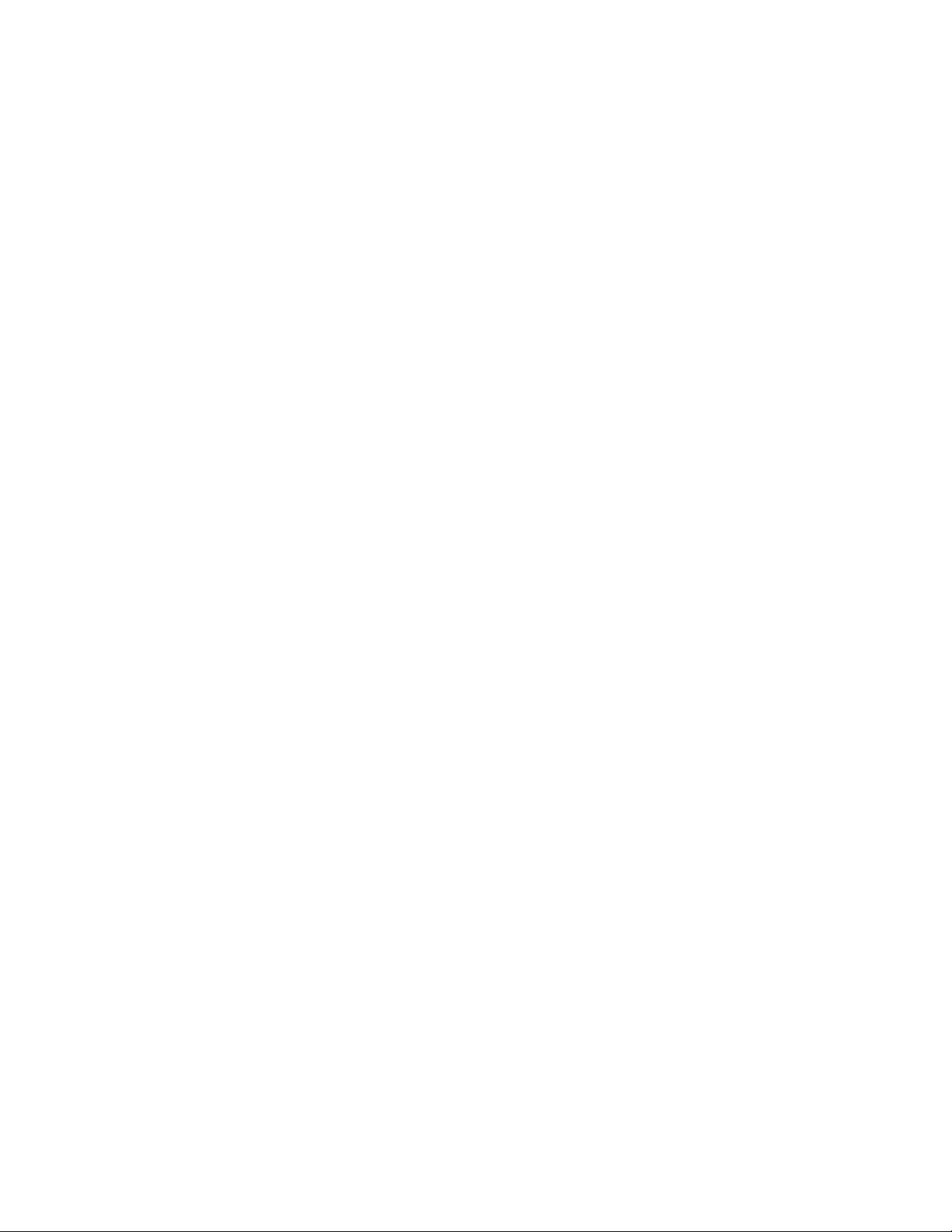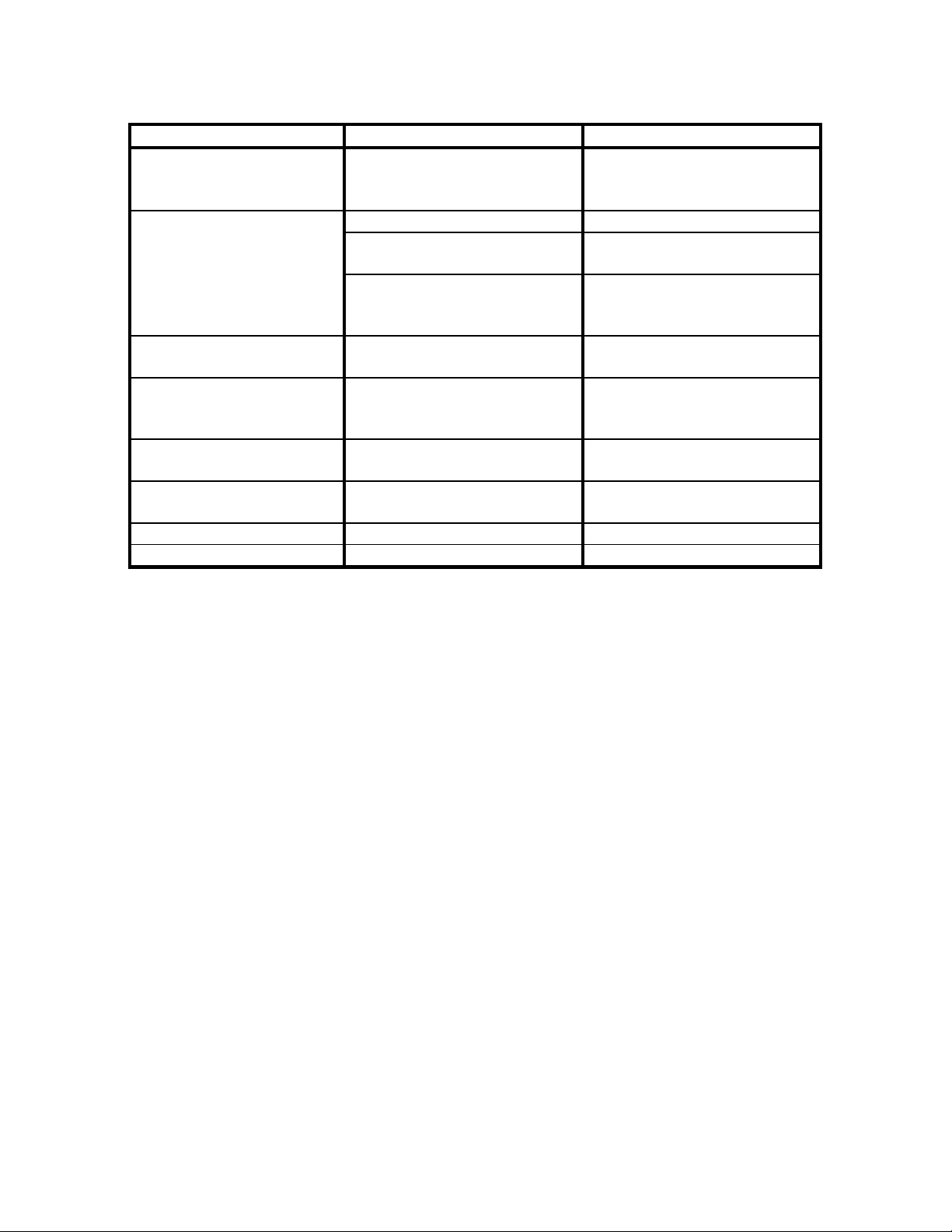PROMIXCD4 GB3
5. Ground connection If you have a turntable with a ground connection wire, connect it with this
binding post to prevent hum.
6. Phono Inputs Suitable for all standard turntables using a magnetic element.
7. Microphone input This socket accepts a standard 6.3mm jack. The microphone level control
(29) should be set to its minimum before inserting or unplugging a
microphone.
8. Microphone equalisation To adjust the tonality (bass/treble) of the microphone input
9. Master Level Control Varies the amplifier volume level that the speaker connection (1) supplies
to the speakers.
10. Master HF Equalisation Control Use it to adjust the master output of the device. Rotating the controls
clockwise will add boost to the treble and vice versa.
11. Master LF Equalisation Control To adjust the master output of the device. Rotating the controls clockwise
will add boost to the bass and vice versa.
12. Pitch Bend Increases or decreases the playing speed while held down to enable you
to match the beat on both discs (see page 5)
13. Pitch Switches the pitch control on or off.
14. Time Switches the time display to remaining playing time or elapsed time of
either the current track or the entire disc.
15. Frequency Kill Switches This facility is channel-independent and allows the user to filter out the
low, mid and high frequencies. Press the buttons to filter out one of the
three or all three frequencies.
16. Crossfader module Generally this control is set to the centre position. However, both subtle
and dramatic mixing effects can be achieved. This is really only a matter of
experimentation. Moving the crossfader to the left will increase the output
of channel 1. Moving the crossfader to the right will increase the output of
channel 2.
If your personal mixing style involves extensive crossfader use, you will
undoubtedly have to replace the crossfader module at some point in time
(see page 2 “.7. Replacing the Crossfader Module”)
17. Input Line Faders Raising the fader to highest position will increase the output level and vice
versa.
18. Punch In To add “scratch” effects to a mix : press the appropriate punch-in button
repeatedly. This enables the channel in question to override the output
faders. Place the crossfader (16) in the centre position. You can now use
both punch-in buttons to add effects to channels 1 and 2 simultaneously.
19. Pitch Control Slides up or down to change the pitch (see also page 5)
20. Play/Pause Starts or pauses the disc.
21. Search Scans in both directions to a particular point.
22. Skip Backward Jumps to the beginning of the track being played or skips track per track if
pressed repeatedly.
23. Stop Stops disc play or clears the programme settings. The total number of
tracks and the total playing time will appear on the display panel to
indicate that the player is in STOP mode.
24. Repeat Plays the current track or the entire disc again and again.
25. Cue Pre-fade listening (see page 5)
26. PFL Volume Sets the headphone output level (3)
27. LCD Display Displays information regarding the status of the disc
28. PFL Pan Control Headphones make pre-fade listening possible on both channels. This
allows the user to listen to an input without it being heard by the audience.
29. Microphone Level Control Determines the microphone volume
30. Input Selector switches Three positions make it possible to select the appropriate input for each
individual channel.