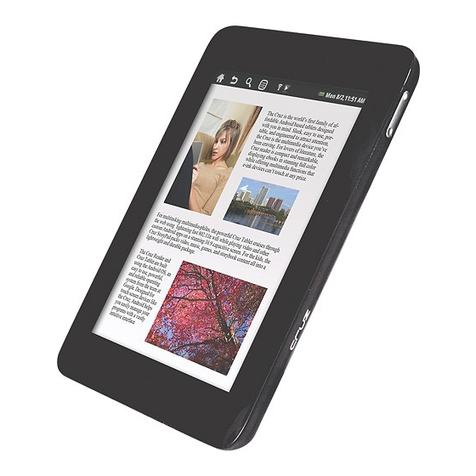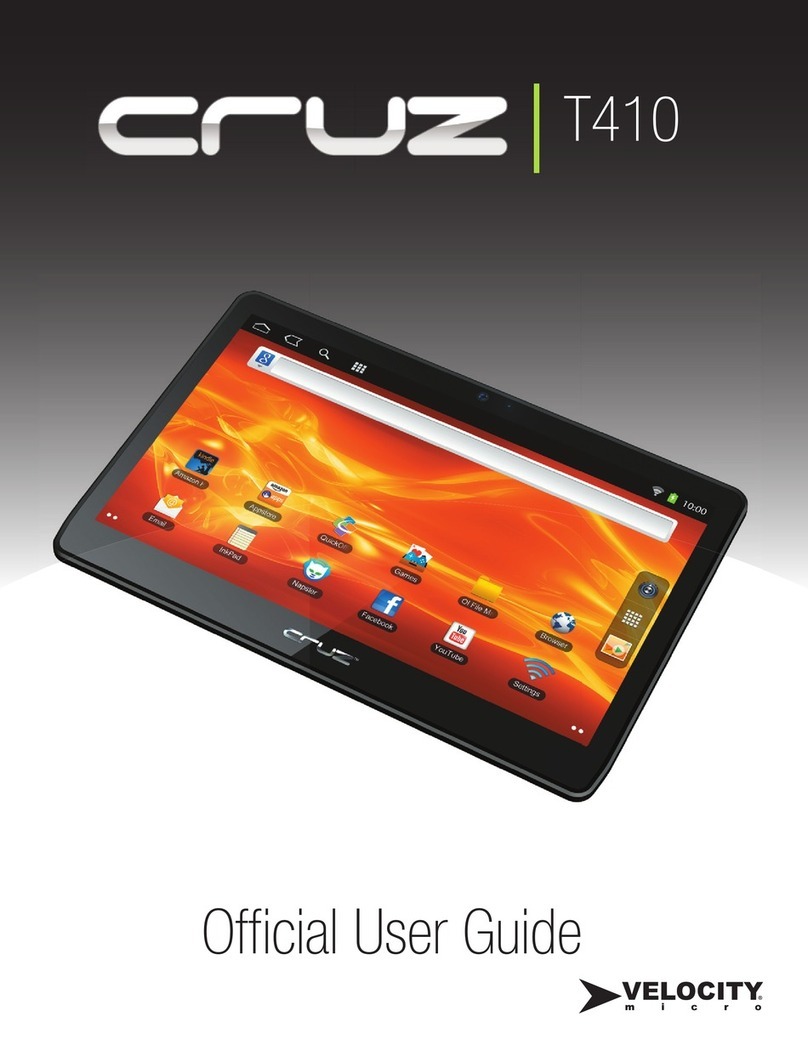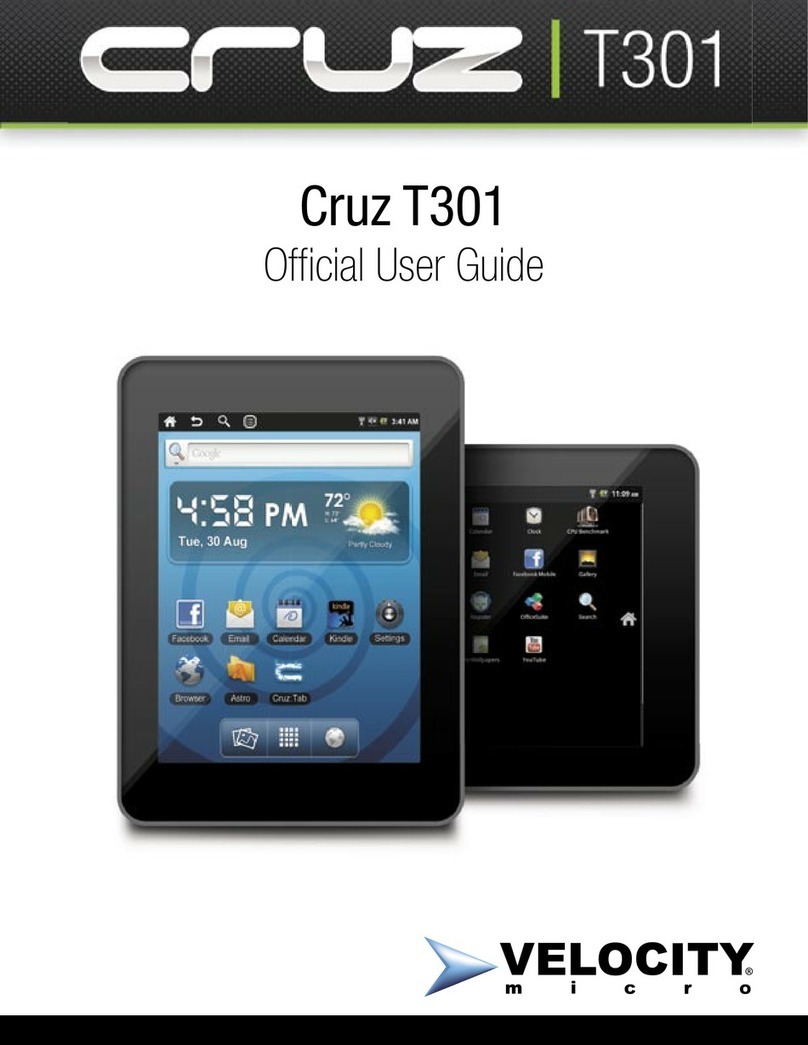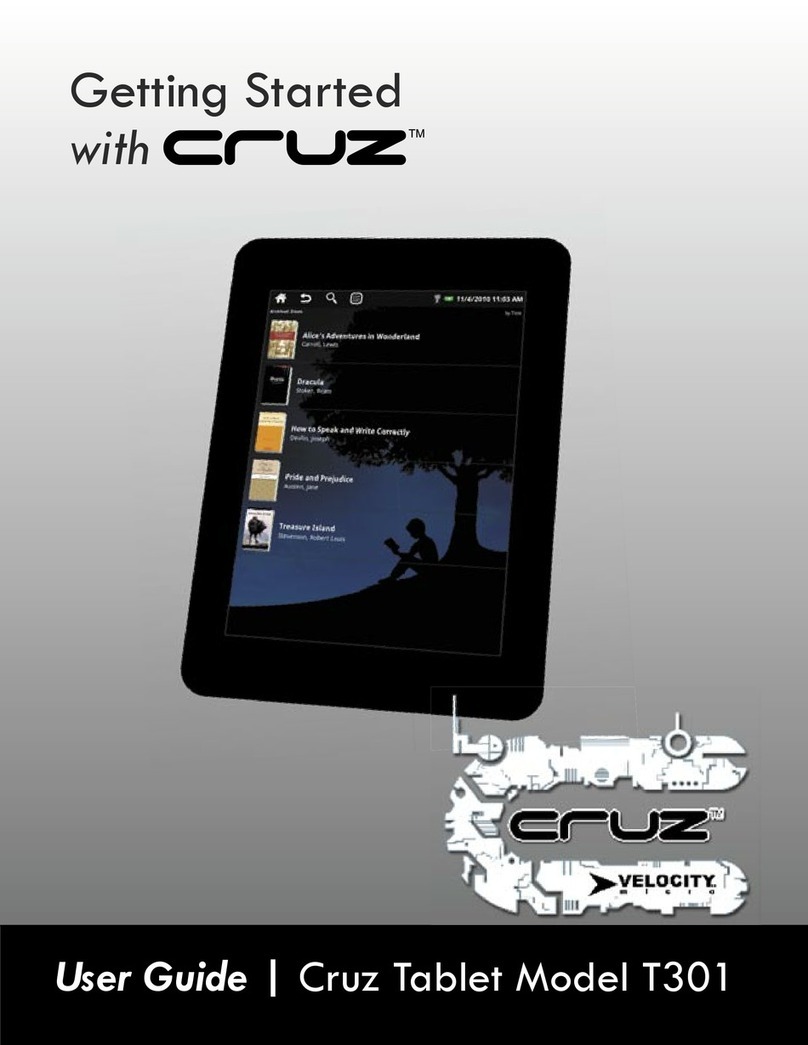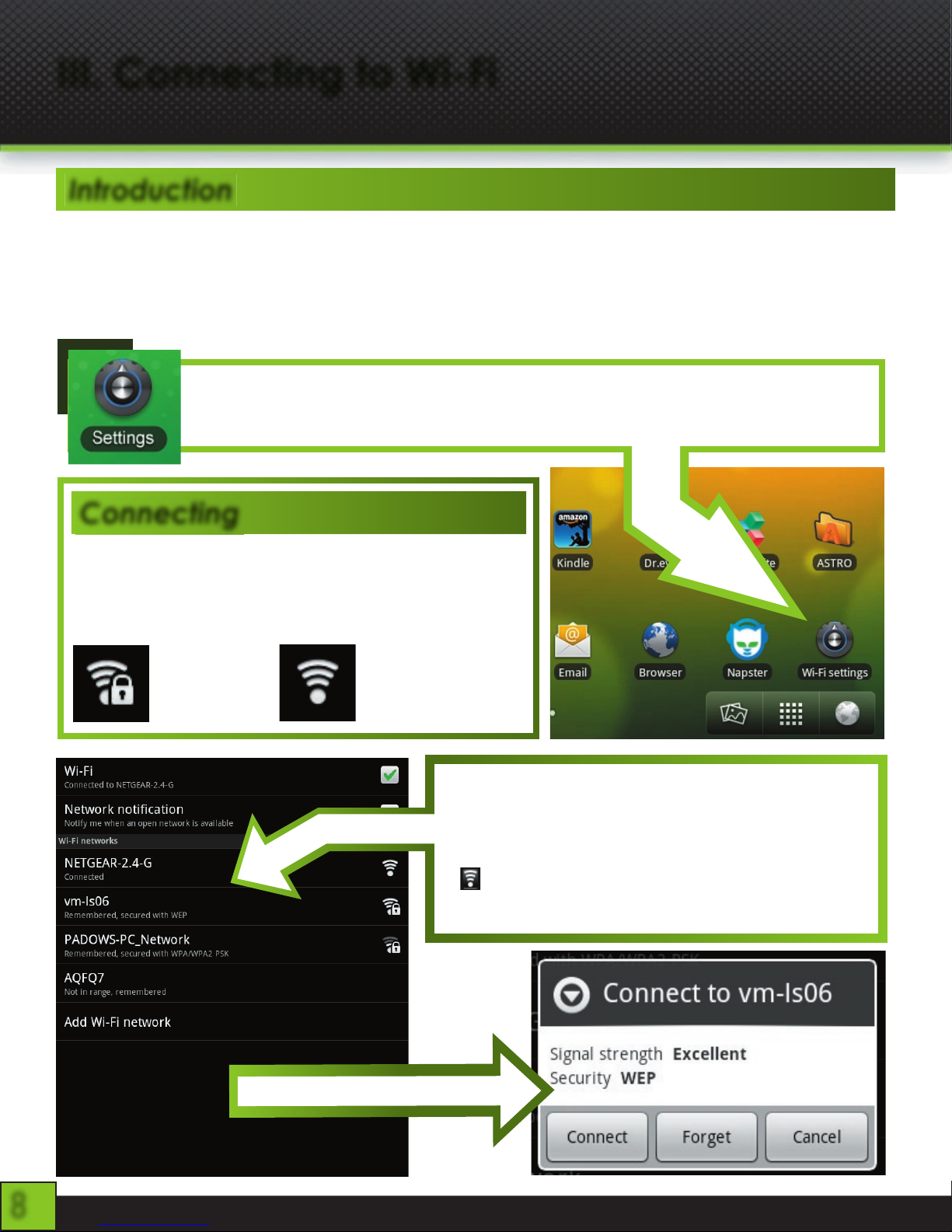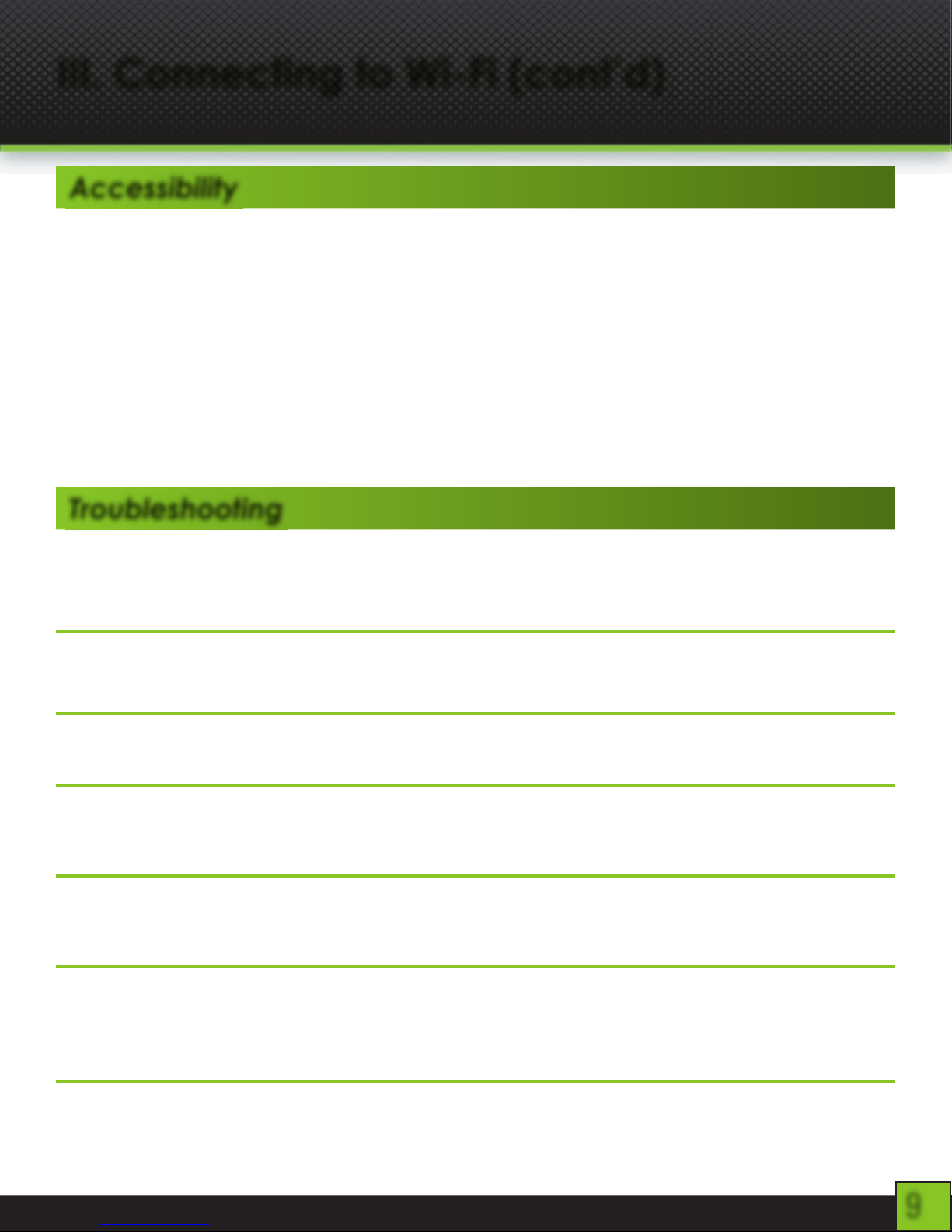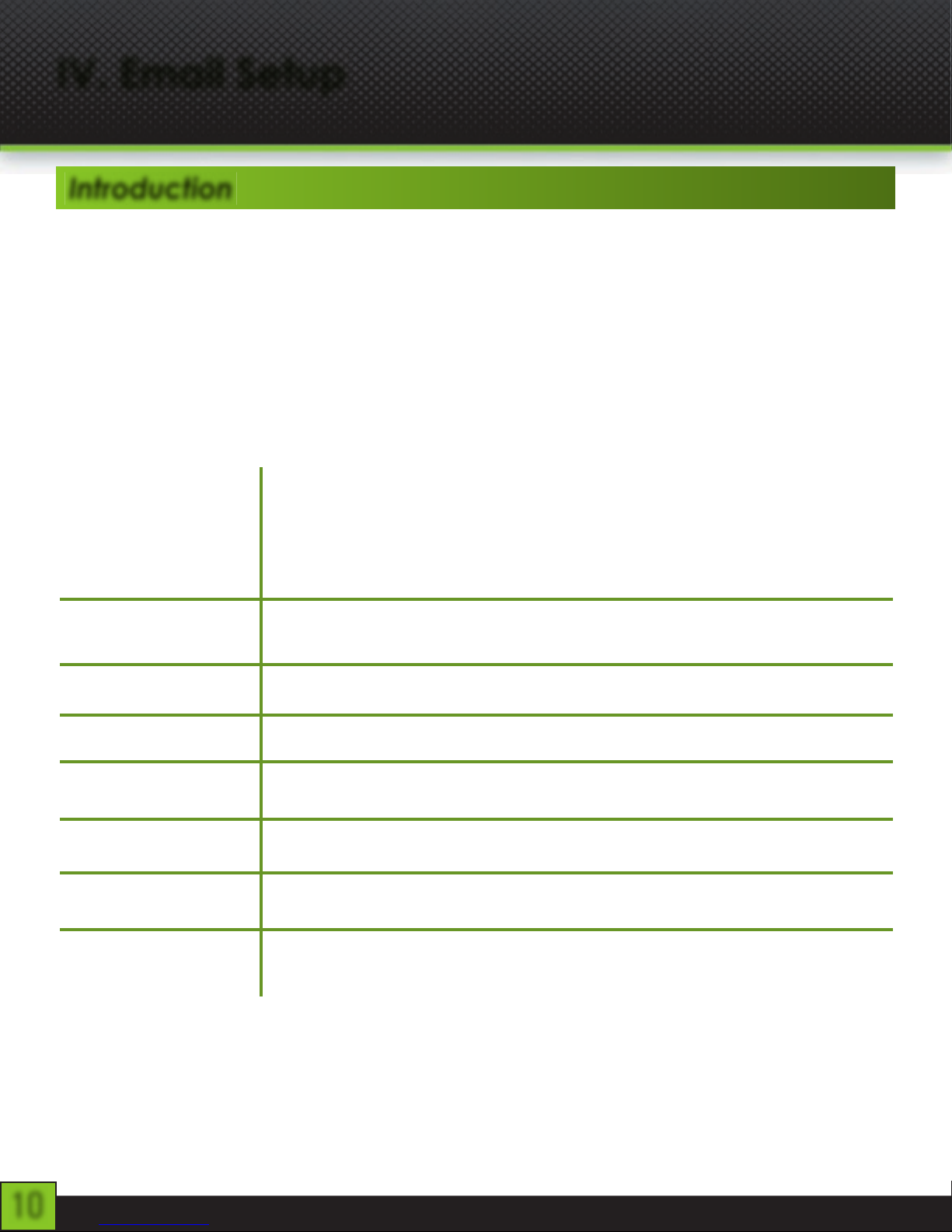6
II. Your Home Screen
At the top of the Home Screen is your Status Bar. At the
left, you have a set of four Control Icons. If you are ever
in an application that uses full screen mode and there-
fore hides these icons, tap on the center of the screen to
make the Status Bar reappear momentarily. From left to
right, the icons are Home , Back , Search , and
Menu
To the right on the Status Bar you will fi nd the date and
time. To the left of the date, you will see a Battery Life
icon . This icon changes to a Battery Charging icon
when the DC Adapter is connected and plugged into the
wall socket, regardless if there is a full charge or not.
To the left of that will appear a Wi-Fi icon ( ), but only
when connected. The icon will show your Wi-Fi signal
strength as well.
In the center of the Status Bar is the Notifi cation Area.
Various icons will appear for different reasons, notifying
you of change of status or the completion of tasks being
performed. For instance, once a download is started, a
download icon will appear. For more information about
these notifi cations, swipe the Status Bar downward to
open the Notifi cation Panel. When tasks are completed,
you can open these fi les or clear these notifi cations. You
can close the Notifi cation Panel by swiping up again
from the panel’s control handle.
These buttons at the bottom of the screen give you quick
access to your Gallery (Left), App Panel (Center), and
Web Browser (Right). Your App Panel is where all of the
installed applications can be viewed at once.
Introduction
Think of your homescreen as your desktop. What goes on the home screen is up to you. You
can fill the space with any combination of shortcuts, widgets, and folders you like. Some pre-
installed shortcut icons will appear at the bottom, and a Google Search Widget appears at the
top.
When you power up your Cruz for the first time, you’ll see the main home-screen panel. This
panel is typically centered; you can access additional panels on either side of the main one by
swiping your finger left or right.