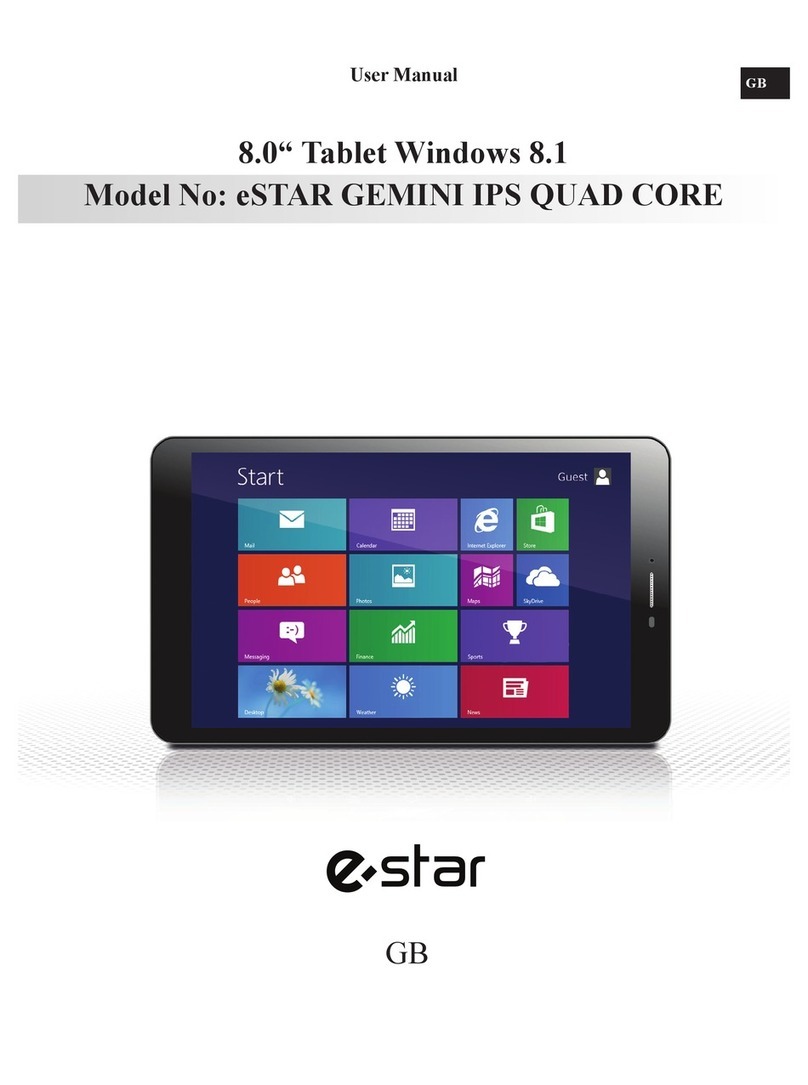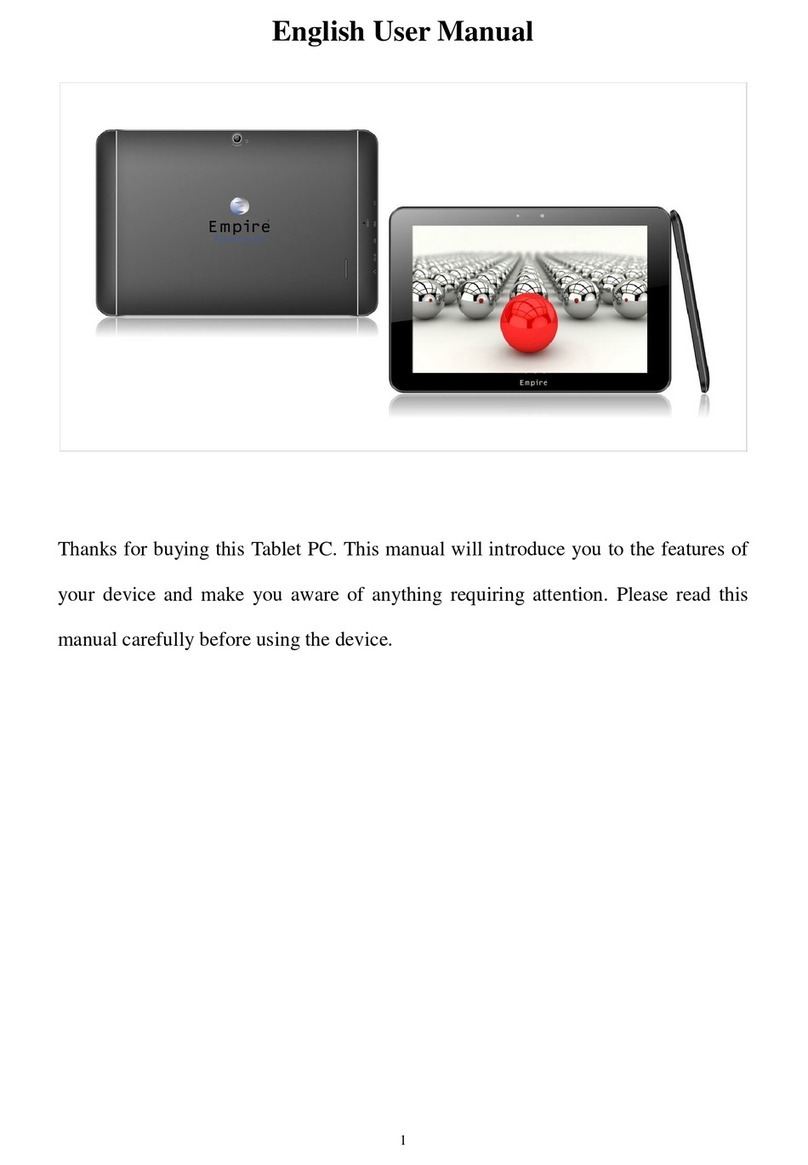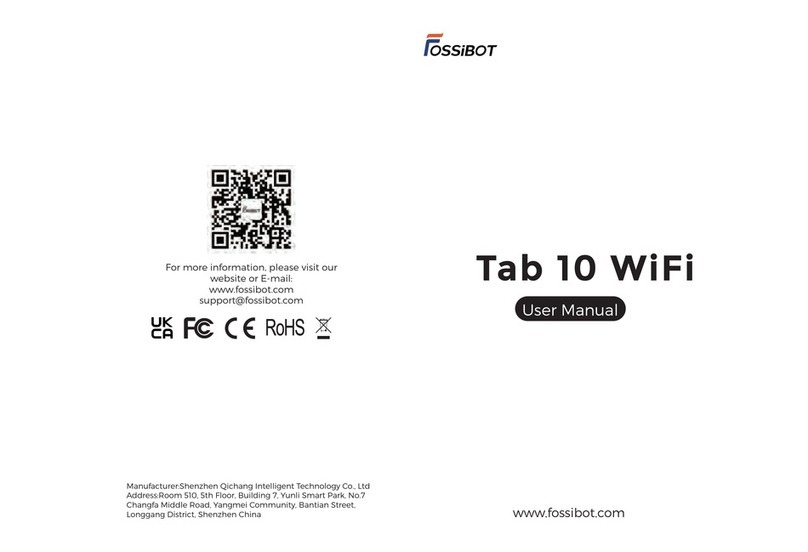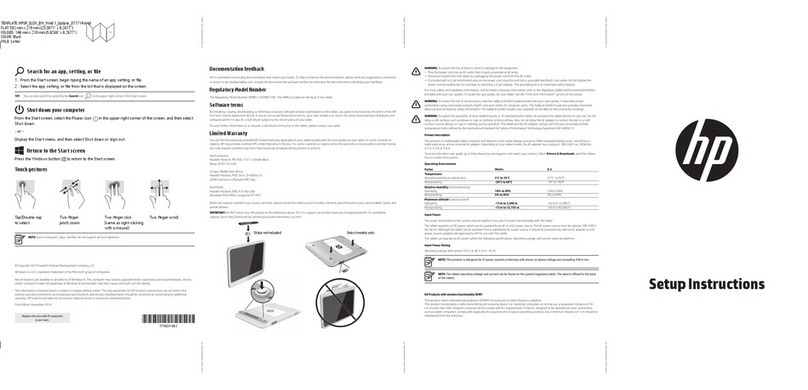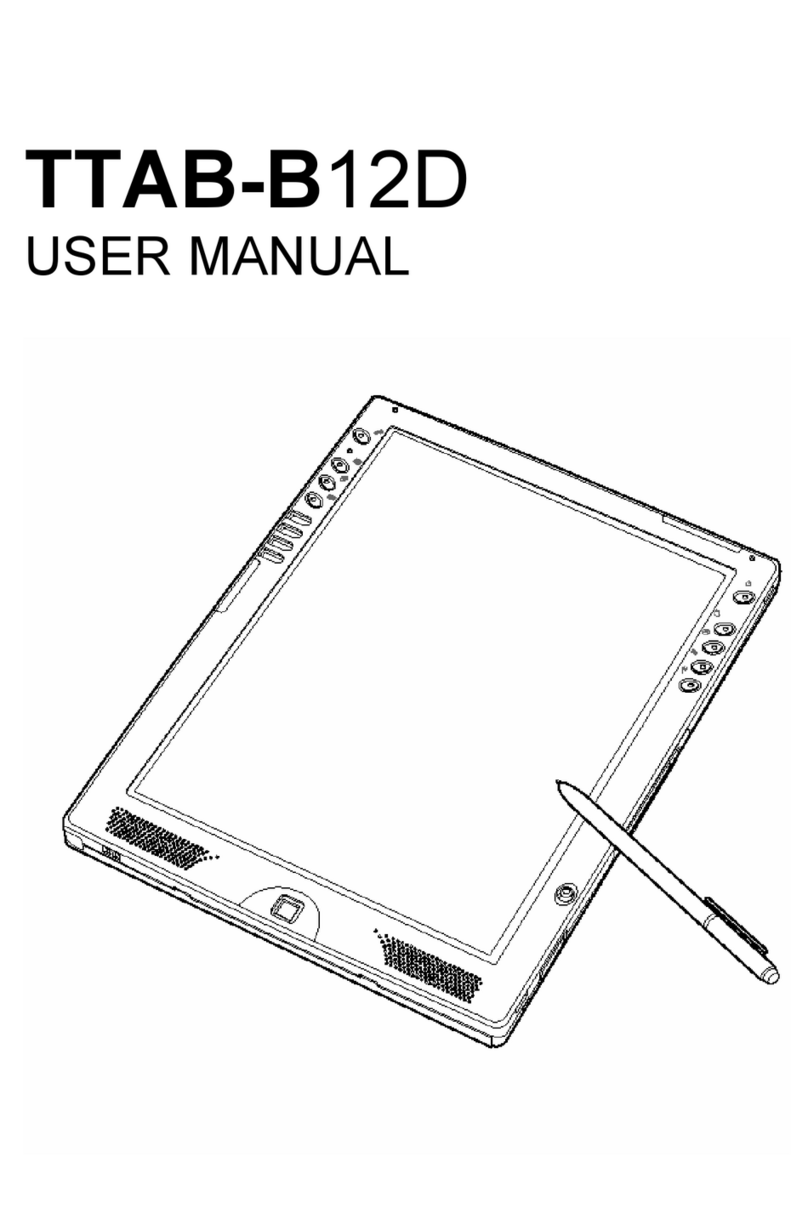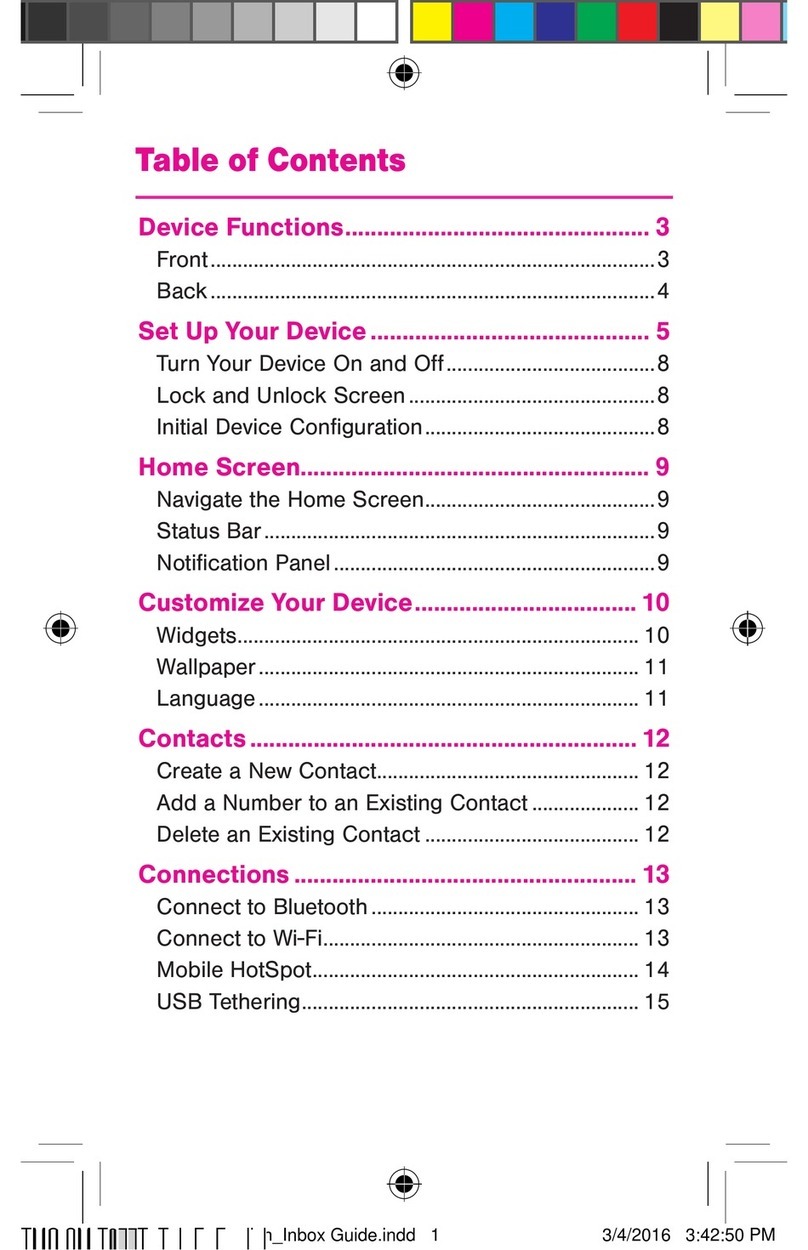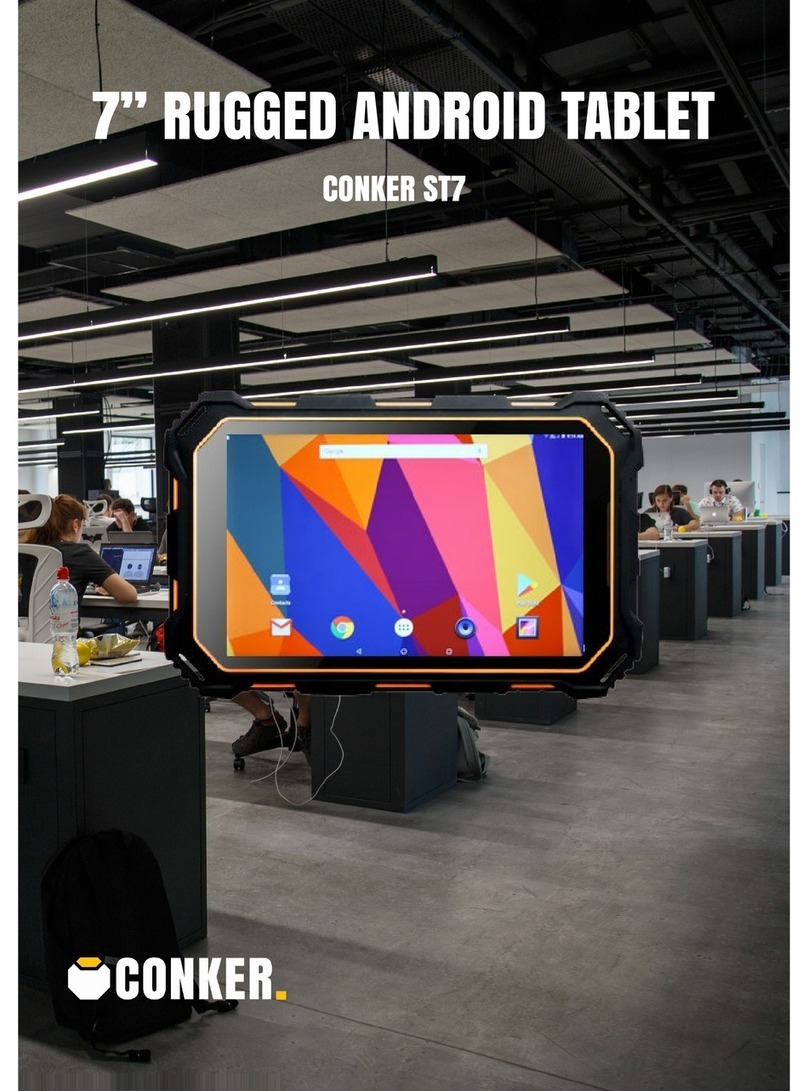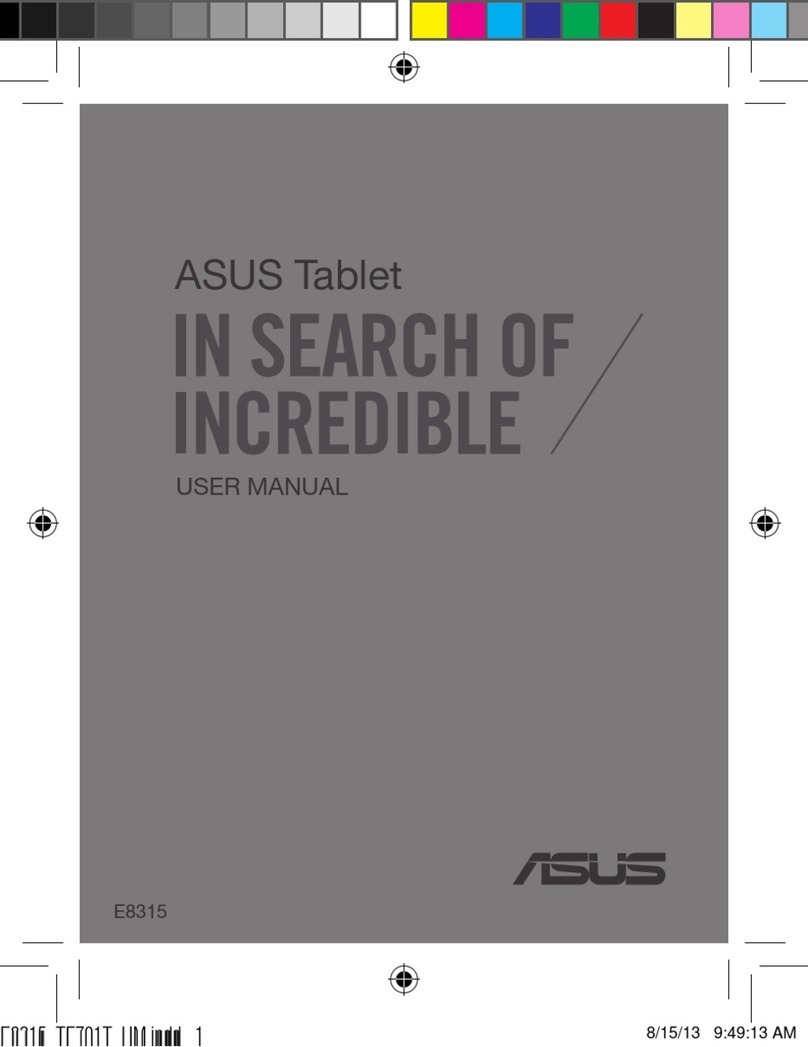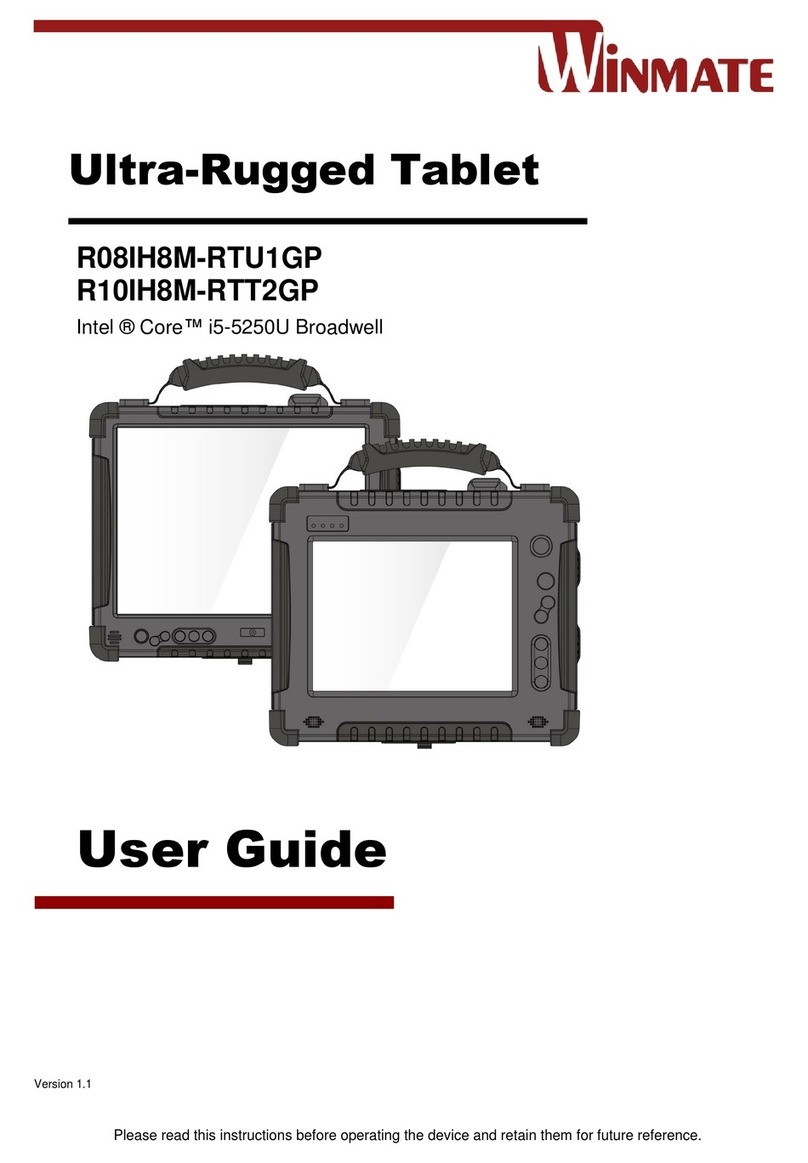E Star MID9748 User manual

1
User Manual
9.7" Tablet Android 4.1
Model No: MID9748
www.estar.eu

2
Welcome
Thank you for purchasing this tablet.
It brings you much convenience for your business (supports Word, Excel,
send & receive e-mails...) and entertainment (supports 3D game, chatting,
movie playback, eBooks.....).
Running on Android 4.1, with a 1.6 GHz processor and highly responsive
capacitive touch screen, it brings you wonderful user experience.
Before beginning, please refer to this user manual carefully.
Important Notices
The new battery will be in its best condition after 2-3 times full charge
and discharge.
While using the earphone, if the volume is excessively high it may
cause hearing damage. So please adjust the volume of the player to a
moderate level and balance the time of using.
Do not disconnect the tablet suddenly when formatting or uploading
and downloading, which can lead to program errors.
Do not dismantle the tablet by yourself, and do not use alcohol,
thinner or benzene to clean its surface.
Do not use the tablet while driving or walking.
The tablet is not moisture and water resistant. Please do not use it in a
damp environment.
Do not drop or hit it to hard surface, or the screen may get damaged.
Do not upgrade the firmware by yourself. This would cause damage to
your tablet.
Important information
Battery will operate properly and will be in the best condition after
full charge and discharge 2-3 times.
Using headphones excessive sound can damage your hearing.
Therefore, please adjust the audio player accordingly and choose a proper
use of time.
While forming, or uploading or downloading documents or programs
do not disconnect the Tablet PC rapidly, that may lead to damage of the
programs.

3
Do not disassemble Tablet PC yourself; do not use alcohol, thinner or
benzene for cleaning the Tablet PC surface.
Do not use Tablet PC while driving or walking.
Tablet PCs are not resistant to moisture and water.
Do not drop the device or push the screen too hard, because it can be
damaged.
Do not update firmware by yourself. It can damage your Tablet PC.
Safety features
In order to avoid damage to the device, yourself or others, before using
your device read all the information provided
Warning: beware to cause electric shock, fire and explosion.
Do not use damaged power wires or cables and loose power sockets.
Do not touch the power cable with wet hands and do not connect the
charger by holding cable.
Do not bend or damage to the power cord.
Do not use the device while charging and do not touch the device with
your wet hands.
Do not short circuit the charger.
Do not drop and break the charger or device.
Do not use battery chargers which where not approved by manufacturer.
Do not use the device during lightning storms.
It may cause decrease in performance of device and improve the risk of
electrical shock.
Use batteries and charges approved by e-STAR, and specially design for
your device. Usage of incompatible charger can lead to serious damage to
the device. Never burn the device. For device recycle follow local
regulations and requirements. Under no circumstances place the device on
heating devices, such as microwaves or stoves and heaters. Overheated
batteries can explode. Under no circumstances do not Do not squeeze or
puncture the device. Make sure that the device is not under external
pressure, as this may result in short-circuit inside the device or the device
may overheat.

4
This symbol on placed on the product or the user's guide
shows that shows your electrical or electronic equipment at the end of it's
life must be collected separately from other household waste. It is has a
separate collection and recycling system. Dear user - Protect yourself and
the surrounding environment, take the opportunity to contribute to nature
conservation for future generations
Inactive, unusable batteries and accumulators are on site accepted.
Bin unsuitable batteries and accumulators in a special container that is
labelled with battery and / or / accumulator / collection sign.
Do not dispose batteries and accumulators into the general municipal
waste stream.
You can get the information about collection and recycling on site, on
website of Ministry of Environment and other informational publications.
Device and it's chargers should be managed and utilised carefully
CE Marking on the product (or it's package) displays that
it is manufactured in Europe or other place in accordance
with the safety, helps and environmental requirements of
European Union.
RoHS marking ensures parts are made from recycled materials.

5
Safety requirements
Protect device and chargers from damage
• Make sure the device is protected from cold or heat.
• Extreme temperatures could deform your device and reduce the charge and the
life of device and the battery.
• Do not charge the device with the damaged charger, under no circumstances.
Warning: when using the device in restricted areas, observe all safety warnings
and instructions.
Always turn off your device where it's usage is forbidden
Follow all the rules limiting the use of mobile devices in certain locations.
Do not use your device neat other electronic appliances.
Most electronic devices use radio frequency signals. Your device can disturb
other electronic appliances.
Do not put your device near the heart pacemaker.
• If possible, try not to hold your device closer than 15 cm from heart
pacemaker; your device can disturb the pacemaker.
• If you need to use the device, keep at least 15 cm distances from heart
pacemaker.
• In order to reduce the likelihood of interference with heart pacemaker, hold
the device on the opposite side of the body than a stimulant.
Do not use your device in hospital or close to medical appliances, the radio
frequencies of which could be disturbed
In case you are used any medical device, contact it's manufacturer and make
sure that it will nor be disturbed by radio frequencies of your Tabloid PC.
Turn of the device when near to potentially explosive places
• Always follow the instructions for the potentially instructions, markings and
signs.
• Do not use the device when pouring fuel (in gas station) or in places near fuels
or chemicals.
• In place where the device, part or accessories of it kept, do not keep
flammable liquids, gas or explosive materials.
Your main responsibility is to drive safely. Never use the device while driving,
if the law forbids that. For safety of your own and others always act wisely, and

6
remember these tips:
Keep the device safely
• Moisture and the liquids of all kinds can damage parts or electronic chains of
device.
• Do not turn on the device when it is wet. If the device is already turned on,
turn it off immediately and take out the battery (if the device cannot be turned
off or you cannot take out the battery - do nothing). Wipe the device a towel and
bring it to a service centre.
• If the failure of device will be caused by the moisture, you will lose the
manufacturer's guarantee.
Do not use the device in dusty, dirty places
The trapped dust inside the device can interfere its functioning.
Do not place the product on a sloping surface
If the device will skim, it can be damaged.
Do not keep the device in cold or hot places. Use the device only in
temperatures of -20–45 °C
• The device left in closed vehicle may explode, because the temperature inside
can reach 80 ° C.
• Do not keep the device in direct sunlight for long time (for example on the
deck of the car).
• Keep the accumulator in temperatures of -20–45 °C.
Do not keep the device near magnetic fields
• Due to effect of magnetic fields the device might start to function improperly
or the battery can be discharged.
Cards with a magnetic stripe, including credit, phone, bank cards and electronic
vouchers, within the coverage of magnetic field can get damaged.
Do not keep the device near heaters or on then for example microwaves,
frying appliances or high pressure containers
• Battery leakage might appear.
• Your device might overheat and cause the fire.
Do not drop and hit your device.
• You can break the screen of device.
• The device or parts of it can be damaged or start to malfunction when bended
and deformed.

7
Protect your eyes from the adverse effects of light flashes
The room where you use your device lit be at least minimally, also do not hold
the screen very close to eyes.
• Watching movies or playing video games for a long time, due to exposure to
bright light, may be temporarily reduced your vision. If you feel unpleasant
symptoms, turn off the device immediately.
Act in a way to ensure the maximum life cycles battery and charger
Do not charge the battery for longer than a week since. Overcharging can
shorten its lifespan.
• Over time, unused batteries will discharge itself and it must be re-charged
before usage.
• Disconnect chargers from the mains, when not using it.
Use batteries, charges, accessories and additional parts only if they are
approved by manufacturer.
• Usage of non-original batteries and charges might lead to shortening the
lifespan of the device and malfunction.
• e-STAR cannot take responsibility for user's safety if they are using
accessories nor authorized by e-STAR.
Protect your hearing while using headphones
• Too loud sound can damage your hearing.
• Loud sound while driving can distract and cause an accident.
• Before connecting to the sound source always quiet down the sound and set
the parameter of minimal volume, necessary to listen to conversation or music.
• If you are in dry place, headphones can produce static electricity. Avoid using
headphones in dry places, or before connecting the headphones to the device,
touch them to
a piece of metal to cause static electricity discharge.
While walking or moving, take the safety measures
Always follow the environment to avoid injuries to yourself or others.
Do dissemble, modify or repair your device
You will loose manufacturer's warranty if you'll make any changes or
modifications.
In order to repair the device, bring it to e-STAR customer service centre.
Do not paint or put stickers on the device

8
Paint or stickers can interfere with moving parts and handicap the performance
of your device.
Device cleaning instructions:
• Clean your device and charge with a a towel or sponge.
• Do not use chemicals or disinfectants
Do not use the device, if the screen is broken or damaged
Broken glass can cause injuries to your face and arms. In order to repair the
device, bring it to e-STAR customer service centre.
Use the device only for its intended purpose
When using the device in a public place try not to impede others
Device can be repaired only by qualified professional
Do let the unqualified specialists to repair the device, because they can damage
your device, you will also lose the manufacturer's warranty.
Be careful while dealing with memory cards
• Do not pull out the memory card at a time when the devise is downloading or
uploading information, it can lead to data loss and (or) damage the card or
device.
• Protect cards from shocks, static electricity, and electrical noise caused by
other devices.
Do not touch with your fingers or metal objects the gold-colored contacts or
clips of the memory card. If it is dirty, clean the card with a soft tissue.
Protect your personal and other important data
• Do not forget to backup your data, while using your device. e-STAR is not
responsible for data loss.
• If you decided to dispose your device, make the backup of all the date stored
in it. Then restore the factory setting, so the other parties will not be able to use
your data.
Do not share the materials which are protected by copyrights
Do not distribute the materials which you recorded, and which are protected by
copyrights without owner's permission, in doing so you may violate copyright
laws. The manufacturer is not responsible for any legal issue, determined by
the fact that the material in which copyright is protected was illegally used by
the consumer.

9
Key Functions
9.7inch capacitive touch screen, support more touch,1024*768 resolutio Screen
Support 3 G Ethernet many Internet connection (spare parts need to buy
another;
The ARM A9 dual-core processor, running the highest frequency of 1.5 GHz;
Adopt android 4.1system;
Support auto rotation the screen horizontally or vertically;
Support Web browsing, chat online, online video, online games and download
Integrated double Mail-400 GPU, 3 D effect more fluent;
Supporting multiple audio formats such as MP3、WMA、AAC、APE、FLAC
etc;
Support HDMI TV output functions;
Support WIFI, support wireless Internet functions;
Double camera (before and after double 200 w pixels), support network video
call function;
Support RM/RMVB AVI MKV video format of play, highest can support 108
OP resolution video format to mp3;
Support JPG BMP PNG formats such as picture browsing rotating automatic
playback;
USB2.0 high rate transmission;
Built-in microphone and long time recording;Support ebook reading;
Energy saving Settings display brightness interface background, free Settings;
Supporting Micro SD Card; Support OTG function, can expand storage space;

10
Basic Operation
Power on
In the shutdown state, long press " " button boots
Power off
In the power on state, long press the " " key 3 seconds then pop-up device
options, select " Power off " for shut down.
Sleep
the machine under normal operating conditions, Short press the power button,
Into hibernation, Now, Screen will close. Short press the power button again, Be able
to resume normal mode. When the time being use this MID can enable this feature
when, To reduce power consumption.
Power reset
If there is shutdown to the player in the process of operation, you can turn off
and restart the player by pressing "reset" key.
Screen time out
If you do not contact the player within the set time, and do no operate by the
button, the contact screen will be automatically turns off.
In any state, short press " " button and for activation; Then skid the lock
upwards to the green of spotted which will accomplish to access to the upper
interface.
If it is necessary to deactivate the contact screen time out function, you can set
the [Screen time out] option under [display] function into "Never ".
Using the Micro SD card
After this unit is connected with the computer, you will find two moving disks.
The first one is the built-in memory disk for this unit and the other is the disk for the
Micro SD card. If no card is inserted, the second disk can not be opened. This unit

11
supports the extension of the Micro SD card from 128MB to 32GB.
Inserting and Pulling out the Micro SD card
Inserting:
Put the Micro SD card face up (side with words), and slightly force the card into
the socket of the card, i.e. connecting the unit. Under this state, you can play the
content in the Micro SD card.
Pulling:
Slightly push the Micro SD, and it will bounce by a section, and then you can
take it out.
Caution:
Please perform inserting and pulling operation when power is off! Otherwise, it
will lead to the loss or damage to the files within the unit! If no card is inserted, the
computer will be unable to perform read and write operation for the disk notes of the
later removable disk (Micro SD card).
Battery:
High capacity Polymer battery is used for this unit.
The duration available of the battery power depends on volume, types of playing
files and operation of batteries. The player can be set up by the user as "user define
power off time" or "display setup" to save batteries.
Charging:
This unit can be recharged by USB port, you can also use DC Charger:
Take out the DC charger, plug it into the wall outlet with AC 220V(output
current 2000mA,output voltage 5V~5.2V)), then plug in the DC jack into the device
DC-in jack.
Warnings for charging:
1. A new battery may be empty and not charged before you get the device.
2. If the device is not used for long time, it is better to charge it to full capacity
every 2 or 3 months during storage.

12
Power adapter is a key component of the portable player, which play a crucial
role in keeping the portable player’s normal work and protecting your security when
using the player, a long-term customer surveys and after-sales service Practice shows
that the malfunction of the portable player In many cases were caused by using
inappropriate accessories, in particular the power adapter.
Use the substandard power adapter will shorten the life of the portable player by
considerably, the voltage instability will seriously affected the normal work of the
portable player and bring permanent damage on the player’s performance and
reliability, Use the substandard power adapter will also reduced the vocal quality of
the players, shutdown the player when you using it, In addition, Use the substandard
power adapter will cause combustion and explosion which will disserve the safety of
the consumers.
Gravity induction and horizontal 、vertical screen switch
Through strike switch key, open/locking gravity induction and horizontal 、
vertical screen switch function. Will did switch key to dial little red dot the pointed
direction, namely open gravity induction function that allows did switch screen
Return to main interface
In any interface, touch icon " "or short press " "to access to main
interface.
Return to upper interface or menu
In any interface, touch icon " "key to access to upper interface or menu.

13
Points for Attention
1. Do not use the player in exceptionally cold or hot, dusty, damp or dry
environments.
2. Do not allow the player to fall down while using it.
3. Please charge your battery when
A. Battery power icon shows an empty icon;
B. The system automatically shuts down and the power is soon off when
you switch on the unit once again;
C. There is no response if you operate on any key
4. Please do not disconnect power abruptly when the player is being formatted
or in the process of uploading or downloading. Otherwise it may lead to
the error in the program.
5. When this unit is used as a moving disk, the user shall store or export files in
the proper file management operation method. Any improper operation
method may lead to the loss of files, for which this Company will be held
no liable.
6. Please do not dismantle this unit by yourself. If there is any inquiry, please
contact the dealer.
7. There will be no separate notice in the case of any change in the functions and
performance of this product.

14
Shapes and Keys
1.Front camera 2. Home key 3. HDMI
4. Reset 5. SD card socket 6. USB socket
7. MIC 8. earphone socket 9. Power switch
10. loudspeaker 11. Rear camera

15
Main interface
The main interface is separated into 5 screen display. Slide screen left or right
which will accomplish to flip file.

16
Change desktop wallpaper
press on a blank space on The main interface, can pop up desktop wallpaper
Settings menu

17
Display all functional icon
Short press the icon will display the installed functions icon, click on
corresponding functional icon to be able to access the function menu. In the main
menu, the system can be set to run existing applications, install a new application,
start the touch calibration, music player, video player, web browsing, games and other
operations.

18
Add window small plugin
The main interface, touch the screen on the right side of the " " control icon,
and then click above on the screen " WIDGETS" long according to select small
plugin, can add to desktop .

19
Display the background programs that are running
Any interface, click the " " icon to the left of the screen, pop up the
background is run the program list, click on the program icon, can switch over to the
background of the open programming interface. To right sliding program icon, can
close this program in the operation.
Shows notice information
The main interface, click on the lower right corner of the screen the clock
display area, can open notice , notice can show the current USB state, networking
state and the battery power and other information
Delete the desktop icon
The main interface, long press on the application of the interface program icon,
stay icon amplification, will be selected to screen the icon of the mobile above a
garbage can, this icon region shows orange, let go can delete.
Move desktop icon

20
The main interface, long press the interface of the application program icon,
stay icon amplification, may to the selected icon of move.
Installed APK
1. take the need to install the software of the APK format downloaded to the
player or TF card
2. Click "file manager" icon and select the need to install the APK application
Table of contents
Other E Star Tablet manuals
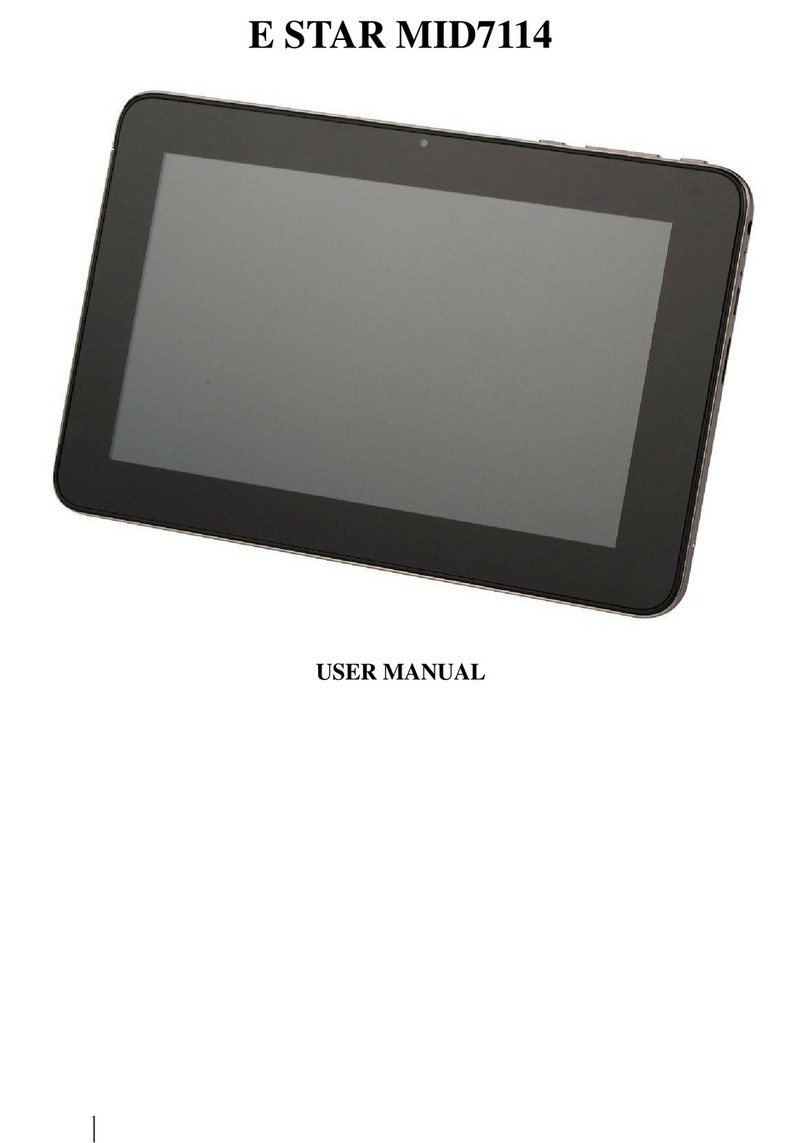
E Star
E Star MID7114 User manual

E Star
E Star E-WRITER User manual

E Star
E Star eSTAR GRAND HD DUAL CORE User manual

E Star
E Star MID9728 User manual

E Star
E Star eSTAR Gemini User manual

E Star
E Star MID9738G User manual

E Star
E Star URBAN User manual

E Star
E Star MERCURY HD QUAD CORE User manual
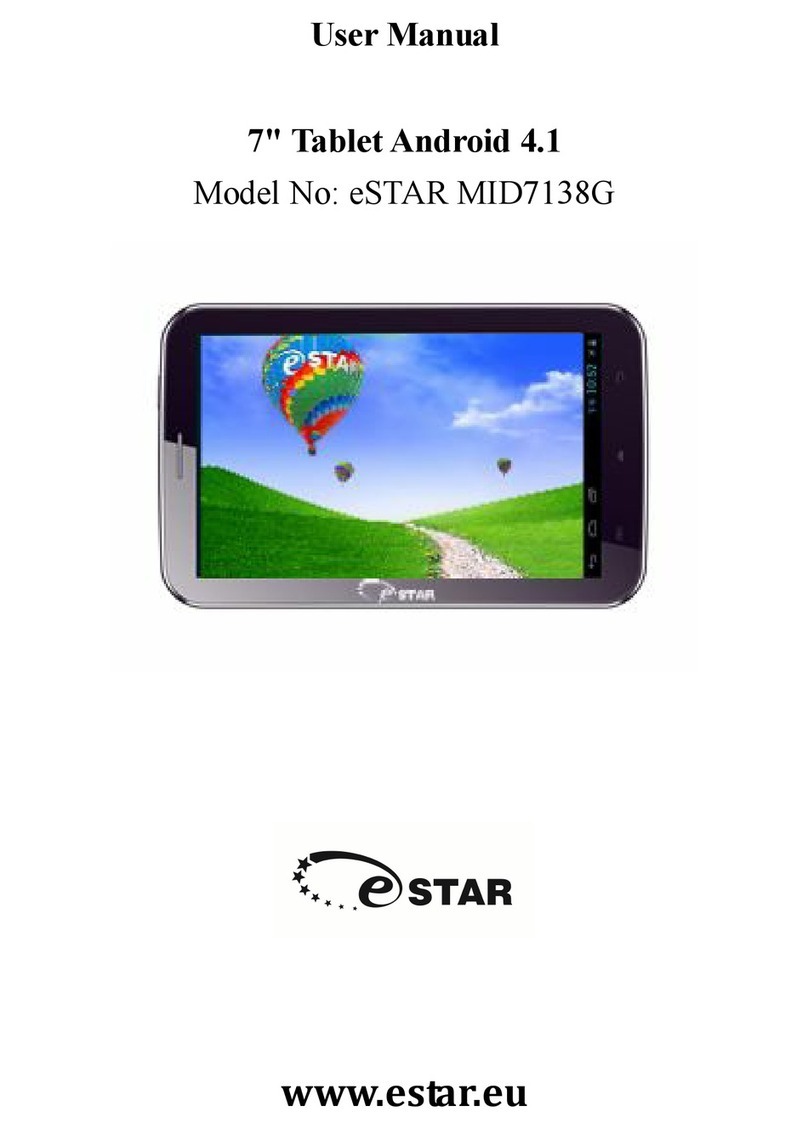
E Star
E Star MID7138G User manual

E Star
E Star MID8018 User manual