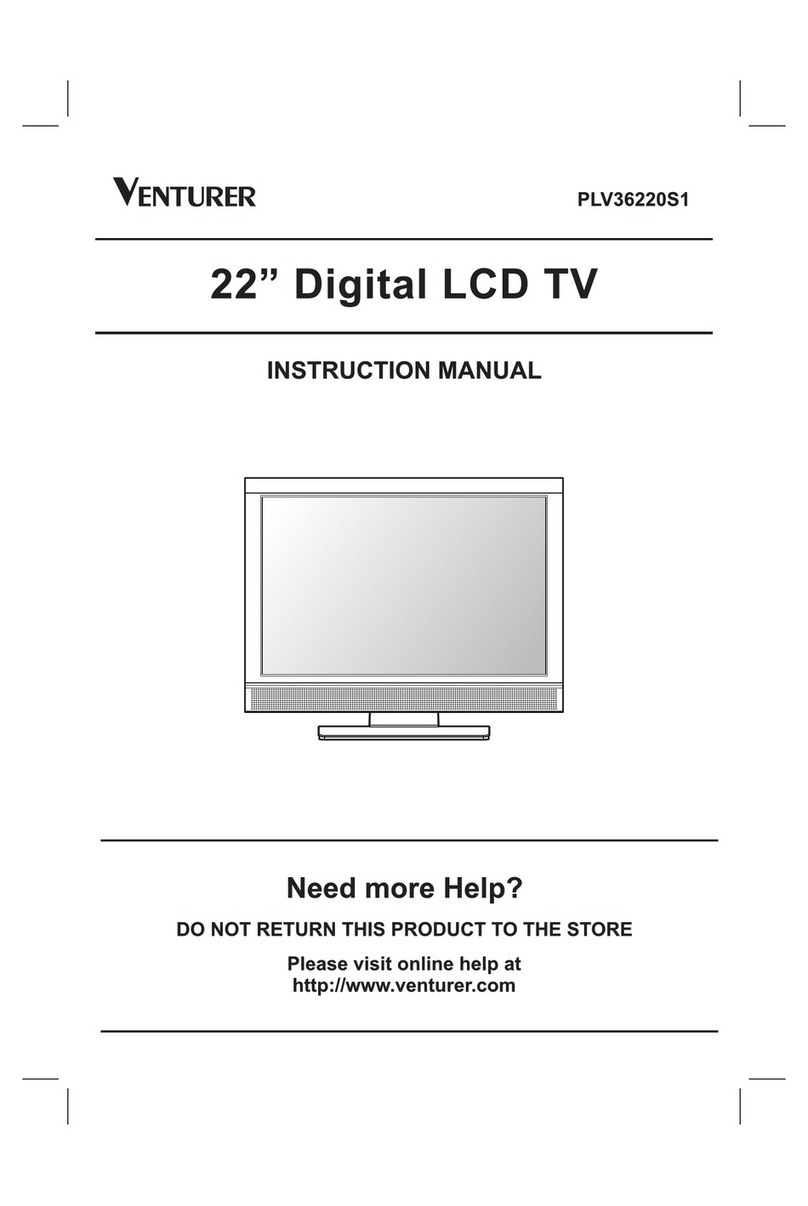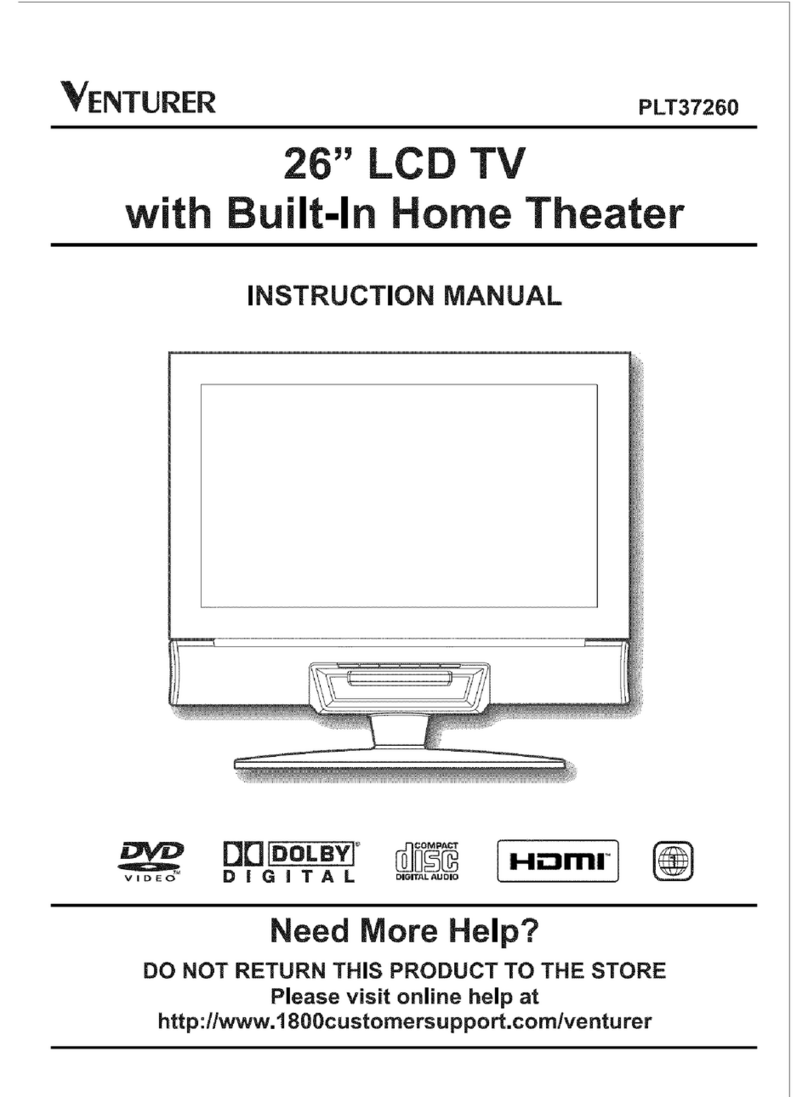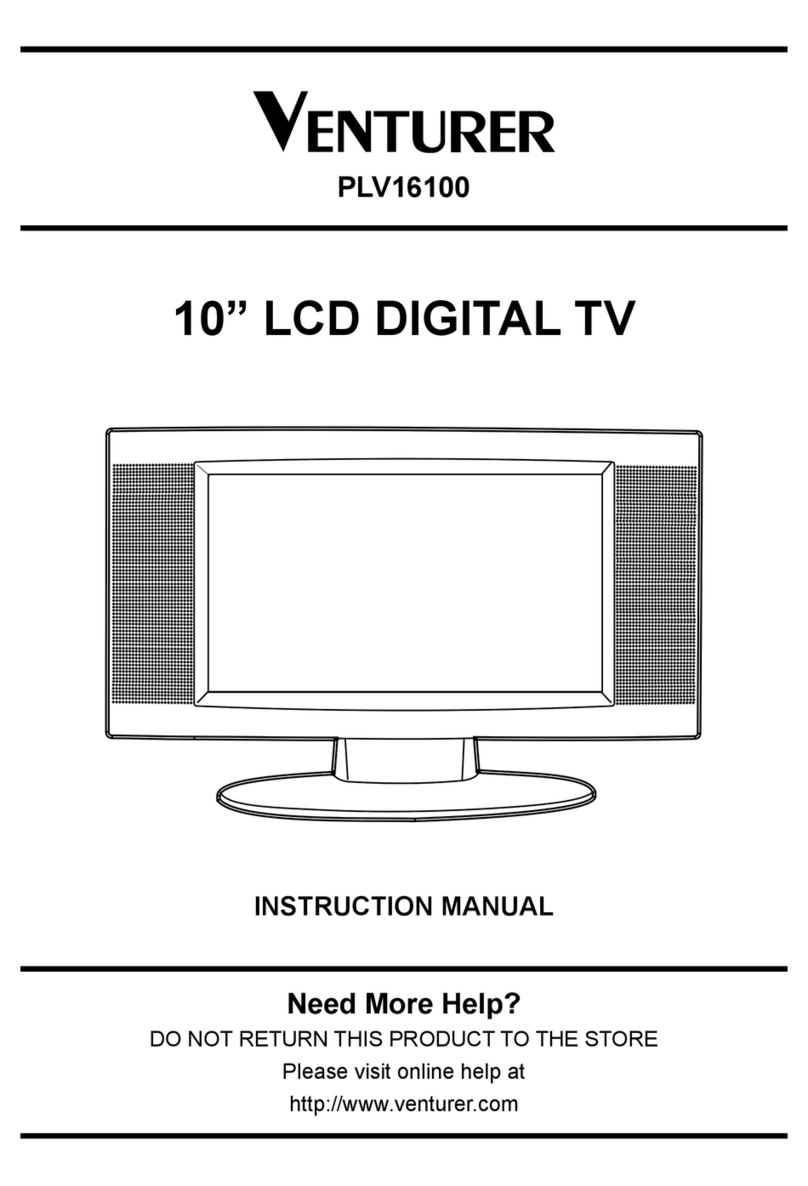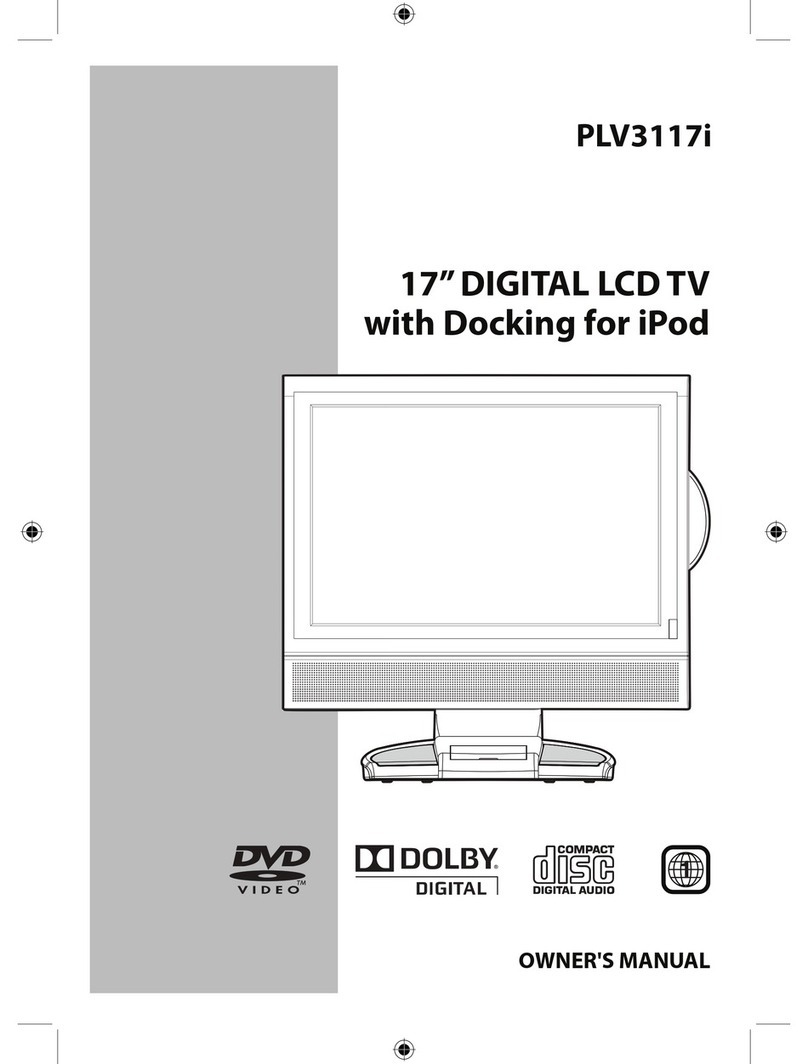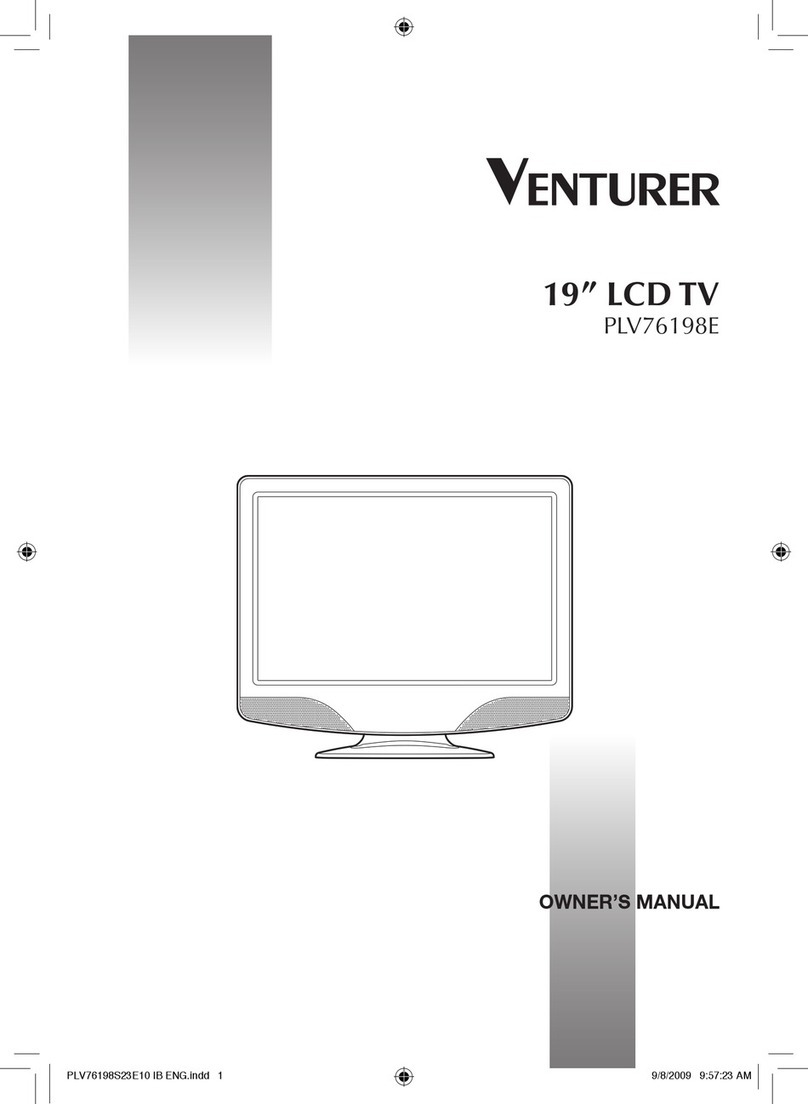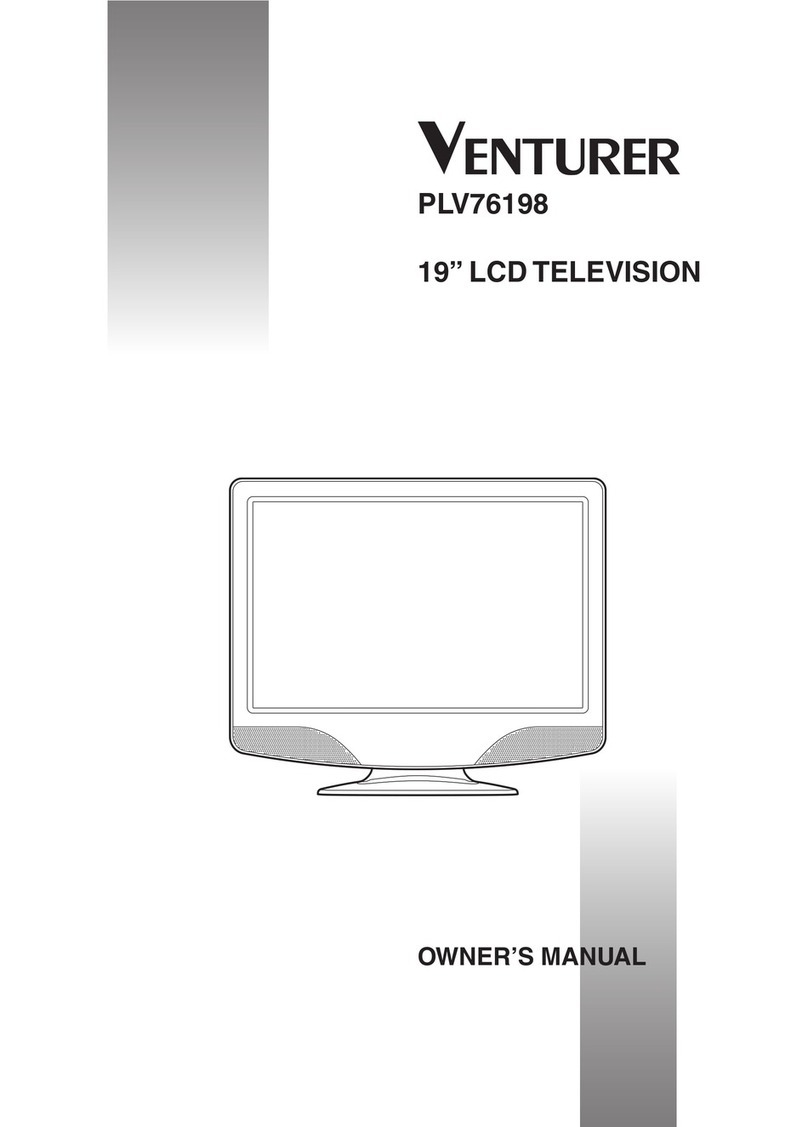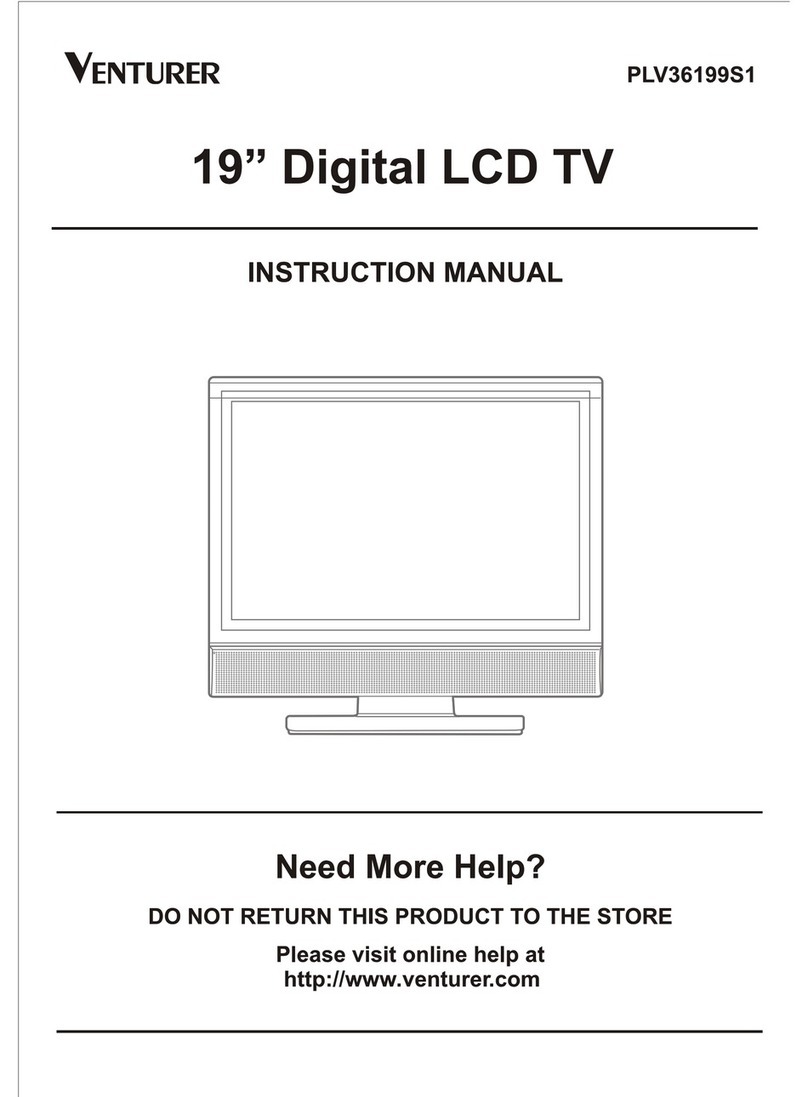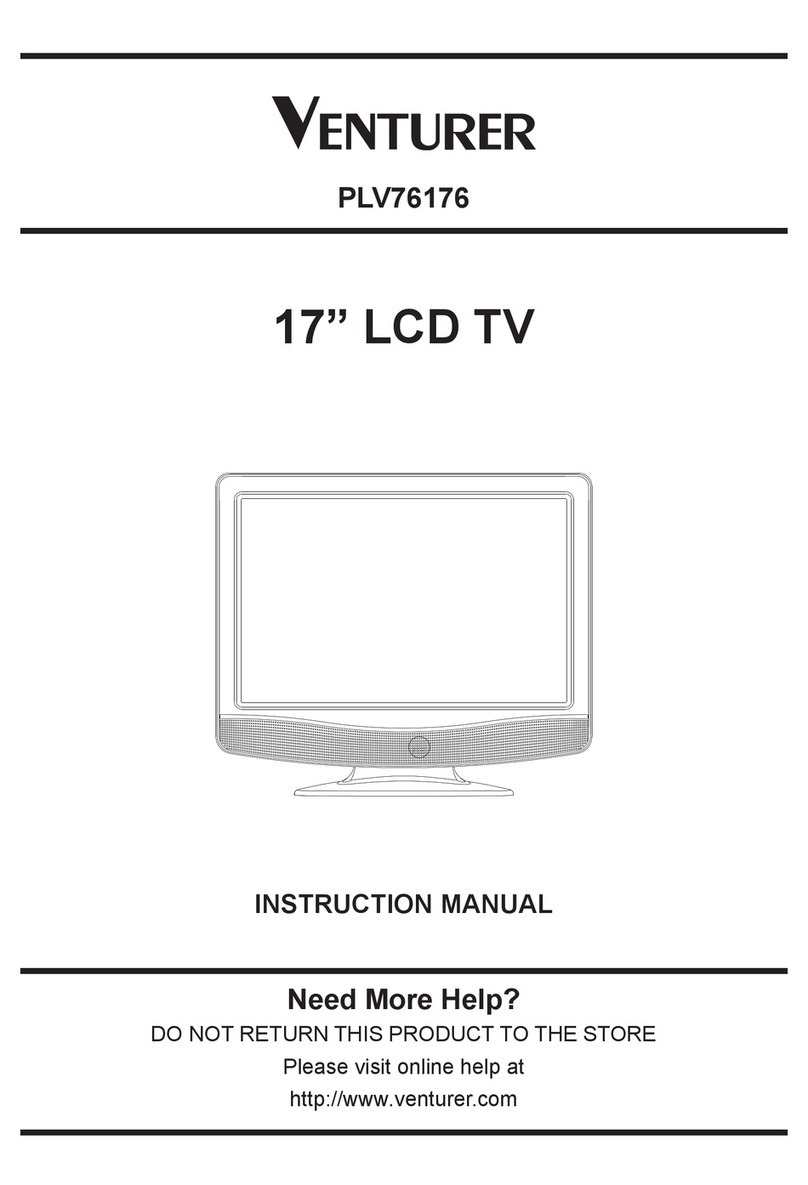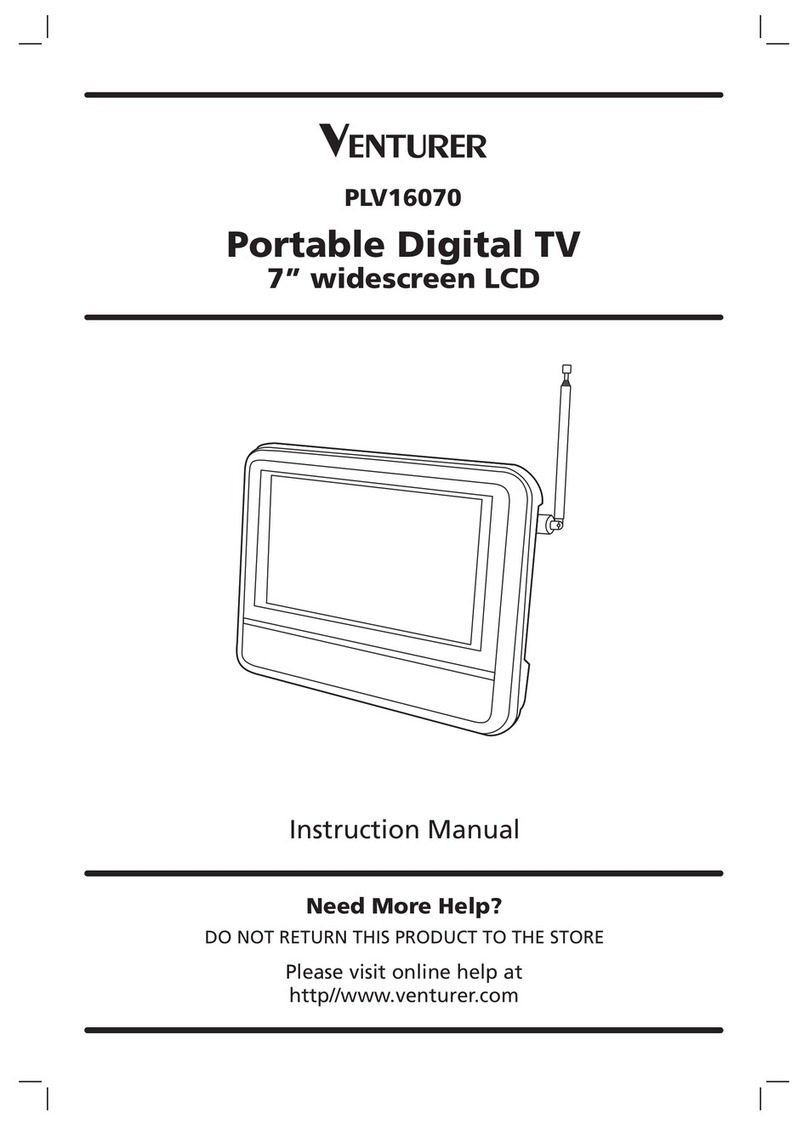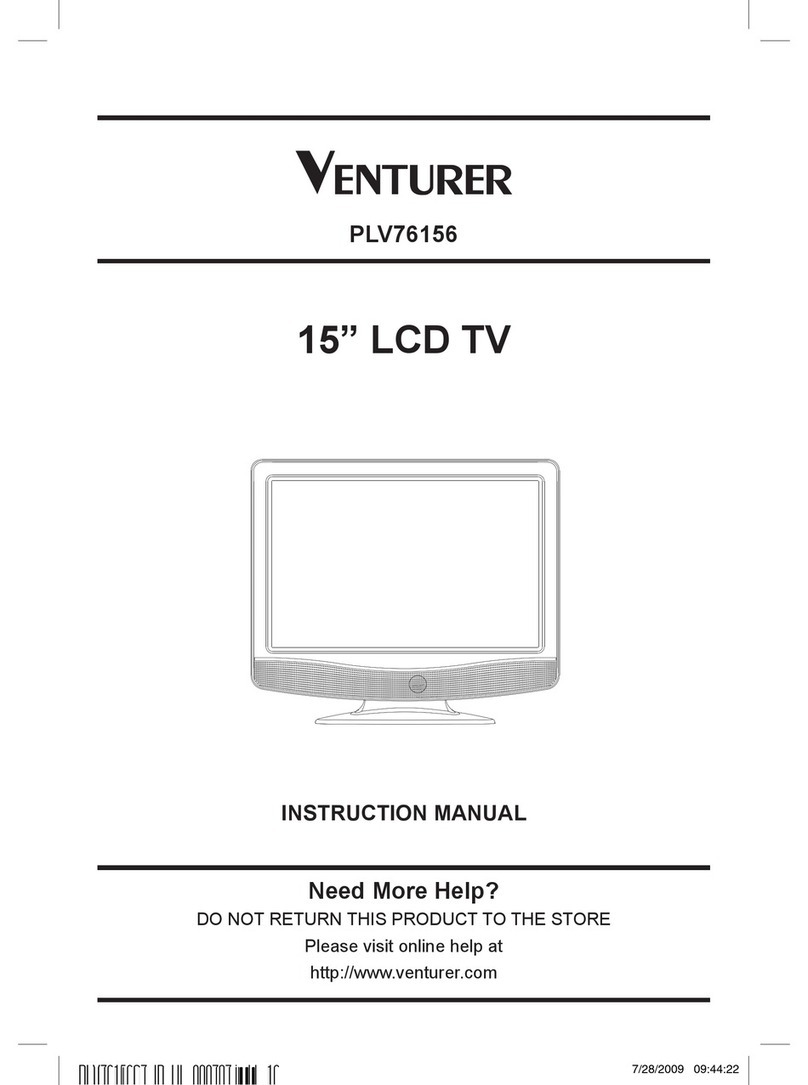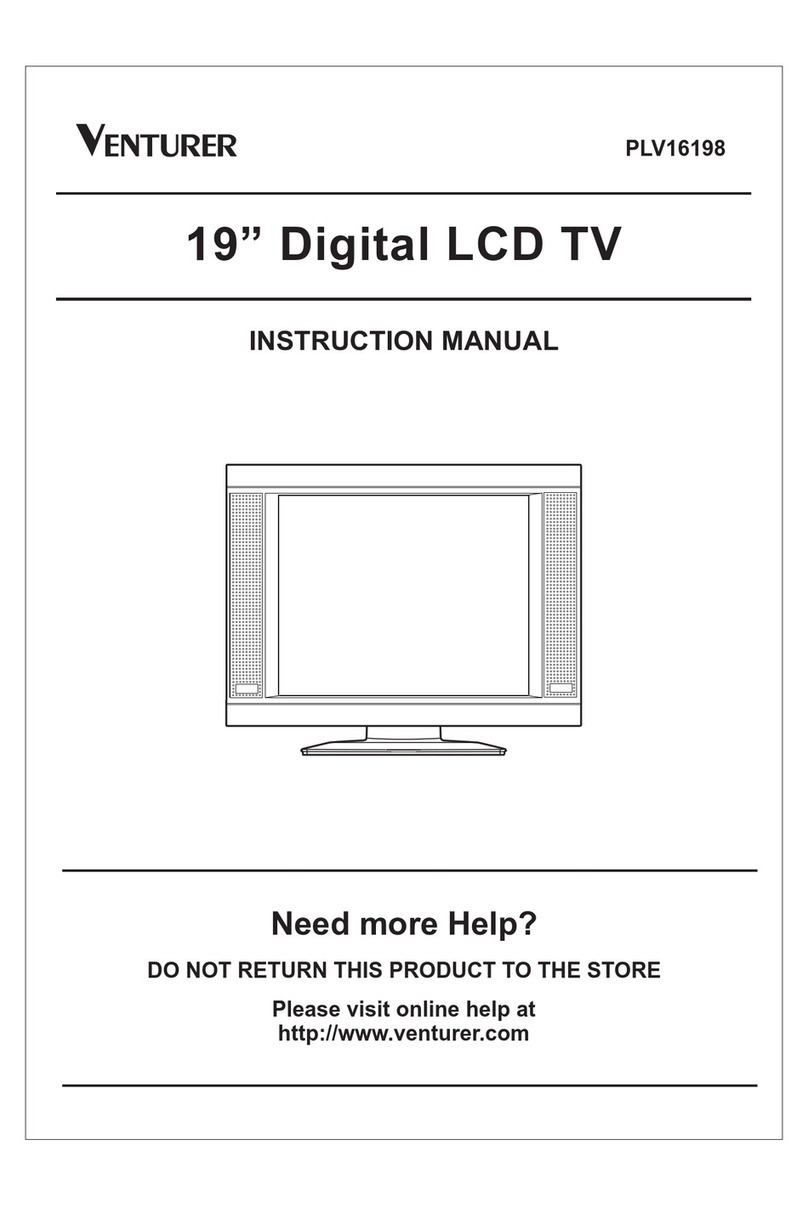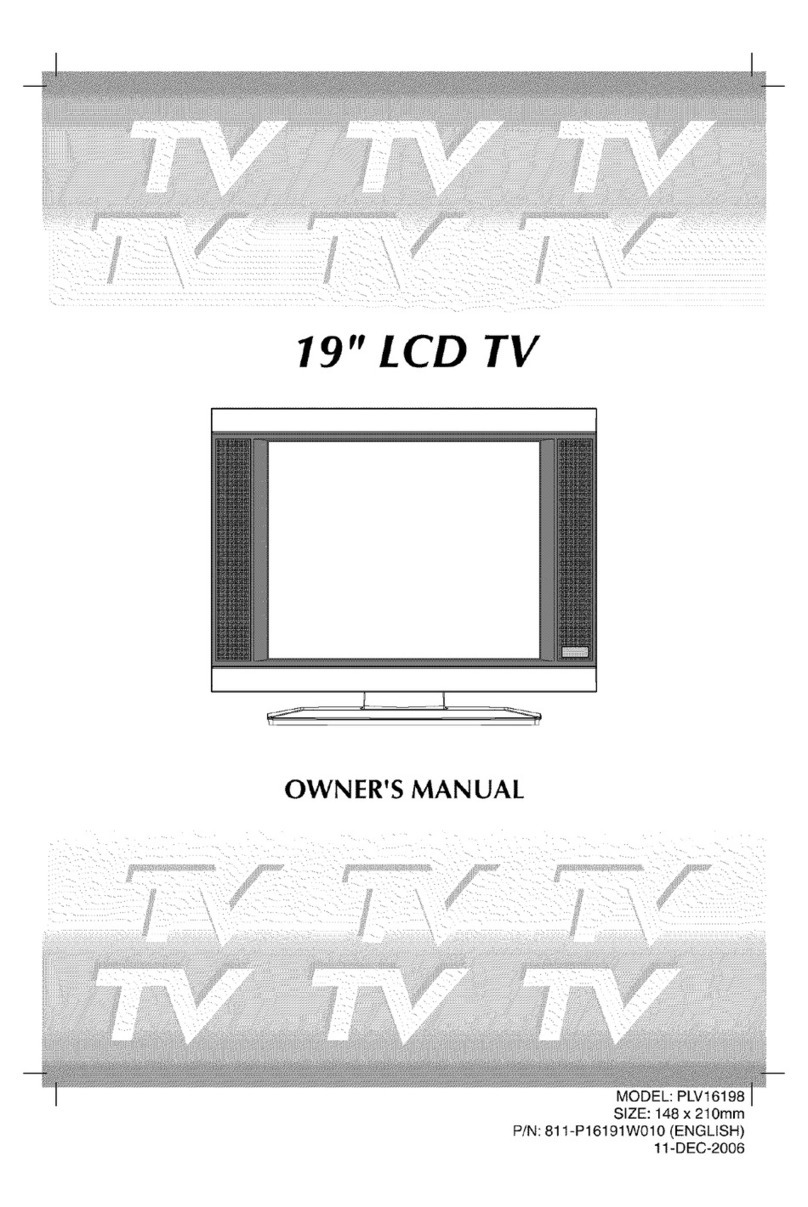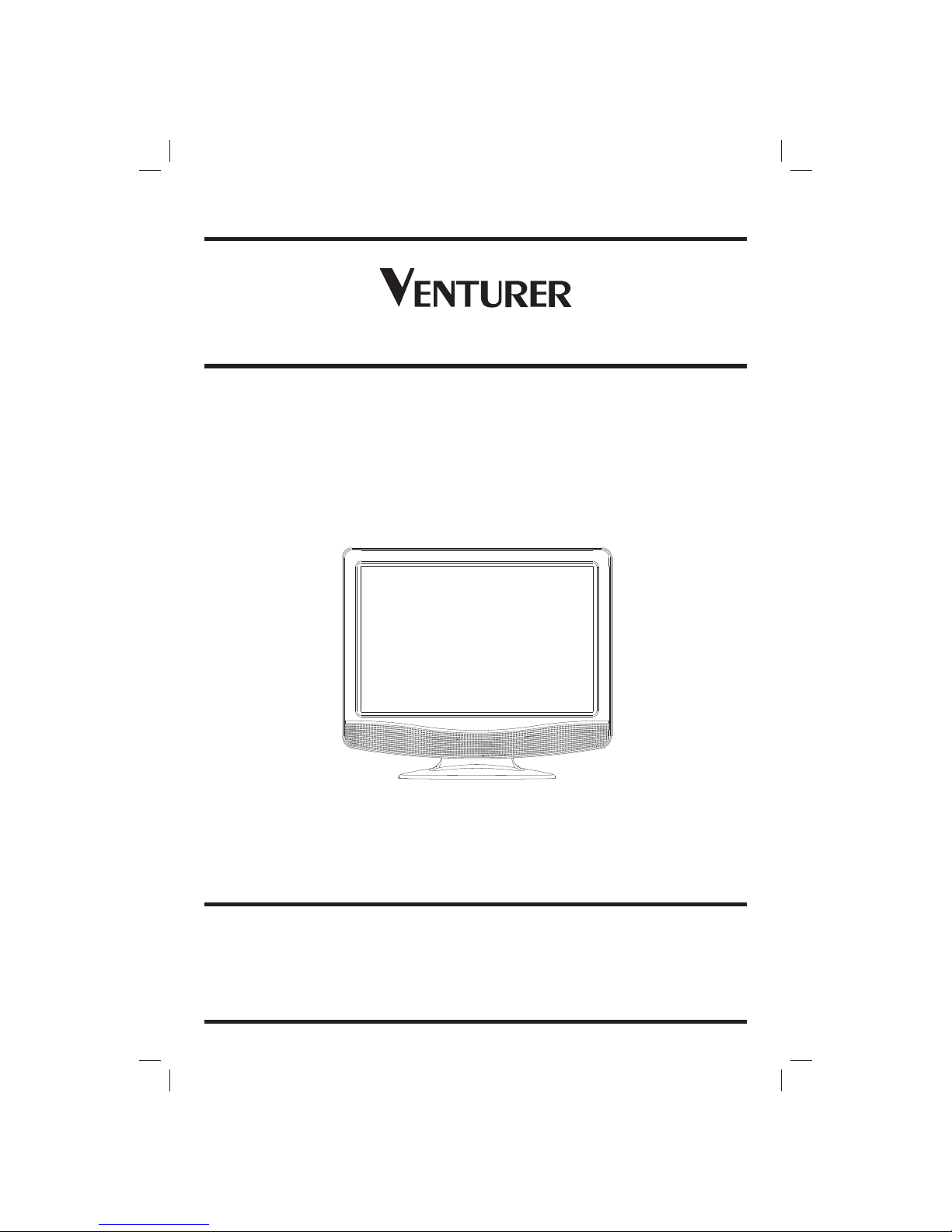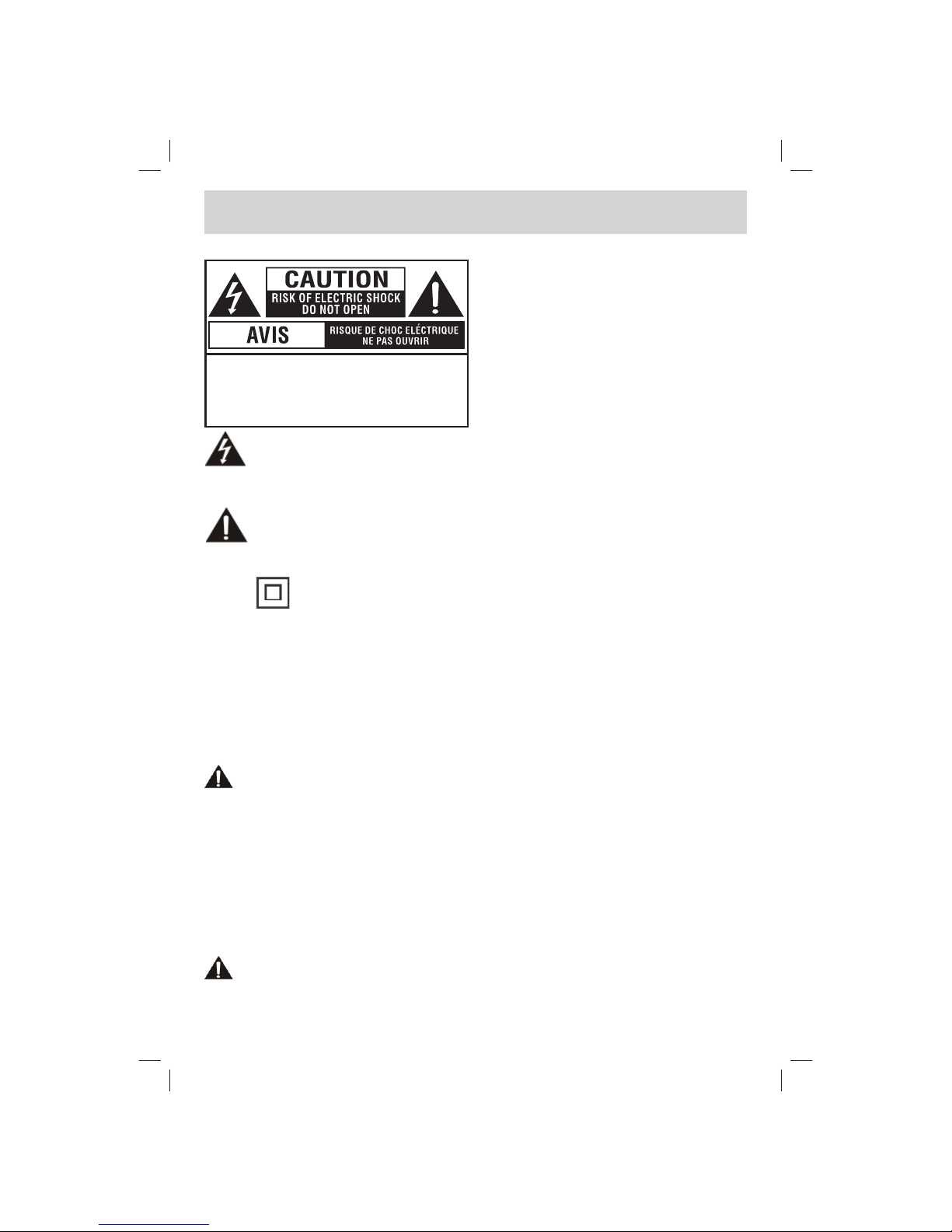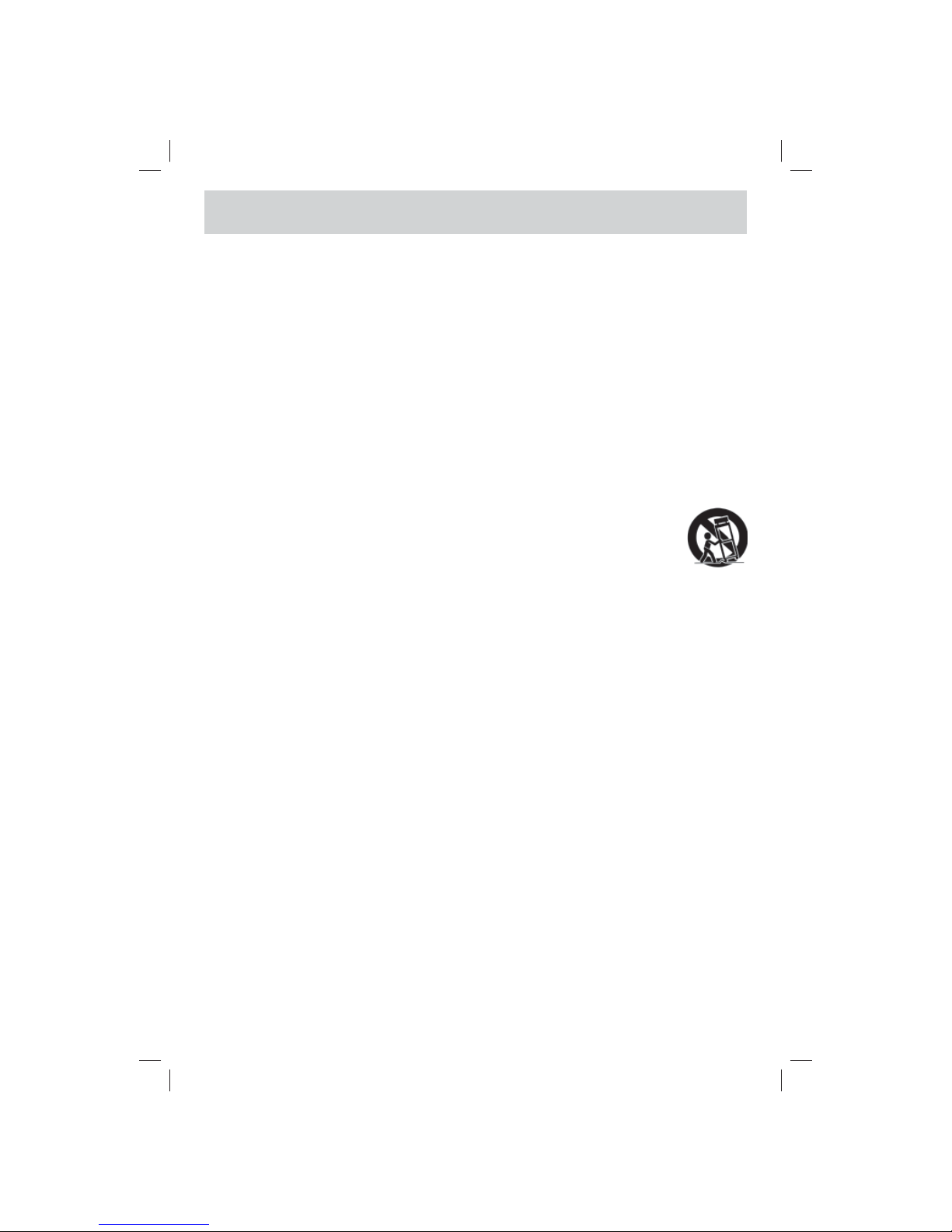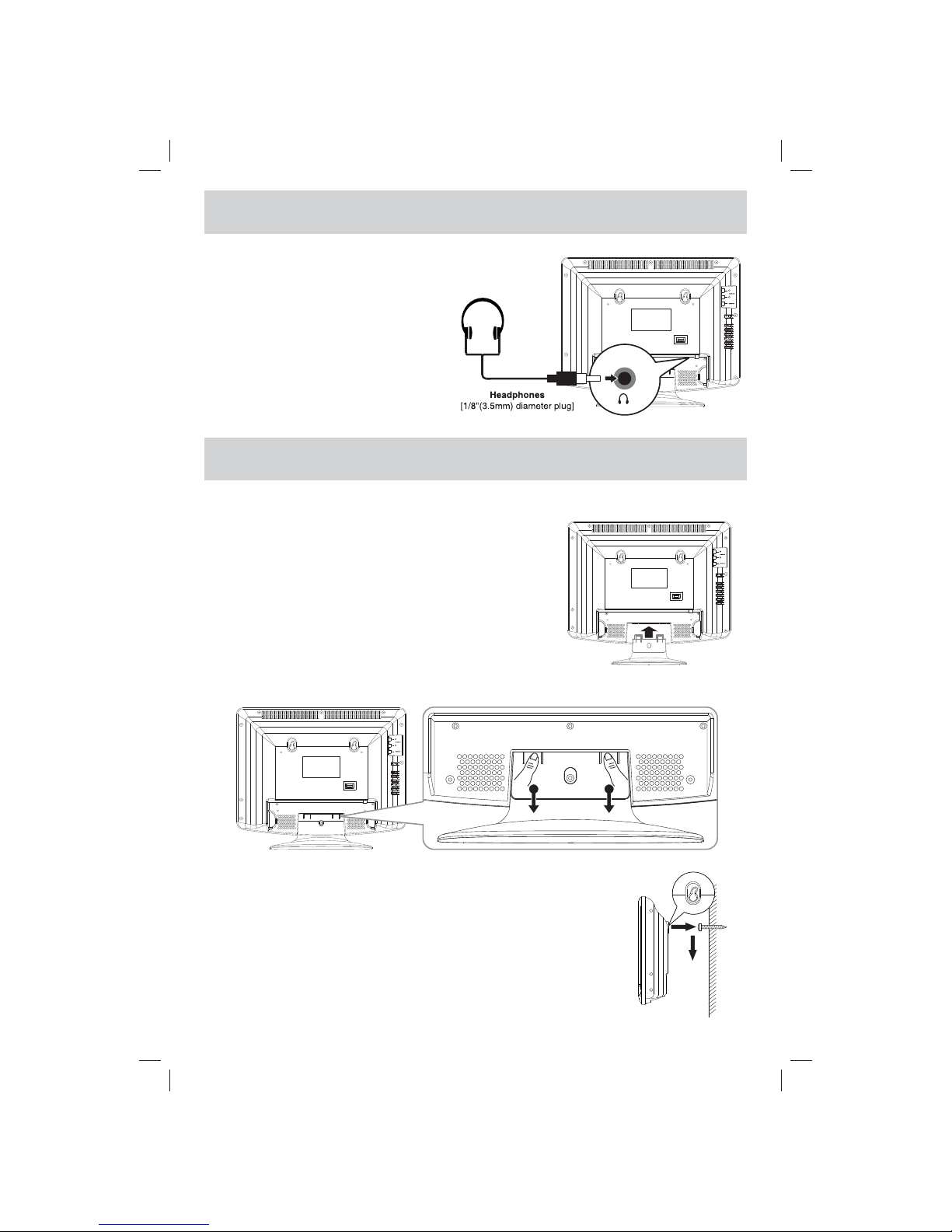E - 1
PLACEMENT INFORMATION
• Donotusethisunitinplaceswhichareextremely
hot, cold, dusty or humid.
• Donotrestrict the air flowofthis unit by placingit
somewherewith poor air flow,bycovering it with
a cloth, by placing it on bedding or carpeting.
SAFETY INFORMATION
• WhenconnectingordisconnectingtheACpower
cord,grip the plugand not the corditself. Pulling
the cord may damage it and create a hazard.
• Whenyou are not goingto use the unitfor a long
period of time, disconnect the AC power cord.
CONDENSATION INFORMATION
• When left in a heated room where it is warm
and damp, water droplets or condensation
may form inside the equipment. When there is
condensation inside the unit, the unit may not
functionnormally. Let theunitstandfor1-2 hours
beforeturningthepower on or gradually heatthe
room and let the unit dry before use.
RATING PLATE LOCATION
The rating plate is located on the rear of unit.
FCC STATEMENTS
This device complies with Part 15 of the FCC Rules.
Operation is subject to the following two conditions:
(1) This device may not cause harmful interference,
and (2) this device must accept any interference
received, including interference that may cause
undesired operation.
This unit has been tested and found to comply
with the limits for a Class B digital device, pursuant
to Part 15 of the FCC Rules. These limits are
designed to provide reasonable protection against
harmful interference in a residential installation.
This unit generates, uses and can radiate radio
frequency energy and, if not installed and used in
accordancewiththeinstructions,maycause harmful
interferencetoradiocommunication.However,there
is not guarantee that interference will not occur in a
particular installation. If this unit does cause harmful
interference to radio or television reception, which
can be determined by turning the unit off and on, the
user is encouraged to try to correct the interference
by one or more of the following measures:
- Reorient or relocate the receiving antenna.
- Increase the separation between the unit and
receiver.
- Connecttheunitintoanoutletonacircuitdifferent
from that to which the receiver is connected.
- Consult the dealer or an experienced radio/TV
technician for help.
- Shielded cables must be used with this unit to
ensure compliance with the Class B FCC limit.
- This television receiver provides display of
television closed captioning in accordance with
Section 15.119 of the FCC rules.
SAFETY PRECAUTIONS
The lightning flash with arrowhead symbol,
within an equilateral triangle, is intended to
alert the user to the presence of uninsulated
“dangerous voltage” within the product’s
enclosure that may be of sufficient magnitude to
constitute a risk of electric shock to persons.
The exclamation point within an equilateral
triangle is intended to alert the user to
the presence of important operating and
maintenance (servicing) instructions in the
literature accompanying the appliance.
CAUTION : TO REDUCE THE RISK OF
ELECTRIC SHOCK, DONOT REMOVE COVER
(OR BACK). NO USERSERVICEABLE PARTS
INSIDE. REFER SERVICING TO QUALIFIED
SERVICE PERSONNEL.
CAUTION :
• DANGER OF EXPLOSION IF BATTERY IS
INCORRECTLY REPLACED. REPLACE ONLY
WITH THE SAME OR EQUIVALENT TYPE.
• TO PREVENT ELECTRIC SHOCK, MATCH WIDE
BLADE OF PLUG TO WIDE SLOT OF WALL
OUTLET, THEN FULLY INSERT.
• USE OF CONTROLS OR ADJUSTMENTS OR
PERFORMANCE OF PROCEDURES OTHER
THAN THOSE SPECIFIED MAY RESULT IN
HAZARDOUS RADIATION EXPOSURE.
The symbol for Class II
(Double Insulation)
WARNING :
• To reduce the risk of fire or shock hazard, do not
expose this unit to rain or moisture.
• Mainplugisusedasdisconnectdeviceanditshould
remain readily operable during intended use.
• The unit shall not be exposed to dripping or
splashing and that no objects filled with liquids,
such as vases, shall be placed on unit.
• In order to disconnected the unit from the
mains completely, the AC power cord should
be disconnected from the mains socket outlet
completely.
• Battery shall not be exposed to excessive heat
such as sunshine, fire or the like.
WARNING:
• Changesormodificationstothis unit not expressly
approved by party responsible for compliance
could void the user authority to operate unit.
PLV76156S7_ENG_IB_UL_091221.indd 1PLV76156S7_ENG_IB_UL_091221.indd 1 12/22/2009 10:45:5612/22/2009 10:45:56