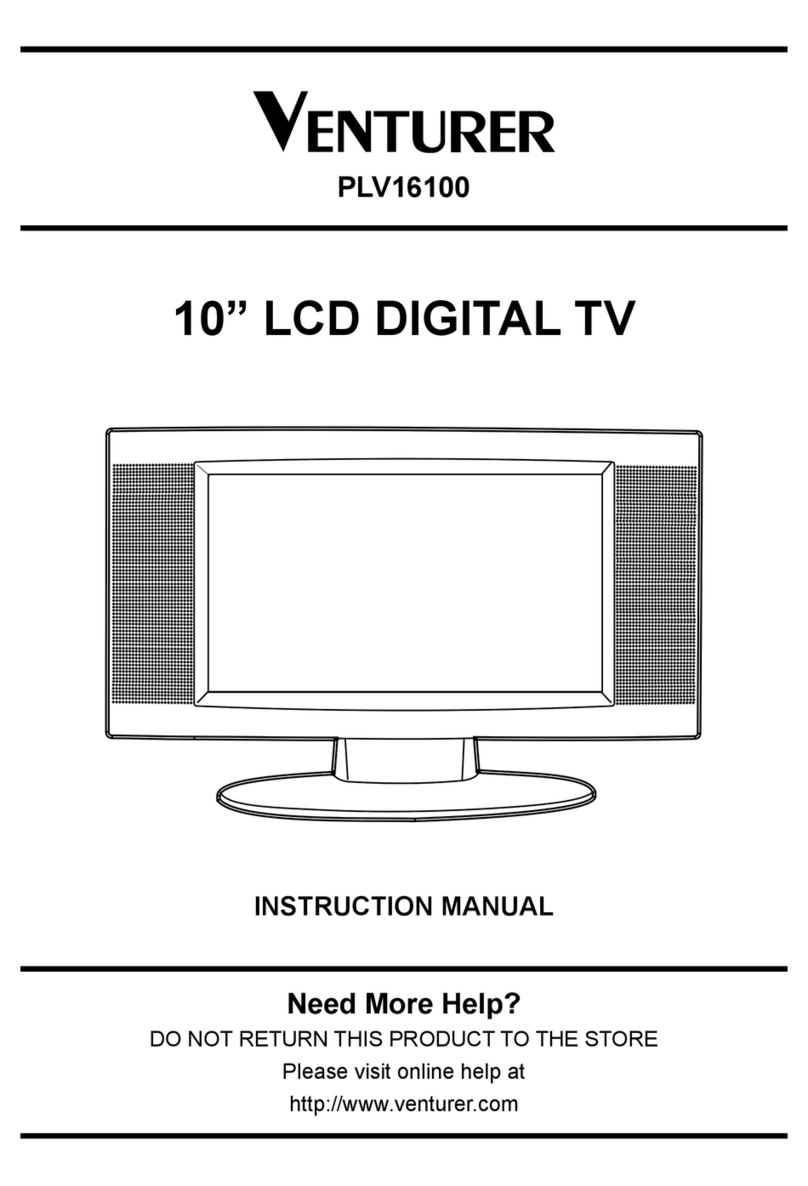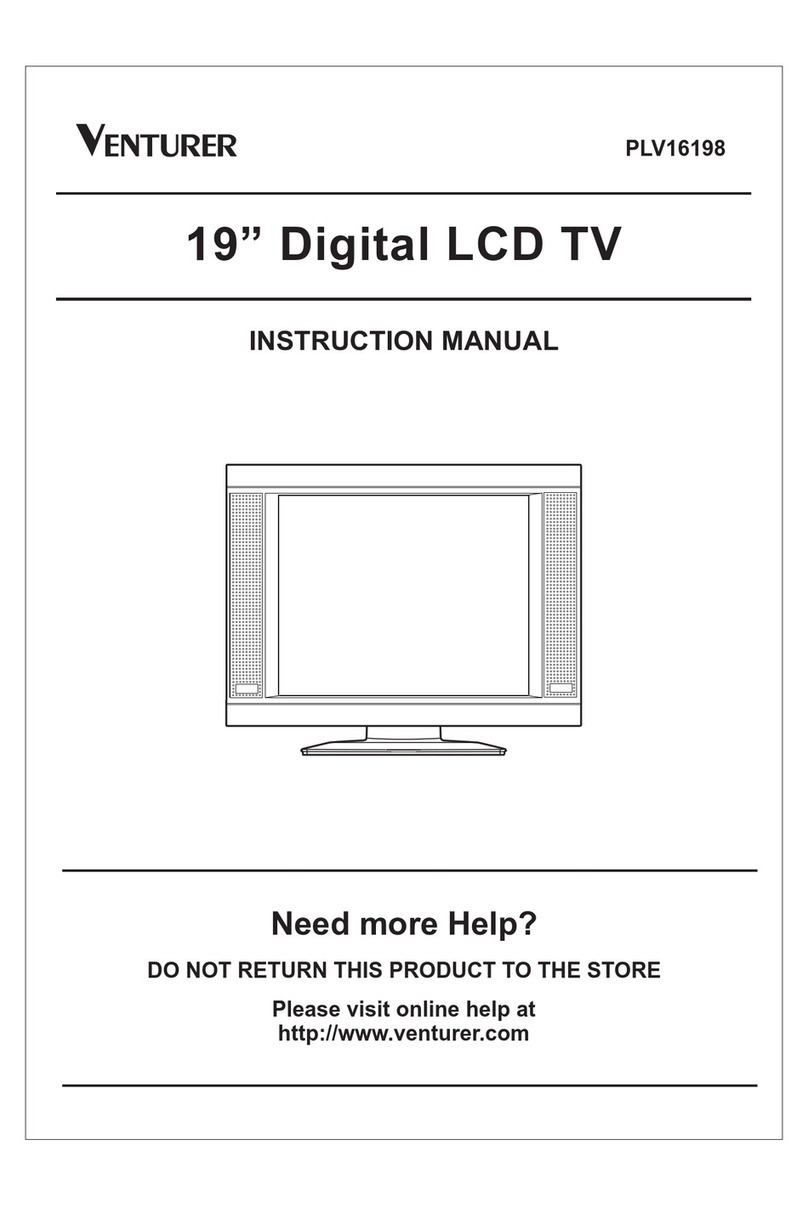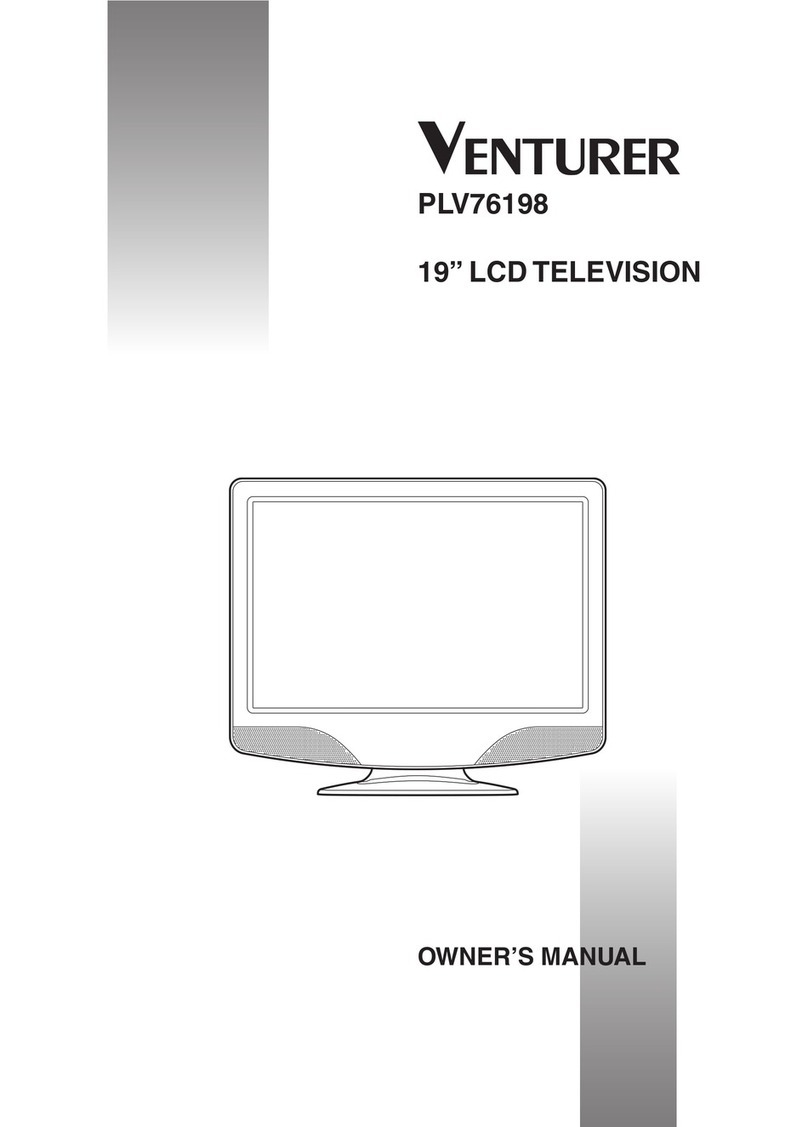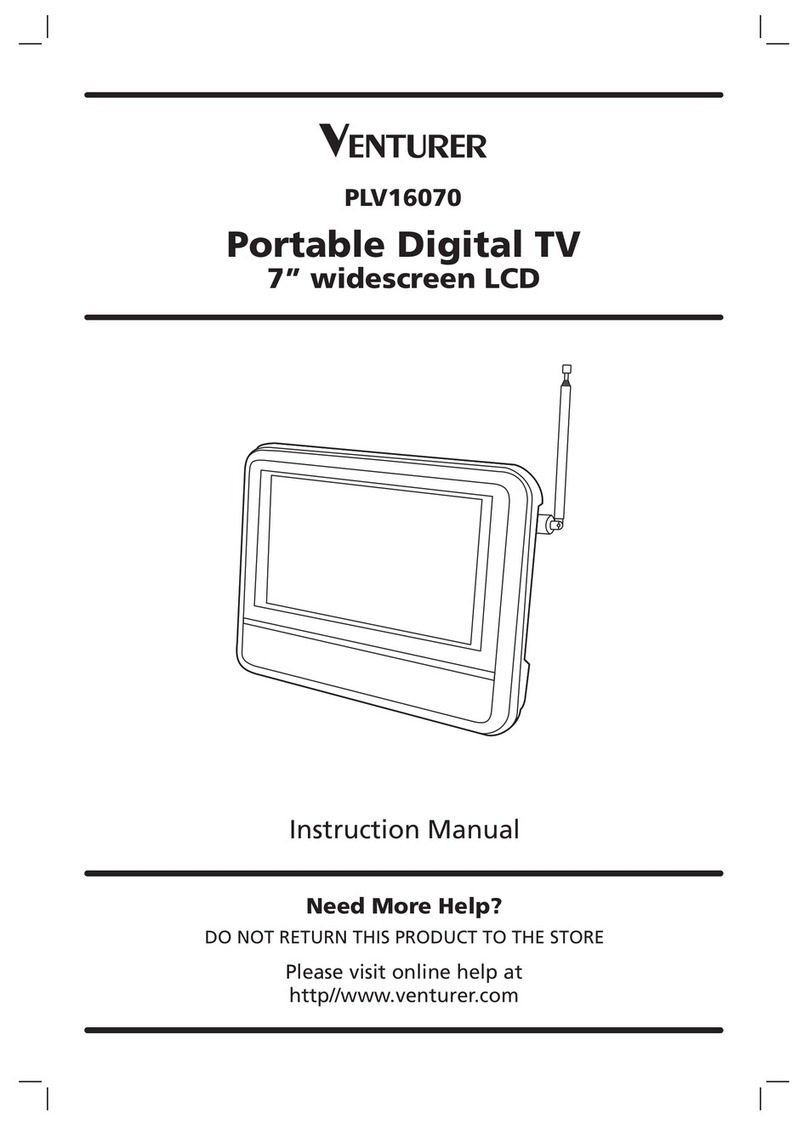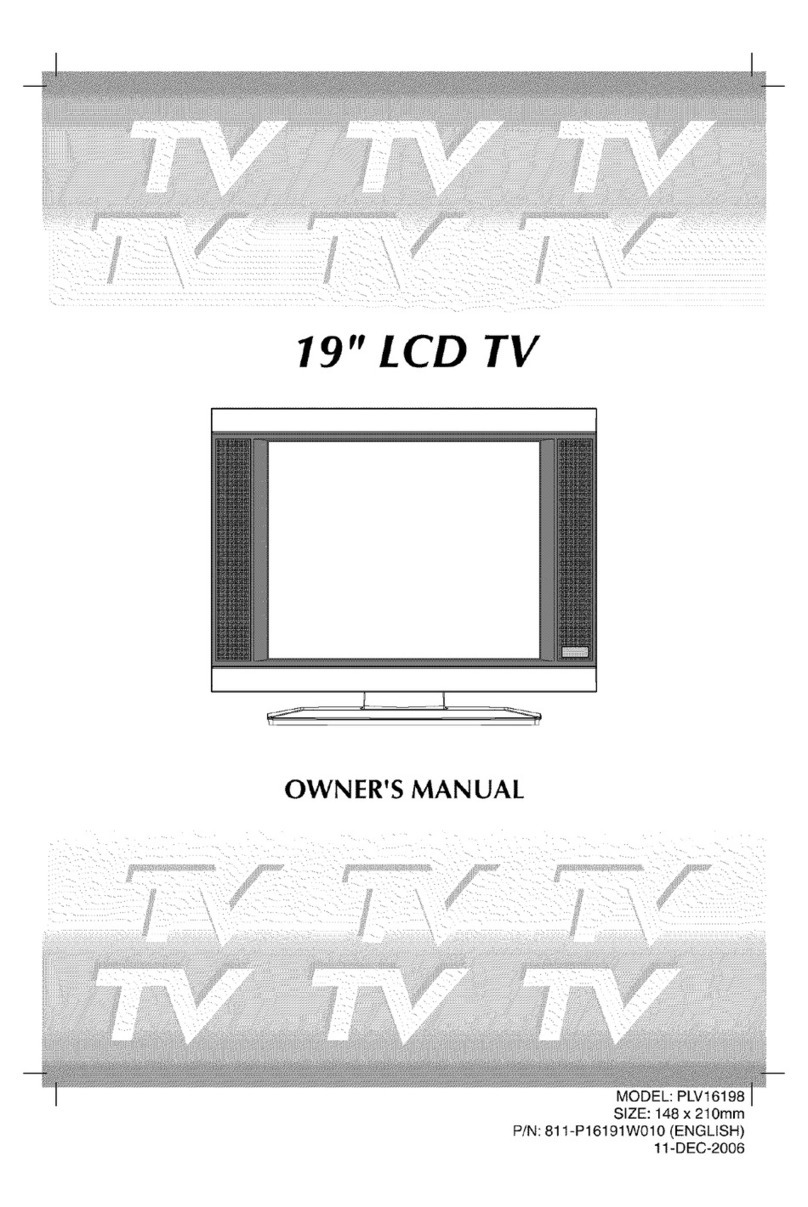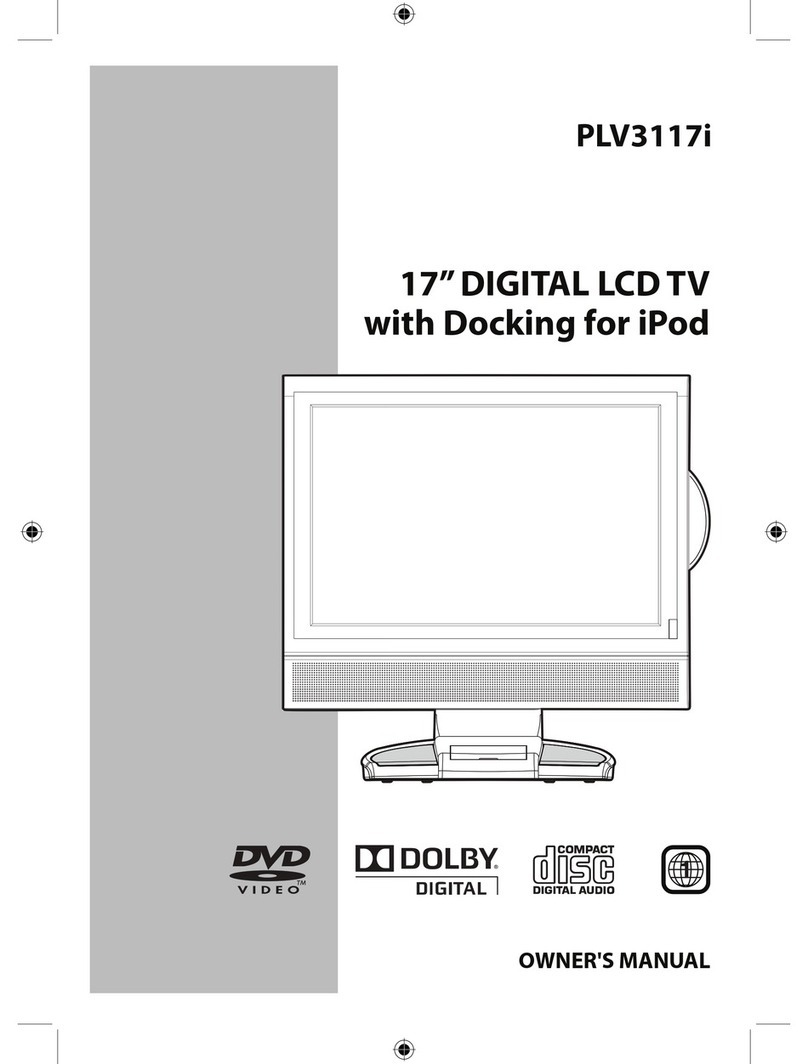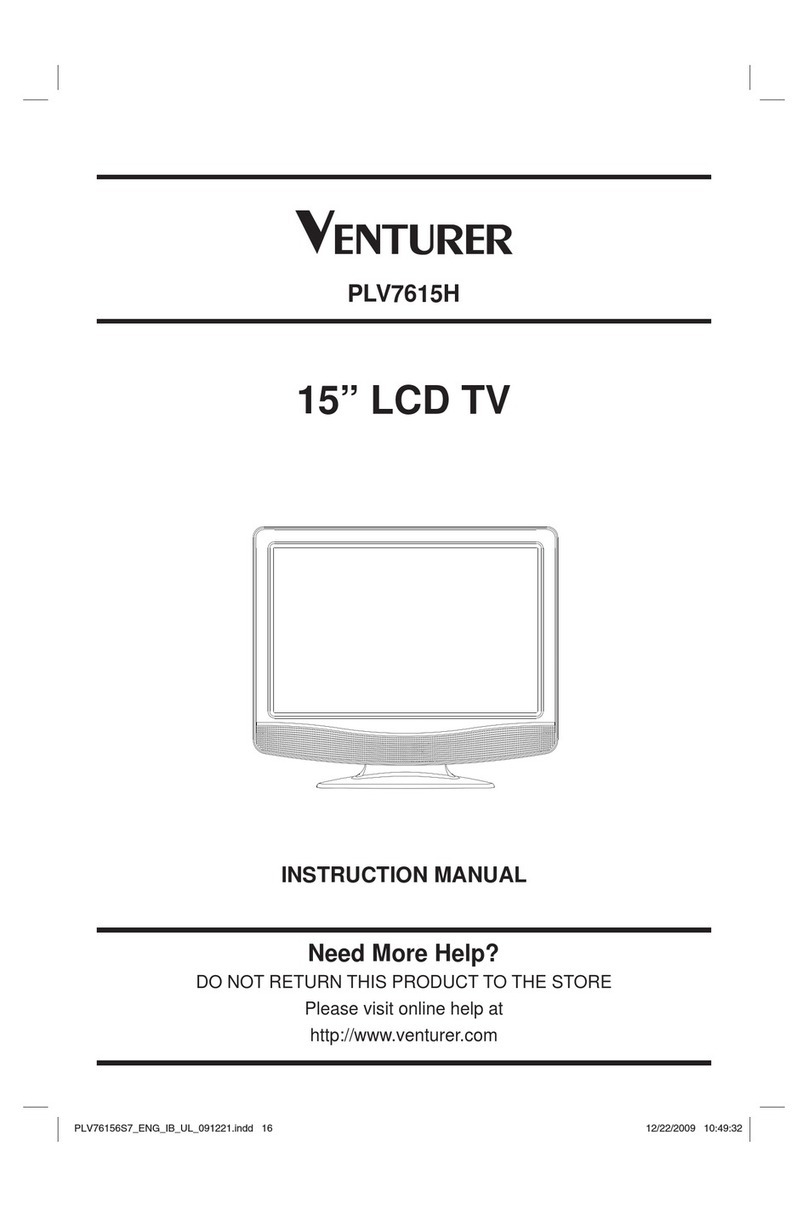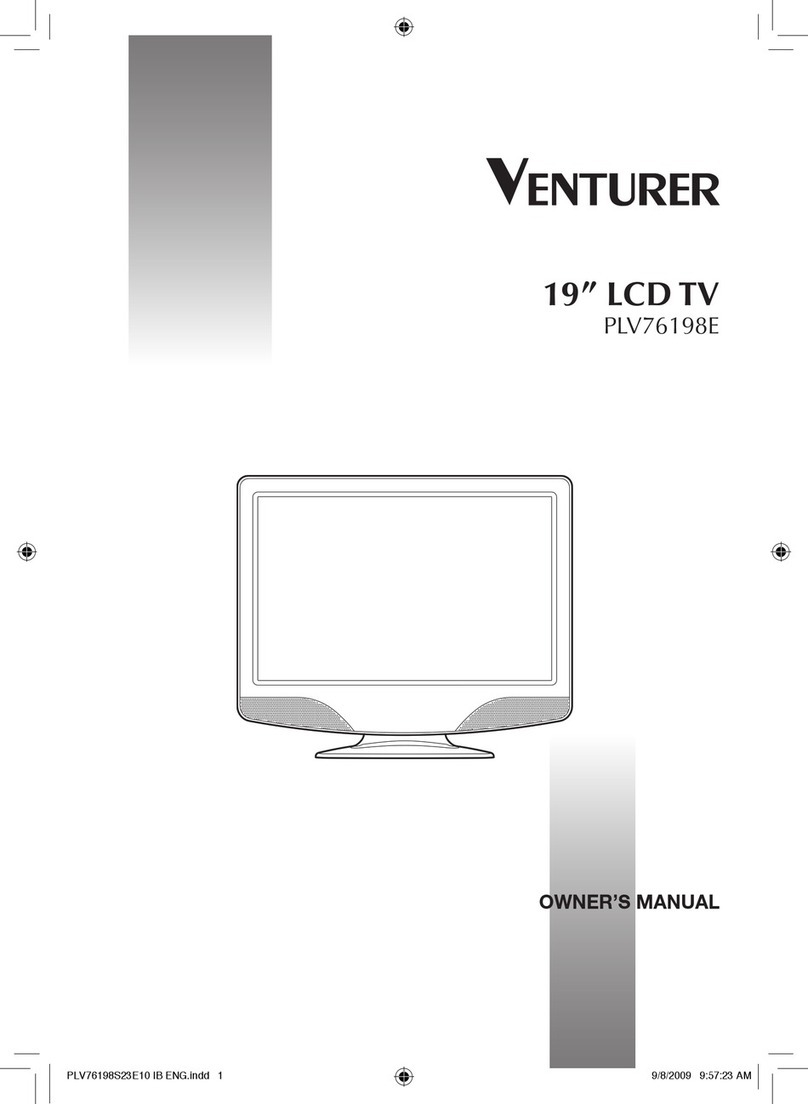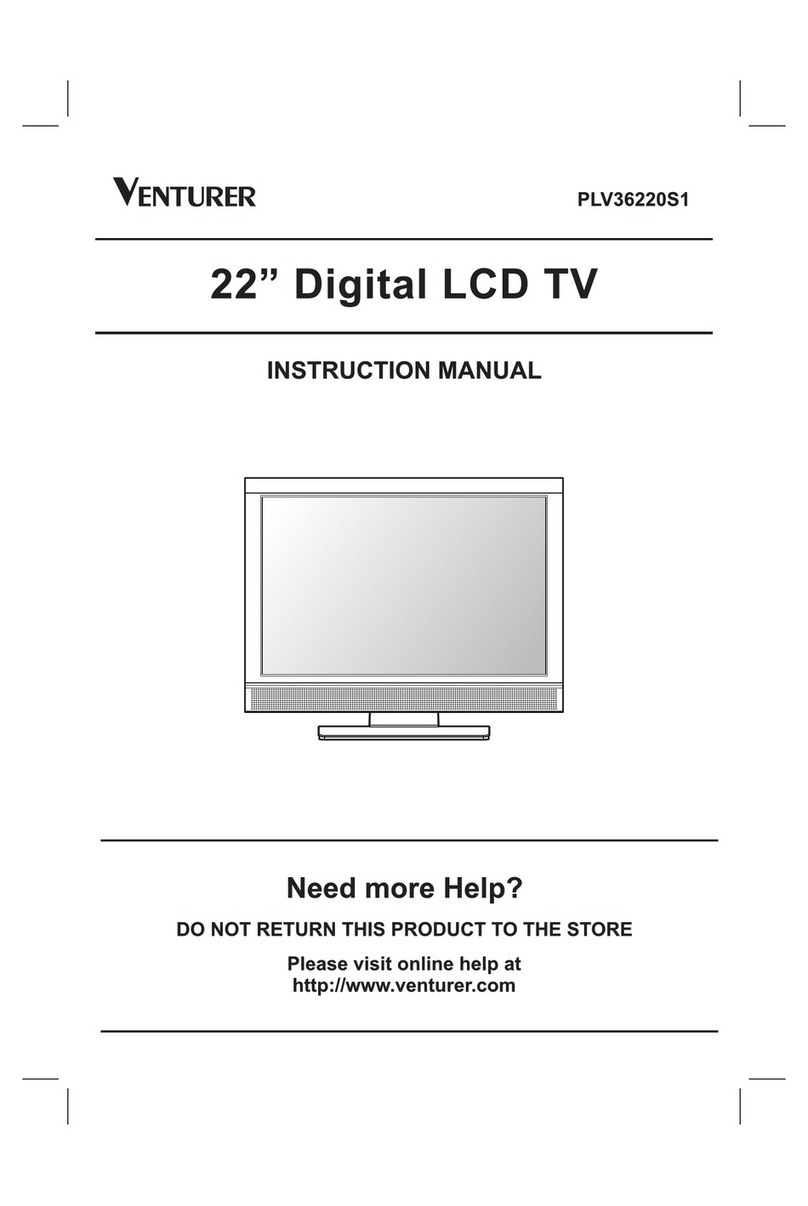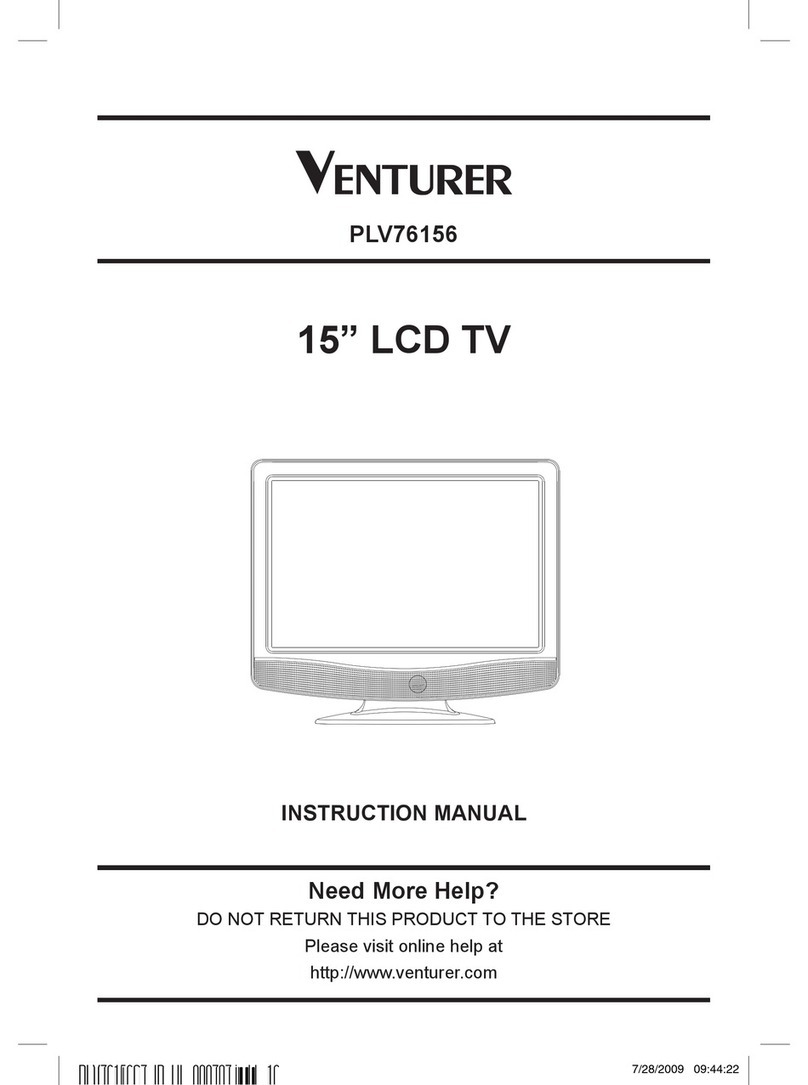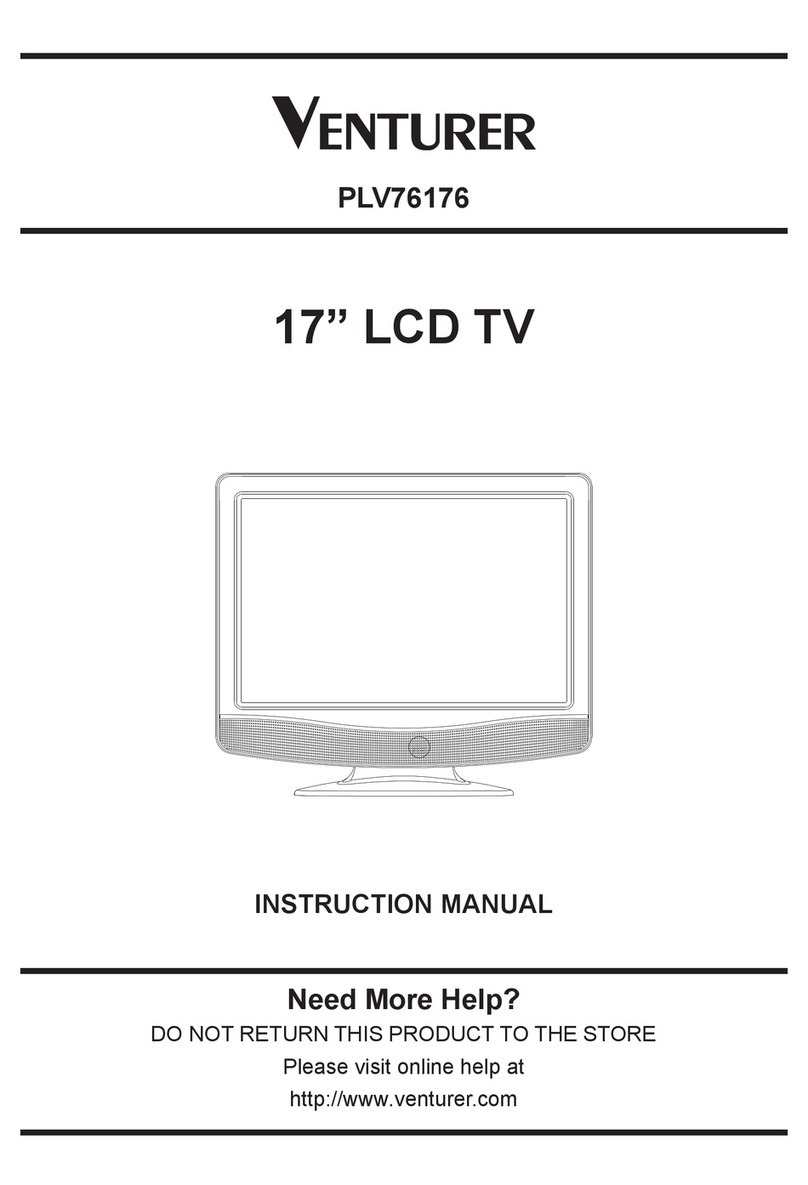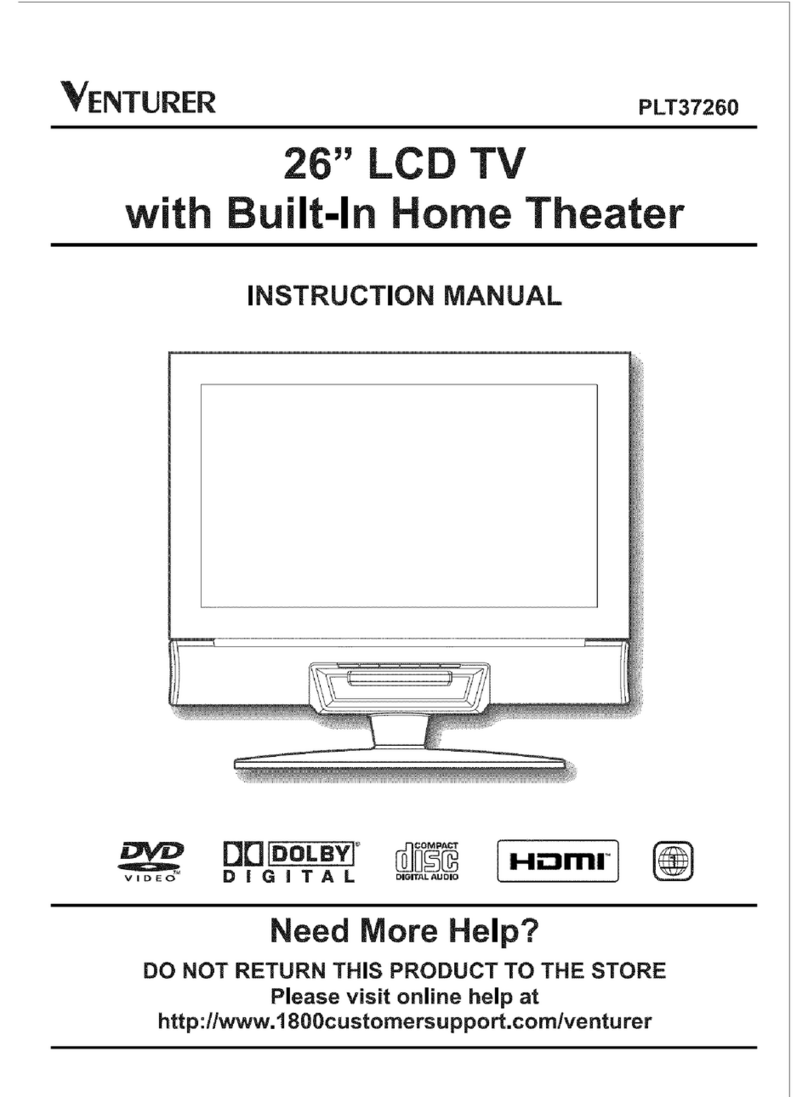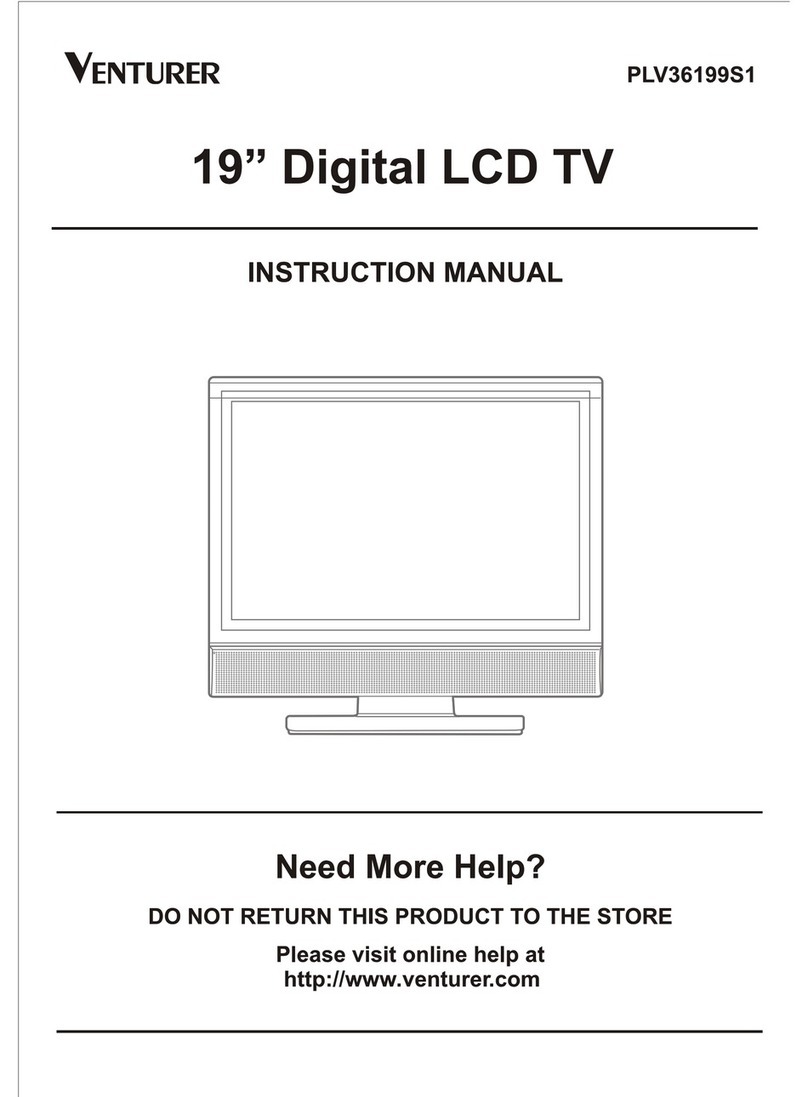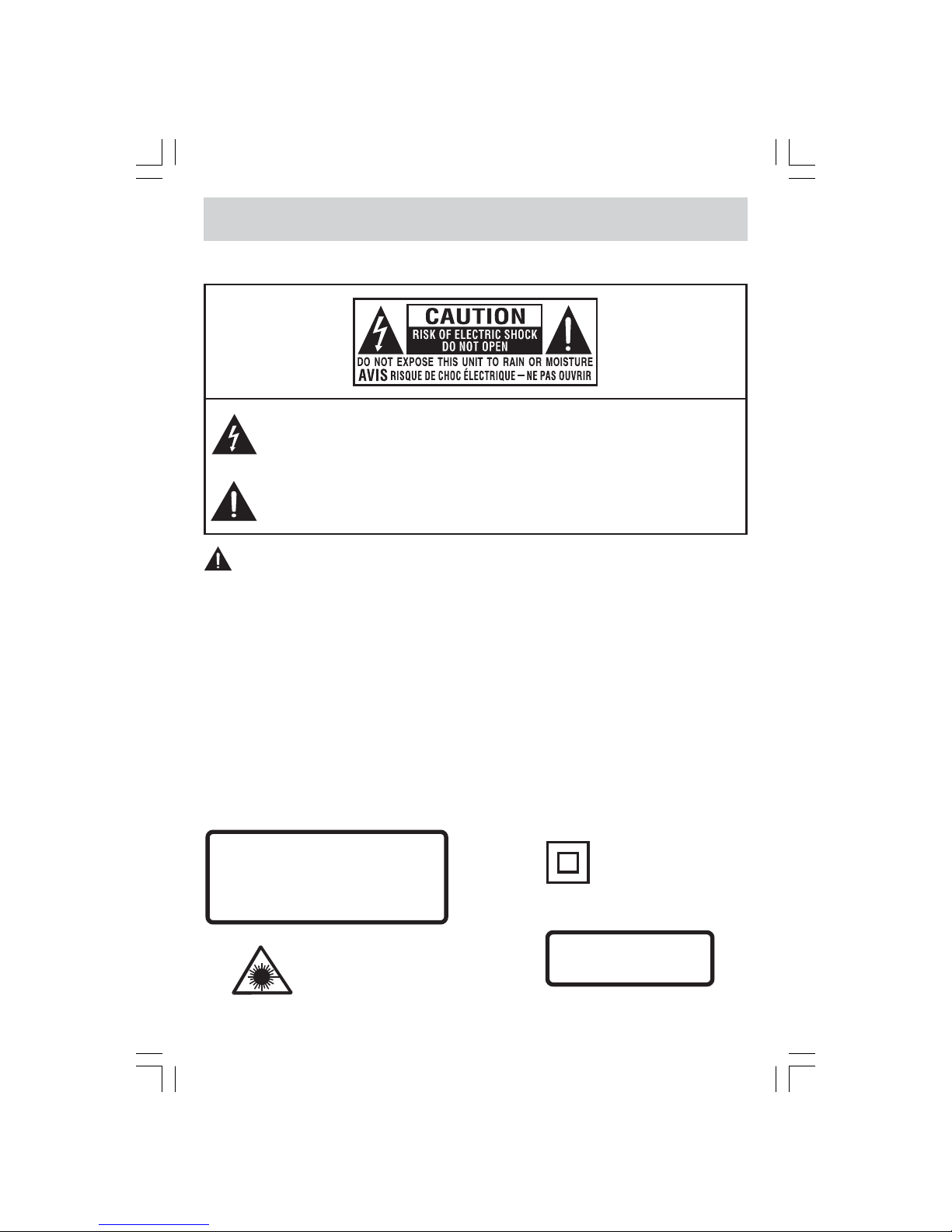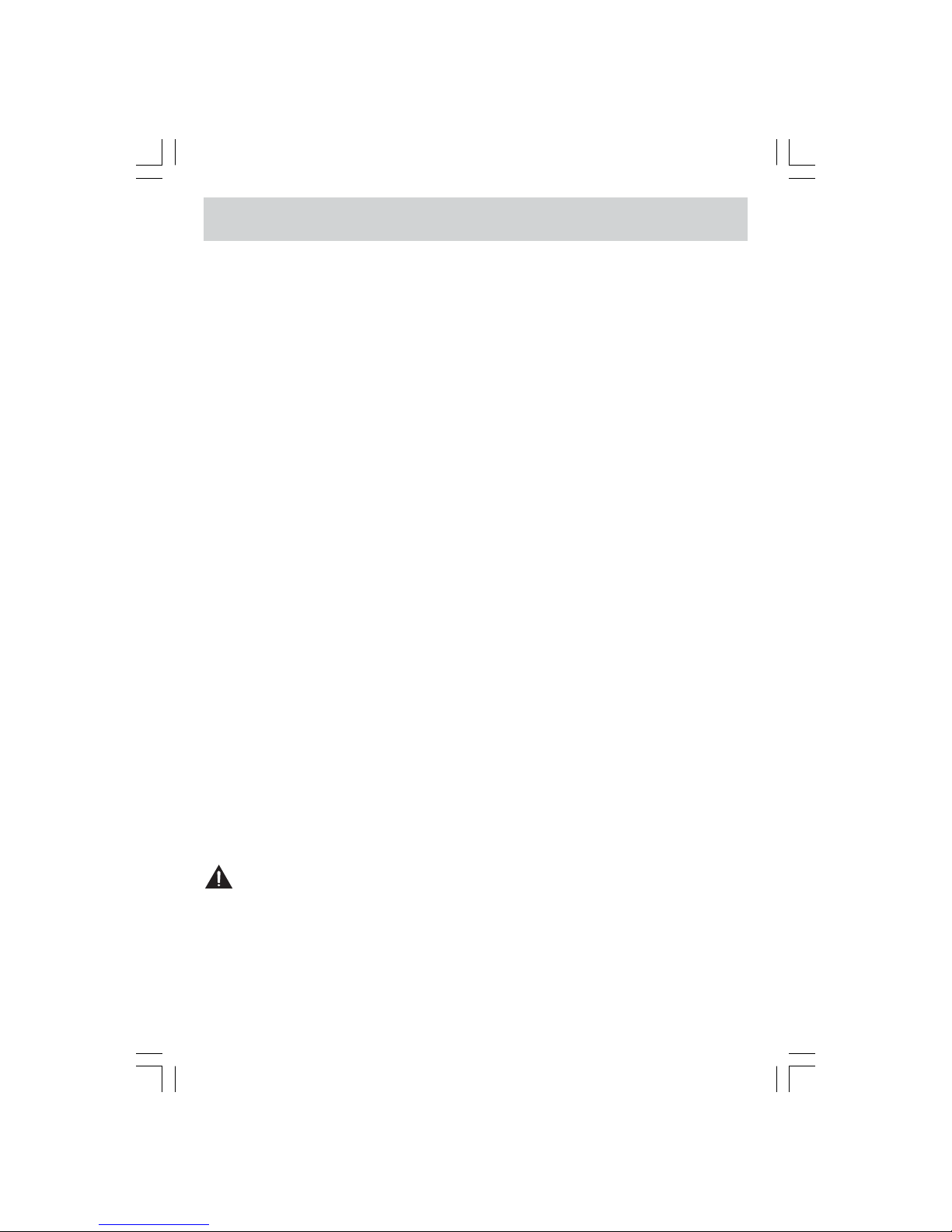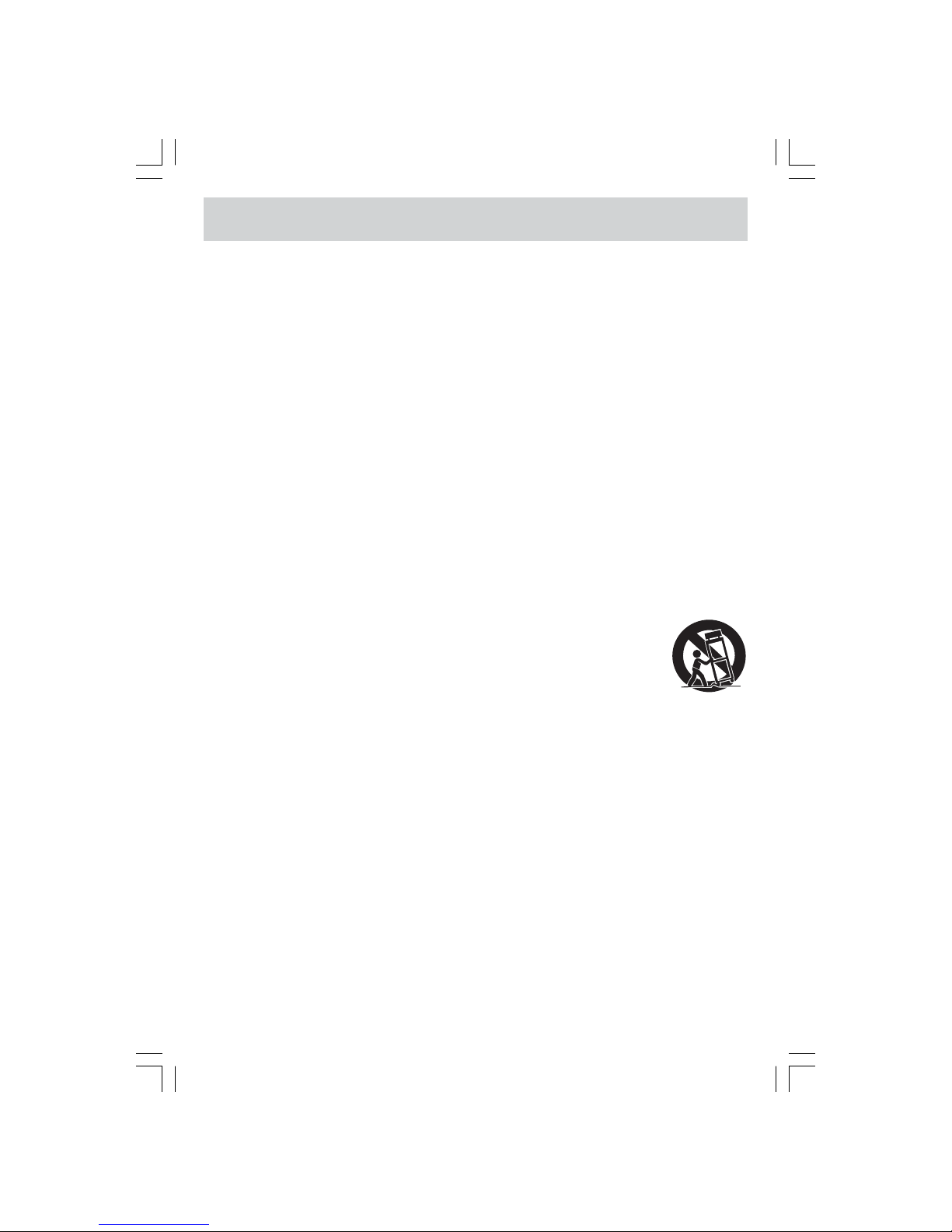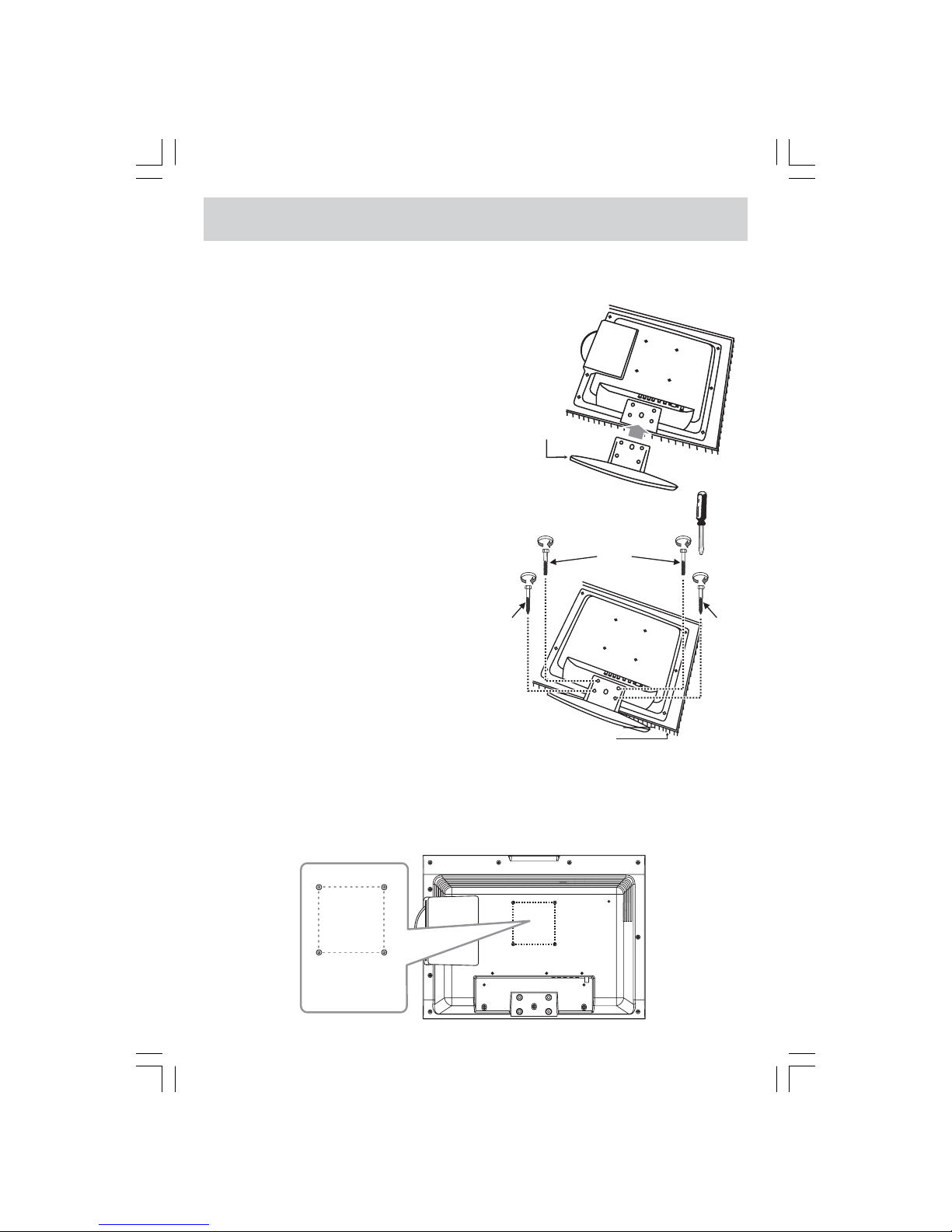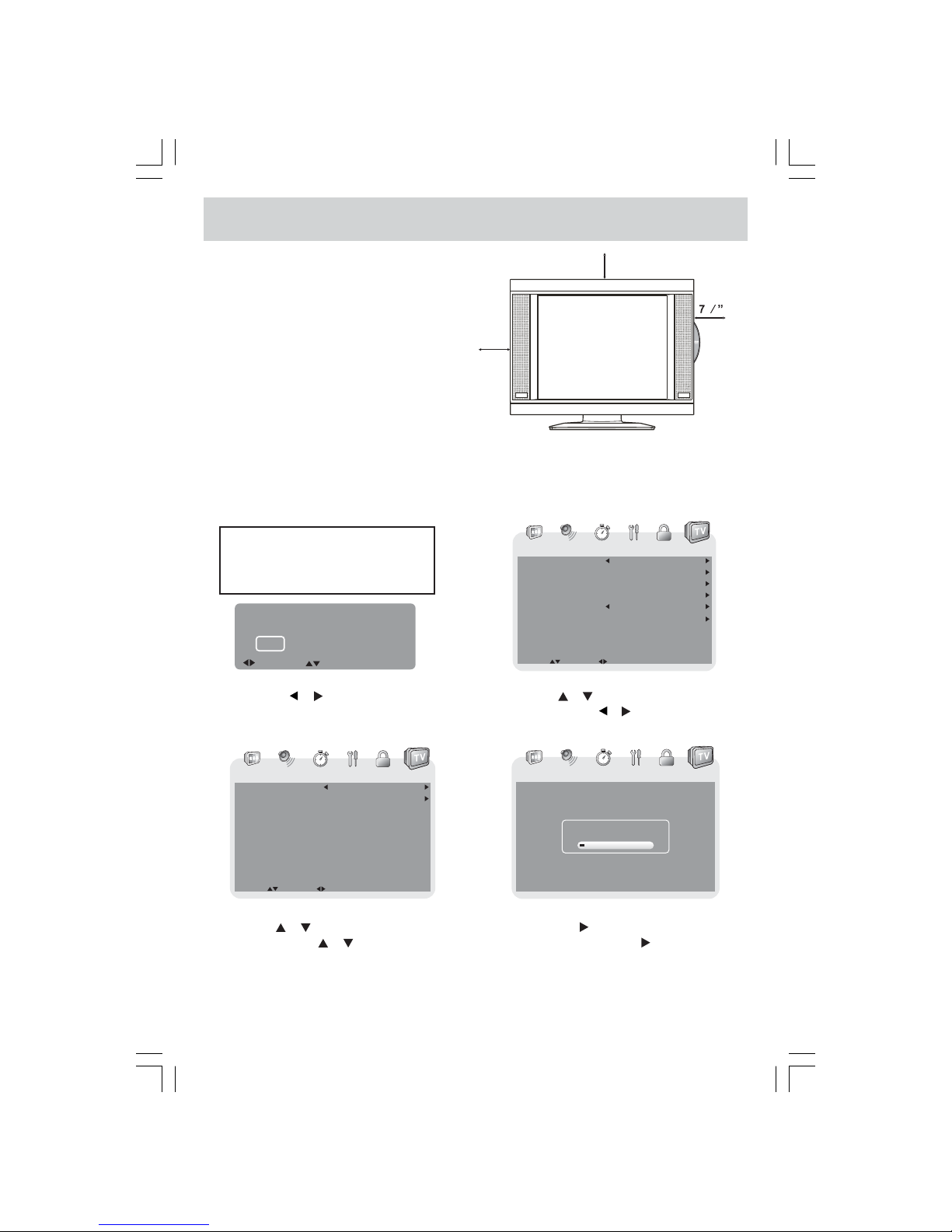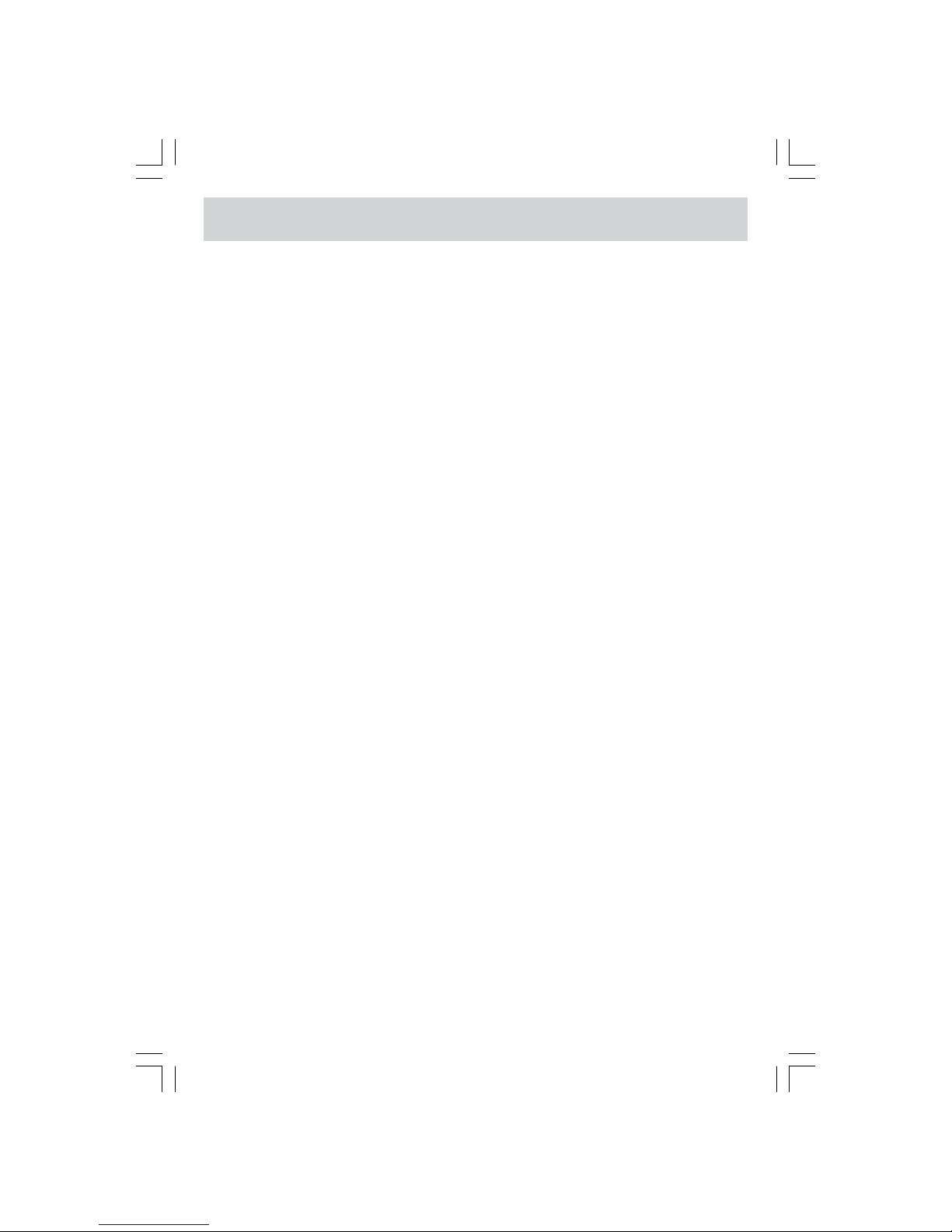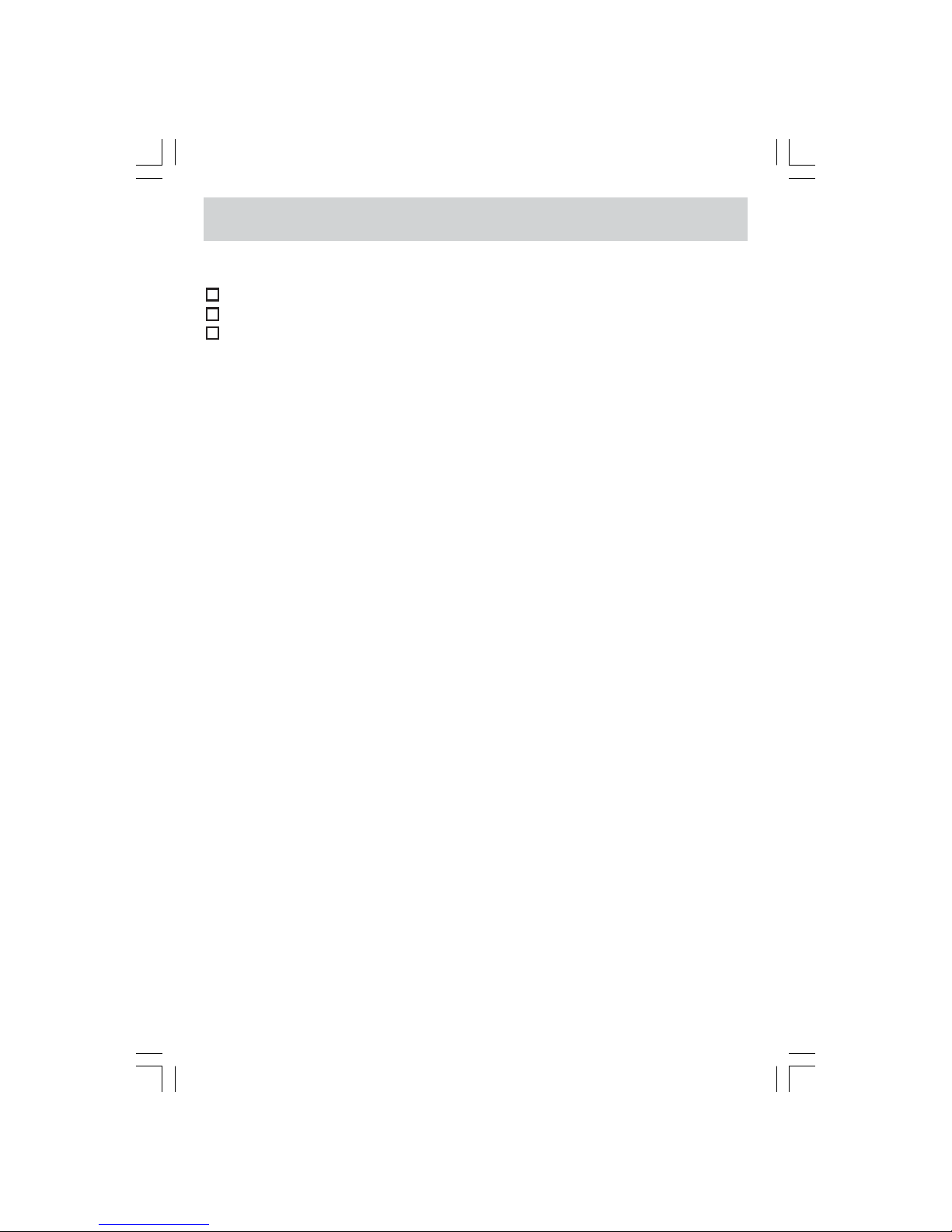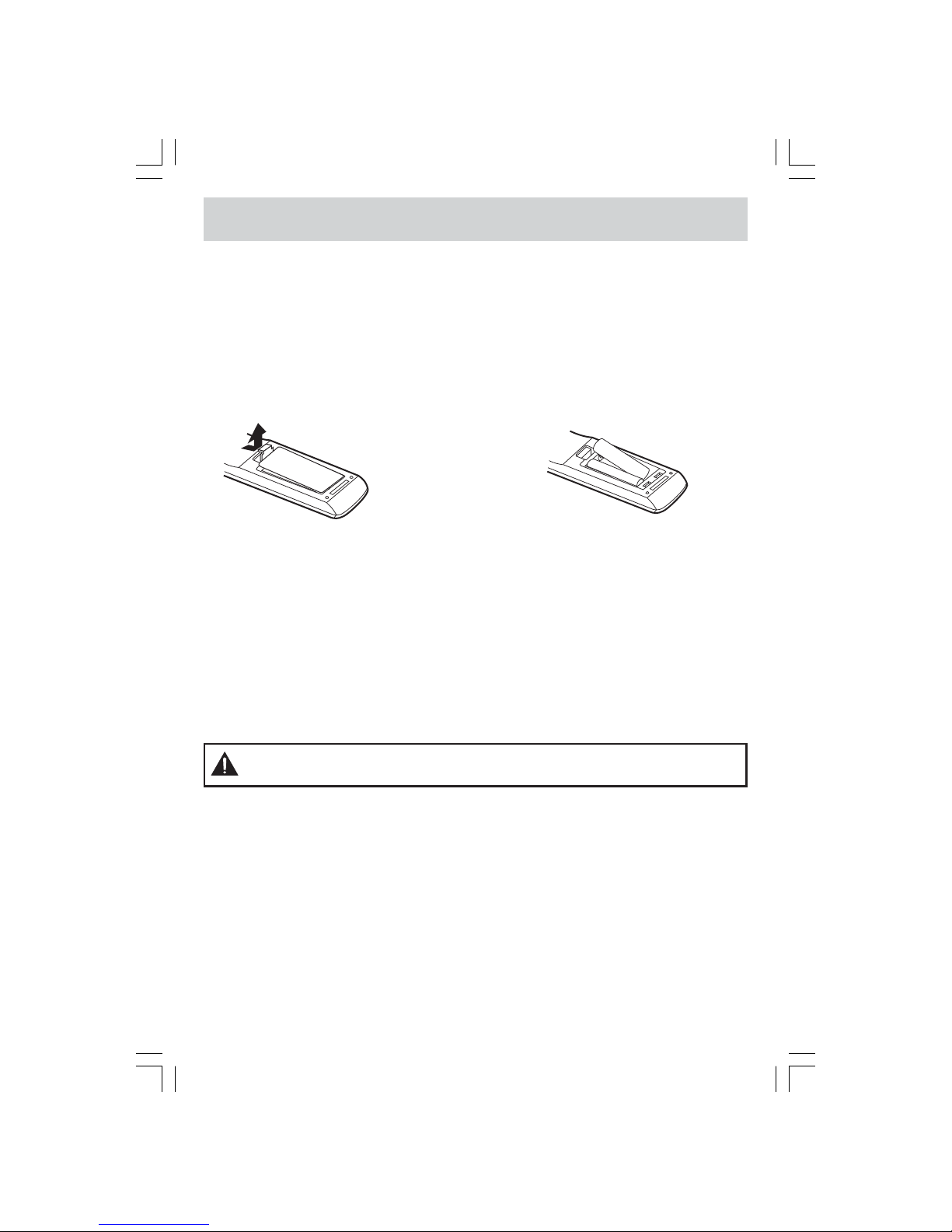E - 7
TABLE OF CONTENTS
SAFETY PRECAUTIONS ........................ 2 - 3
IMPORTANT SAFETY INSTRUCTIONS .......... 4
QUICK INSTALLATION ............................ 5 - 6
DISC FORMATS ......................................... 8
ACCESSORIES .......................................... 9
GETTING STARTED ................................... 10
REMOTE CONTROL REFERENCE GUIDE
......................................................... 11 - 12
UNIT REFERENCE GUIDE ................... 13 - 14
CONNECTIONS ................................. 15 - 17
Connecting a TV Antenna/Cable/Satellite
......................................................... 15
Connecting an A/V Device .....................15
Connecting Devices with a Composite (Yellow
RCA-Type) Video Output ....................... 16
Connecting Devices with a Composite (Yellow
RCA-Type) Video Input .......................... 16
Connecting a High-Definition (HD) Source
......................................................... 17
Connecting a PC .................................. 17
Connecting an Audio Amplifier External
Speaker ............................................ 18
Connecting the AC Power Cord .............. 18
USING HEADPHONES .............................. 19
SOUND SYSTEM ..................................... 19
UNIT OPERATION ...................................... 19
Turning the Unit On ............................. 19
TV SETUP ......................................... 20 - 24
PICTURE Menu ................................... 20
AUDIO Menu ........................................ 20
TIME Menu ........................................... 21
SET UP Menu ............................... 21 - 22
PC Setup (in PC mode only) .............. 22
Closed Caption ................................ 22
PARENTAL Menu ........................... 22 - 23
Password ........................................ 22
Parental ......................................... 23
TV Menu ............................................. 24
Channel Skip .................................. 24
Channel Label ................................. 24
CD/DVD OPERATION .......................... 25 - 26
Playing a Disc ..................................... 25
Playing a Picture File Disc ..................... 25
Pausing Playback (Still Mode) ................ 25
Stopping Playback ............................... 25
Skipping to a Different Track ................. 25
Fast Forward/Fast Reverse .................... 26
Slow-motion Play (DVD) ......................... 26
Audio Selection (DVD) ........................... 26
Subtitle Selection (DVD) ........................ 26
Angle Selection (DVD) ........................... 26
SPECIAL FUNCTIONS ................................ 27
Display Function (DVD) ......................... 27
Locating a Specific Title (DVD) ............... 27
Locating a Specific Chapter/Track ........... 27
Locating a Specific Time ....................... 27
REPEAT PLAYBACK .................................. 28
Repeating a Chapter/Title (DVD) .............. 28
Repeating a Single Track/an Entire Disc (CD)
......................................................... 28
Repeating a Specific Section (DVD) (CD)
......................................................... 28
DVD PROGRAMMABLE MEMORY ............... 29
Programmable Memory .......................... 29
Title/Chapter Programmed Playback (DVD)
...................................................... 29
CUSTOMIZINGTHE DVD FUNCTION SETTINGS
......................................................... 29 - 30
Language Setup ................................... 29
Video Setup ........................................ 30
System Setup ..................................... 30
MAINTENANCE ........................................ 31
TROUBLE SHOOTING GUIDE .............. 32 - 33
LIMITED WARRANTY ............................ BACK