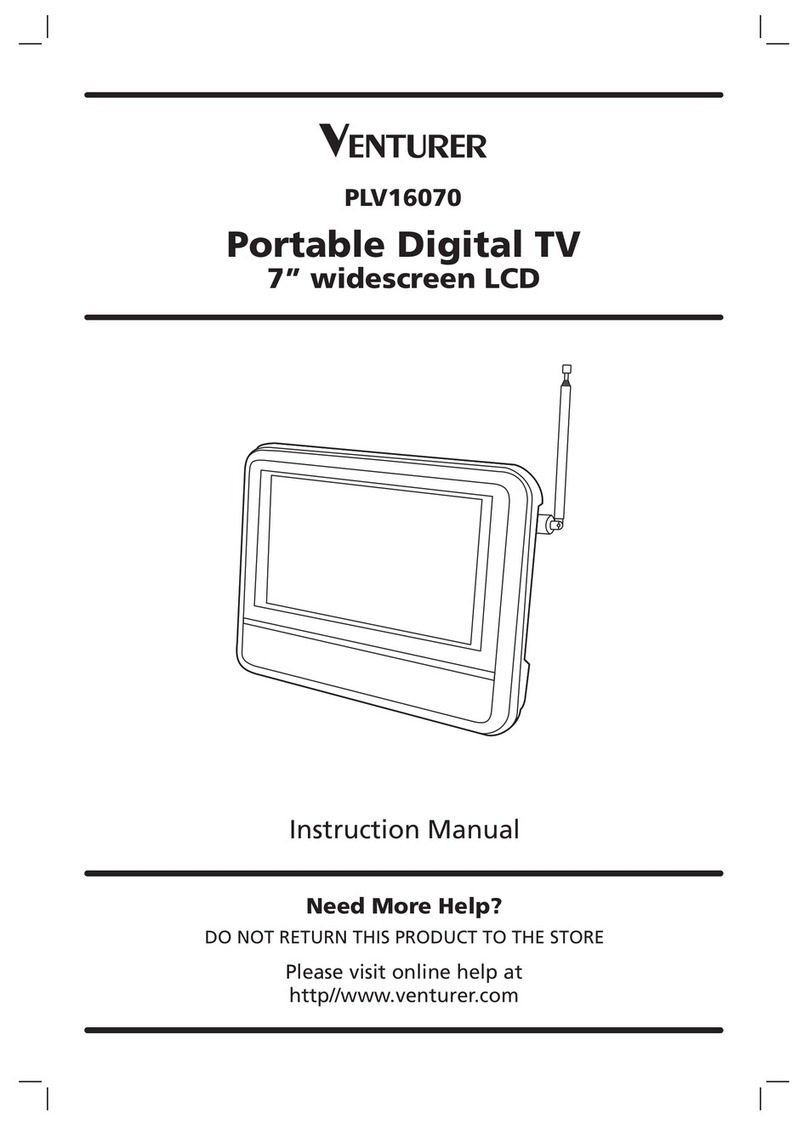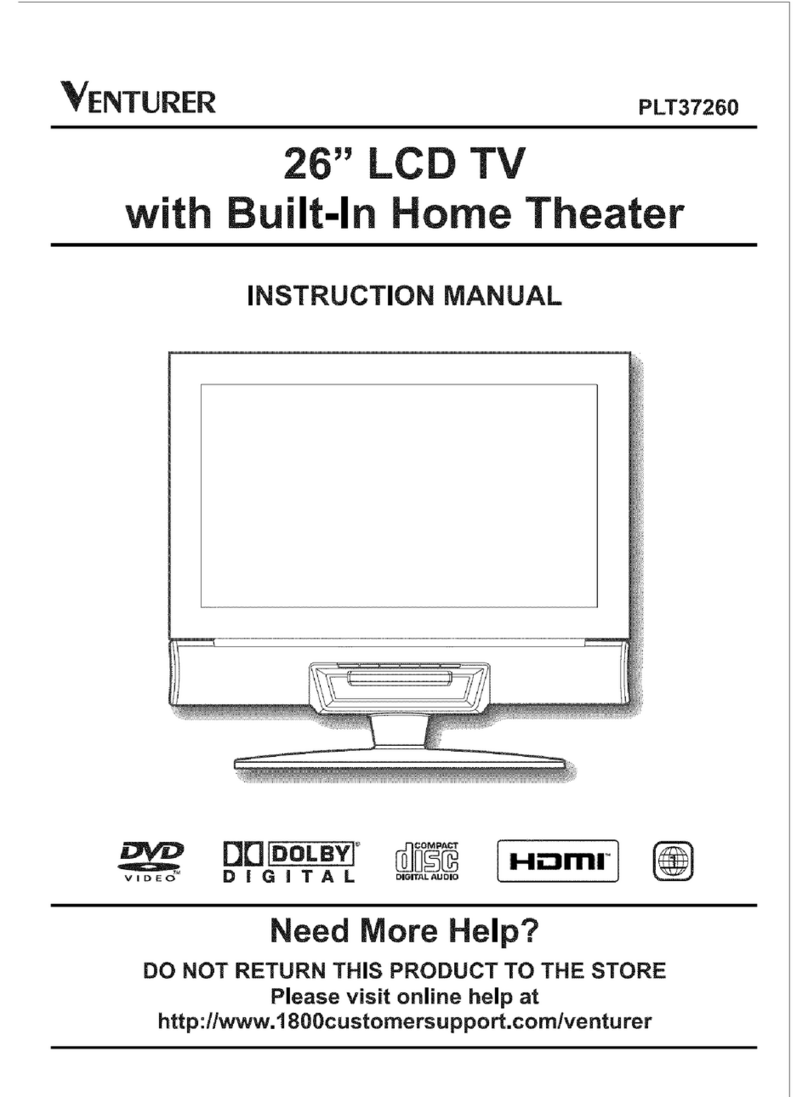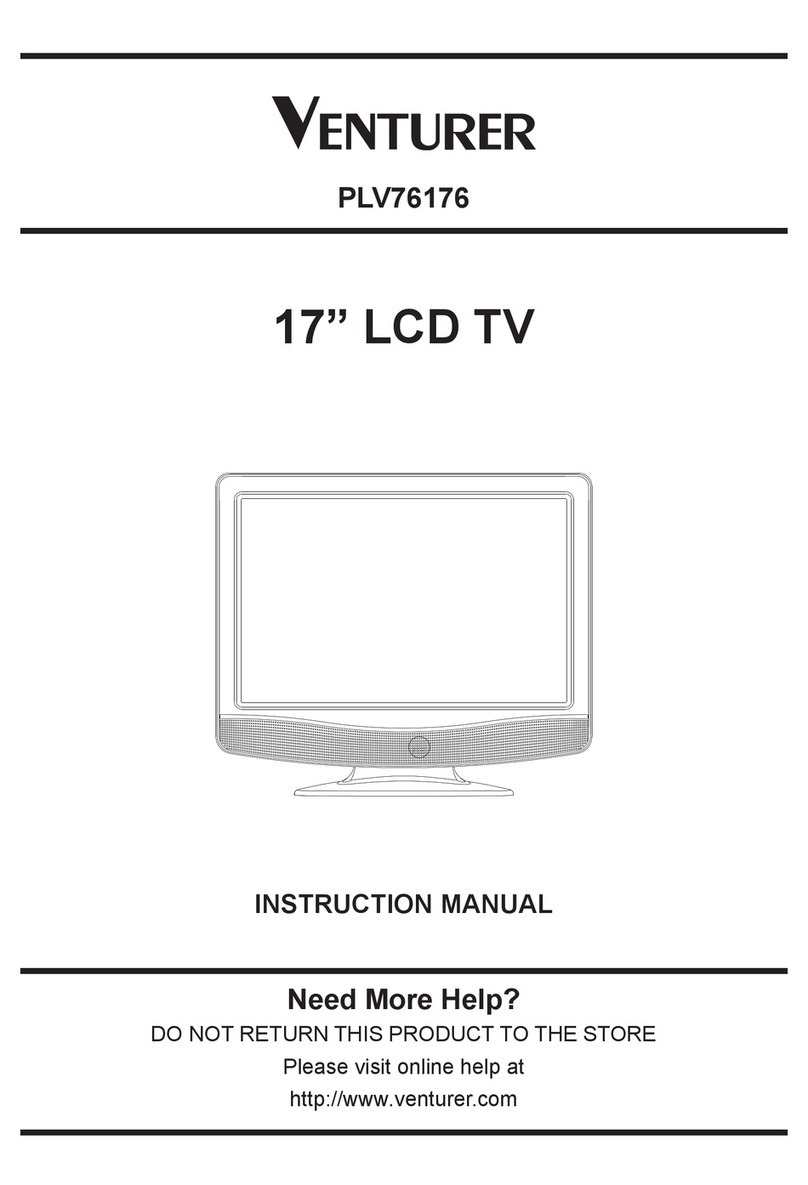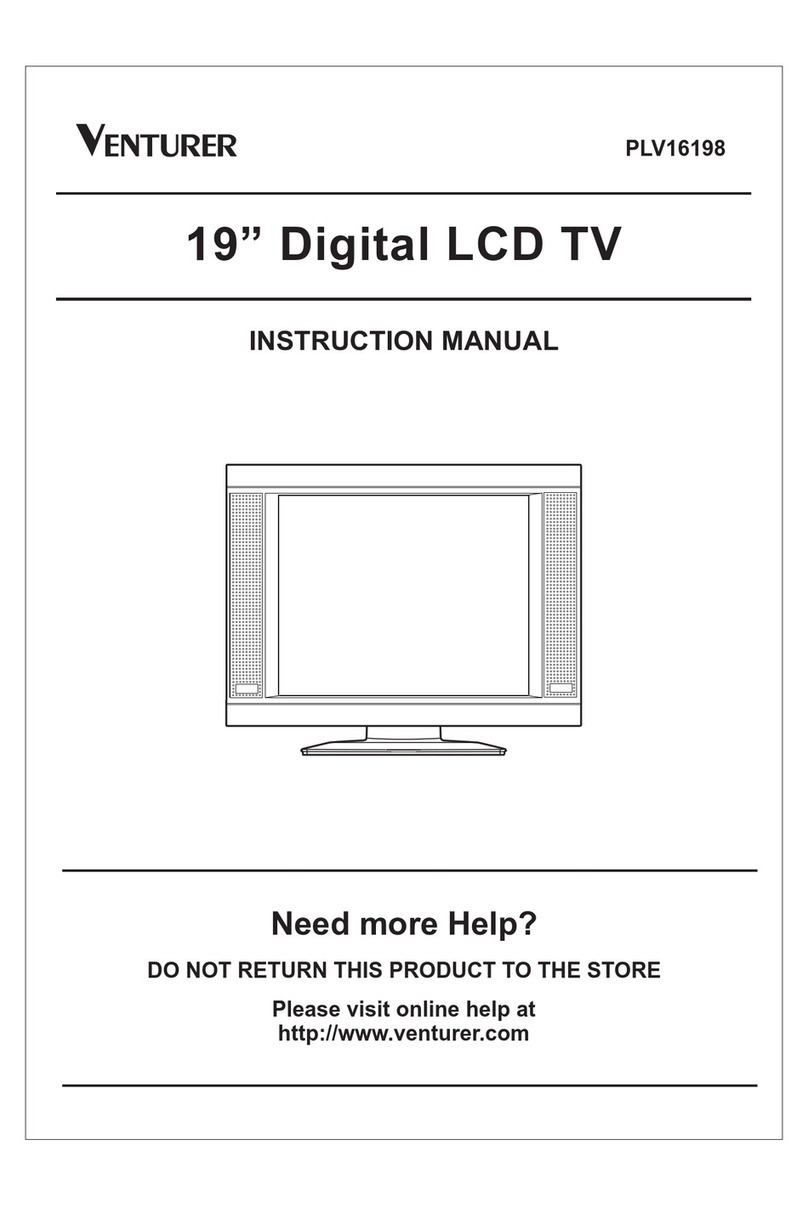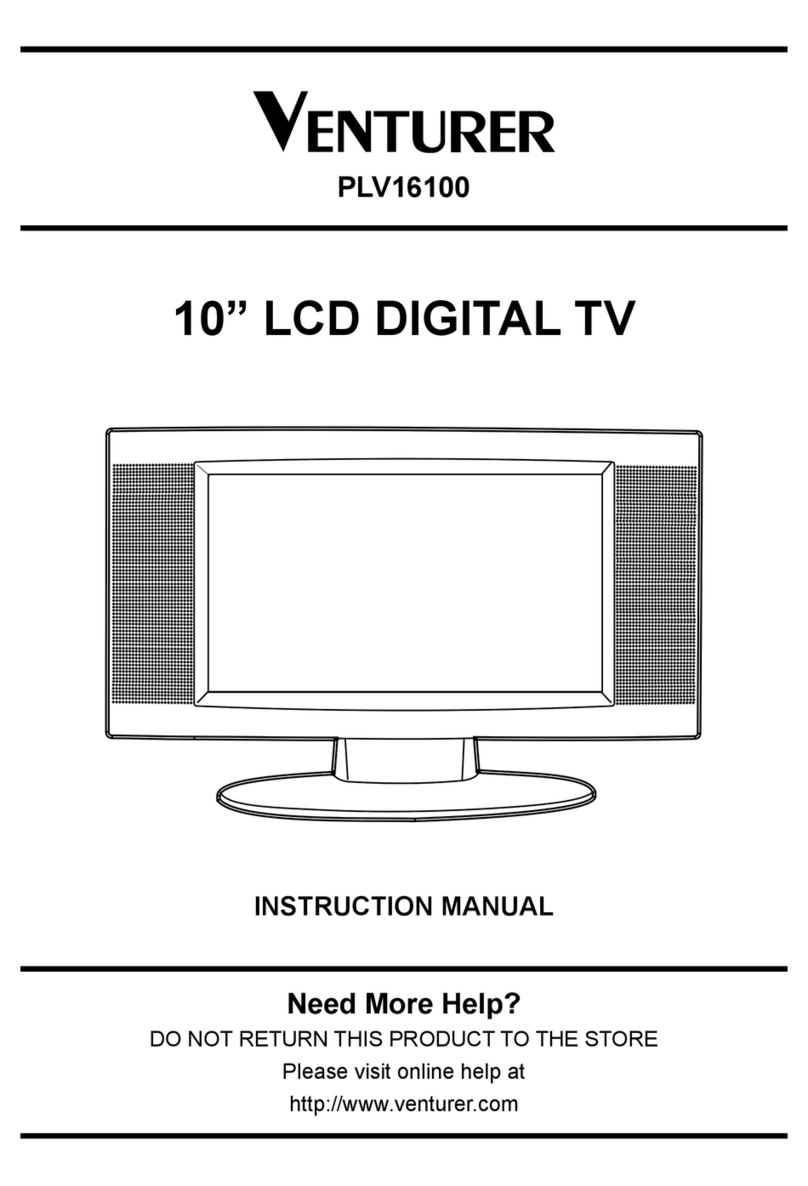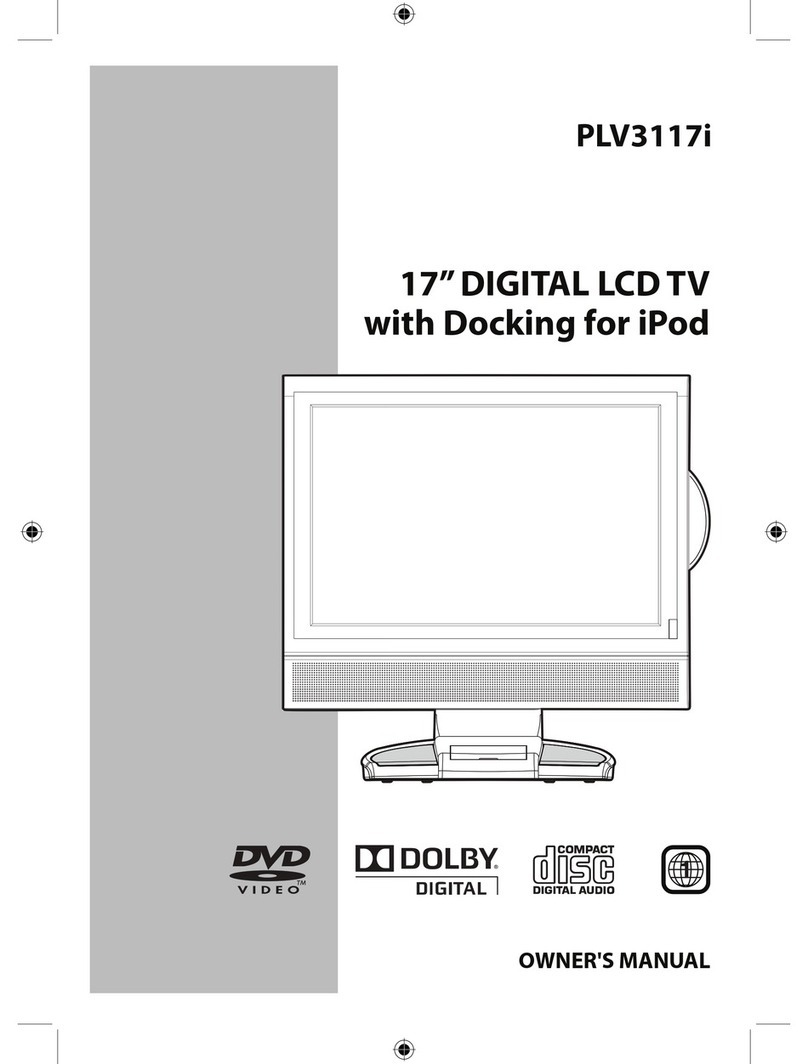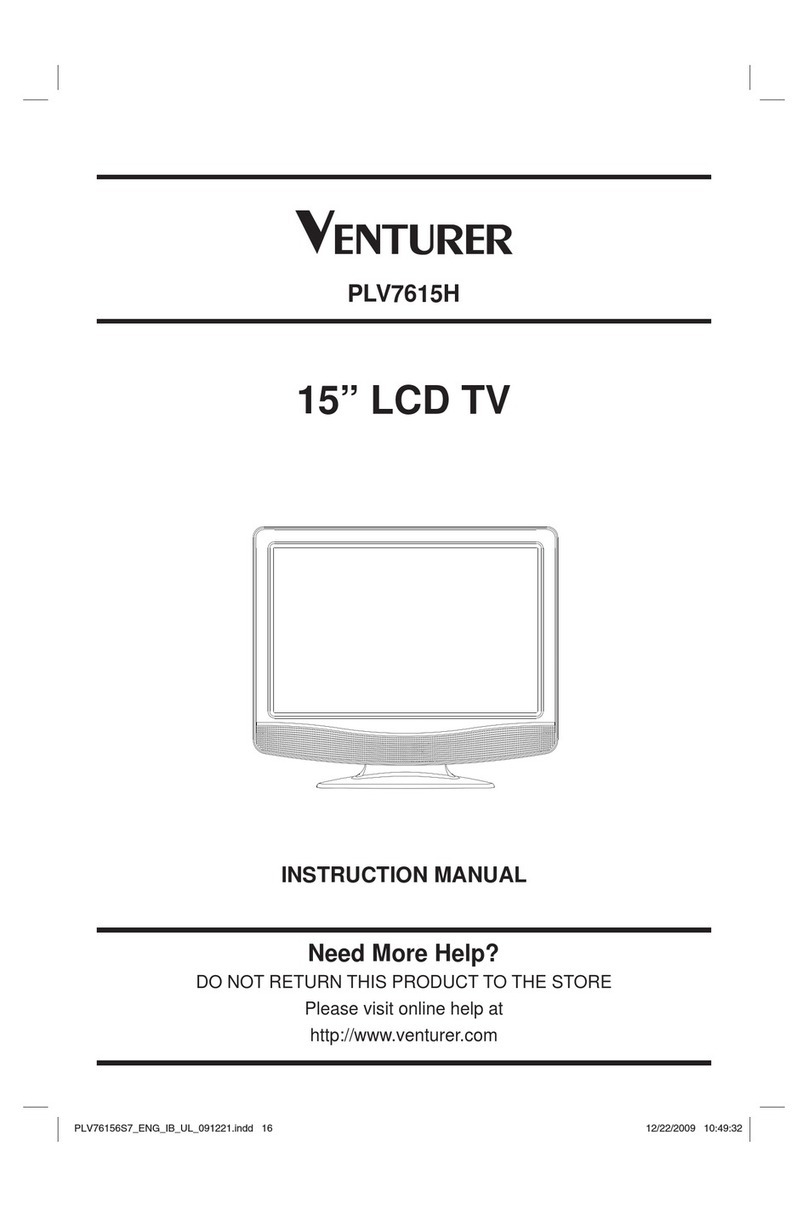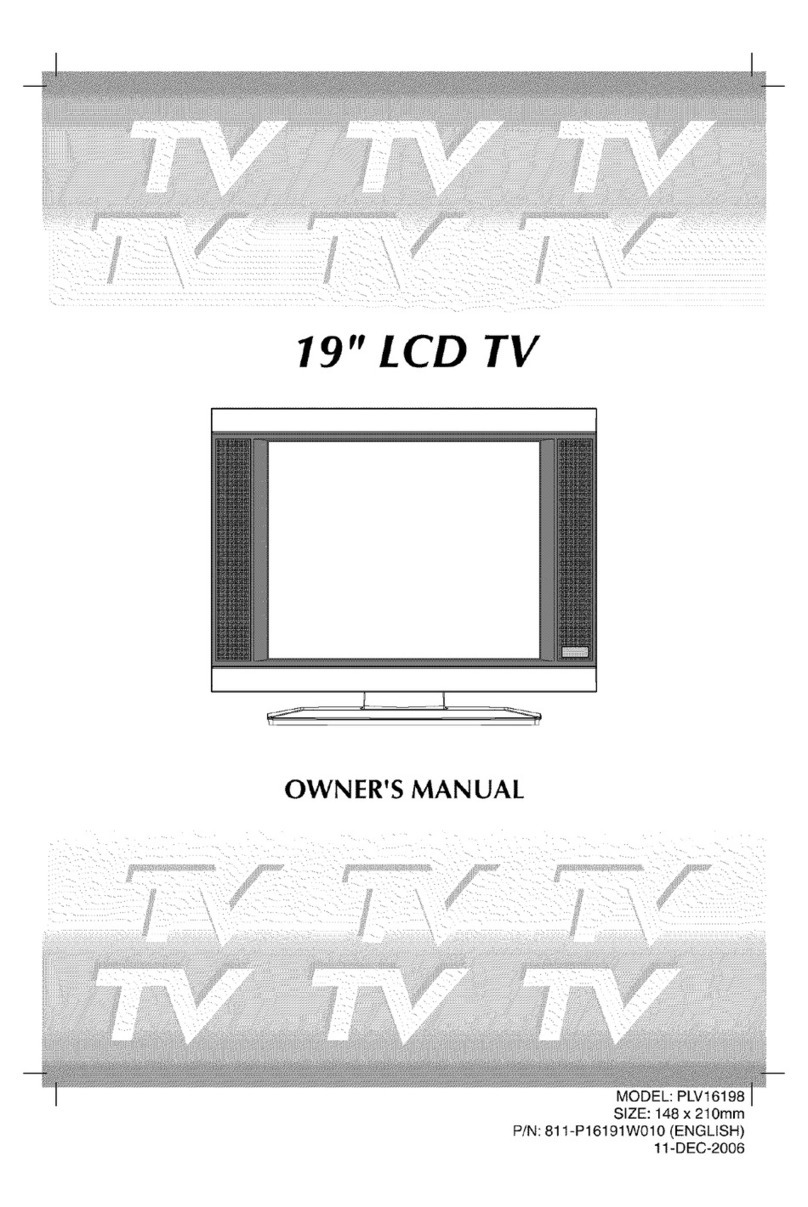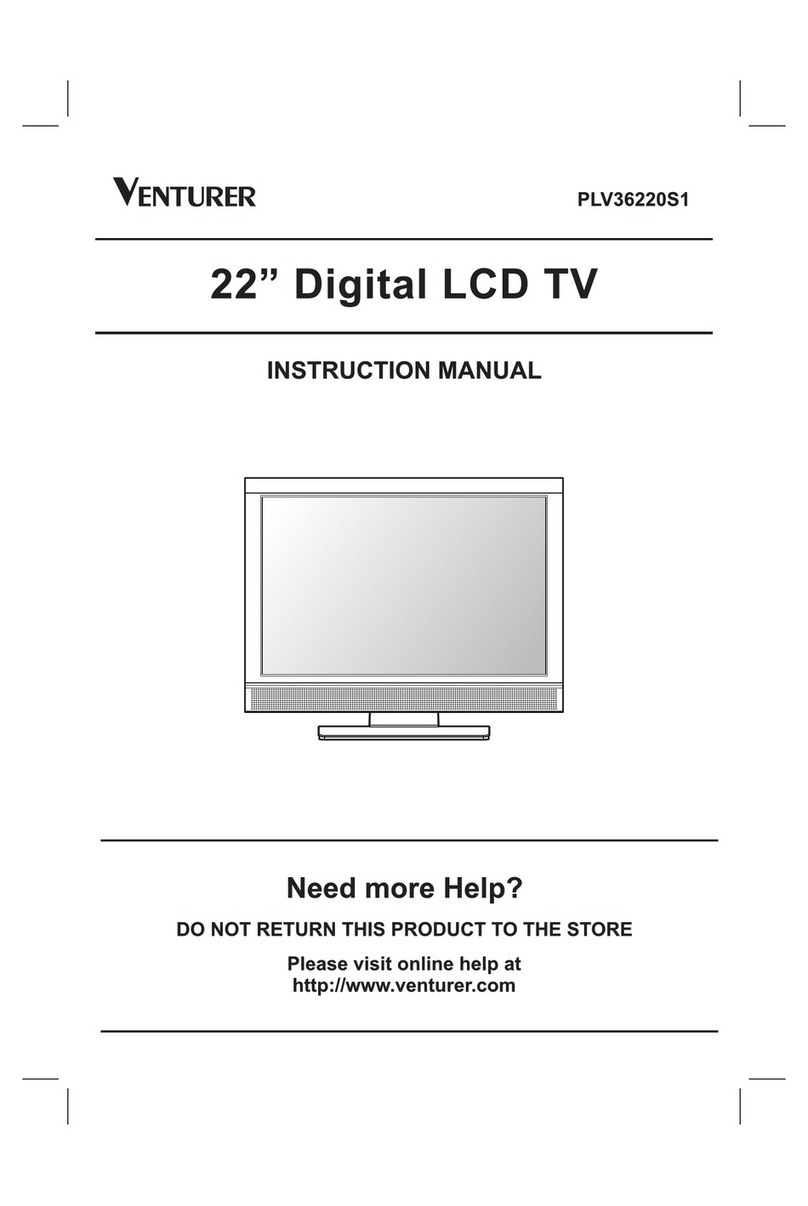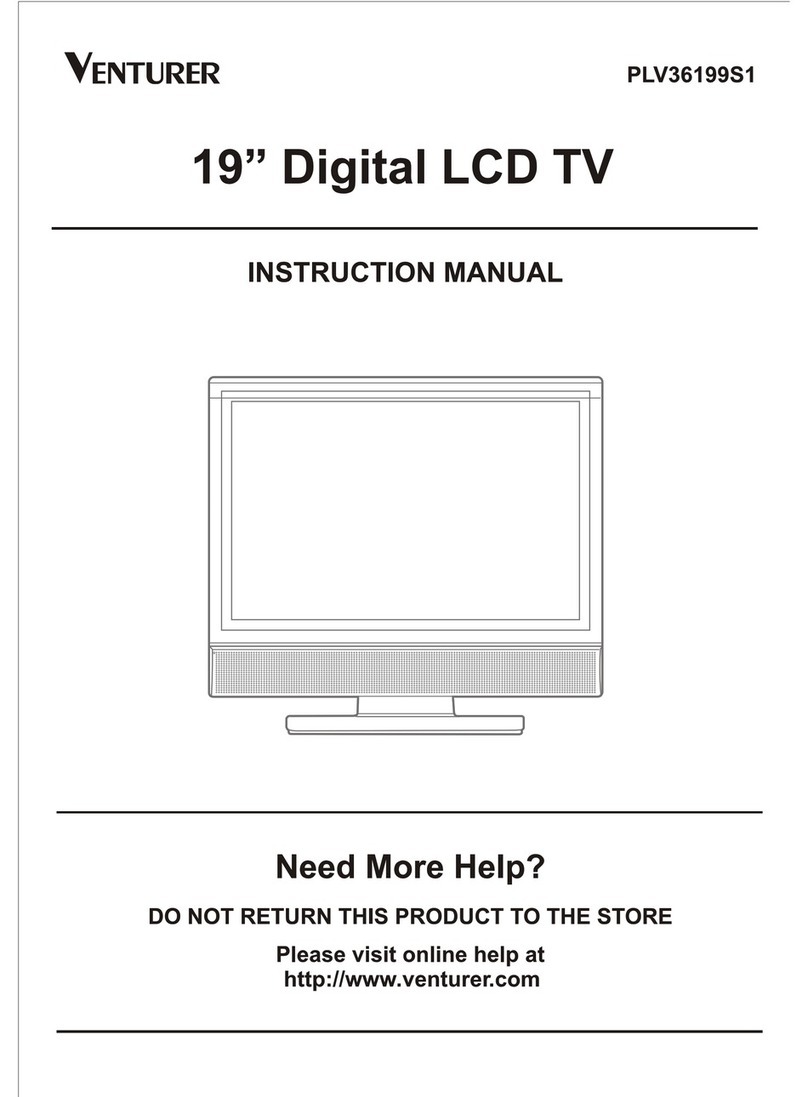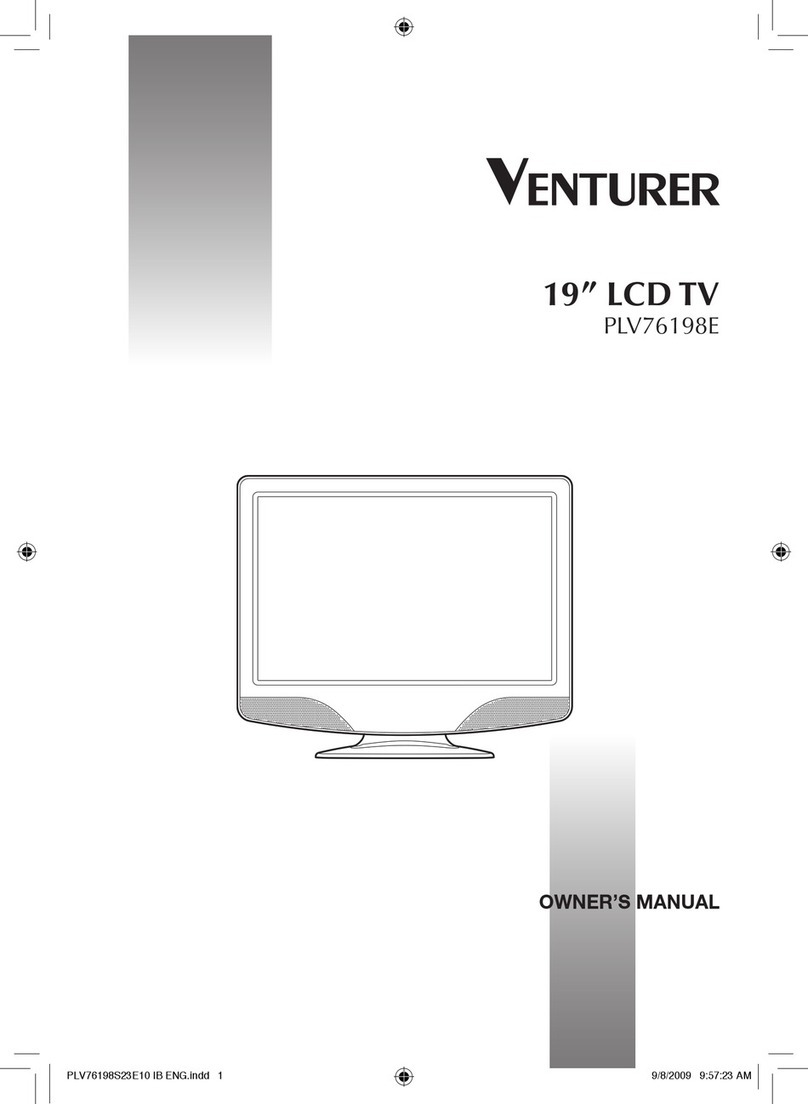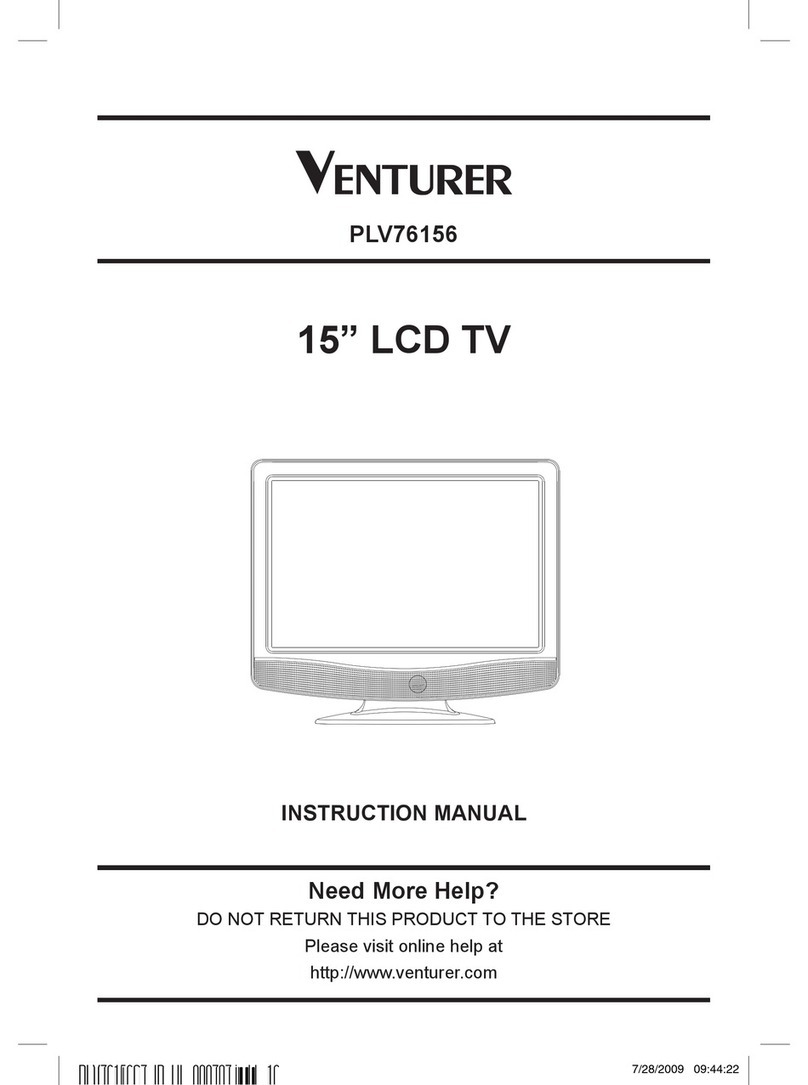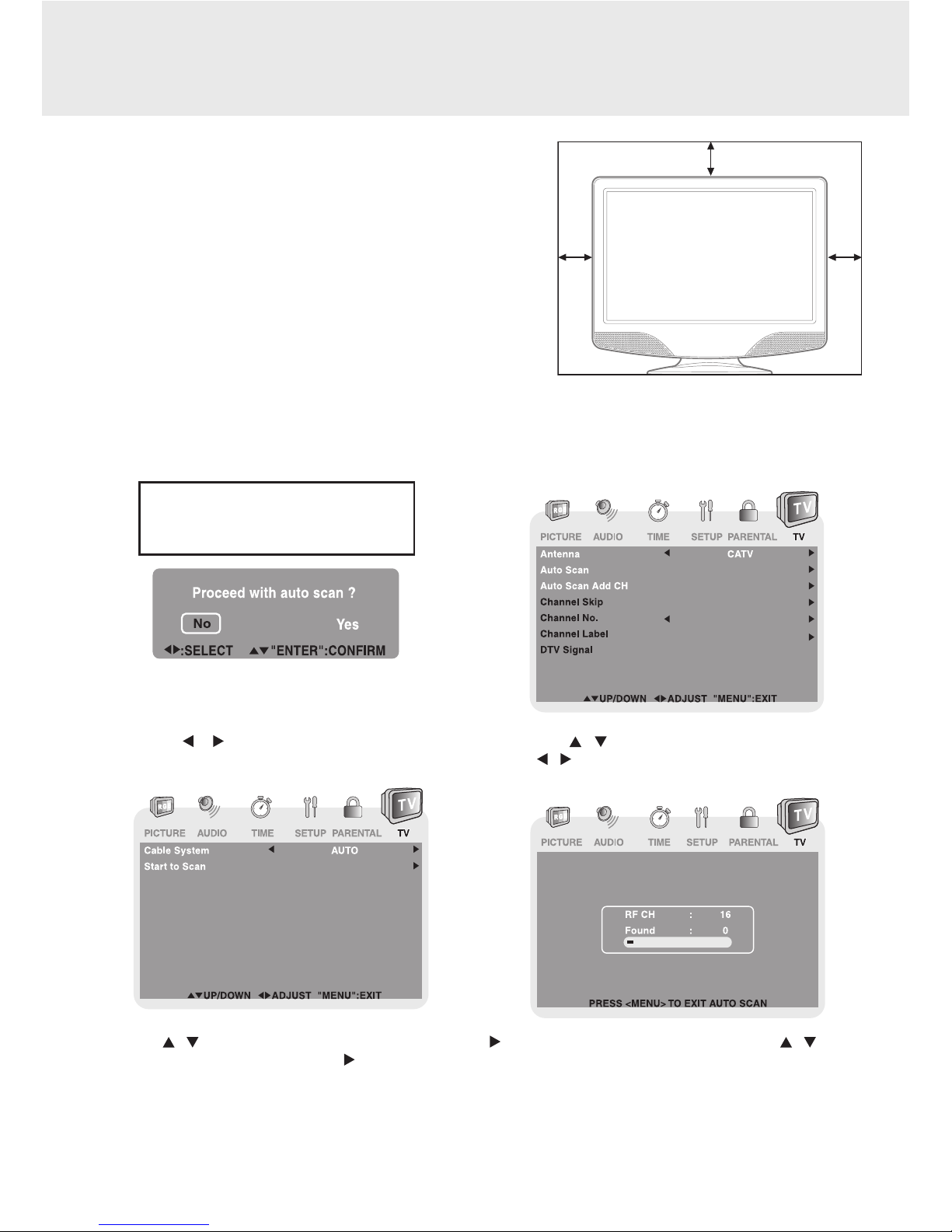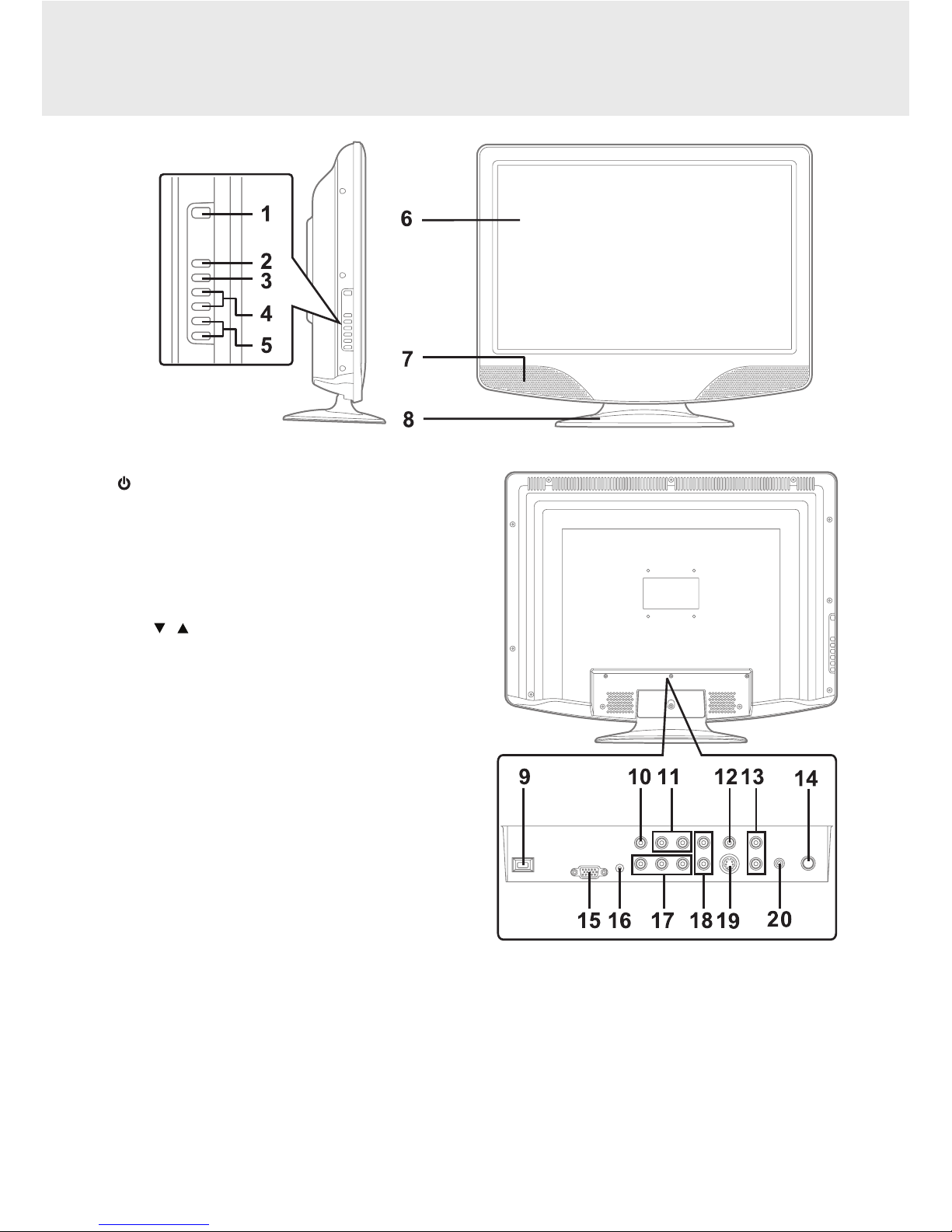GB - 2
CAUTION:
• DANGER OF EXPLOSION IF BATTERY IS
INCORRECTLY REPLACED. REPLACE ONLY
WITHTHESAMEOREQUIVALENTTYPE.
• TO PREVENT ELECTRIC SHOCK, MATCHWIDE
BLADE OF PLUG TO WIDE SLOT OF WALL
OUTLET,THENFULLYINSERT.
• USE OF CONTROLS OR ADJUSTMENTS OR
PERFORMANCEOFPROCEDURESOTHERTHAN
THOSESPECIFIEDMAYRESULTINHAZARDOUS
RADIATIONEXPOSURE.
WARNING:
•TOPREVENTFIREORSHOCKHAZARD,
DONOTEXPOSETHISUNITTORAINOR
MOISTURE. DO NOT PLACE OBJECTS
FILLEDWITHLIQUIDSONORNEARTHIS
UNIT.
• SHOULDANYTROUBLEOCCUR, DISCONNECT
THEACPOWERCORDANDREFERSERVICING
TOAQUALIFIEDTECHNICIAN.
• TOBECOMPLETELYDISCONNECTTHEPOWER
INPUT,THEMAINSPLUGOFAPPARATUSSHALL
BEDISCONNECTEDFROMTHEMAINS.
• THE MAINS PLUG OF APPARATUS SHOULD
NOT BE OBSTRUCTED OR SHOULD BE EASILY
ACCESSEDDURINGINTENDEDUSE.
PLACEMENT INFORMATION
• Donotusethisunitinplacesthatareextremelyhot,
cold,dustyorhumid.
• Do not restrict the airow of this unit by placing it
somewherewithpoorairow,bycoveringitwitha
cloth,byplacingitonbeddingorcarpeting.
• The apparatus shall not be exposed to dripping or
splashingandthatnoobjectslledwithliquids,such
asvases,shallbeplacedonapparatus.
SAFETY INFORMATION
• When connecting or disconnecting the AC power
cord,griptheplugandnotthecorditself.Pullingthe
cordmaydamageitandcreateahazard.
• When you are not going to use the unit for a long
periodoftime,disconnecttheACpowercord.
CONDENSATION INFORMATION
• When left in a heated room where it is warm and
damp, water droplets or condensation may form
inside the equipment.When there is condensation
inside the unit, the unit may not function normally.
Let the unit stand for 1-2 hours before turning the
poweronorgraduallyheattheroomandlettheunit
drybeforeuse.
RATING PLATE LOCATION
Theratingplateislocatedontherearoftheunit.
FCC STATEMENTS
NOTE:Thisunithasbeentestedandfoundtocomply
withthelimitsforaClassBdigitaldevice,pursuantto
Part 15 of the FCC Rules.These limits are designed
to provide reasonable protection against harmful
interference in a residential installation. This unit
generates,usesandcanradiateradiofrequencyenergy
and, if not installed and used in accordance with the
instructions, may cause harmful interference to radio
communication. However, there is not guarantee that
interference will not occur in a particular installation.
If this unit does cause harmful interference to radio
or television reception, which can be determined by
turning theunitoffandon,theuserisencouragedto
try to correct the interference by one or more of the
followingmeasures:
- Reorientorrelocatethereceivingantenna.
- Increase the separation between the unit and
receiver.
- Connecttheunitintoawalloutletonacircuitdifferent
fromthattowhichthereceiverisconnected.
- Consult the dealer or an experienced radio/TV
technicianforhelp.
SAFETY PRECAUTIONS
WARNING: Changes or modications to
this unit not expressly approved by the party
responsibleforcompliancecouldvoidtheuser
authoritytooperatetheunit.
DO NOT EXPOSE THIS UNIT TO RAIN OR MOISTURE
AVIS RISQUE DE CHOC ÉLECTRIQUE -NE PAS OUVRIR
The lightning ash with an arrowhead symbol,
within the equilateral triangle, is intended to
alert the user to the presence of uninsulated
"dangerous voltage" within the product's
enclosurethatmaybeofsufcientmagnitudeto
causeanelectricshock.
The exclamation point within the equilateral
triangle is intended to alert the user to the
presenceofimportantoperatingandmaintenance
(servicing)instructionsinthisownermanual.
caution
RISK OF ELECTRIC SHOCK
DO NOT OPEN
WARNING:TO REDUCE THE RISK OF ELECTRIC
SHOCK, DO NOT REMOVE COVER (OR BACK).
NO USER-SERVICEABLE PARTS INSIDE. REFER
SERVICING TO QUALIFIED PERSONNEL.
ThesymbolforClassII
(DoubleInsulation)