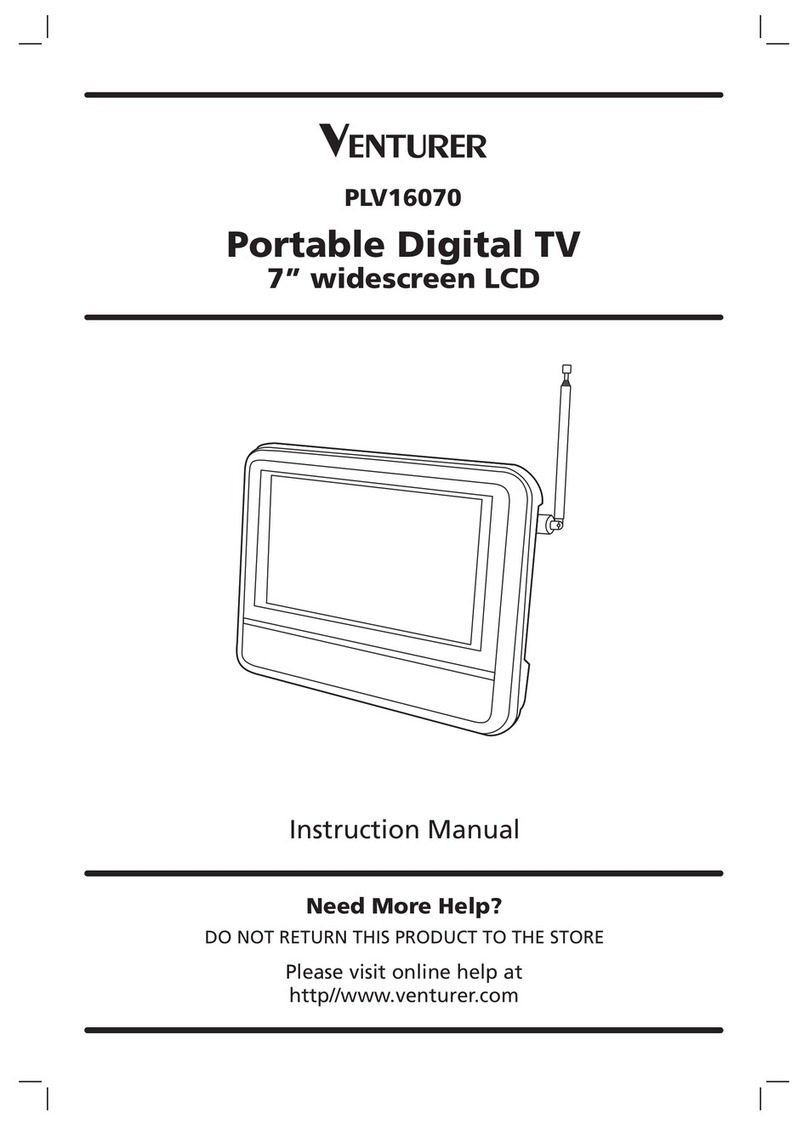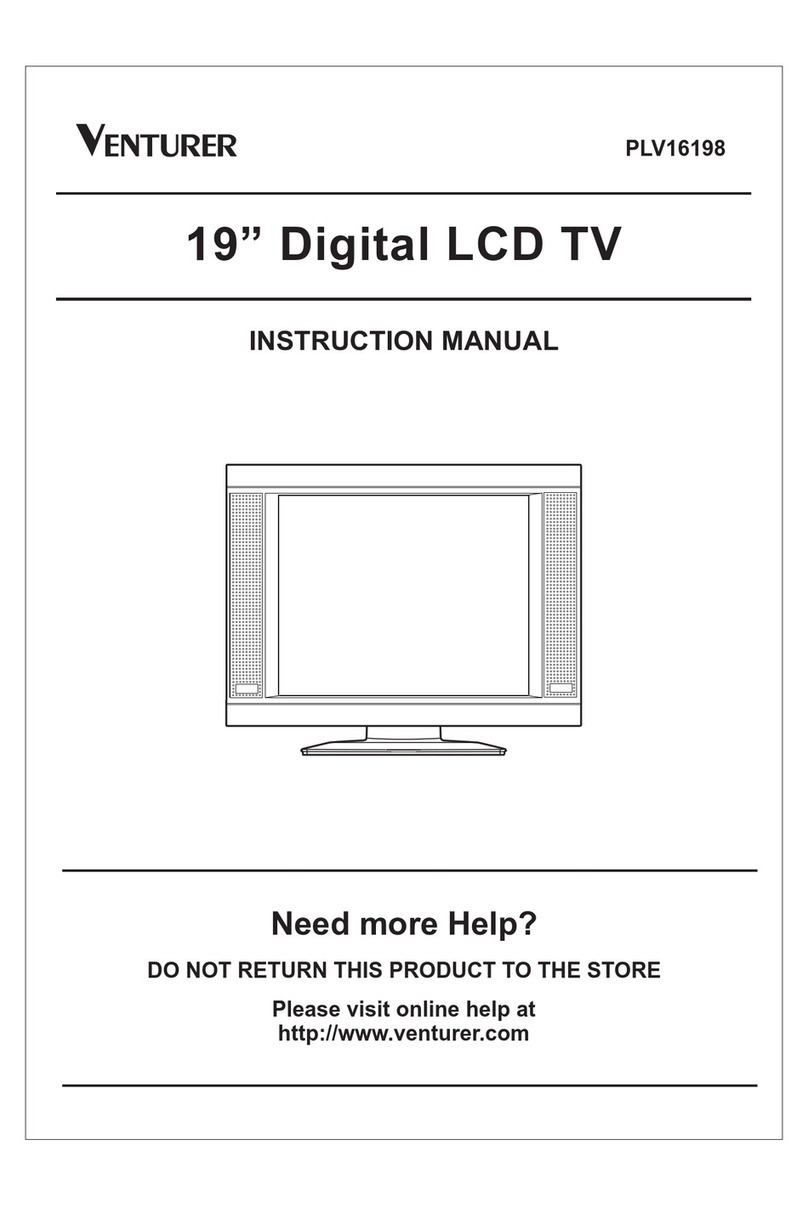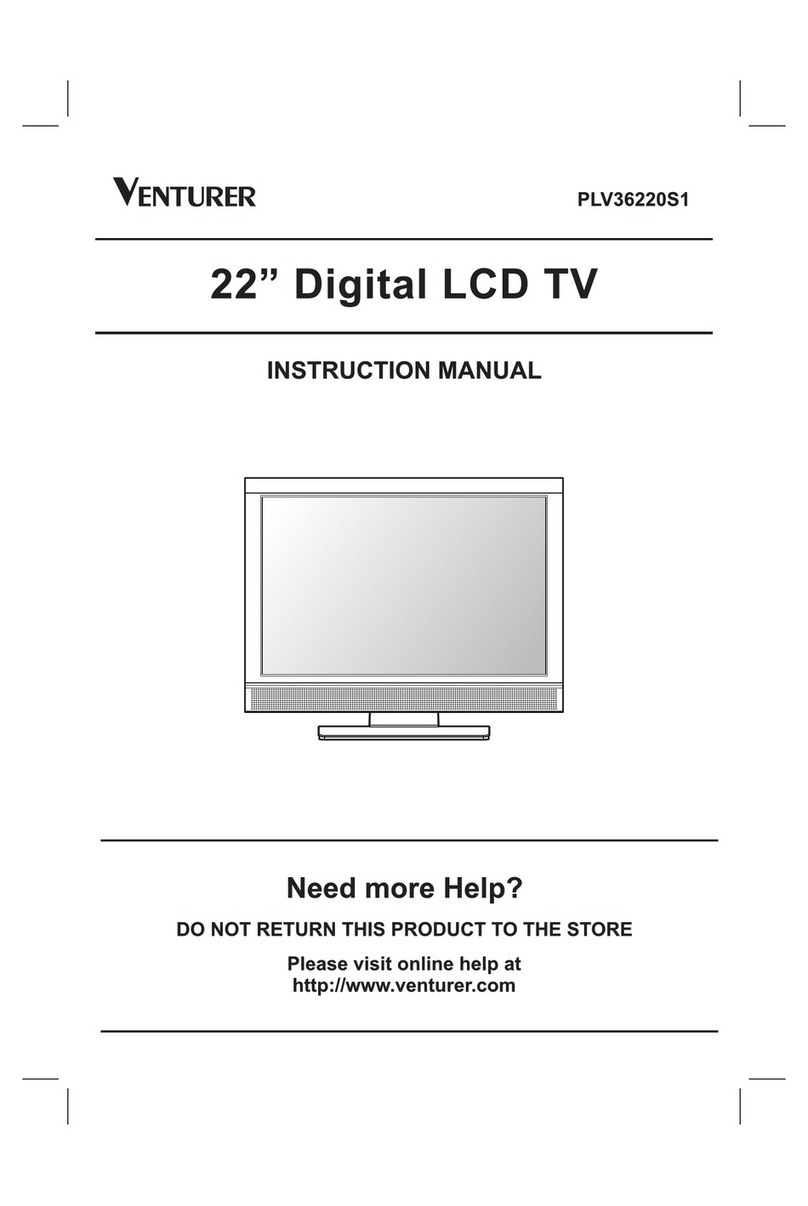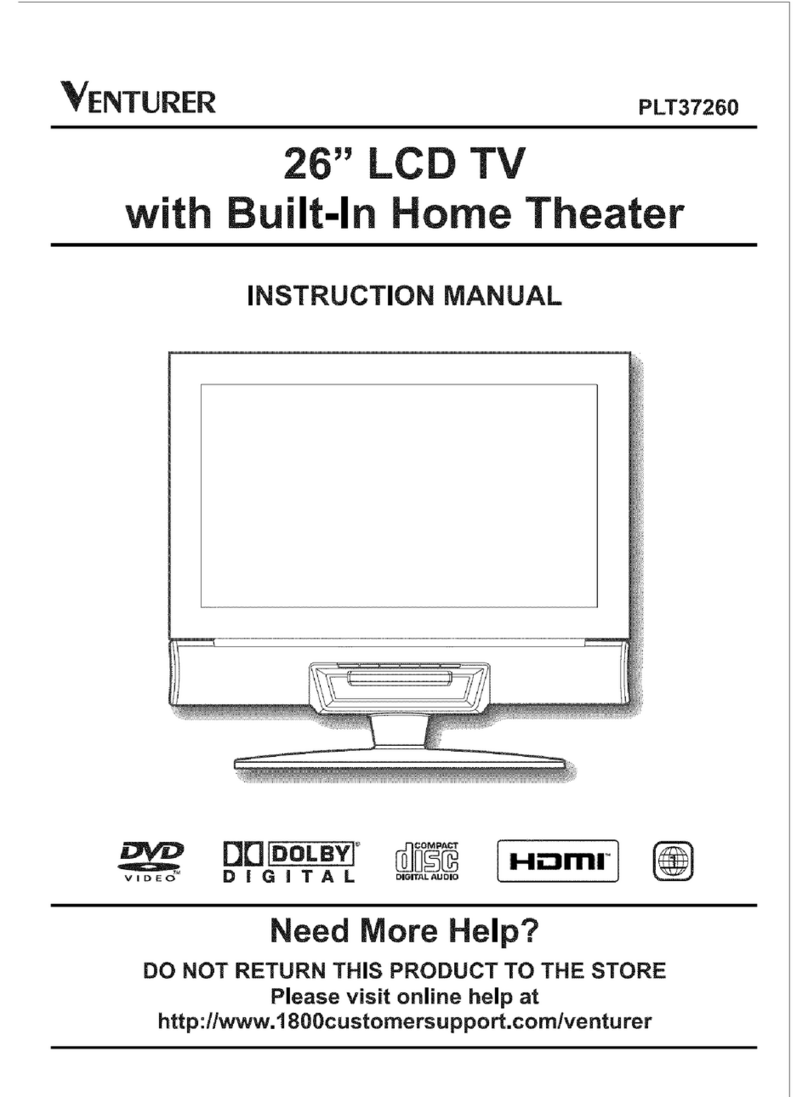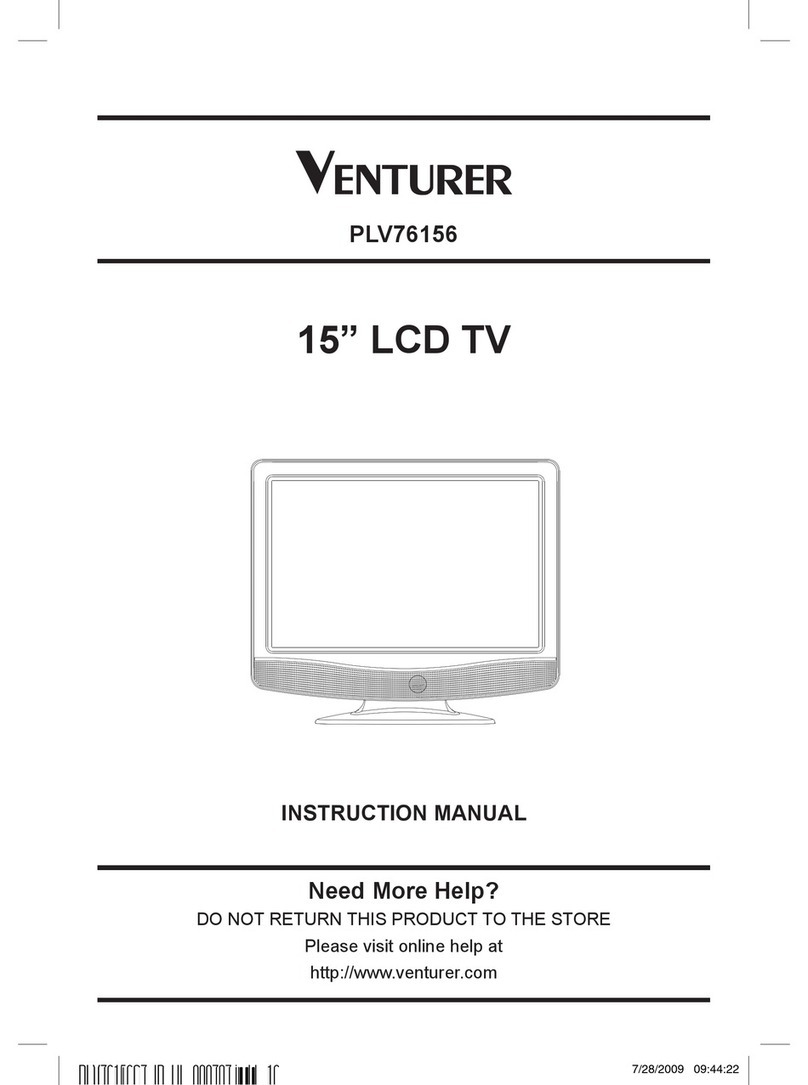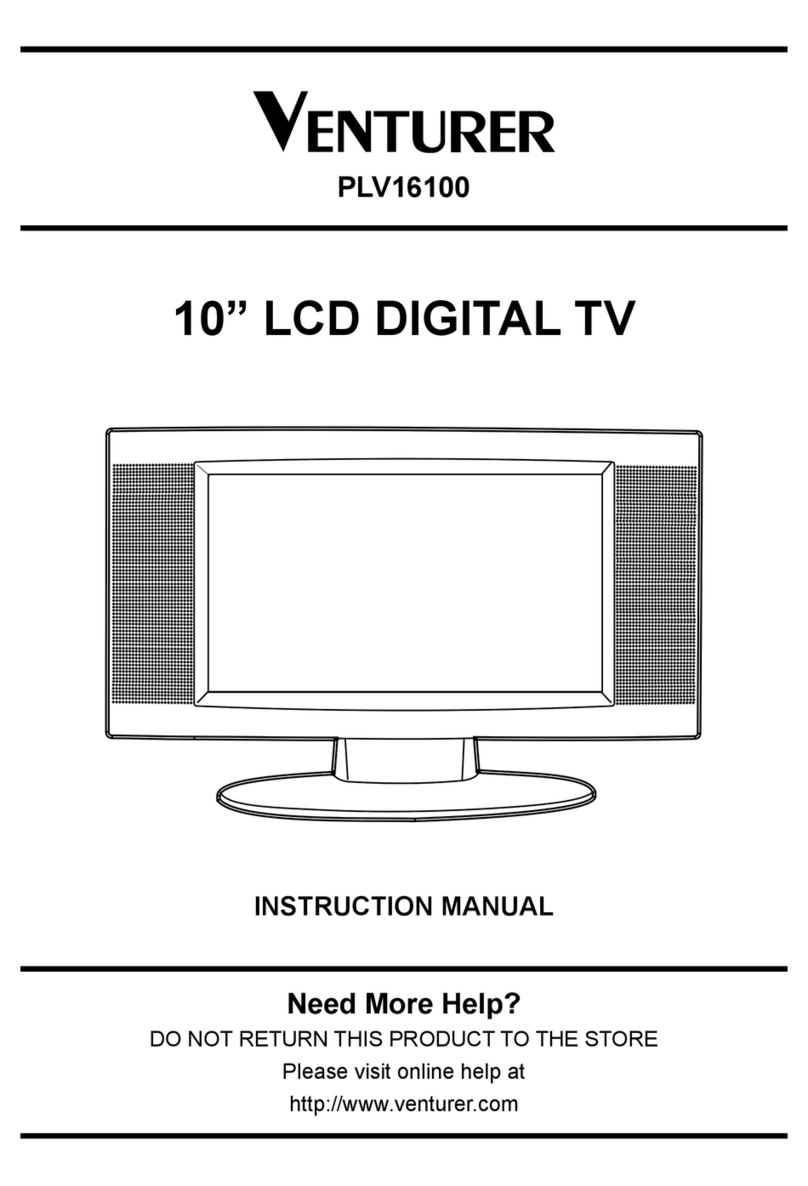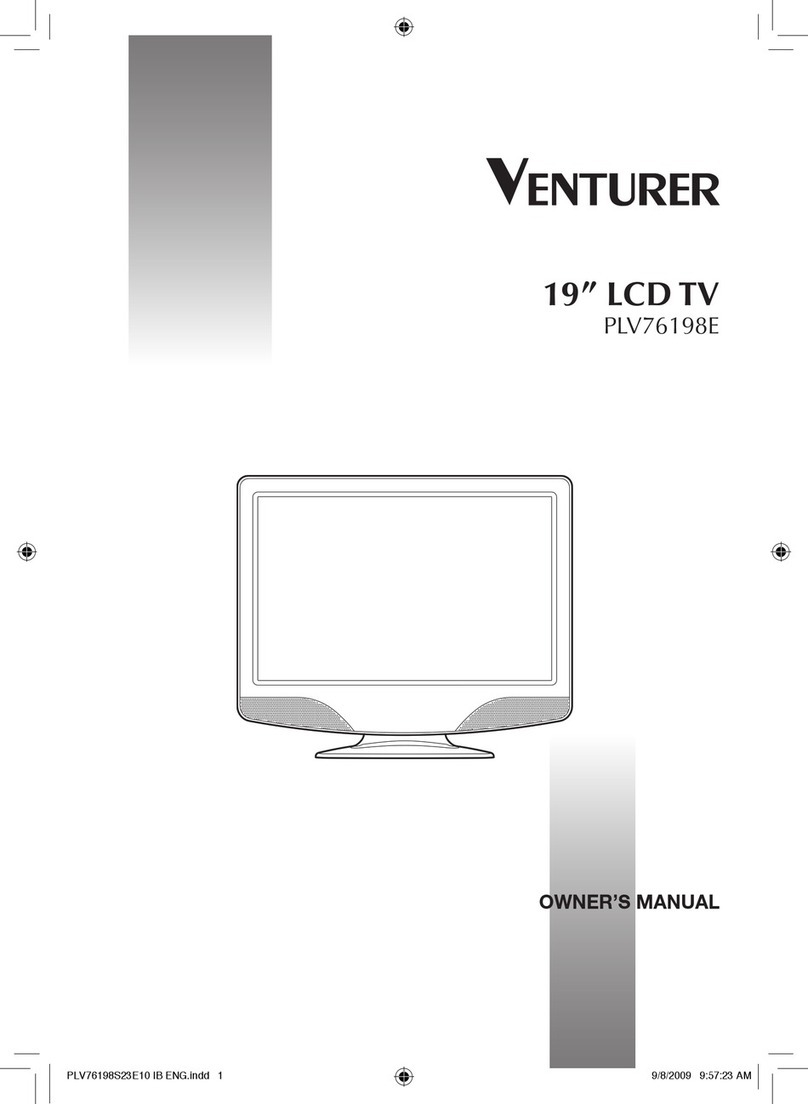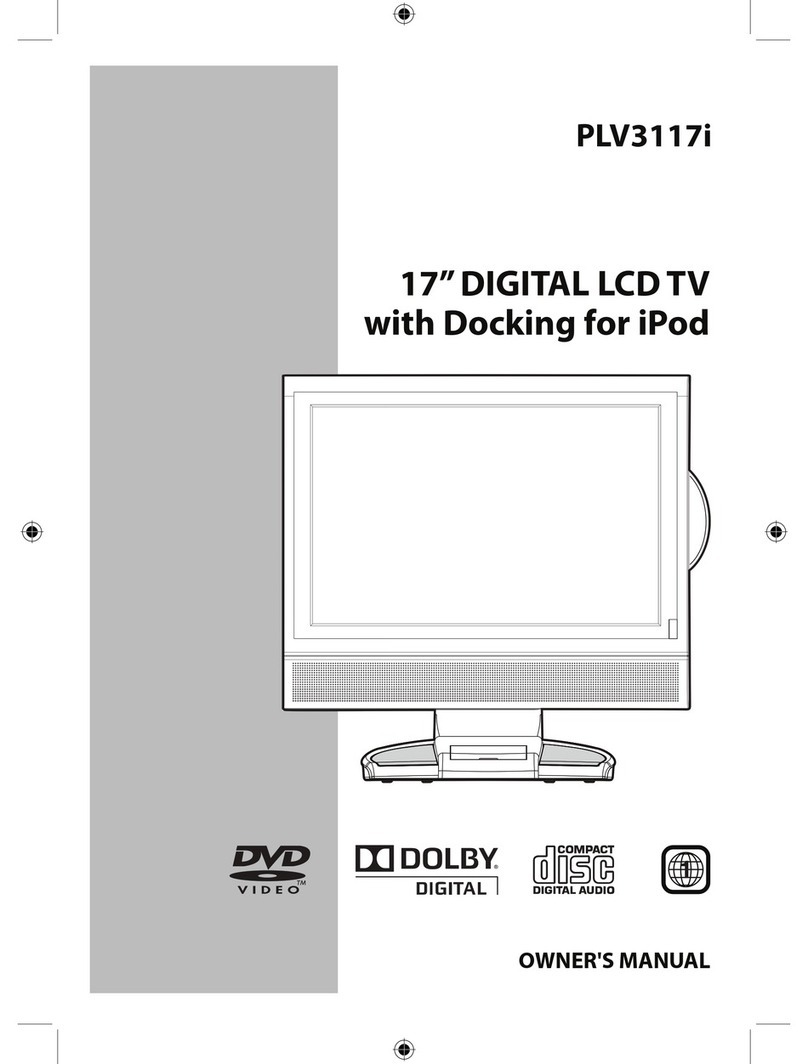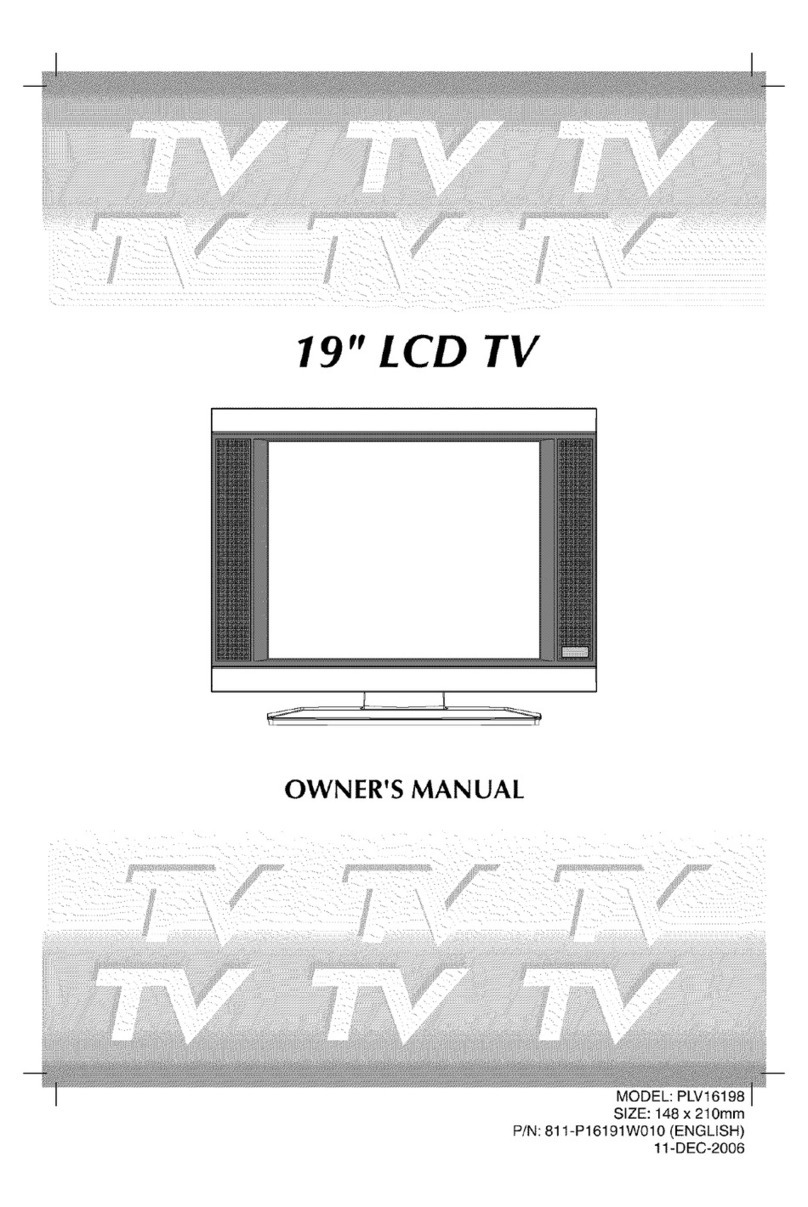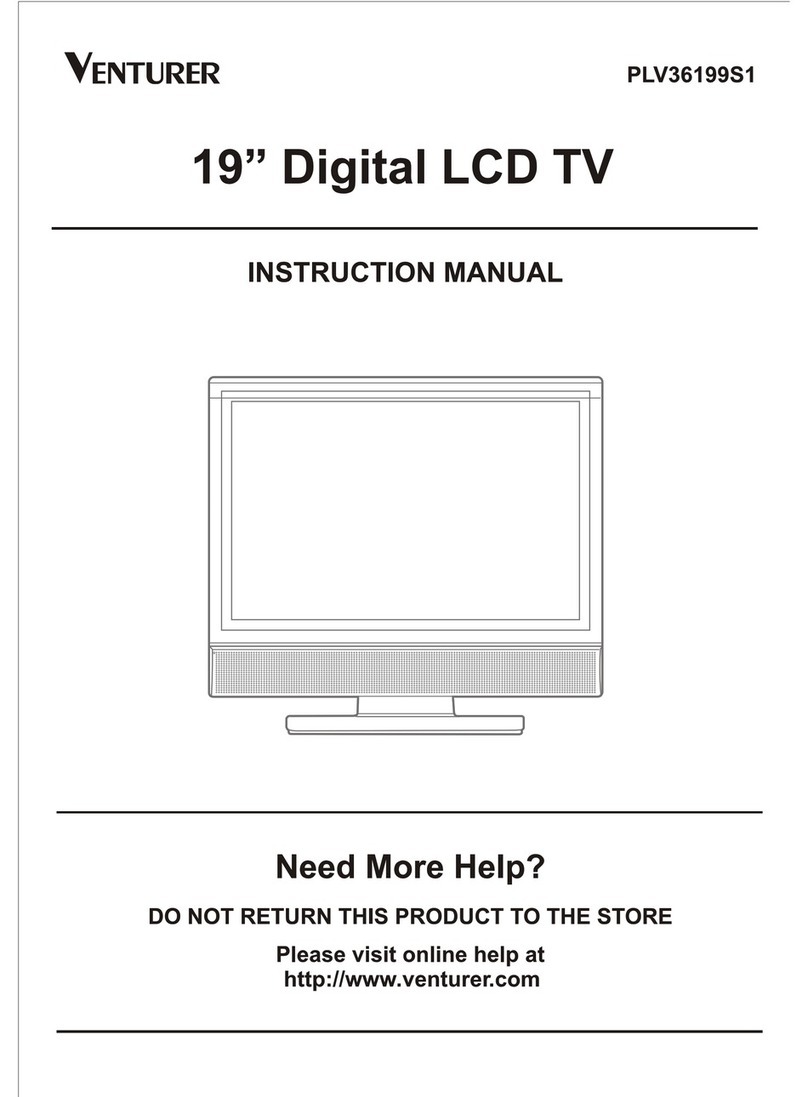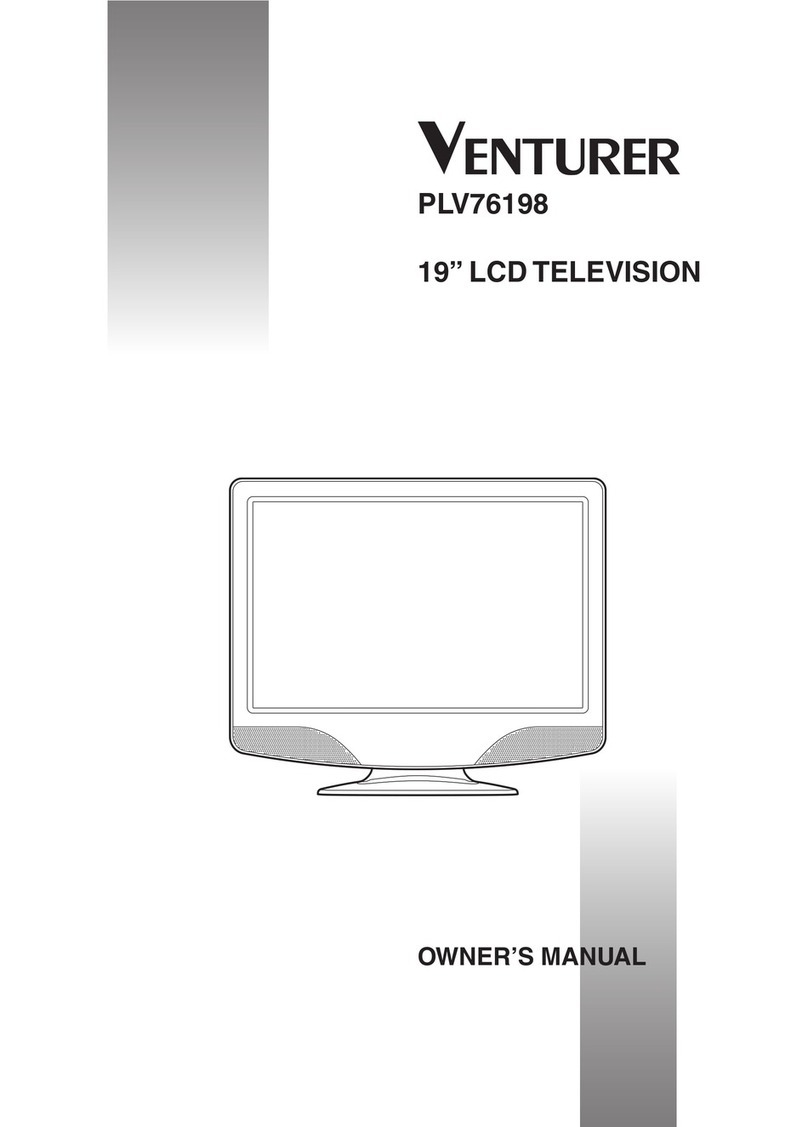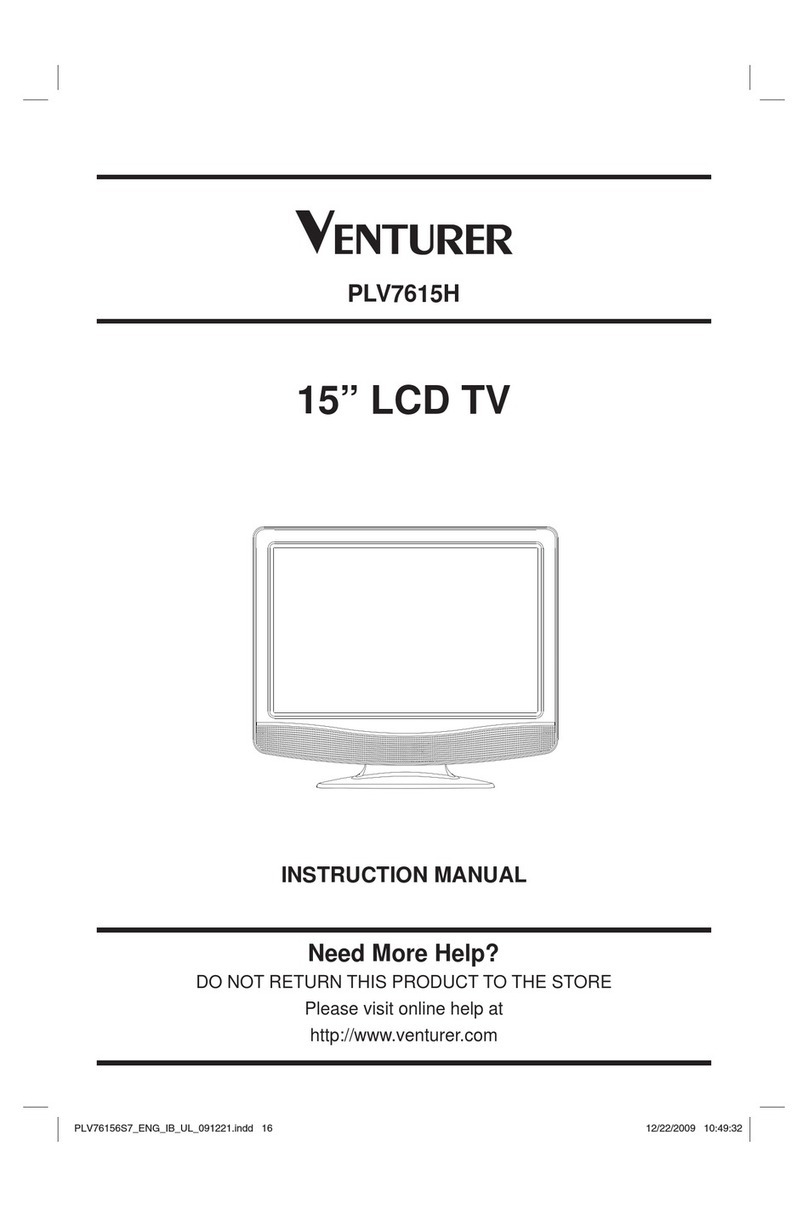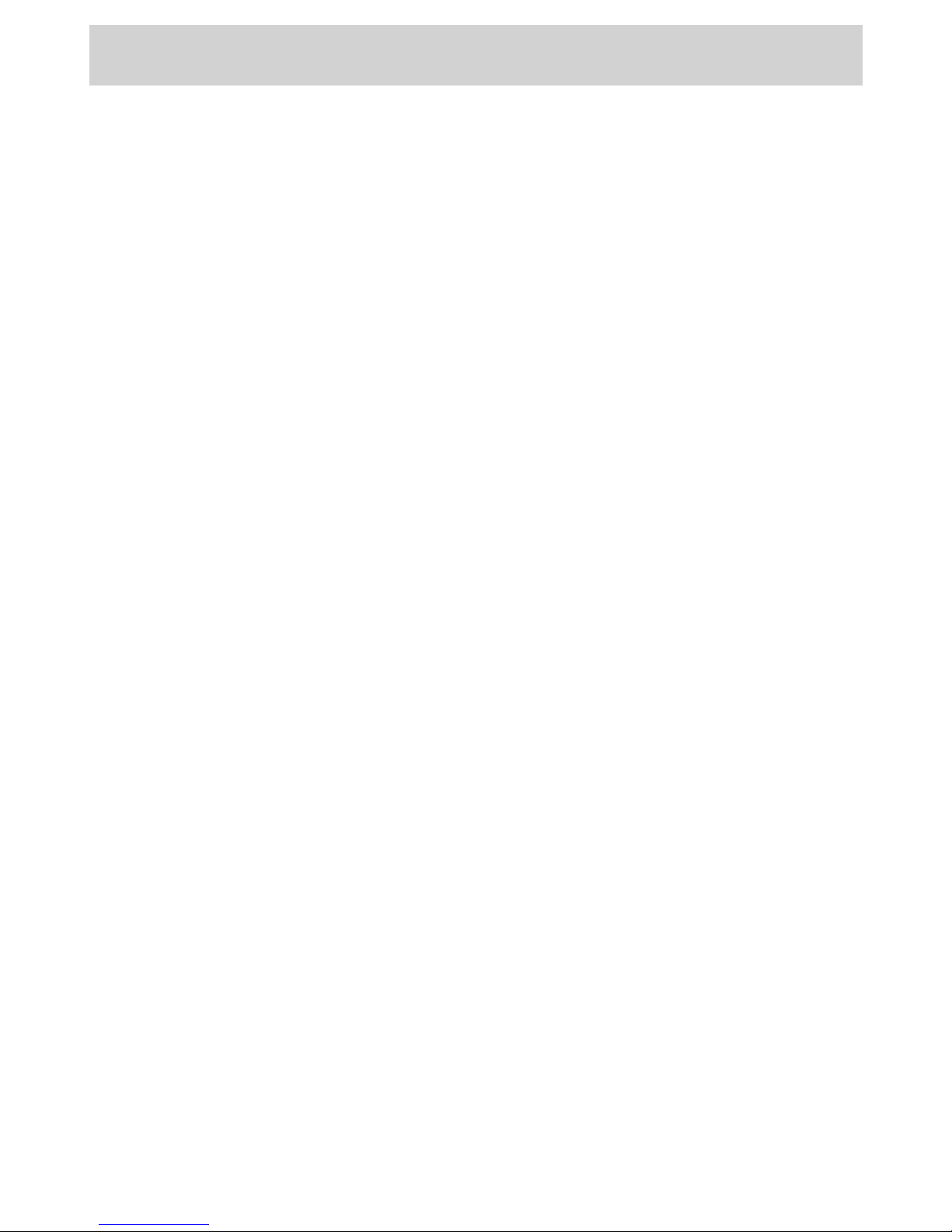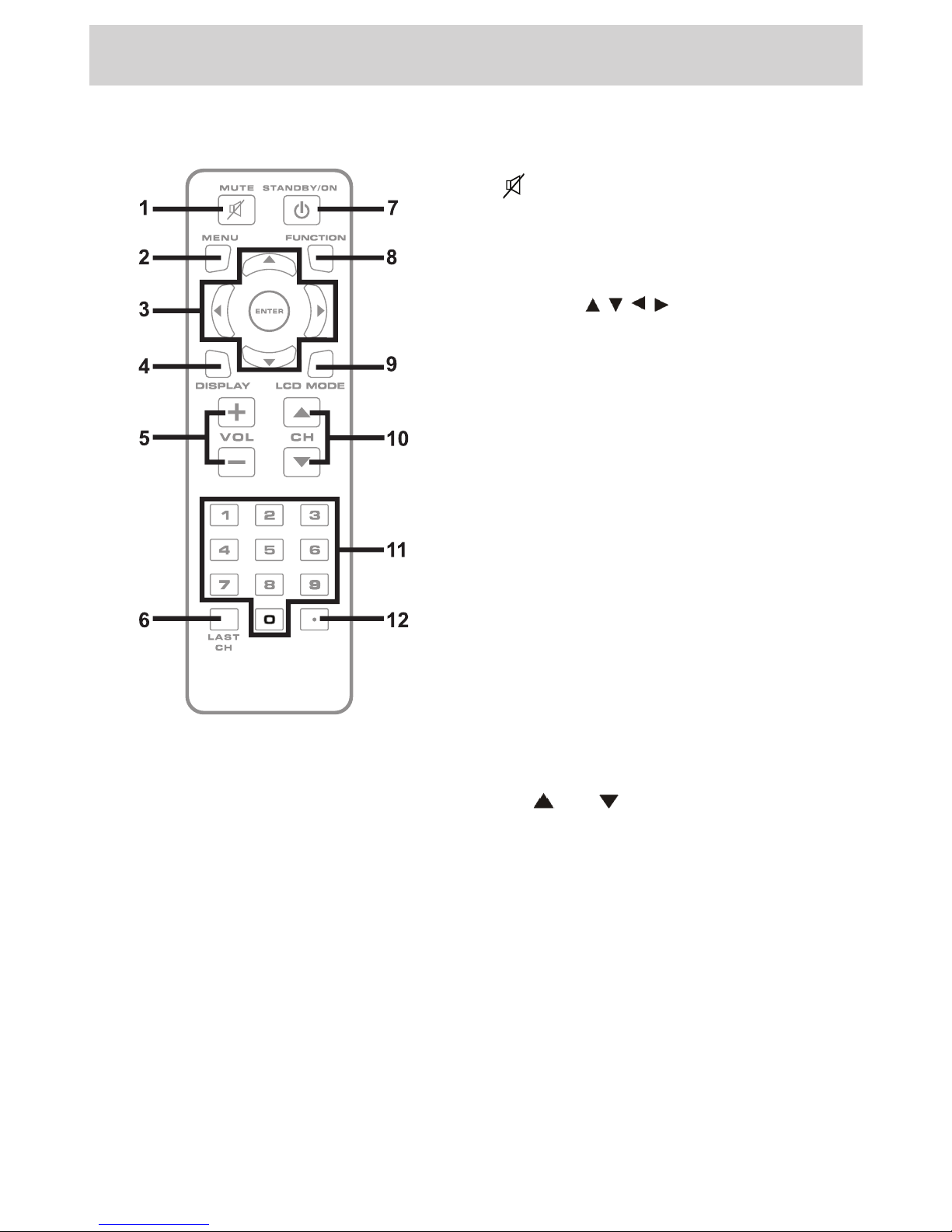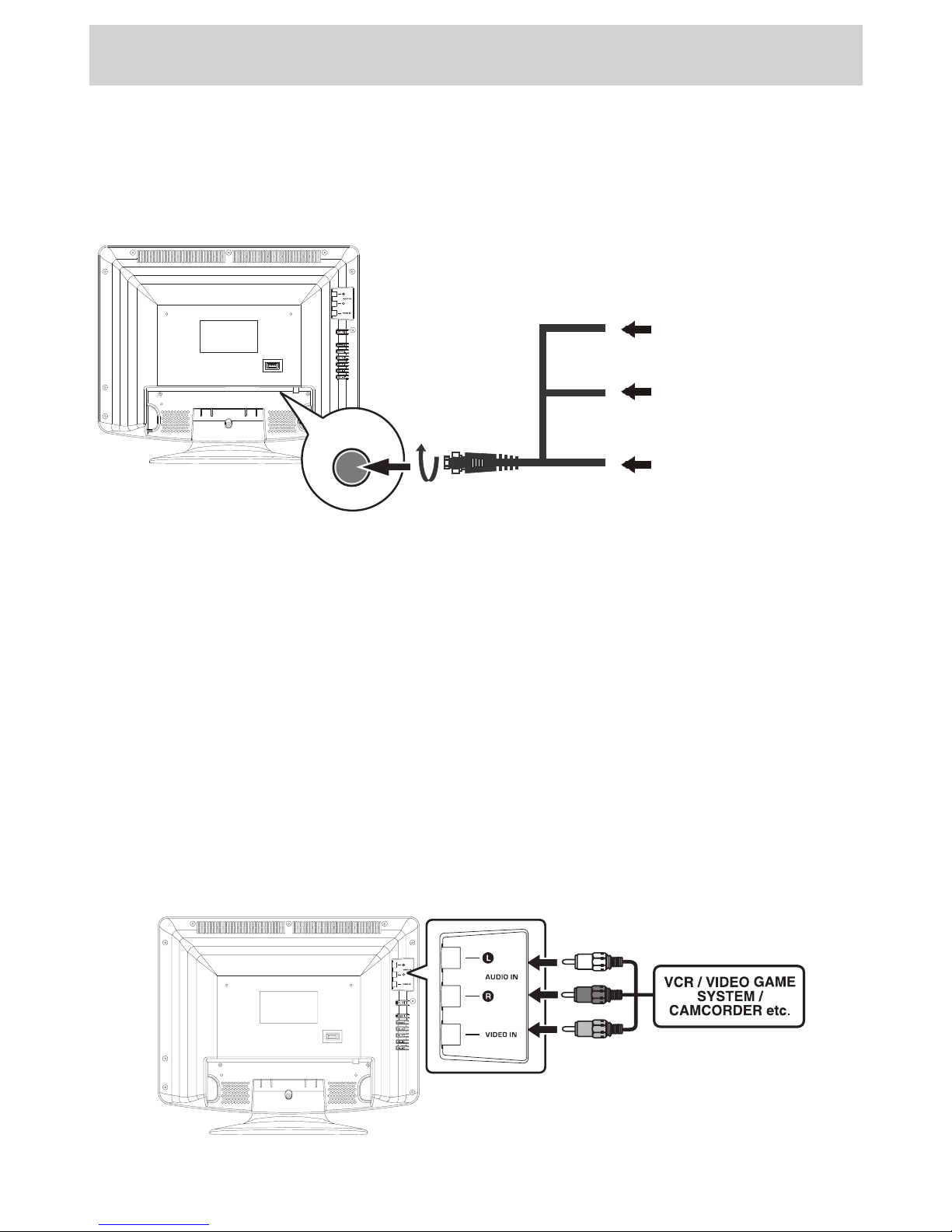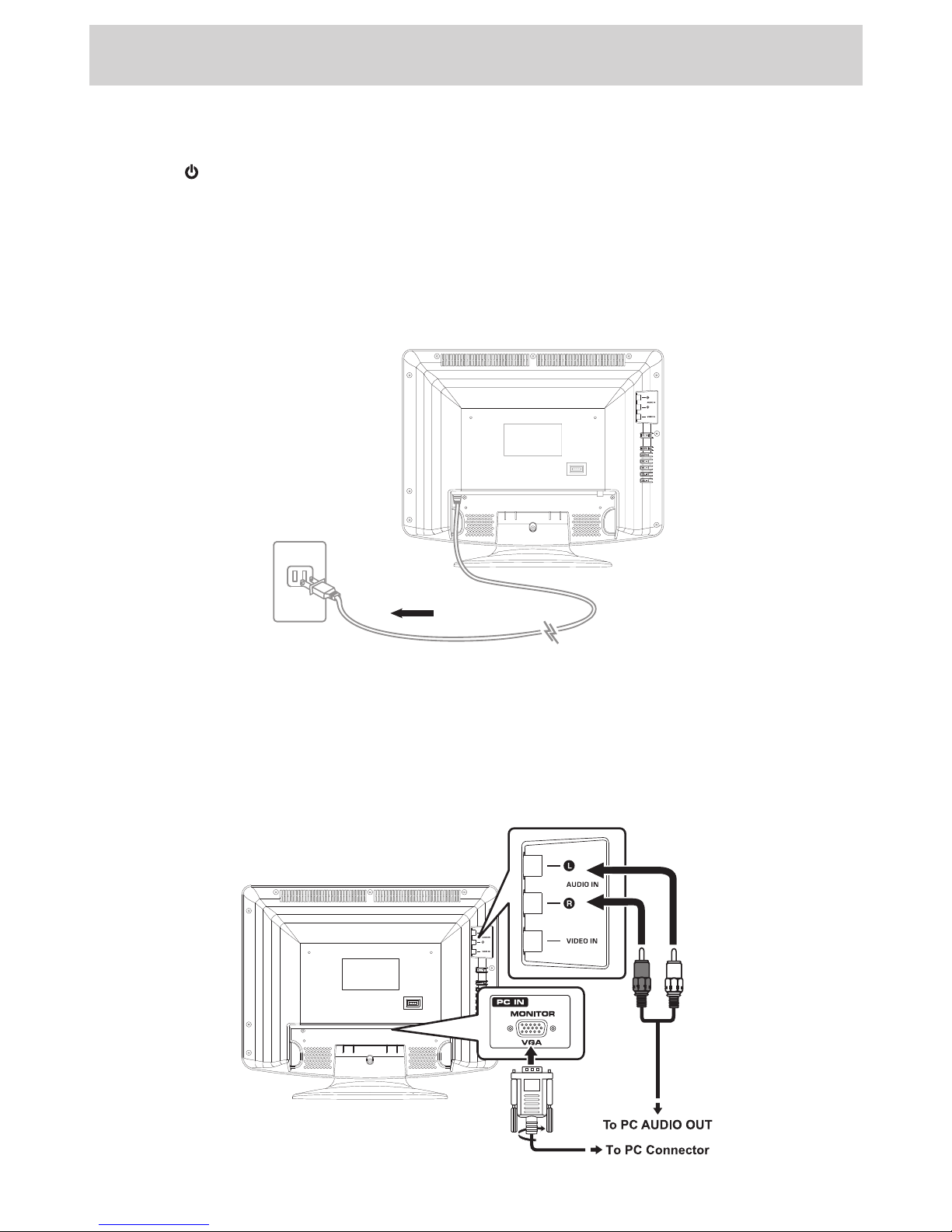E - 1
PLACEMENT INFORMATION
• Donotusethisunitinplaceswhichareextremely
hot,cold,dustyorhumid.
• Donotrestricttheairowofthisunitbyplacingit
somewherewithpoorairow,bycoveringitwith
acloth,byplacingitonbeddingorcarpeting.
SAFETY INFORMATION
• WhenconnectingordisconnectingtheACpower
cord,griptheplugandnotthecorditself.Pulling
thecordmaydamageitandcreateahazard.
• Whenyouarenotgoingtousetheunitforalong
periodoftime,disconnecttheACpowercord.
CONDENSATION INFORMATION
• Whenleftinaheatedroomwhereitiswarmand
damp,waterdropletsorcondensationmayform
insidetheequipment.Whenthereiscondensation
insidetheunit,theunitmaynotfunctionnormally.
Lettheunitstandfor1-2hoursbeforeturningthe
poweronorgraduallyheattheroomandletthe
unitdrybeforeuse.
RATING PLATE LOCATION
Theratingplateislocatedontherearofunit.
FCC STATEMENTS
This device complies with Part 15 of the FCC Rules.
Operationissubjecttothefollowingtwoconditions:(1)
This device may not cause harmful interference, and
(2)thisdevicemustacceptanyinterferencereceived,
including interference that may cause undesired
operation.
Thisunithasbeentestedandfoundtocomplywiththe
limitsforaClassBdigitaldevice,pursuanttoPart15
oftheFCCRules.Theselimitsaredesignedtoprovide
reasonableprotectionagainstharmfulinterferenceina
residential installation.This unit generates, uses and
canradiateradiofrequencyenergyand,ifnotinstalled
andusedinaccordancewiththeinstructions,maycause
harmfulinterferencetoradiocommunication.However,
thereisnotguaranteethatinterferencewillnotoccurin
aparticularinstallation.Ifthisunitdoescauseharmful
interferencetoradioortelevisionreception,whichcan
bedeterminedbyturningtheunitoffandon,theuseris
encouragedtotrytocorrecttheinterferencebyoneor
moreofthefollowingmeasures:
- Reorientorrelocatethereceivingantenna.
- Increase the separation between the unit and
receiver.
- Connecttheunitintoanoutletonacircuitdifferent
fromthattowhichthereceiverisconnected.
- Consult the dealer or an experienced radio/TV
technicianforhelp.
- Shielded cables must be used with this unit to
ensurecompliancewiththeClassBFCClimit.
- This television receiver provides display of
television closed captioning in accordance with
Section15.119oftheFCCrules.
SAFETY PRECAUTIONS
Thelightningashwitharrowheadsymbol,
withinanequilateraltriangle,isintendedto
alerttheusertothepresenceofuninsulated
“dangerous voltage” within the product’s
enclosure that may be of sufcient magnitude to
constituteariskofelectricshocktopersons.
Theexclamationpointwithinanequilateral
triangle is intended to alert the user to
the presence of important operating and
maintenance(servicing)instructionsinthe
literatureaccompanyingtheappliance.
CAUTION : TO REDUCE THE RISK OF
ELECTRIC SHOCK, DO NOT REMOVE COVER
(OR BACK). NO USERSERVICEABLE PARTS
INSIDE. REFER SERVICING TO QUALIFIED
SERVICE PERSONNEL.
CAUTION
• DANGER OF EXPLOSION IF BATTERY IS
INCORRECTLY REPLACED. REPLACE ONLY
WITHTHESAMEOREQUIVALENTTYPE.
• TOPREVENTELECTRICSHOCK,MATCHWIDE
BLADE OF PLUG TO WIDE SLOT OF WALL
OUTLET, THEN FULLY INSERT.
• USE OF CONTROLS ORADJUSTMENTS OR
PERFORMANCE OF PROCEDURES OTHER
THAN THOSE SPECIFIED MAY RESULT IN
HAZARDOUSRADIATIONEXPOSURE.
The symbol for Class II
(DoubleInsulation)
WARNING:
• Toreducetheriskofreorshockhazard,donot
exposethisunittorainormoisture.
• The mains plug of apparatus should not be
obstructedORshouldbeeasilyaccessedduring
intendeduse.
• The unit shall not be exposed to dripping or
splashing and that no objects lled with liquids,
suchasvases,shallbeplacedonunit.
• In order to disconnected the unit from the
mains completely, theAC power cord should
be disconnected from the mains socket outlet
completely.
• Battery shall not be exposed to excessive heat
suchassunshine,reorthelike.
WARNING:
• Changesormodicationstothisunitnotexpressly
approved by party responsible for compliance
couldvoidtheuserauthoritytooperateunit.
Equipment tested for
complianceasacomplete
unit