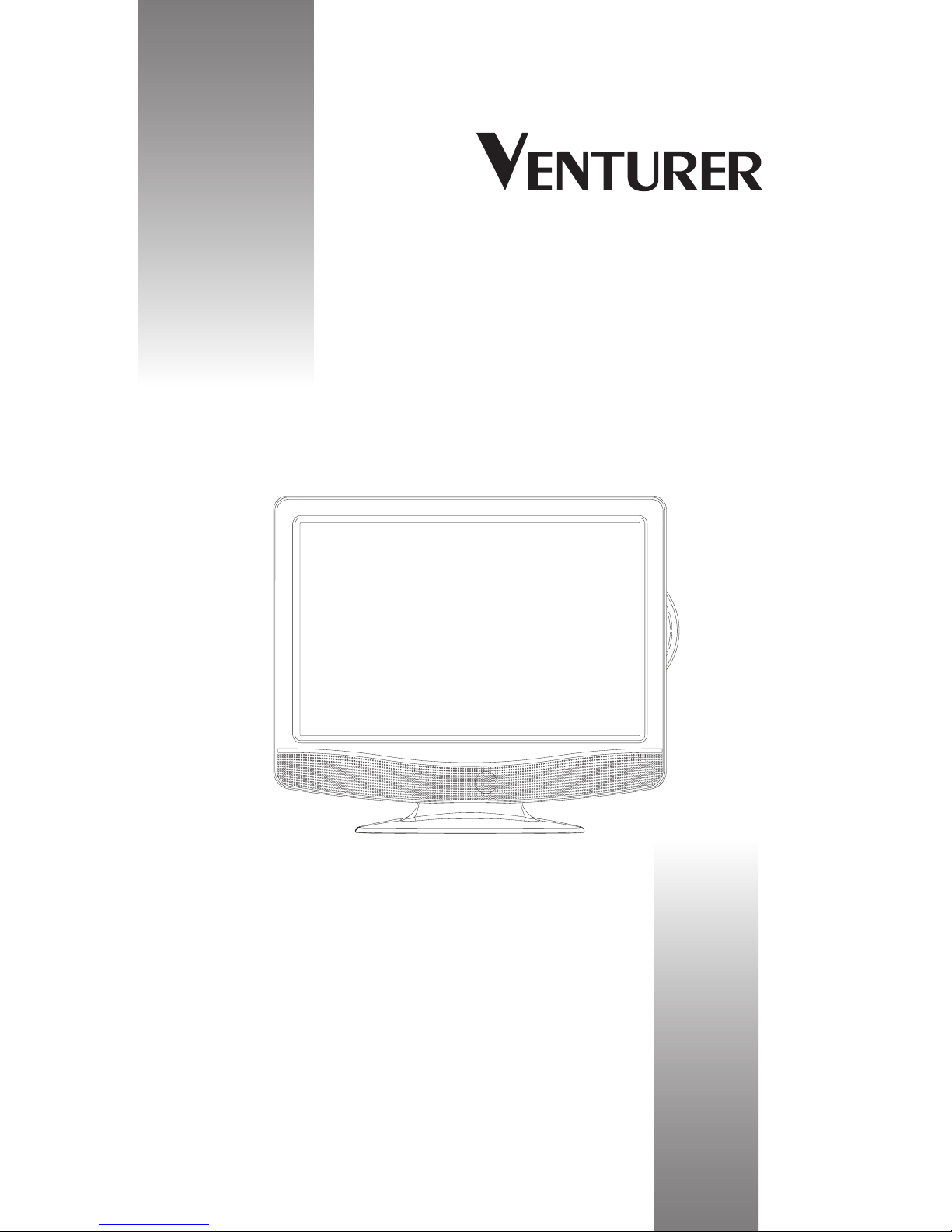- 4 -
TABLE OF CONTENTS
SAFETYPRECAUTIONS.................................2
IMPORTANTSAFETYPRECAUTIONS ............3
DISCFORMATS.................................................5
INSTALLATION...................................................6
GETTINGSTARTED ..........................................7
LCDTV..............................................................8
REMOTECONTROL..................................9-10
CONNECTIONS........................................11-14
ConnectingaTVAntenna/Cable/Satellite..............11
ConnectingaPowerCord...................................... 11
CommonInterface .................................................11
Connectingtodeviceswithacomposite
(yellowRCA-type)videooutput ............................ 12
Connectingtodeviceswithavideoinput...............12
Connectingtosourceswithscart.......................... 12
ConnectingaHighDenition(HD)Source(YUV) 13
ConnectingHDMI .................................................14
UsingHeadphones ................................................14
DOLBYDIGITAL(FORDVD) ..........................14
BASICOPERATION .........................................14
TurningtheUnitonfortheFirstTime.................... 14
TV/DTV/RADIOSETUP ........................15-18
TVSetting.......................................................15-16
ElectronicProgrammeGuide(EPG)forDTV ........ 16
AudioLanguageforDTV .......................................16
PictureMenu..........................................................17
SoundMenu ..........................................................17
TimeMenu............................................................. 18
SetupMenu ...........................................................18
LockMenu .............................................................18
TELETEXT .......................................................19
CUSTOMIZINGTHEDVDFUNCTION
SETTINGS.................................................20-21
Languagesetup.....................................................20
Videosetup............................................................ 20
Systemsetup..................................................20-21
CD/DVDOPERATION .............................22-23
Playingadisc......................................................... 22
Playingapictureledisc ......................................22
Pausingplayback(stillmode) ................................ 22
Stoppingplayback.................................................22
Skippingtoadifferenttrack ...................................22
Fastforward/fastreverse........................................ 23
Slow-motionplay(DVD).........................................23
Audioselection(DVD)............................................23
Subtitleselection(DVD)......................................... 23
AngleSelection(DVD) ........................................... 23
SPECIALFUNCTIONS ....................................24
Displayfunction .....................................................24
Locatingaspecictitle(DVD)................................ 24
Locatingaspecicchapter/track ...........................24
Locatingaspecictime .........................................24
REPEATPLAYBACK ........................................25
Repeatingachapter/title........................................ 25
Repeatingasingletrack/wholedisc ......................25
Repeatingaspecicsection(DVD)(CD)...............25
DVDPROGRAMMABLEPLAYBACK...............26
Programmablememory ........................................ 26
Title/chapterprogrammedplayback(DVD)............ 26
MAINTENANCE ...............................................26
TROUBLESHOOTING.................................27-28