Verdant VX-TW Installation and maintenance instructions
Other Verdant Thermostat manuals

Verdant
Verdant VX Series Operating and maintenance instructions

Verdant
Verdant VX-TR Installation and maintenance instructions
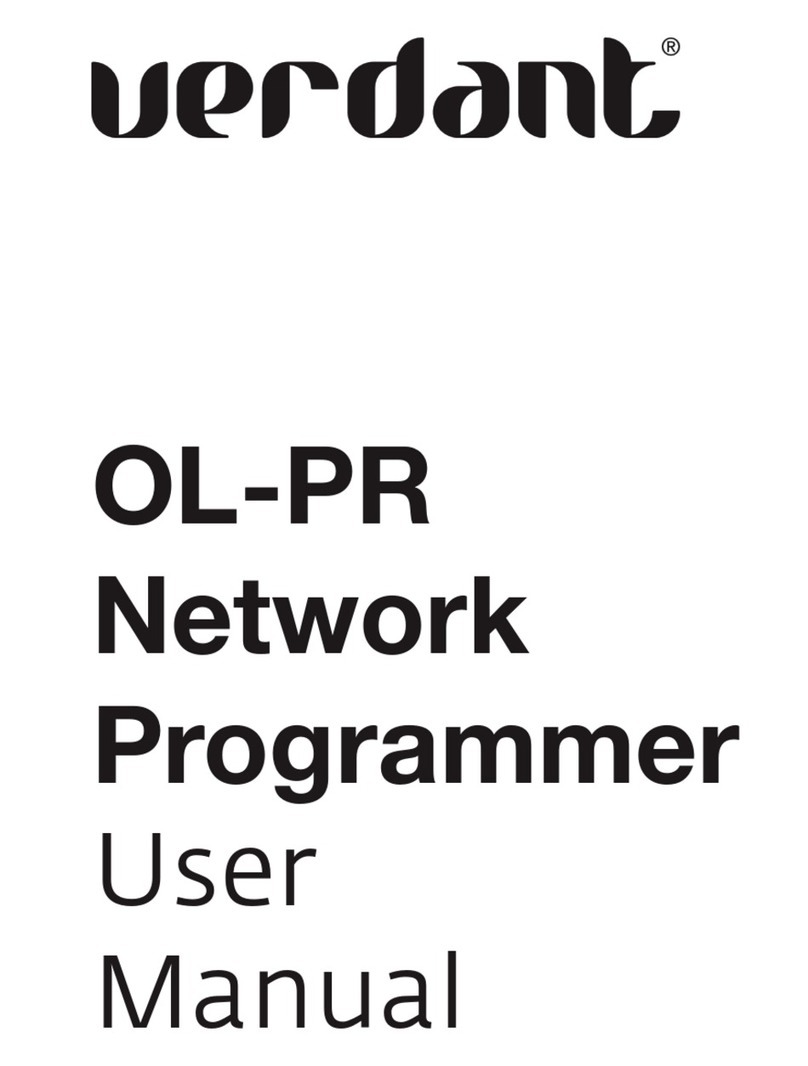
Verdant
Verdant Wireless User manual

Verdant
Verdant VX Series User manual

Verdant
Verdant VX-TW User manual

Verdant
Verdant V8-BB-7S User manual

Verdant
Verdant VX Series User manual

Verdant
Verdant VX Series User manual
Popular Thermostat manuals by other brands

Charmeg
Charmeg MP-R user manual

dixell
dixell WING XW40LS Installing and operating instructions

Network Thermostat
Network Thermostat NetX X7C-WIFI Installation and programming manual

Radio Thermostat
Radio Thermostat CT80 Operation guide

HAI
HAI Omnistat RC-120 installation manual

Lennox
Lennox iComfort E30 Installation and setup guide

Lux Products
Lux Products PSD011Ba Installation and operating instructions

Computherm
Computherm Q20 operating instructions

Heatmiser
Heatmiser neoStat user manual

Mars
Mars HEAT CONTROLLER IR Wireless Thermostat user manual

LUX
LUX LP0511D user manual

Saswell
Saswell SAS920XWHB-7-S-RF User manual and warranty card















