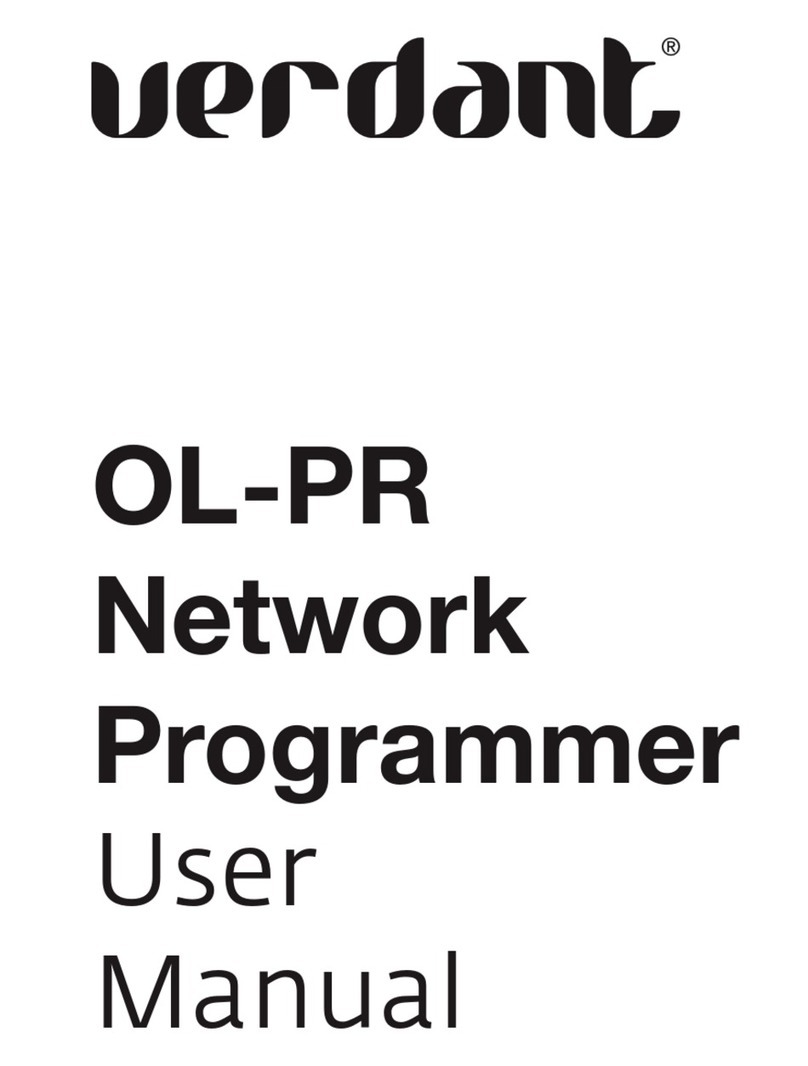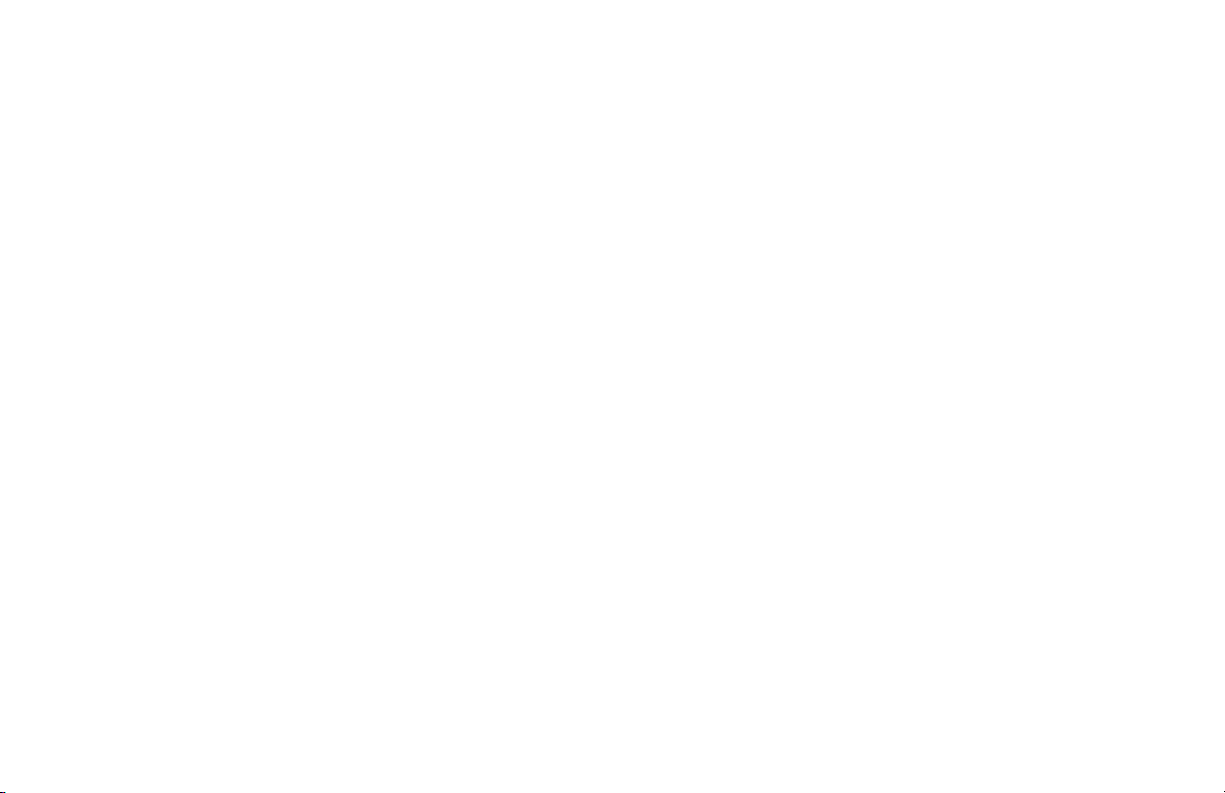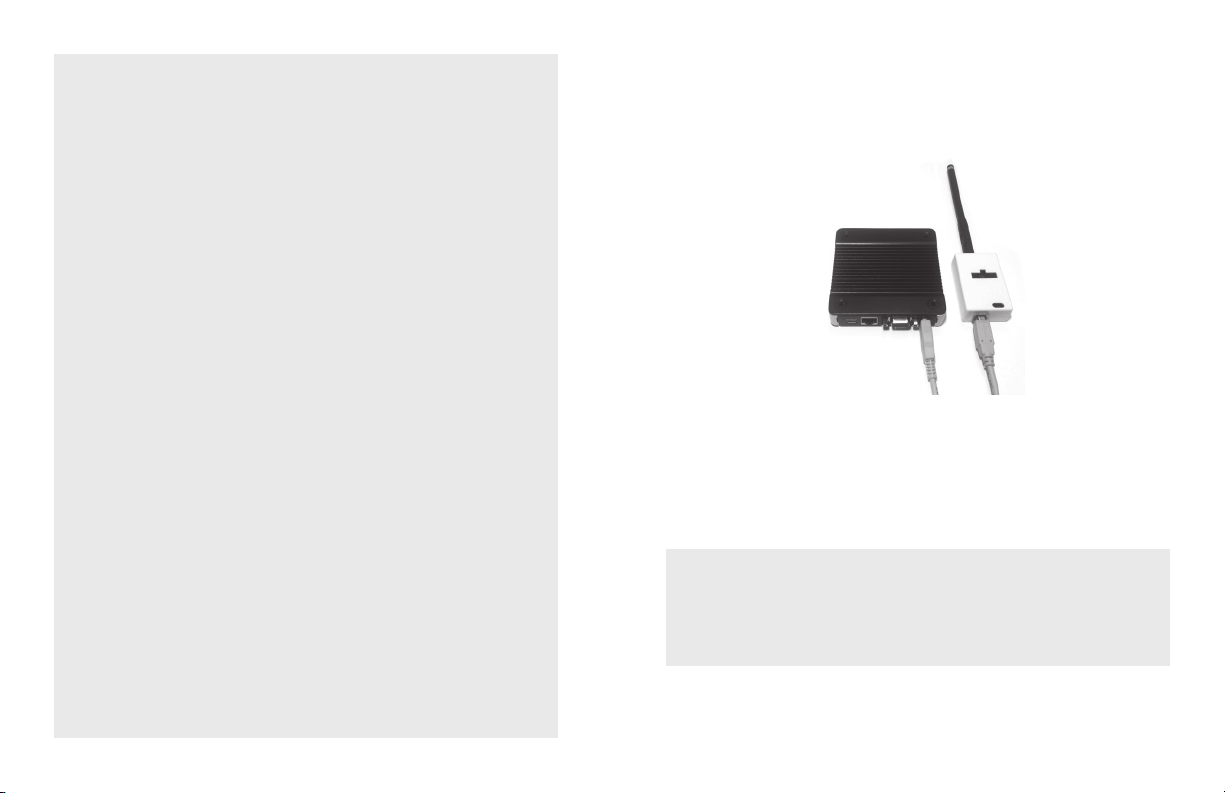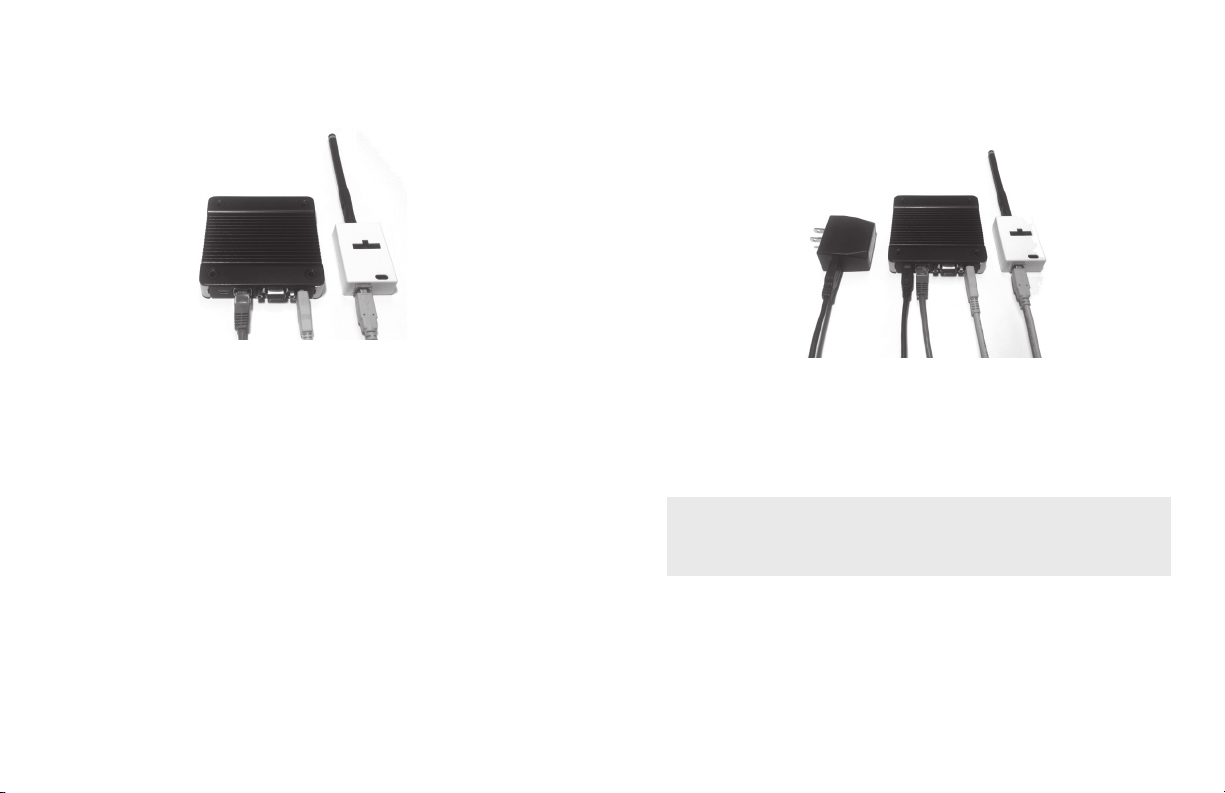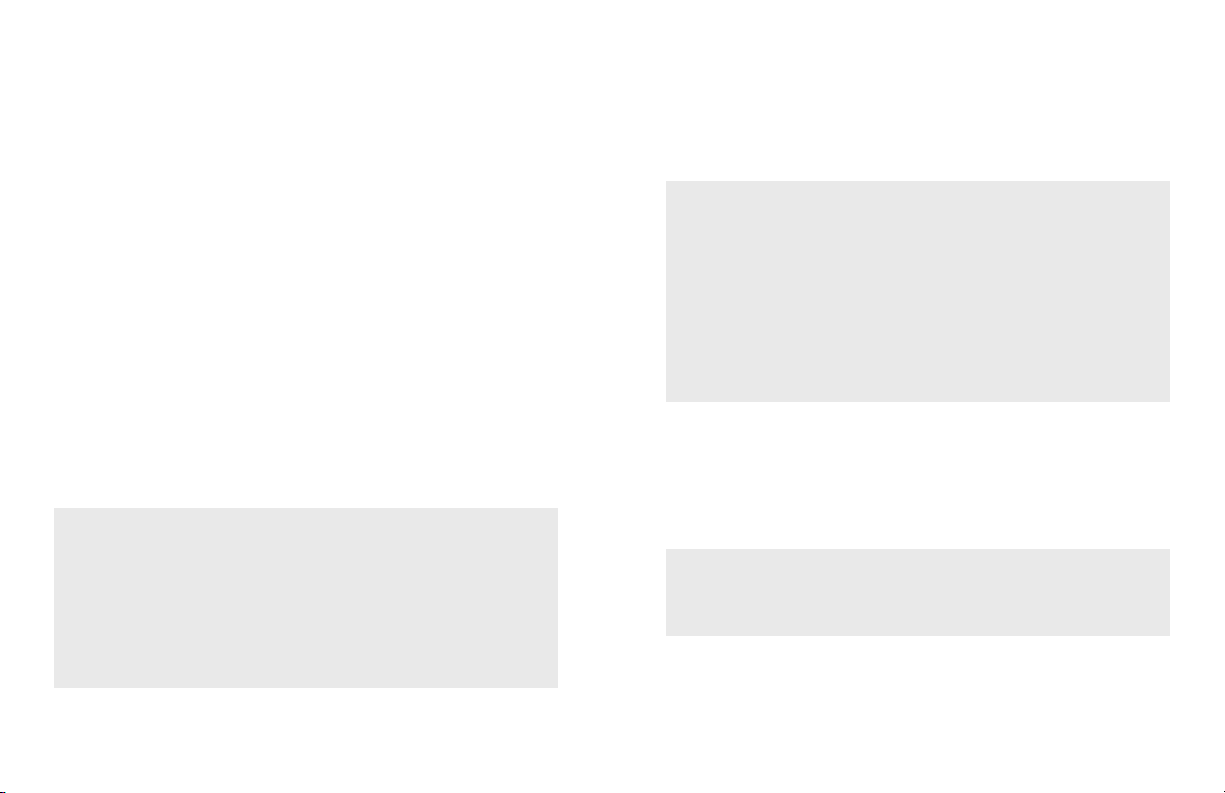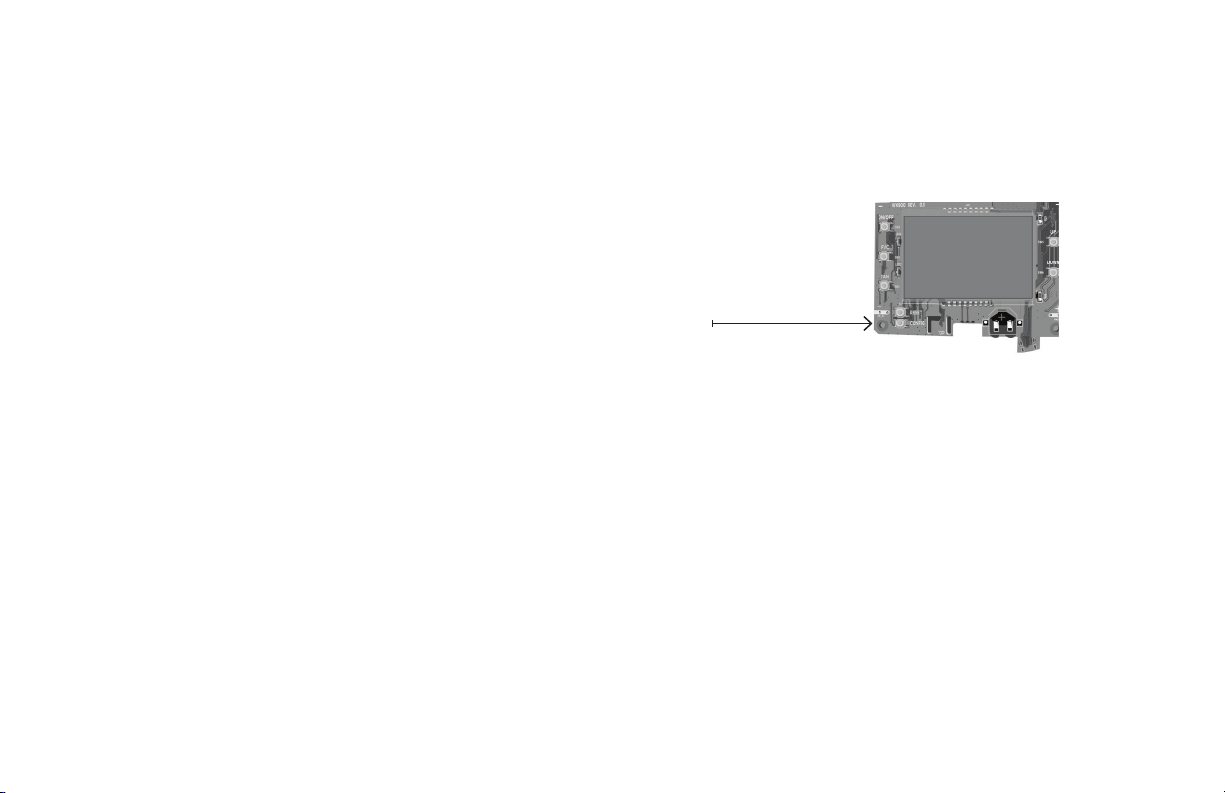3
Table of Contents
Introduction.............................................................................................................5
Network Installation.................................................................................................7
Connecting the Antenna Module.............................................................................. 7
Connecting the Ethernet Cable ................................................................................ 8
Powering the Server ................................................................................................. 9
Conguring the Online Connection Kit................................................................... 10
HVAC Controller Installation...................................................................................11
Thermostat Installation ..........................................................................................13
Thermostat Conguration......................................................................................14
Accessing the Conguration Screen .......................................................................15
Pairing an HVAC Controller to a Wireless Thermostat ............................................. 16
Setting the MESH ID............................................................................................... 17
Entering the Room Number....................................................................................18
Conguring the Equipment Settings....................................................................... 19
Conguring the Energy Saving Settings .................................................................20
Setting the Thermostat Clock ................................................................................21
Testing the Thermostat.......................................................................................... 22
Thermostat Maintenance .......................................................................................23
Accessory Conguration (Optional)........................................................................24
Accessing the Sensor Setup Menu ..........................................................................24
Activating a Sensor................................................................................................. 25
Discovering a Sensor .............................................................................................. 26
Congure the Functionality of a Sensor ..................................................................26
Pairing a Sensor with the HVAC Controller.............................................................. 27
Completing the Sensor Setup ................................................................................ 28
Troubleshooting.....................................................................................................29
Error Codes ............................................................................................................ 29
Restoring Factory Settings ..................................................................................... 30
BLANK
PAGE