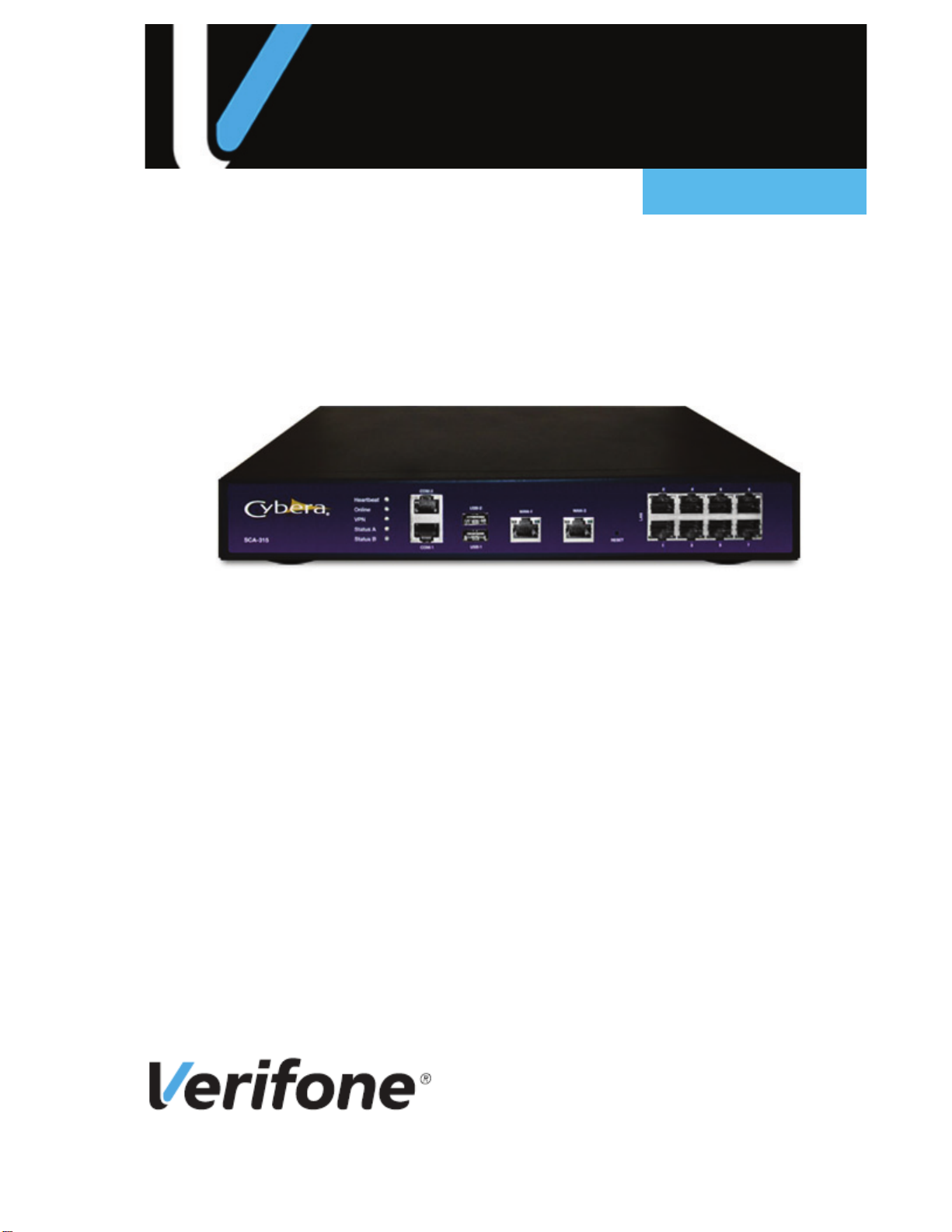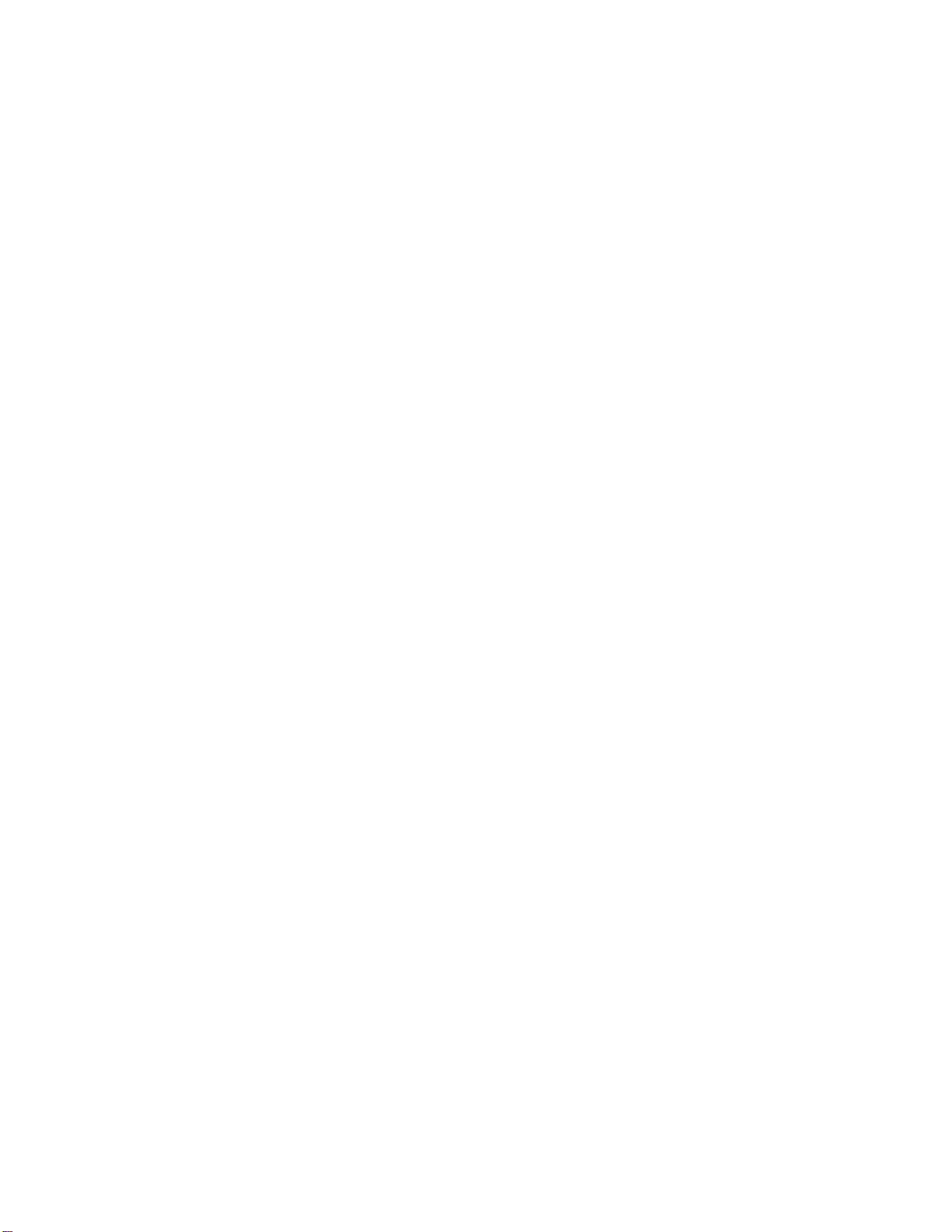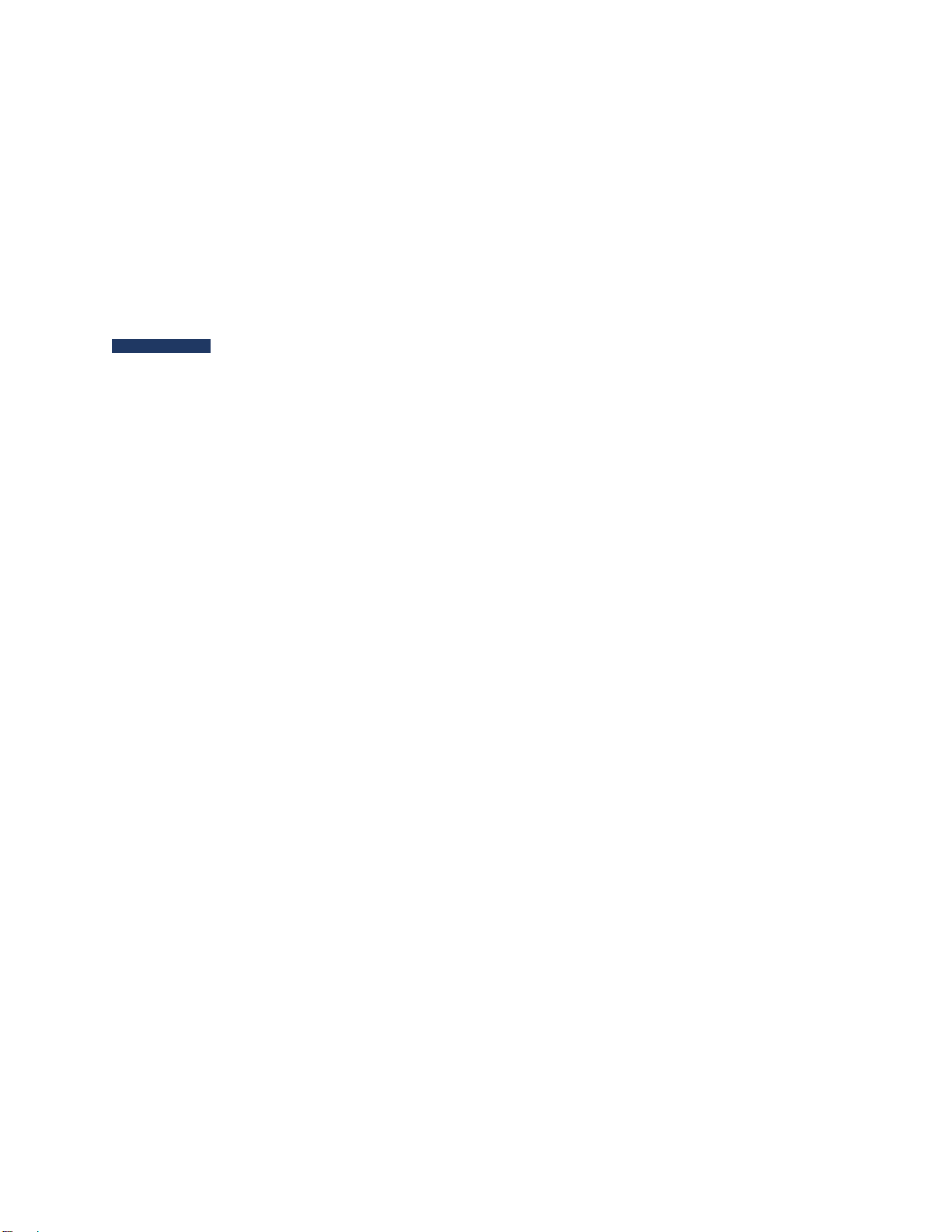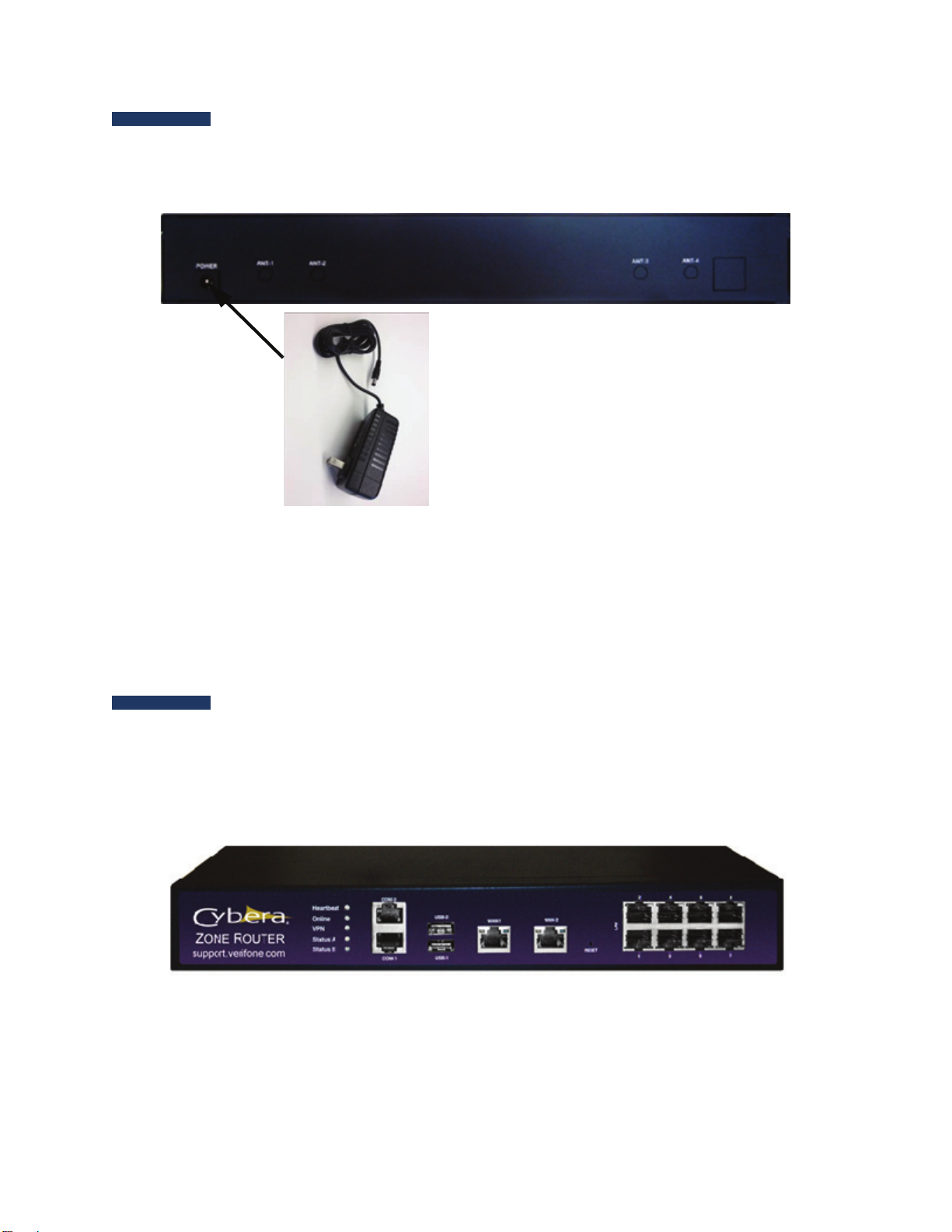January 23, 2015 i
Contents
Installation . . . . . . . . . . . . . . . . . . . . . . . . . . . . . . . . . . . . . . 1
Before You Begin . . . . . . . . . . . . . . . . . . . . . . . . . . . . . . . . . . . 1
Connecting to a Power Source . . . . . . . . . . . . . . . . . . . . . . . . . . 2
Connecting the POS Equipment to the Enhanced Zone Router . . . . . 2
Topaz/Sapphire/V950 . . . . . . . . . . . . . . . . . . . . . . . . . . . . . 3
Commander Site Controller . . . . . . . . . . . . . . . . . . . . . . . . . . 3
Connecting to Broadband Internet . . . . . . . . . . . . . . . . . . . . . . . 3
Access Configuration Portal . . . . . . . . . . . . . . . . . . . . . . . . . . . . 5
View or Update the Router Settings. . . . . . . . . . . . . . . . . . . . . . . 6
VASC Contact Tab . . . . . . . . . . . . . . . . . . . . . . . . . . . . . . . . 6
Site Info Tab . . . . . . . . . . . . . . . . . . . . . . . . . . . . . . . . . . . 6
Select POS Type . . . . . . . . . . . . . . . . . . . . . . . . . . . . . . . . . 7
WAN Tab Settings . . . . . . . . . . . . . . . . . . . . . . . . . . . . . . . . 8
POS Network LAN Tab Settings. . . . . . . . . . . . . . . . . . . . . . . . 9
Port Forwarding Tab Settings. . . . . . . . . . . . . . . . . . . . . . . . . 10
Static Routes Tab . . . . . . . . . . . . . . . . . . . . . . . . . . . . . . . . 11
Save Changes . . . . . . . . . . . . . . . . . . . . . . . . . . . . . . . . . . . 11
Configuration Update. . . . . . . . . . . . . . . . . . . . . . . . . . . . . . 12
Single Port ISP Broadband/Firewall Device Connection . . . . . . . . 13
Multi-Port ISP Broadband/Firewall Device Connection. . . . . . . . . 15
Light Status Troubleshooting . . . . . . . . . . . . . . . . . . . . . . . . . . 17
Light Indicators . . . . . . . . . . . . . . . . . . . . . . . . . . . . . . . . . . . . 17
Hardware Issue . . . . . . . . . . . . . . . . . . . . . . . . . . . . . . . . . . . . 18
There is no power OR the Heartbeat is NOT blinking green. . . . . 18
Broadband Connection Issue . . . . . . . . . . . . . . . . . . . . . . . . . . . 18
No Internet Service to Enhanced Zone Router . . . . . . . . . . . . . . 18
No Secure Tunnel . . . . . . . . . . . . . . . . . . . . . . . . . . . . . . . . 19