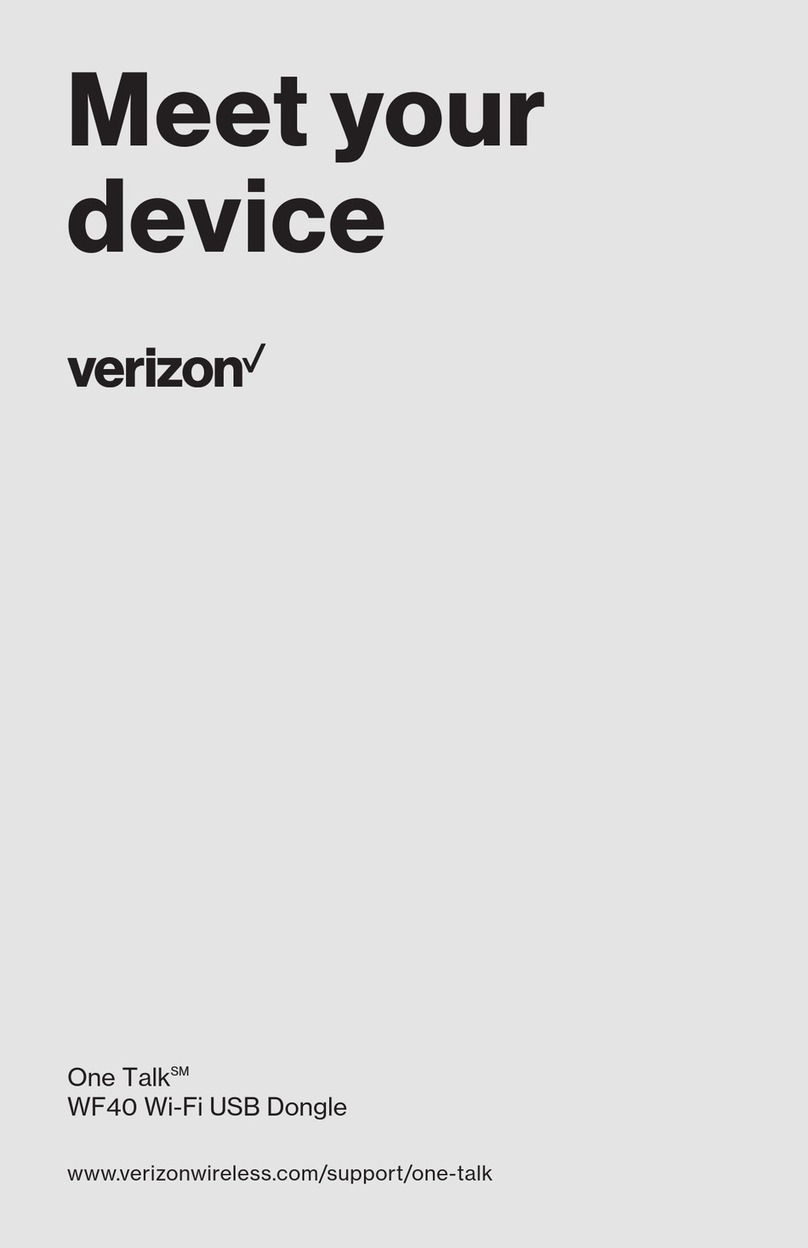One Talk EXP50 Expansion Module - User Guide
Network details & coverage maps at vzw.com. © 2021 Verizon. Page 2
Table of Contents
Contents
Table of Contents................................................................................................................................. 2
About This Guide .................................................................................................................................. 3
Getting Started ..................................................................................................................................... 3
Package Contents................................................................................................................................................................... 3
Physical Features.................................................................................................................................................................... 4
Icon Instructions...................................................................................................................................................................... 5
LED Instructions...................................................................................................................................................................... 6
Installation............................................................................................................................................................................... 7
Startup..................................................................................................................................................................................... 9
Customizing the EXP50 Color-screen Expansion Module .................................................... 10
Wallpaper.............................................................................................................................................................................. 10
Changing the Wallpaper.................................................................................................................................................... 10
Screen Saver......................................................................................................................................................................... 11
Uploading the Custom Picture........................................................................................................................................... 11
Configuring the Screen Saver........................................................................................................................................... 12
Adjusting the Backlight.......................................................................................................................................................... 12
Configuring the EXP50 Color-screen Expansion Module...................................................... 13
Line ....................................................................................................................................................................................... 13
Speed Dial............................................................................................................................................................................. 13
Intercom................................................................................................................................................................................ 13
Using the EXP50 Color-screen Expansion Module.................................................................. 13
Using the Line Key................................................................................................................................................................ 14
Using the Busy Lamp Field ................................................................................................................................................... 14
Resetting the EXP50 Color-screen Expansion Module......................................................................................................... 14
Notices................................................................................................................................................... 16
Technical support.................................................................................................................................................................. 16
Important customer information............................................................................................................................................. 16
WEEE warning...................................................................................................................................................................... 16
Important 911 emergency response information................................................................................................................... 16
Declaration of conformity....................................................................................................................................................... 17
CE mark warning................................................................................................................................................................... 17
Part 15 FCC Rules................................................................................................................................................................ 17
Class B digital device or peripheral....................................................................................................................................... 17
Important safety precautions................................................................................................................................................. 17
Danger–electric shock and fire.............................................................................................................................................. 18
Learn more............................................................................................................................................................................ 18