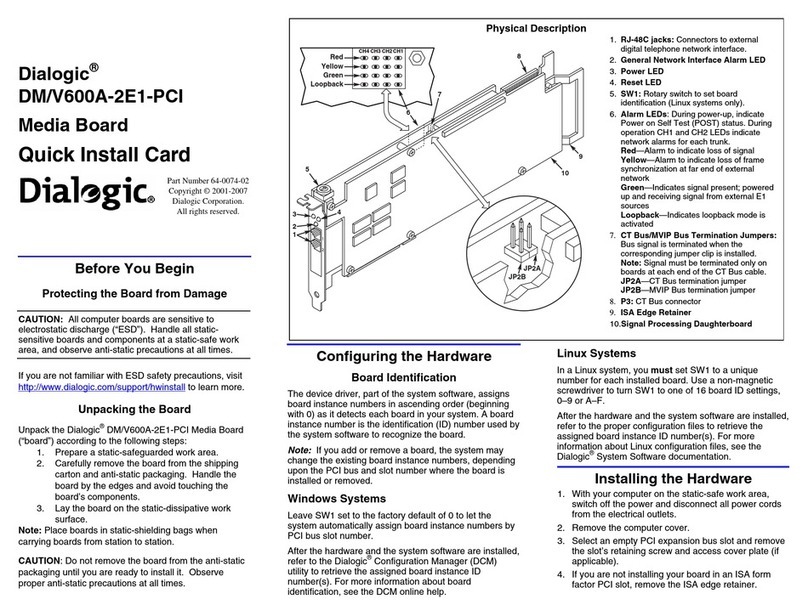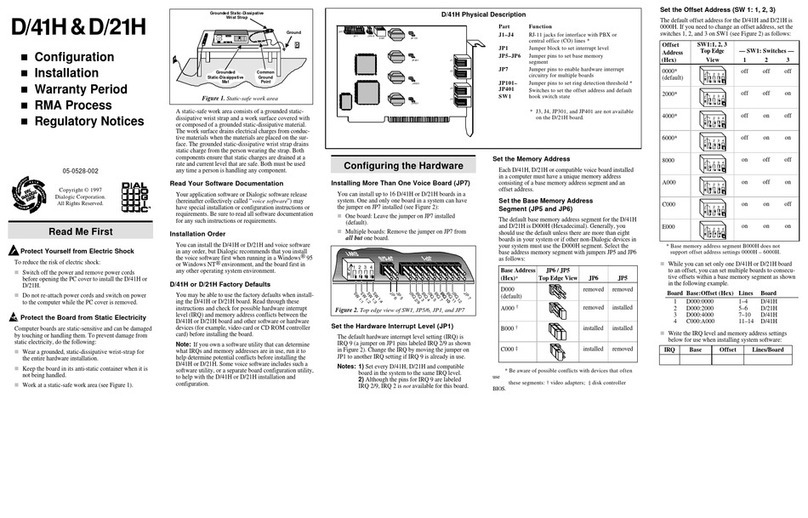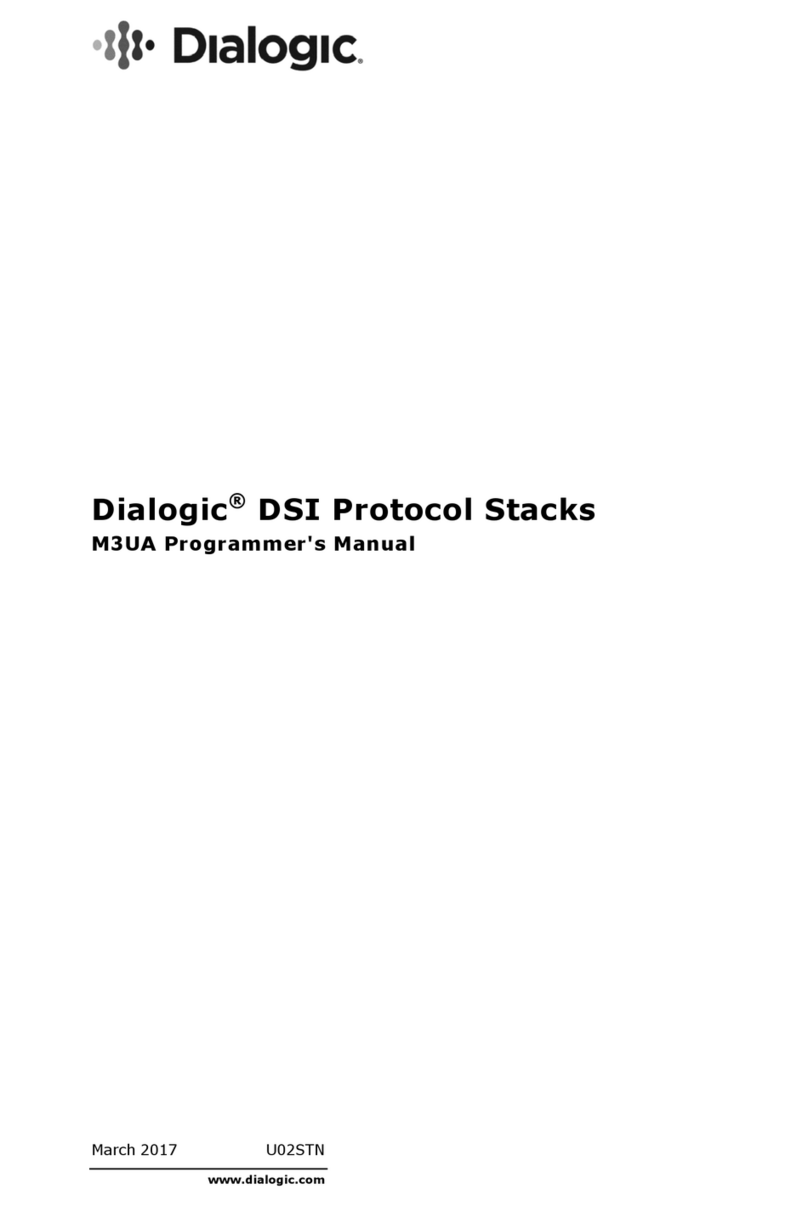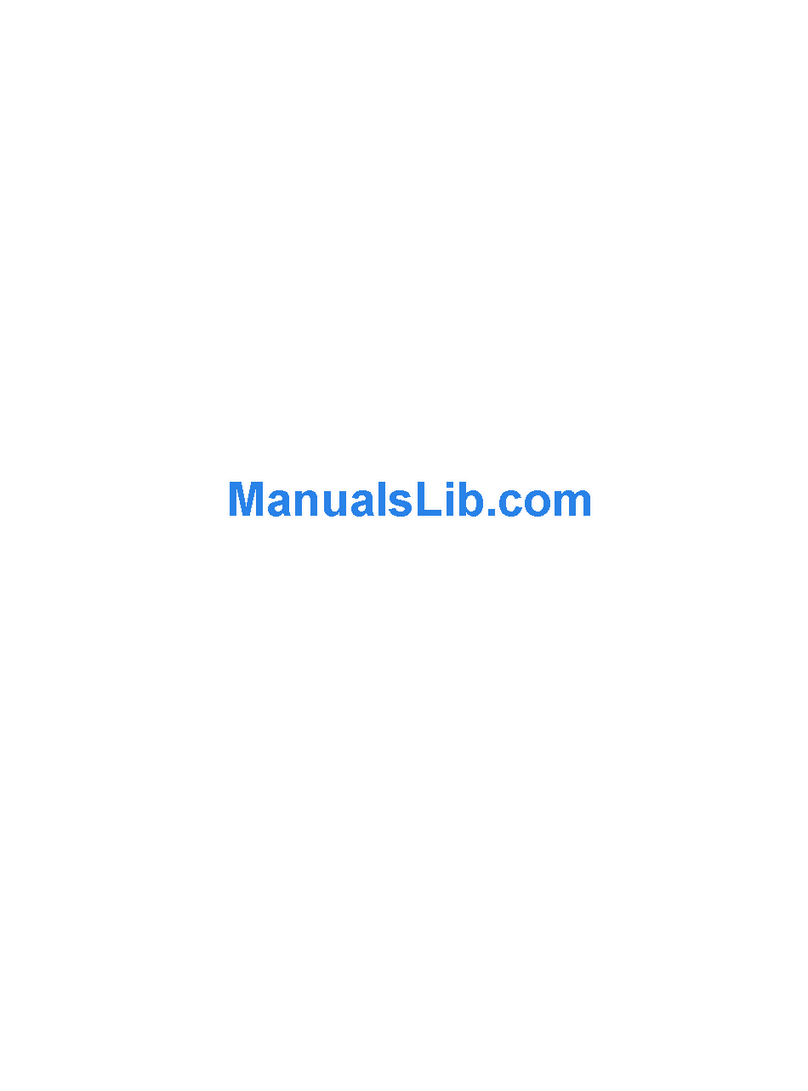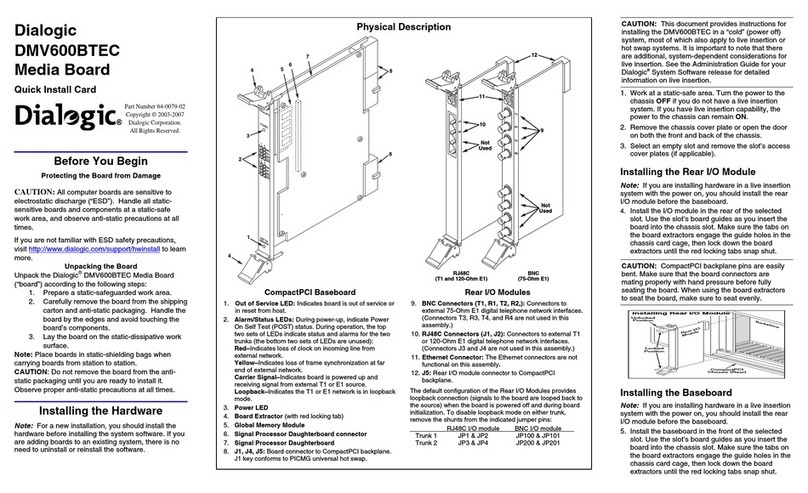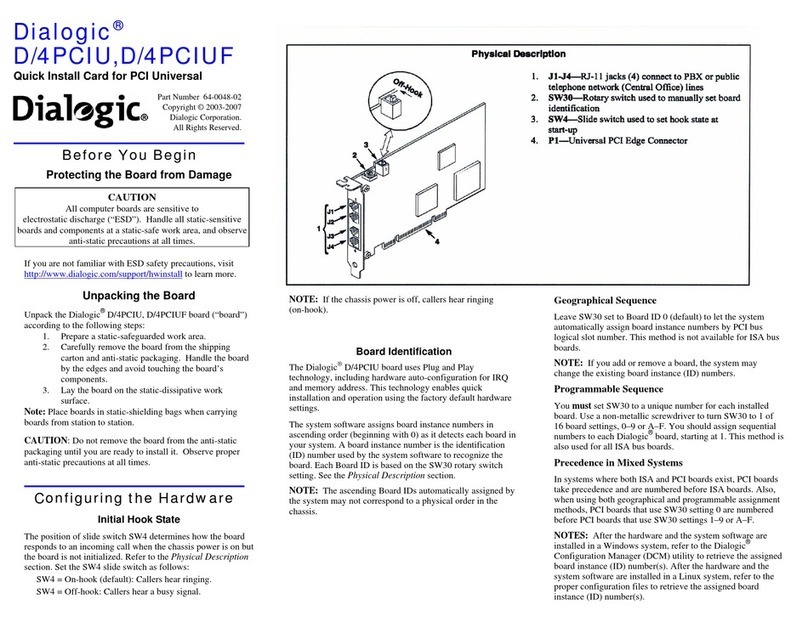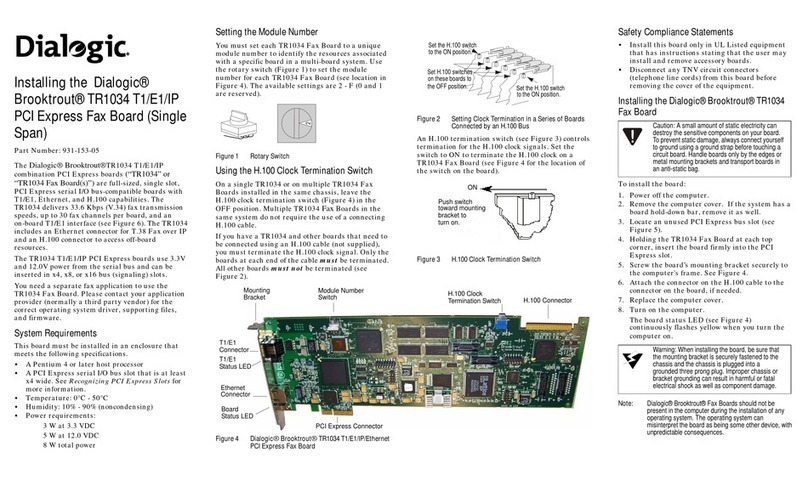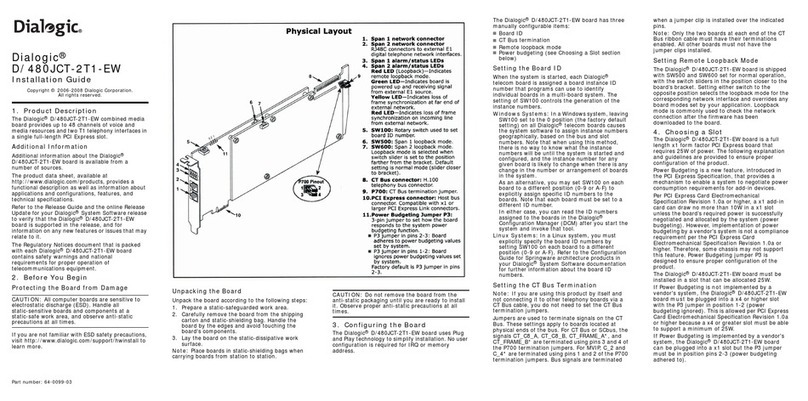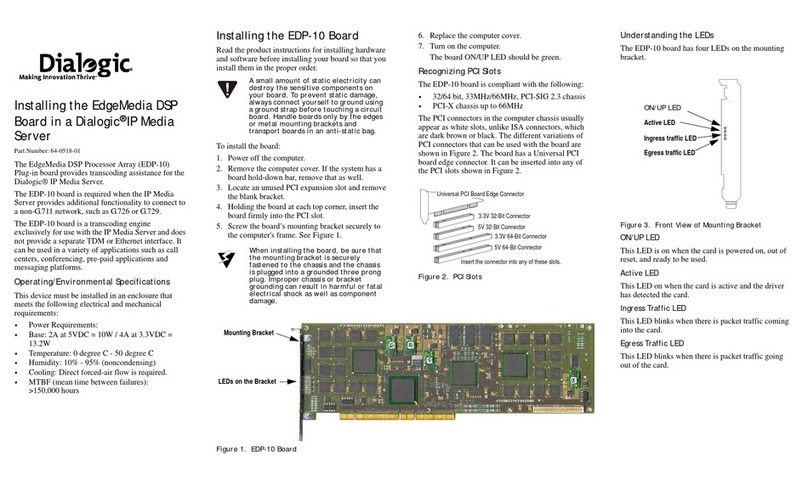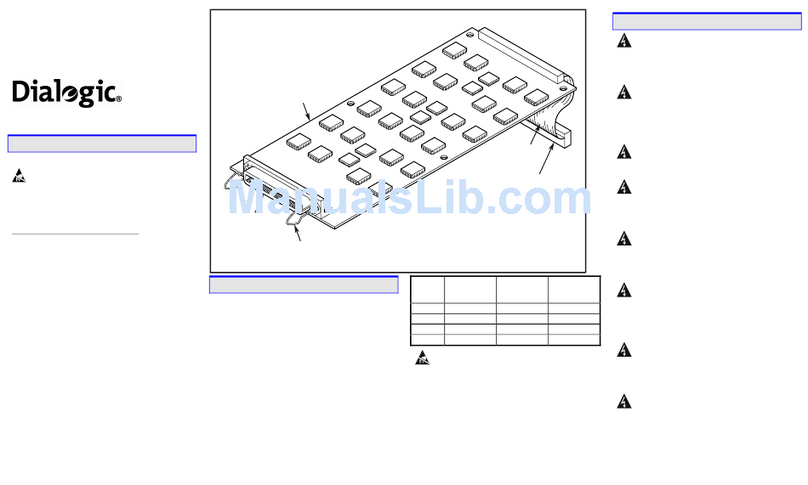Intel®Dialogic®
D/4PCIU, D/4PCIUF
Quick Install Card for PCI Universal
Part Number C60983-001
Copyright © 2003
Intel Corporation.
All Rights Reserved.
Before You Begin
Electrostatic Discharge
CAUTION
All computer boards are electrostatic sensitive. Handle
all static sensitive components, boards and computers at
a static-safeguarded work area.
A static-safe work area consists of:
• A grounded, static-dissipating wrist strap that drains
static charge from the person wearing the strap.
• A work surface covered with or composed of a
grounded, static-dissipating material that drains electrical
charges from conductive materials placed on the surface.
Both items ensure that static charges are drained to a safe rate
and current level.
Always observe these practices to maintain a static-safe
environment during the entire installation:
• Use the wrist strap to ground yourself to the static-safe work
area.
• Remove the board from the shipping carton and static
shielding at the static-safe work area.
• Lay the board on the static-dissipating work surface.
A Static Safe Work Area
Static-Dissipative
Mat
Static-Dissipative
Wrist Strap
Common
Ground
Point
Configuring the Hardware
Initial Hook State
The position of slide switch SW4 determines how the board
responds to an incoming call when the chassis power is on but
the board is not initialized. Refer to the Physical Description
section. Set the SW4 slide switch as follows:
• SW4 = On-hook (default): Callers hear ringing.
• SW4 = Off-hook: Callers hear a busy signal.
NOTE: If the chassis power is off, callers hear ringing
(on-hook).
Board Identification
The D/4PCIU board uses Plug and Play technology, including
hardware auto-configuration for IRQ and memory address.
This technology enables quick installation and operation
using the factory default hardware settings.
The system software assigns board instance numbers in
ascending order (beginning with 0) as it detects each board in
your system. A board instance number is the identification
(ID) number used by the system software to recognize the
board. Each Board ID is based on the SW30 rotary switch
setting. See the Physical Description section.
NOTE: The ascending Board IDs automatically assigned by
the system may not correspond to a physical order in the
chassis.
Geographical Sequence
Leave SW30 set to Board ID 0 (default) to let the system
automatically assign board instance numbers by PCI bus
logical slot number. This method is not available for ISA bus
boards.
NOTE: If you add or remove a board, the system may
change the existing board instance (ID) numbers.
Programmable Sequence
You must set SW30 to a unique number for each installed
board. Use a non-metallic screwdriver to turn SW30 to 1 of
16 board settings, 0–9 or A–F. You should assign sequential
numbers to each Intel
®
Dialogic
®
board, starting at 1. This
method is also used for all ISA bus boards.
Precedence in Mixed Systems
In systems where both ISA and PCI boards exist, PCI boards
take precedence and are numbered before ISA boards. Also,
when using both geographical and programmable assignment
methods, PCI boards that use SW30 setting 0 are numbered
before PCI boards that use SW30 settings 1–9 or A–F.
NOTES: After the hardware and the system software are
installed in a Windows system, refer to the Intel® Dialogic®
Configuration Manager (DCM) utility to retrieve the assigned
board instance (ID) number(s). After the hardware and the
system software are installed in a Linux system, refer to the
proper configuration files to retrieve the assigned board
instance (ID) number(s).
Physical Description
{
2
"
3
4
J1
J2
J3
J4
1
Off-Hook
1. J1-J4—RJ-11 jacks (4) connect to PBX or public
telephone network (Central Office) lines
2. SW30—Rotary switch used to manually set board
identification
3. SW4—Slide switch used to set hook state at
start-up
4. P1—Universal PCI Edge Connector