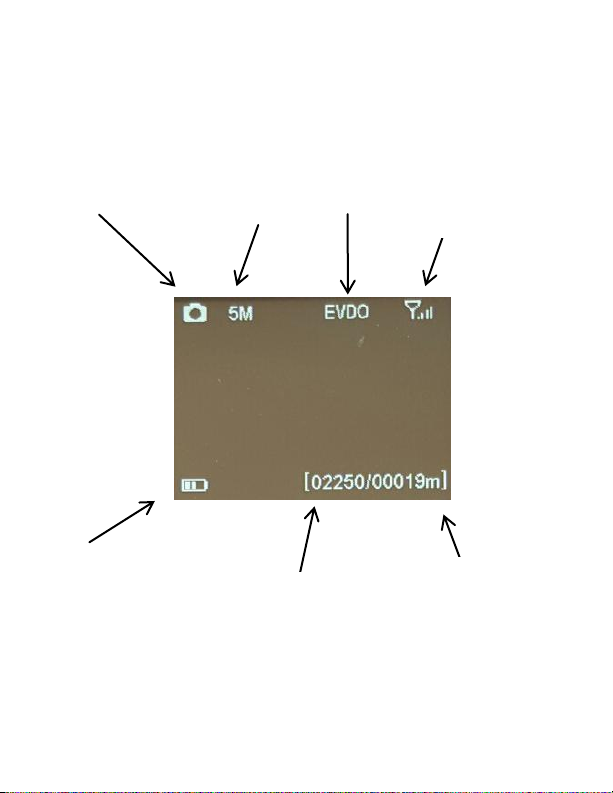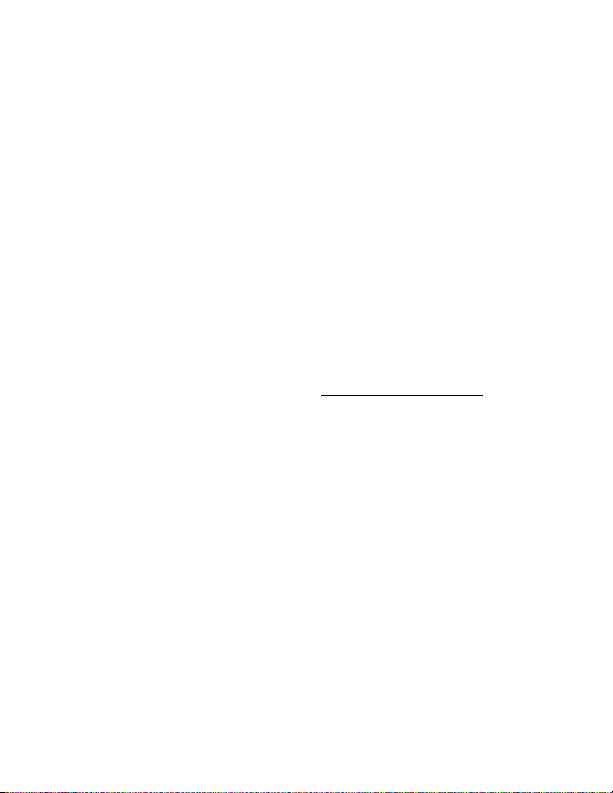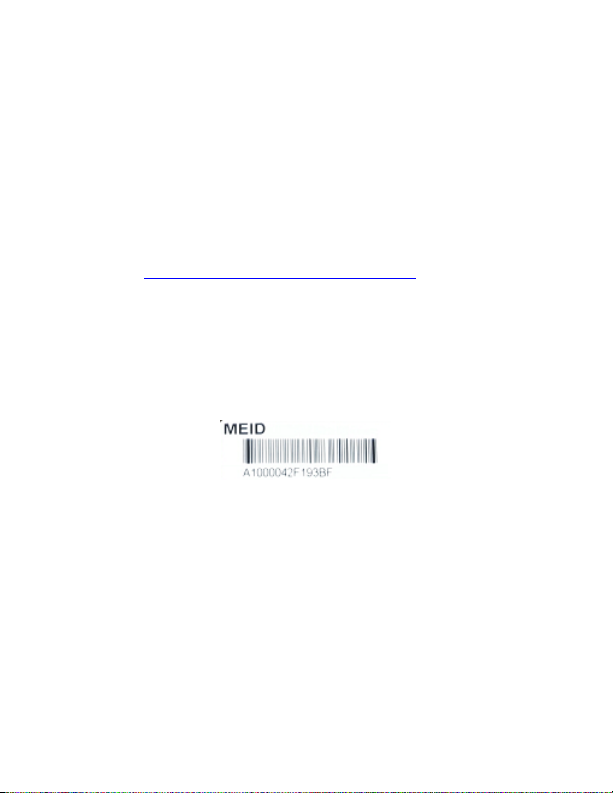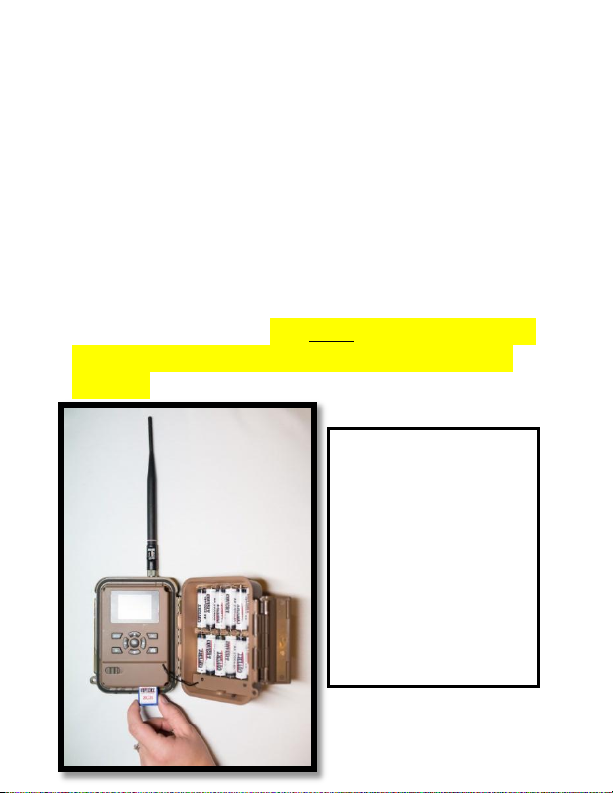Installing the batteries:
Your Blackhawk can function short term on 4-AA
batteries. Improved battery life on 8-AA, but we
suggest you use 12-AA batteries to get the most out
of your cameras battery life. Using Covert
rechargeable NiMH, 2300mAh, AA batteries will
extend the battery life significantly when paired
with a Covert Solar Panel.
DISCLAIMER: Do not use external power source
(Example: Solar Panel) with non-rechargeable AA
battery installed in camera.
Install batteries by sliding the top battery into the
sleeve, then depressing the spring with the other
battery and snapping down in place. Pay attention
to the (+) or (-) molded into each sleeve to
determine if you insert the positive or negative end
into the sleeve first. Negative battery terminal
always contacts the spring.