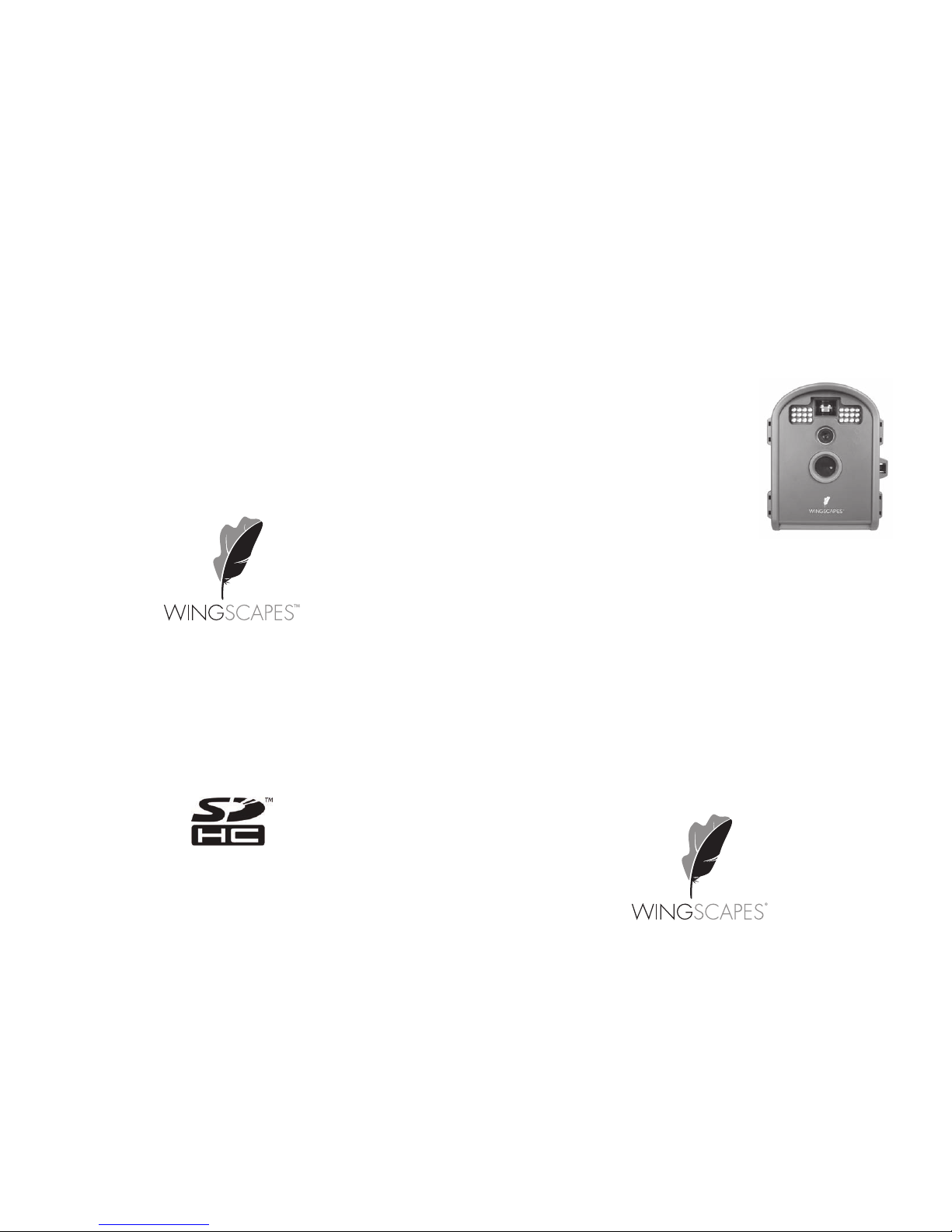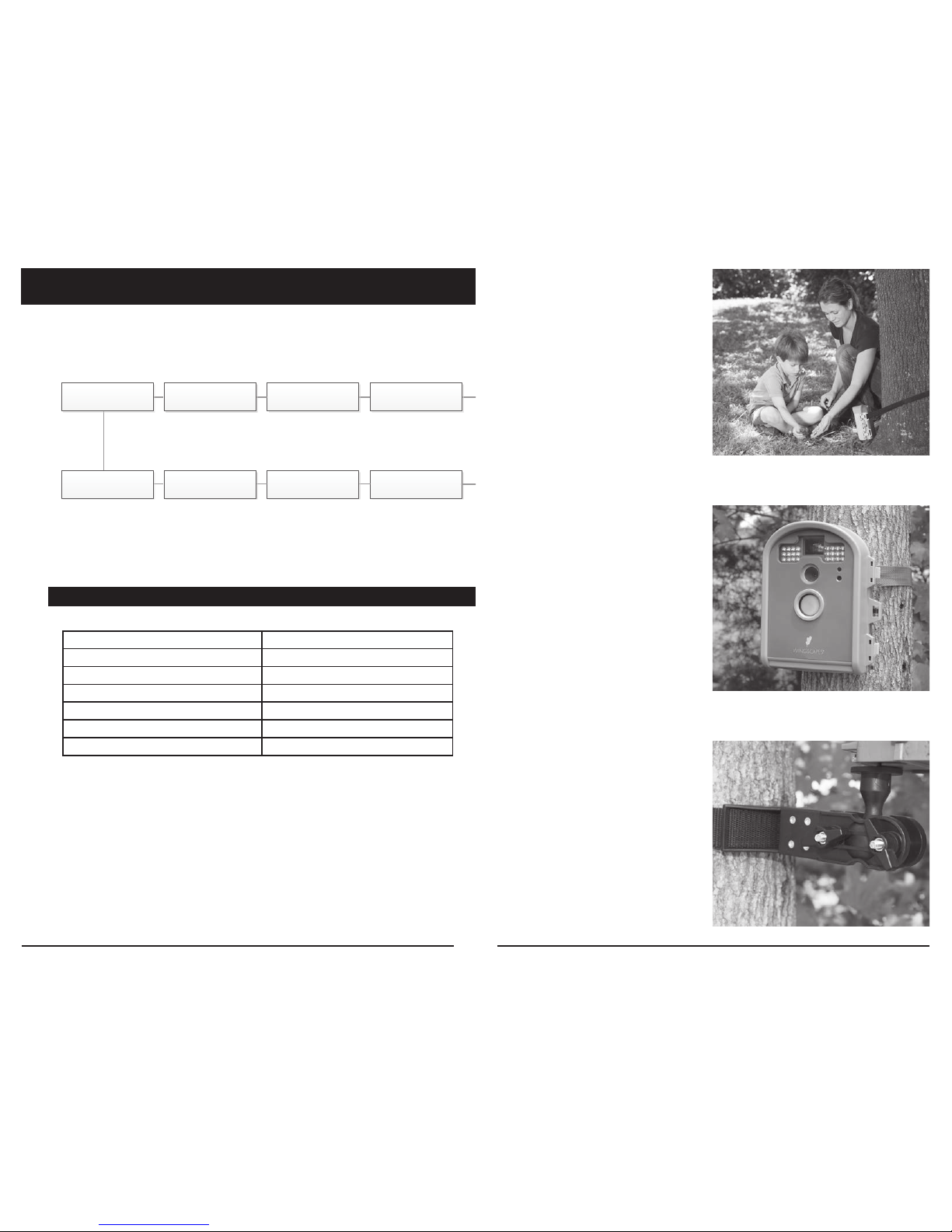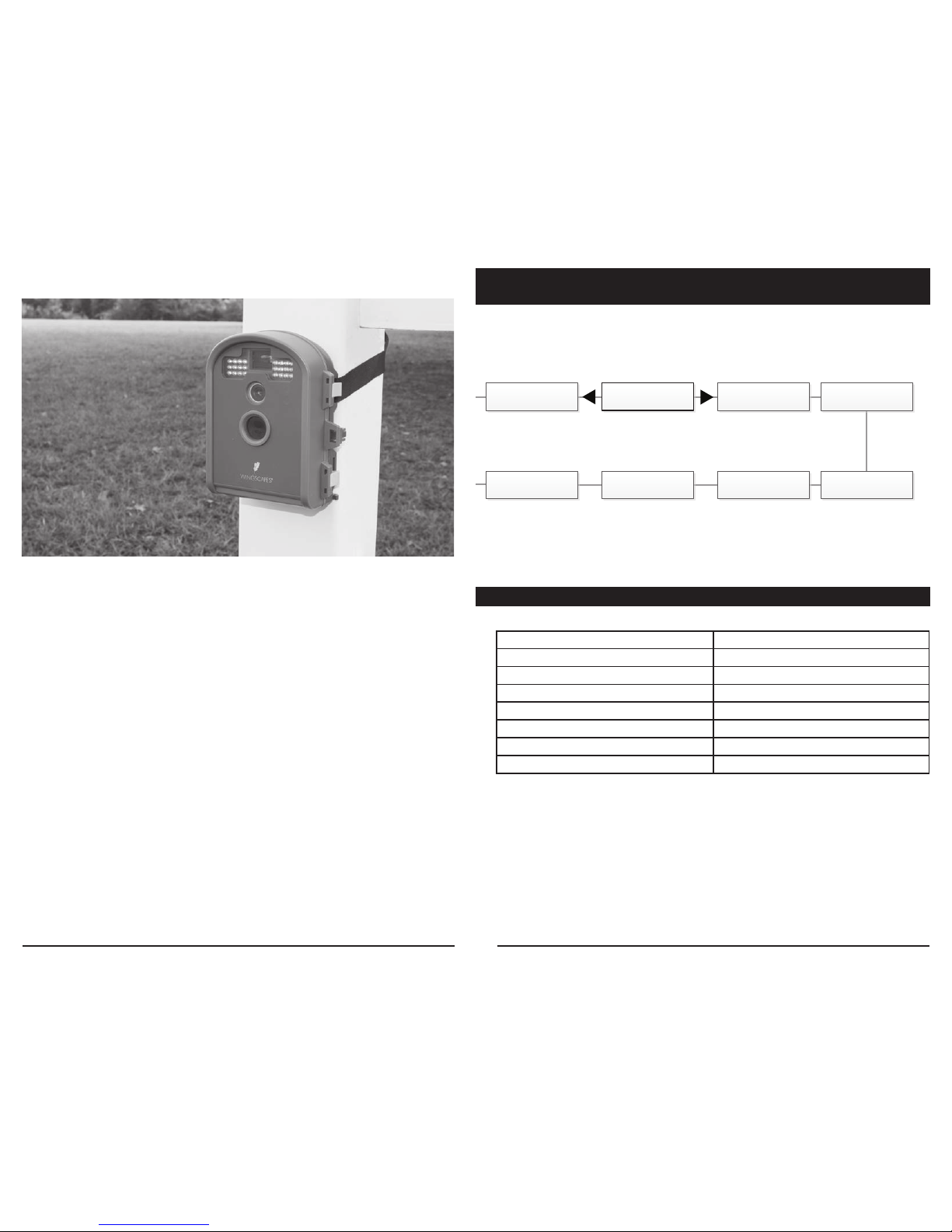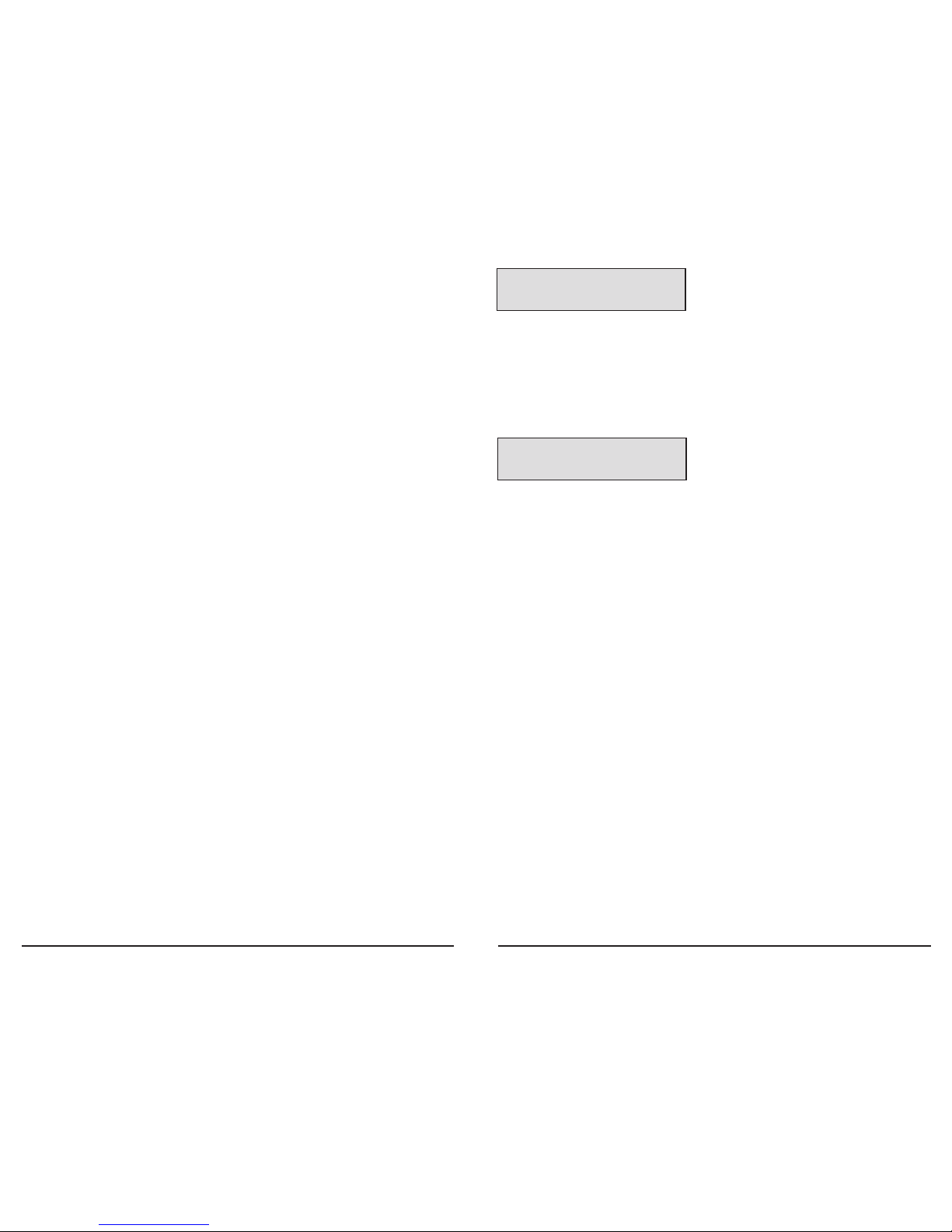Page 5
WildlifeCam User Guide
Page 12
WildlifeCam User Guide
Quick Start Guide
Use the steps below as a guide to quickly set up your camera so it will function using the
factory default settings.
STEP 1
Open camera cover. Press the Battery Chamber Release button. Install 6 C-cell alkaline
batteries. Recommended for use: Duracell®or Energizer®batteries. Reinsert the Battery
Chamber into the camera until you hear an audible click.
Rechargeable batteries are not recommended.
Do not use lithium batteries.
STEP 2
Insert SD Memory Card (label side up) until you hear an audible click. Camera will not
operate without SD Card. Slide the power switch to SETUP. Set the time and date by
pressing the RIGHT button until DATE & TIME appear on screen. Press OK to begin
entering the Time and Date, using +/- buttons to adjust the values and LEFT/RIGHT to
move between fields.
STEP 3
Mount Camera in desired location using a mounting strap or other accessories offered by
Wingscapes (visit www.wingscapes.com for more information on mounting accessories).
See page 14 for helpful mounting tips.
STEP 4
Slide the power switch to the ON position. The
camera will operate using default settings for the
respective mode selected. You may also customize the
settings if desired in SETUP. Press the Right (>) button
to begin taking photos or videos.
Memory & Storage
Your camera supports external SD memory card ONLY and will accept up to a 32GB card.
Using large memory cards can slow the camera response. The camera cannot capture any
photo or video without external memory. Please insert an SD memory card to operate camera.
Estimates are based on the most common types of memory cards that can be purchased at
electronic stores, office supply stores, or online. Estimates may vary based on camera settings
or environmental conditions.
Important
Always turn the unit off when inserting or removing an SD memory card to avoid damage and
ensure that the camera properly updates the memory information.
Auto Mode
SD Card Size: 2 GB 16 GB
ENHANCED 3264 x 2448 740 5920
HIGH 2592 x 1944 1100 8800
MED 1600 x 1200 3000 24000
LOW 640 x 480 17950 143600
Video Mode
SD Card Size: 2 GB 16 GB
VGA 640 x 480 (based on 10 sec video) 90 720
Actual capacity will vary based on image properties.
Warnings & Regulations
Wingscapes, a division of Plastic Research and Development Corporation
WildlifeCam
FCC Statements
Note: changes and modifications not expressly approved by the party responsible could void
the user’s authority to operate this device.
This device complies with Part 15 of the FCC Rules. Operation is subject to the following two conditions: (1) This device may
not cause harmful interference, and (2) this device must accept any interference received, including interference that may
cause undesired operation.
NOTE: THE MANUFACTURER IS NOT RESPONSIBLE FOR ANY RADIO OR TV INTERFERENCE CAUSED BY UNAUTHORIZED
MODIFICATIONS TO THIS EQUIPMENT. SUCH MODIFICATIONS COULD VOID THE USER’S AUTHORITY TO OPERATE THE
EQUIPMENT.
NOTE: This device complies with the limits for a Class B digital device, pursuant to Part 15 of the FCC Rules. These limits are
designed to provide reasonable protection against harmful interference in a residential installation. This device generates,
uses, and can radiate radio frequency energy and, if not installed and used in accordance with the instructions, may cause
harmful interference to radio communications. However, there is no guarantee that interference will not occur in a particular
installation. If this device does cause harmful interference to radio or television reception, which can be determined by turning
the equipment off and on, the user is encouraged to try to correct the interference by one or more of the following measures:
- Reorient or relocate the receiving antenna.
- lncrease the separation between the equipment and receiver.
- Connect the equipment into an outlet on a circuit different from that to which the receiver is connected.
- Consult the dealer or an experienced radio/TV technician for help.
This product may not comply with California Proposition 65 standards, known to the state of California to cause
birth defects or other reproductive harm.