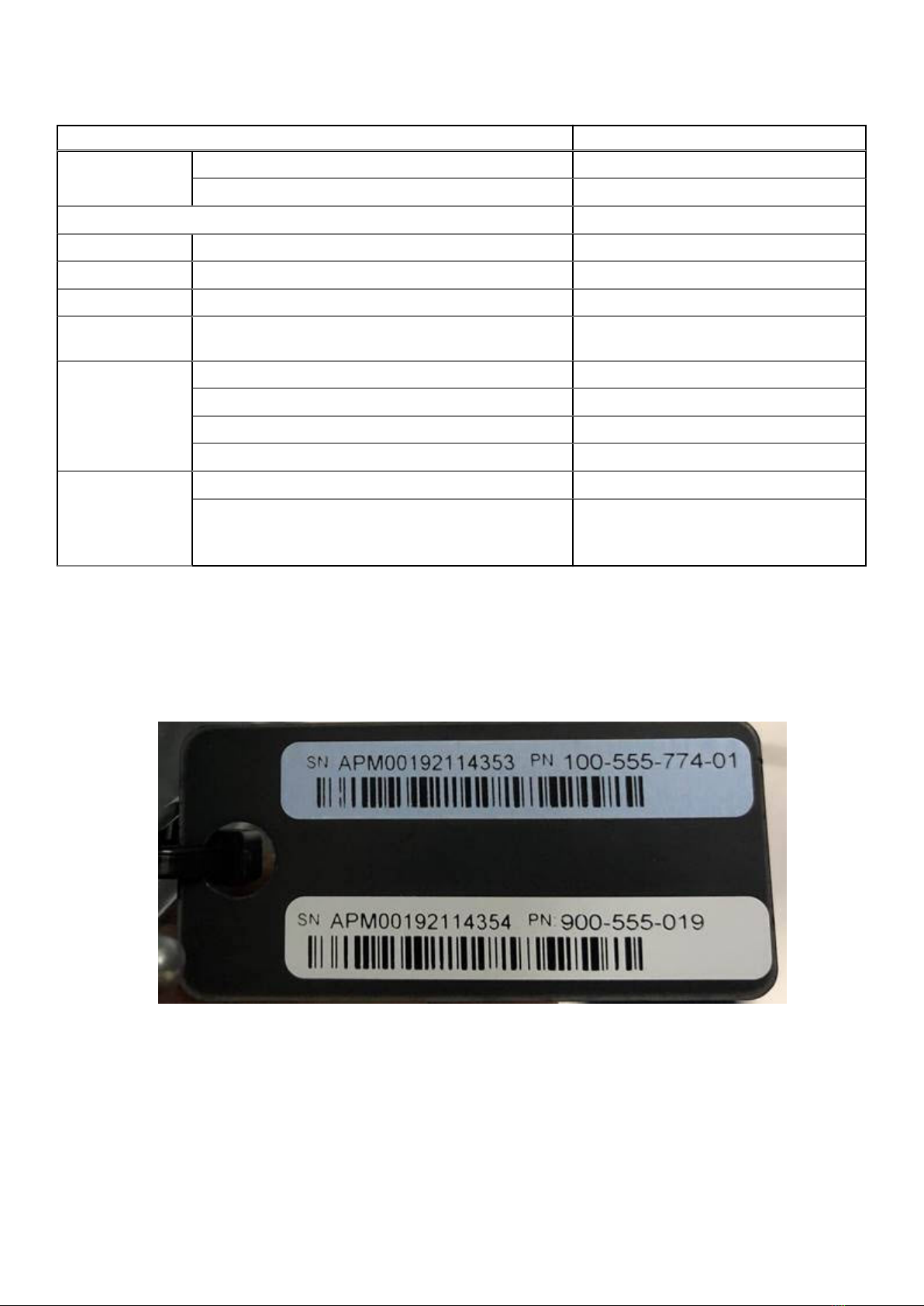Figures..........................................................................................................................................5
Tables........................................................................................................................................... 6
Chapter 1: Introduction and Preparation........................................................................................ 7
Upgrade Requirement for Data Domain OS Version 7.7.0 on DD6400 Units........................................................7
Document purpose.............................................................................................................................................................. 8
Installation checklist............................................................................................................................................................8
DD6400 system features...................................................................................................................................................8
Product serial number tag (PSNT)................................................................................................................................. 9
Required tools and supplies ............................................................................................................................................10
Safety considerations........................................................................................................................................................ 11
Chapter 2: Install the System in the Rack.................................................................................... 12
Identifying the rail kit components................................................................................................................................ 12
Install the rails..................................................................................................................................................................... 13
Secure the rail assemblies to the cabinet.................................................................................................................... 14
Install the system in the cabinet.................................................................................................................................... 15
Install the front bezel........................................................................................................................................................ 16
Install the CMA arm........................................................................................................................................................... 17
Chapter 3: Install the Disk Shelves in the Rack............................................................................ 19
Remove filler panels.......................................................................................................................................................... 19
Install an ES40 shelf into the rack................................................................................................................................. 19
Installing the rails in the cabinet............................................................................................................................... 19
Installing the shelf on the rails..................................................................................................................................22
Installing and locking the front bezel......................................................................................................................23
Chapter 4: Connect Cables and Power On................................................................................... 25
Connecting ES40 shelves................................................................................................................................................26
DD6400 with ES40 cabling............................................................................................................................................. 26
Connecting data cables....................................................................................................................................................27
Connecting disk shelf power cables............................................................................................................................. 28
Connecting controller power cables and powering on.............................................................................................29
Chapter 5: Configure System for Use.......................................................................................... 30
Configure iDRAC............................................................................................................................................................... 30
Configure serial over LAN (SOL)...................................................................................................................................32
Change the iDRAC network port...................................................................................................................................33
Enable administrative communication.......................................................................................................................... 33
Accepting the End User License Agreement..............................................................................................................34
Run the configuration wizard......................................................................................................................................... 35
Configuring the network............................................................................................................................................35
Configuring additional system parameters............................................................................................................ 37
Configuring the system with the configuration wizard............................................................................................38
Contents
Contents 3