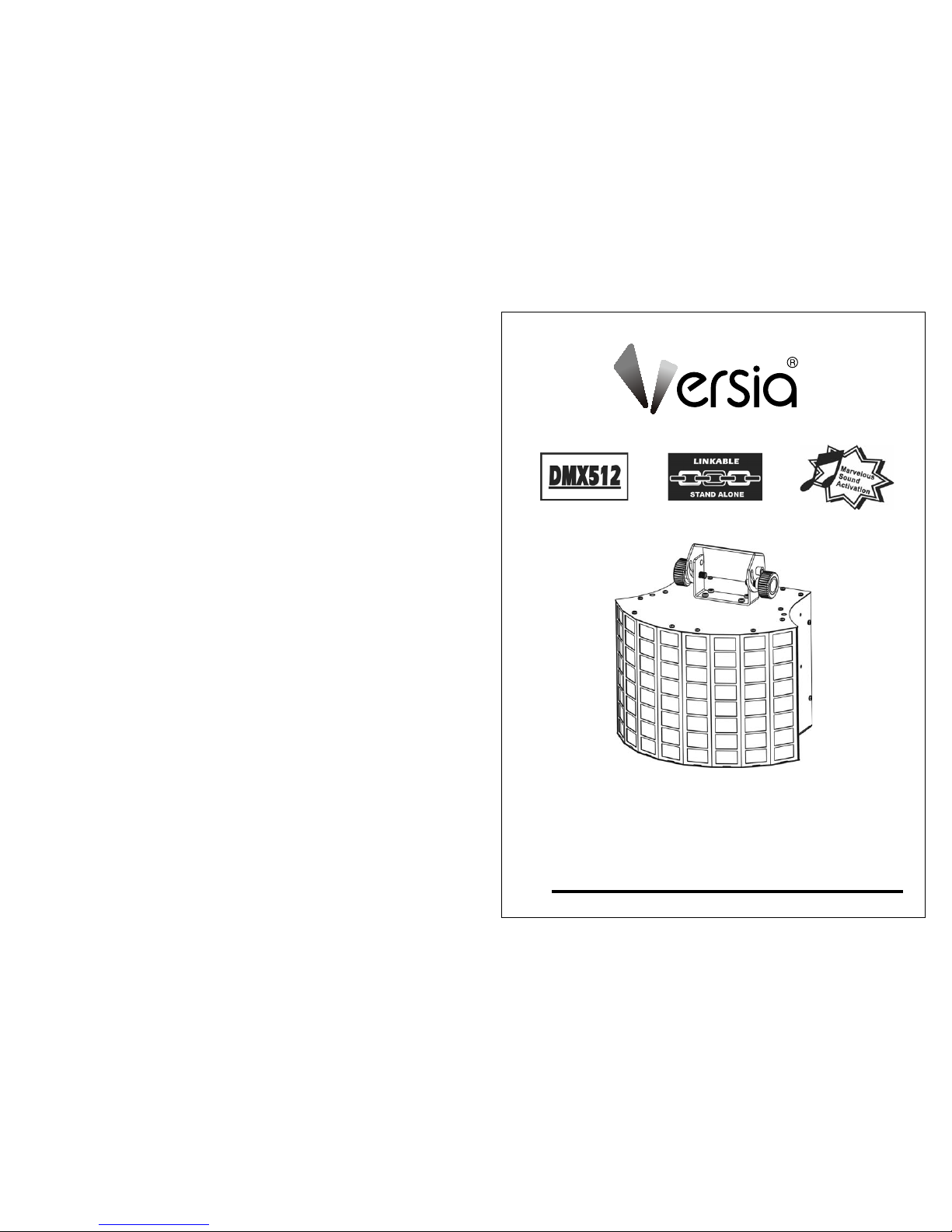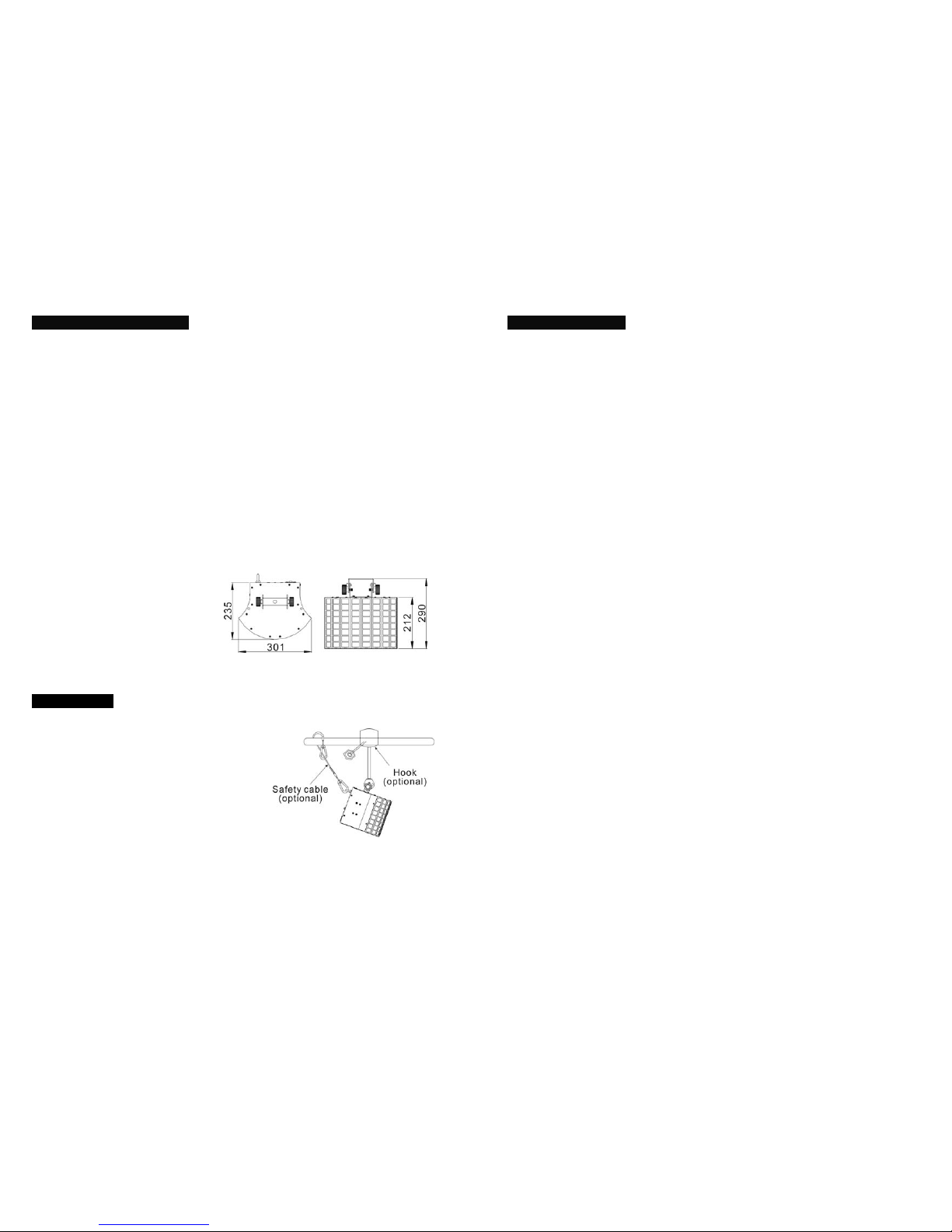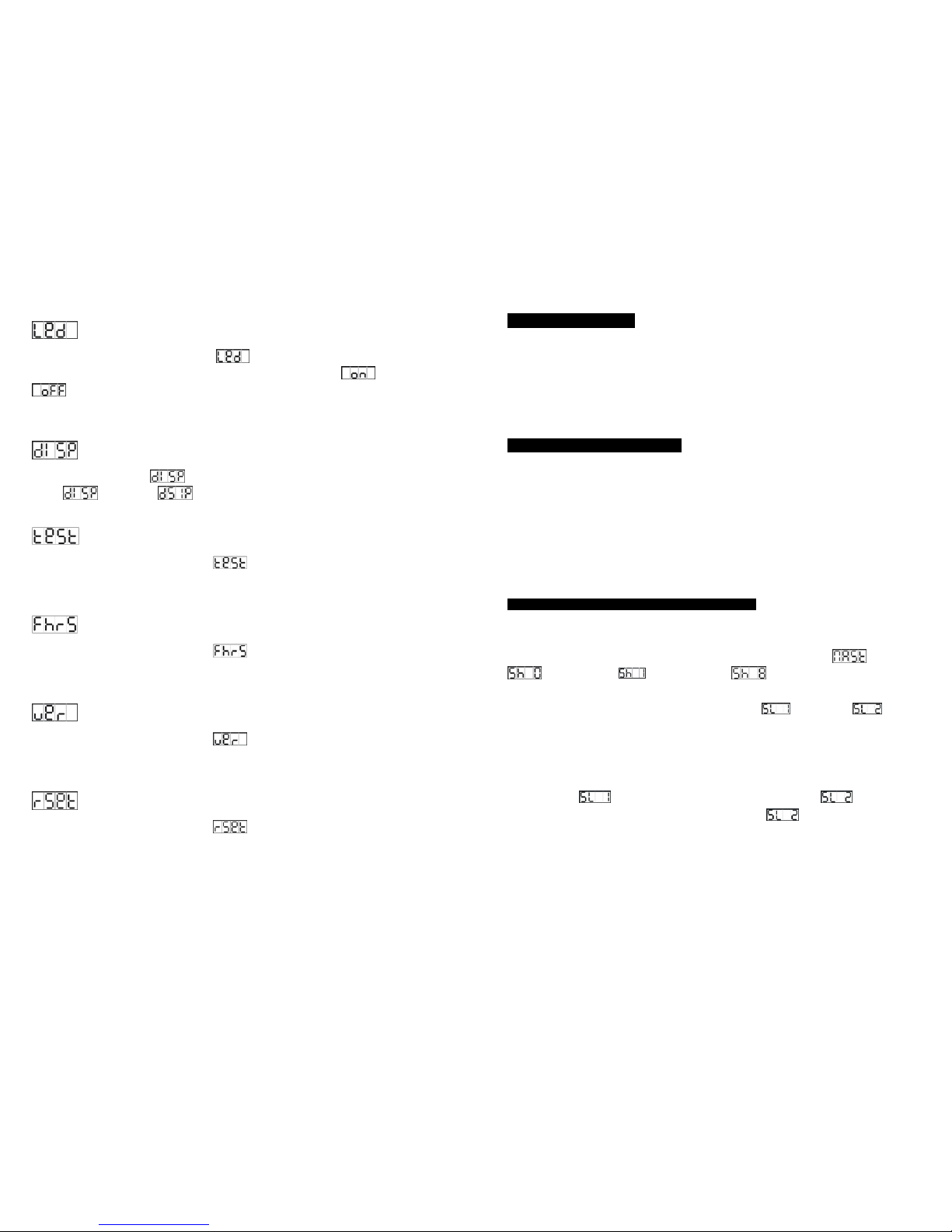3-
2. Technical Specifications
yFeaturing 1 x 10W tri-color high powered LED and specially designed mechanism, the
Radiant LED shoots tons of powerful and laser-like muticolor beams, covering the
entire room with amazing effects.
yGreat built-in lighting shows under Master/Slave and Sound Active
yFull range dimmer and variable strobe effects.
yOptional CA-8 easy controller for enjoying instant lighting shows at you fingertips
yLED display for easy navigation
yIdear for discotheques, clubs, bars, parties, Mobile DJs, ect.
yInput Voltage: 100V~240V 50/60Hz
yPower consumption: 20W
yFuse: T 6.3A
yLED: 1 x 10W Tri-color LEDs 30000hrs rated
yDimension: 301 x 235 x 290mm
yWeight: 4.5kgs
3. Installation
The unit should be mounted via its screw holes
on the bracket. Always ensure that the unit is firmly
fixed to avoid vibration and slipping while operating.
Always ensure that the structure to which you are
attaching the unit is secure and is able to support a
weight of 10 times of the unit’s weight. Also always
use a safety cable that can hold 12 times of the
weight of the unit when installing the fixture.
The equipment must be fixed by professionals. And it must be fixed at a place where is
out of the touch of people and has no one pass by or under it.
12-
8. Troubleshooting
Following are a few common problems that may occur during operation. Here are some
suggestions for easy troubleshooting:
A.The fixture does not work, no light
1. Check the connection of power and main fuse.
2. Measure the mains voltage on the main connector.
B. Not responding to DMX controller
1. DMX LED should be on. If not, check DMX connectors, cables to see if link properly.
2. If the DMX LED is on and no response to the channel, check the address settings and
DMX polarity.
3. If you have intermittent DMX signal problems, check the pins on connectors or on PCB
of the fixture or the previous one.
4. Try to use another DMX controller.
5. Check if the DMX cables run near or run alongside to high voltage cables that may
cause damage or interference to DMX interface circuit.
C. Some fixtures don’t respond to the easy controller
1. You may have a break in the DMX cabling.
2. Check the LED for the response of the master/ slave mode signal.
D. No response to the sound
1. Make sure the fixture does not receive DMX signal.
2. Check microphone to see if it is good by tapping the microphone.
E. One of the channels is not working well
1. The stepper motor might be damaged or the cable connected to the PCB is broken.
2. The motor’s drive IC on the PCB might be out of condition.