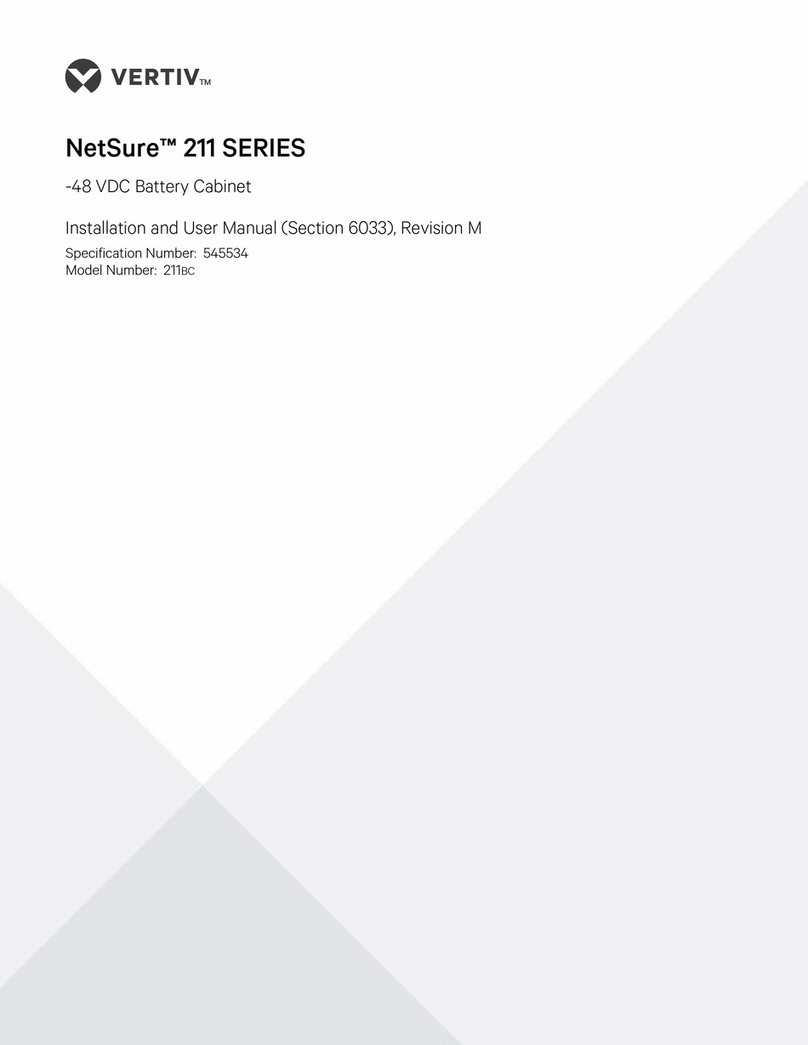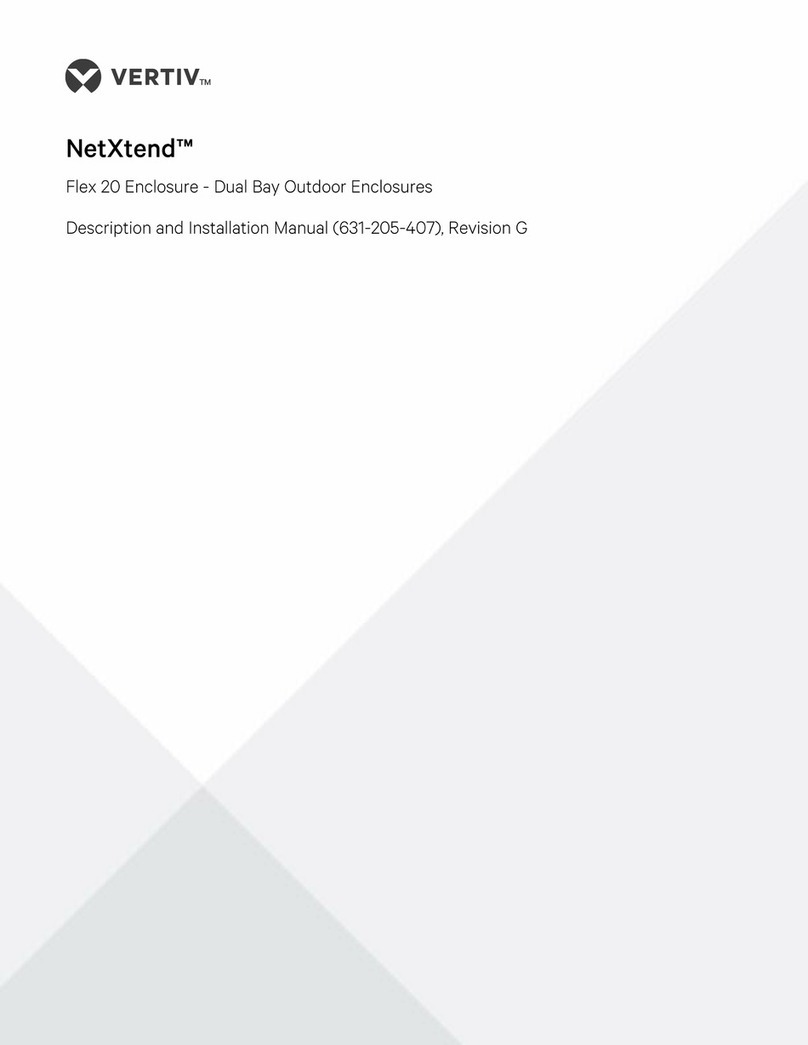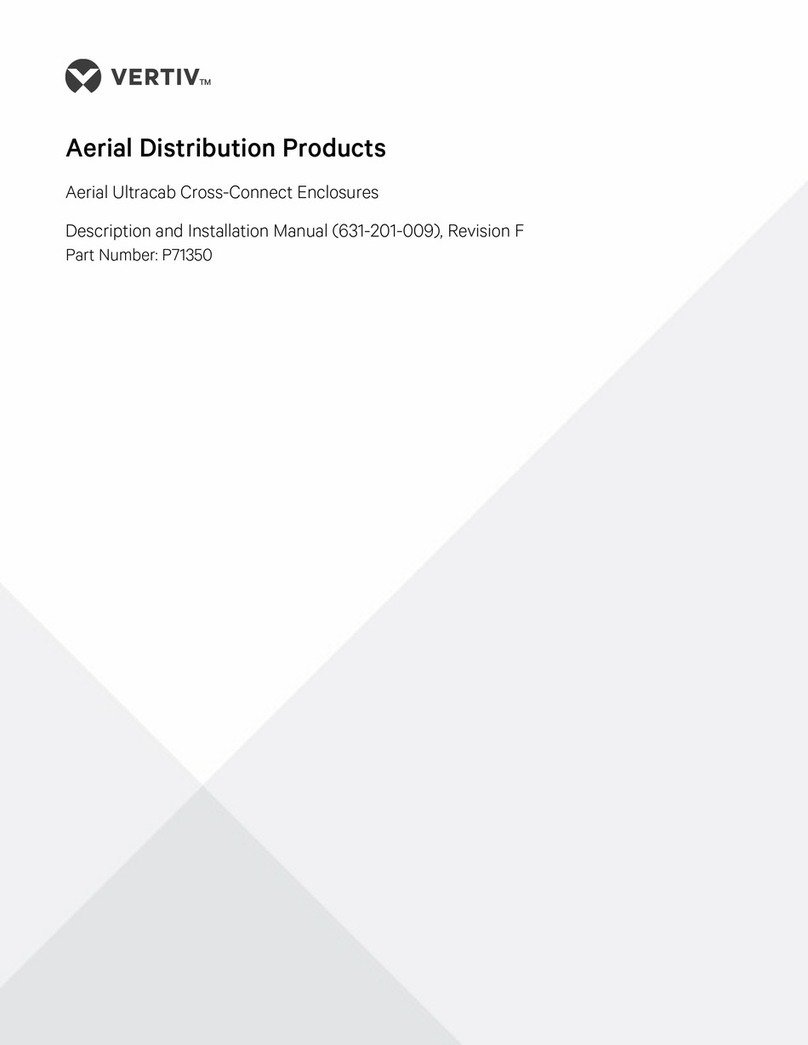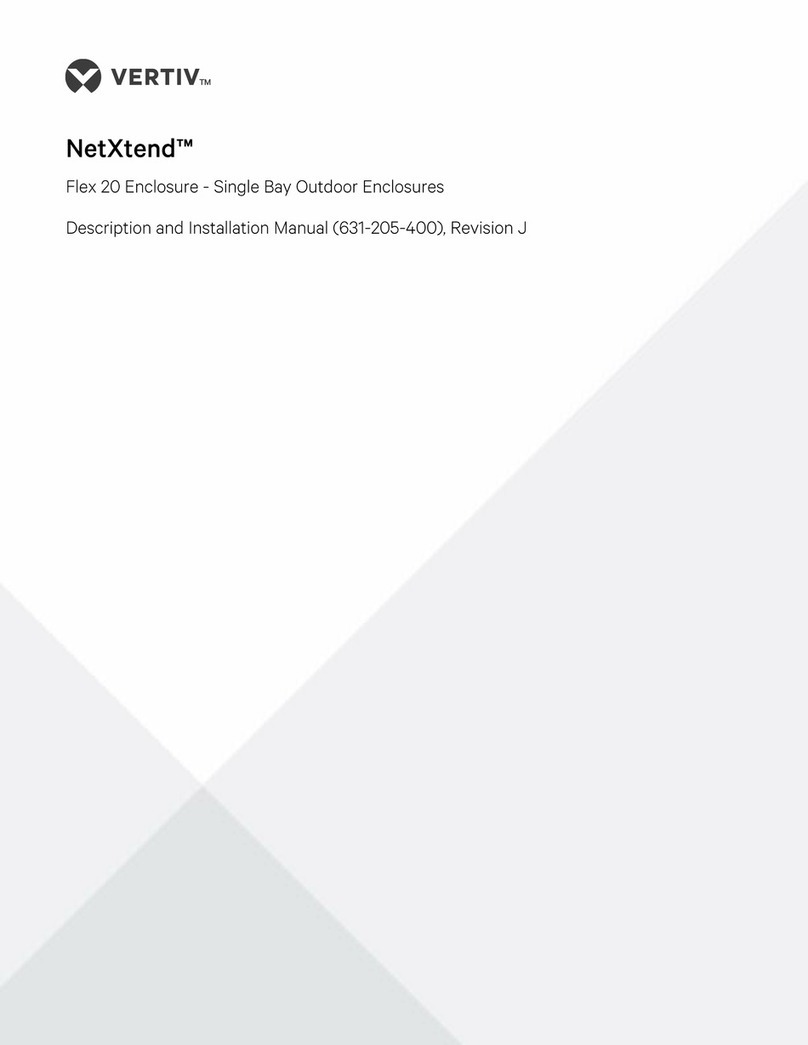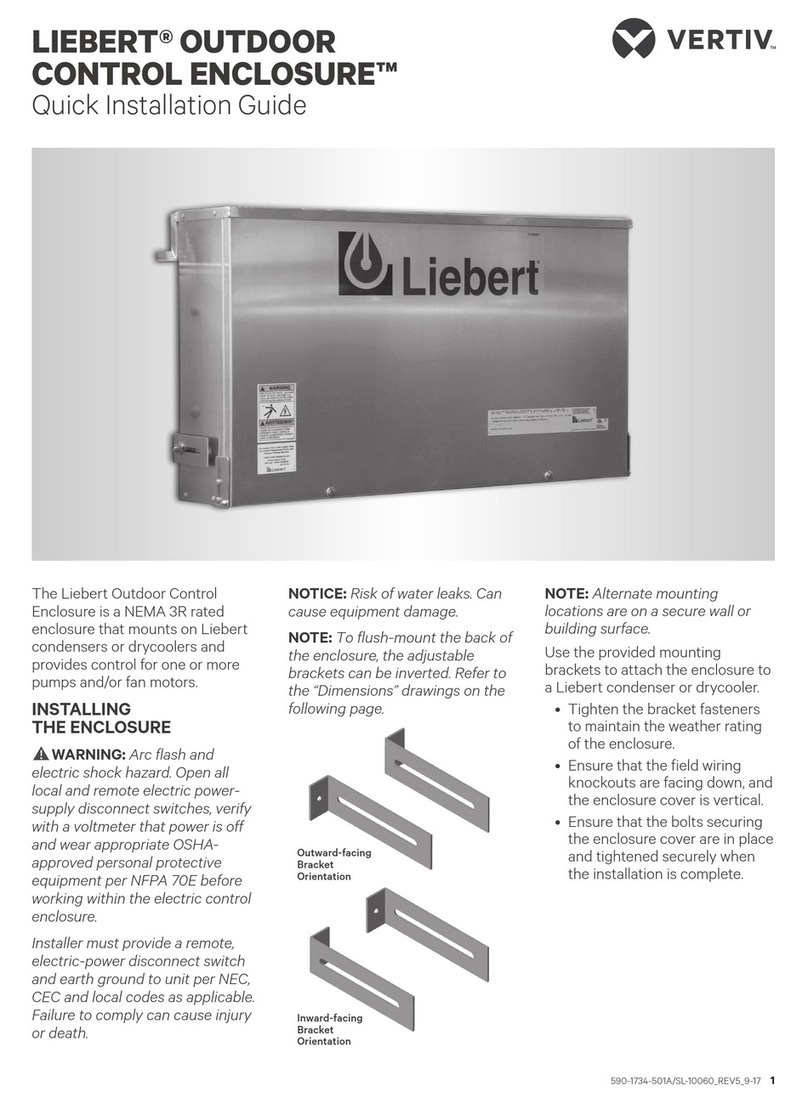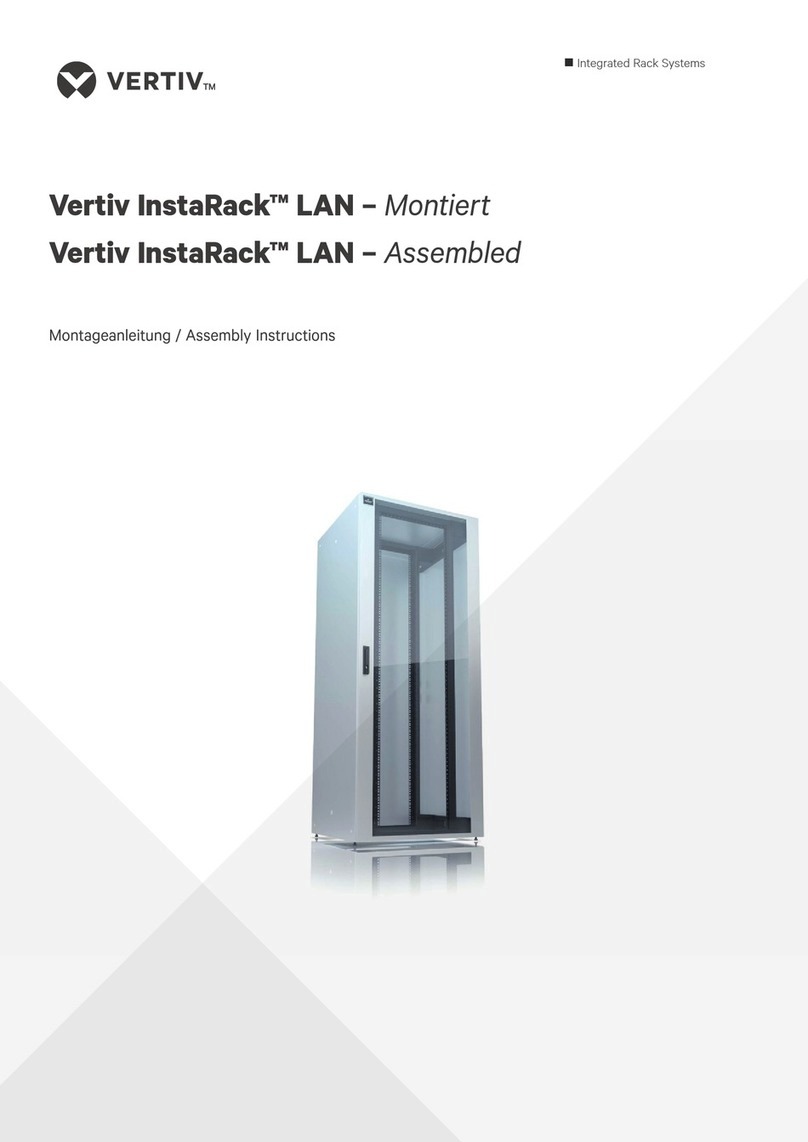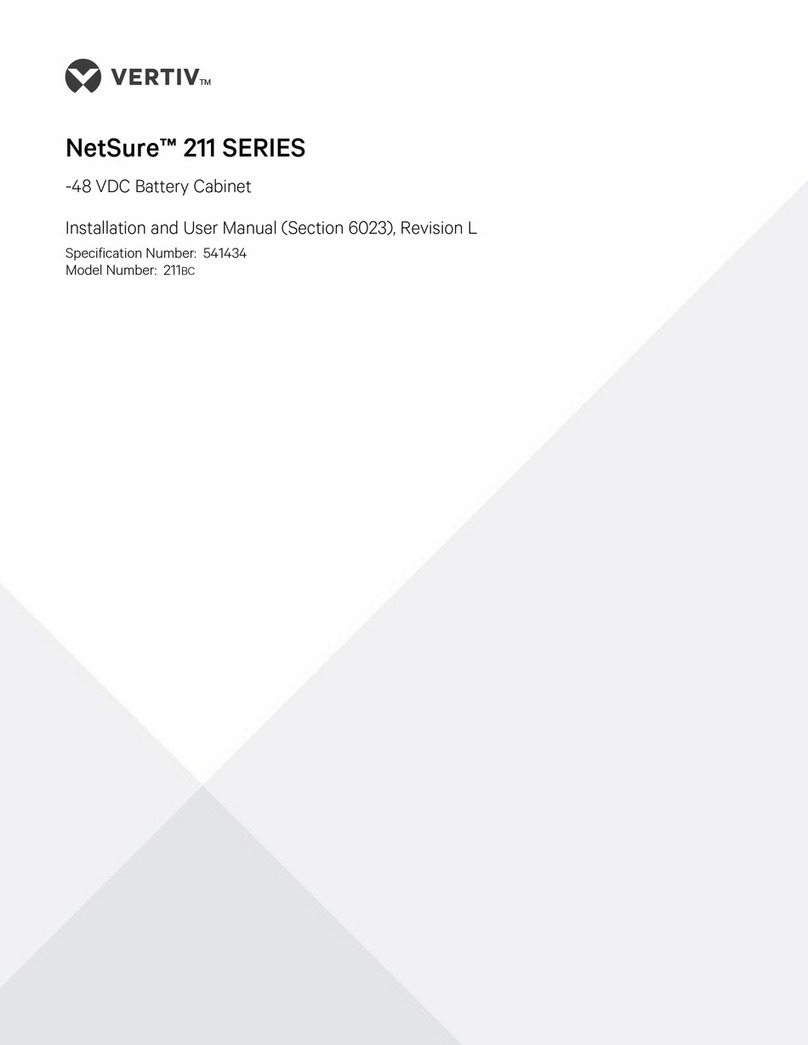LIEBERT® ITA2 BATTERY CABINET
Quick Installation Guide
SL-26257QS_REV2_06-20 3
CONNECTING 2U CABINET
SYSTEMS
Each battery string is made up of
two battery cabinets that are
connected to the UPS in parallel.
1. Connect a single battery
cabinet system.
Refer to the illustration,
“Cabling 2U Cabinets in
Parallel,” above, and connect
the “Port-B” end of the battery
cables to the battery ports on
the UPS.
Connect the “Port-A” end of
each cable to Connector A on
each battery cabinet in the
battery string.
2. Connect the
communication cable.
Connect to the communication
port on the UPS and one of the
communication ports on the
rst battery cabinet.
3. Connect the rst string of
additional battery cabinet
systems.
Connect a battery cable to
Connector B on the rst
cabinet in the previous string,
and to Connector A on the rst
cabinet in the additional string.
4. Connect the second
string in additional
battery cabinet systems.
Connect a battery cable to
Connector B on the second
cabinet in the previous string,
and to Connector A on the rst
cabinet in the additional string.
5. Connect the
communication cable
Connect a cable between the
RJ-45 communication ports
between each battery cabinet.
6. Set the DIP switches.
Referring to the DIP Switch
illustration, above, and the
table, above right, set the DIP
switch on both cabinets in
each additional string.
7. Close Breakers.
When connections and DIP
switch settings are complete,
close the battery output
breaker(s).
DIP Switch Settings for 2U Battery Cabinet Strings
STRING
CABINET
DIP SWITCH POSITION
Group
Num
1
2
3
4 5
6
1AO O O O O On
BO O O O On O
2
AO O O O On On
BO O O On O O
3
AO O O On O On
BO O O On On O
4
AO O O On On On
BO O On O O O
5
AO O On O O On
BO O On O On O
DIP Switch
Group
Num
Cabling 2U Cabinets in Parallel