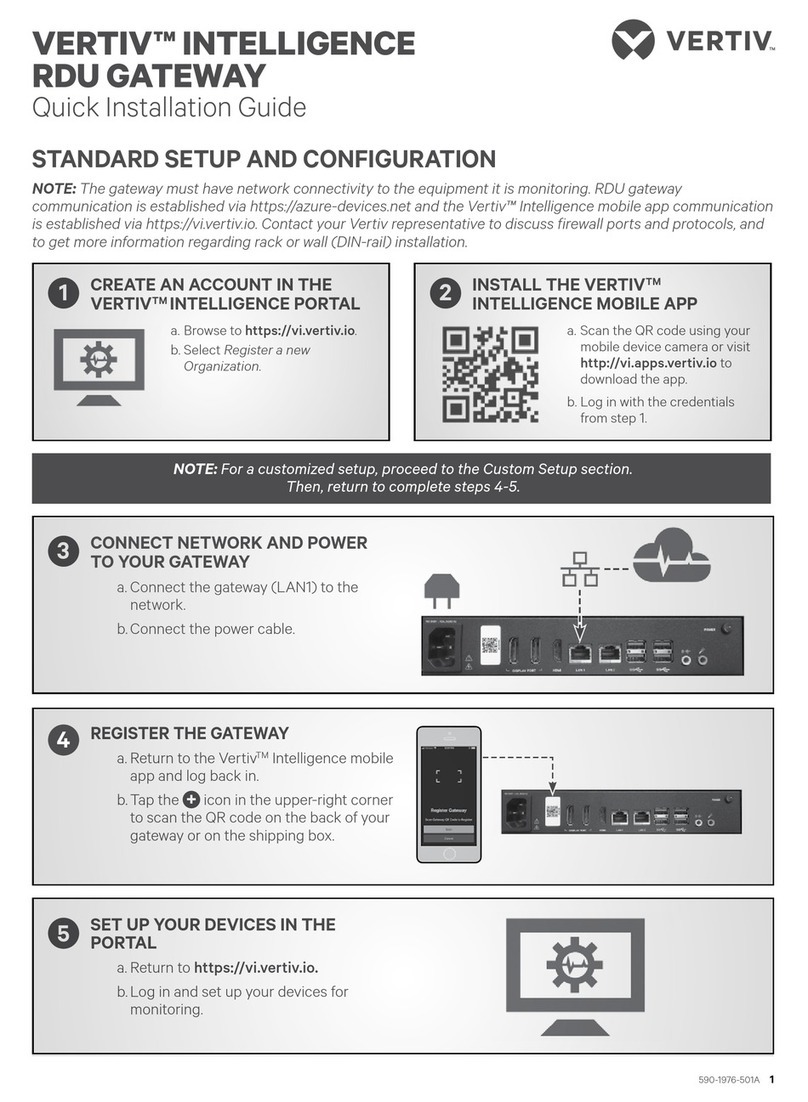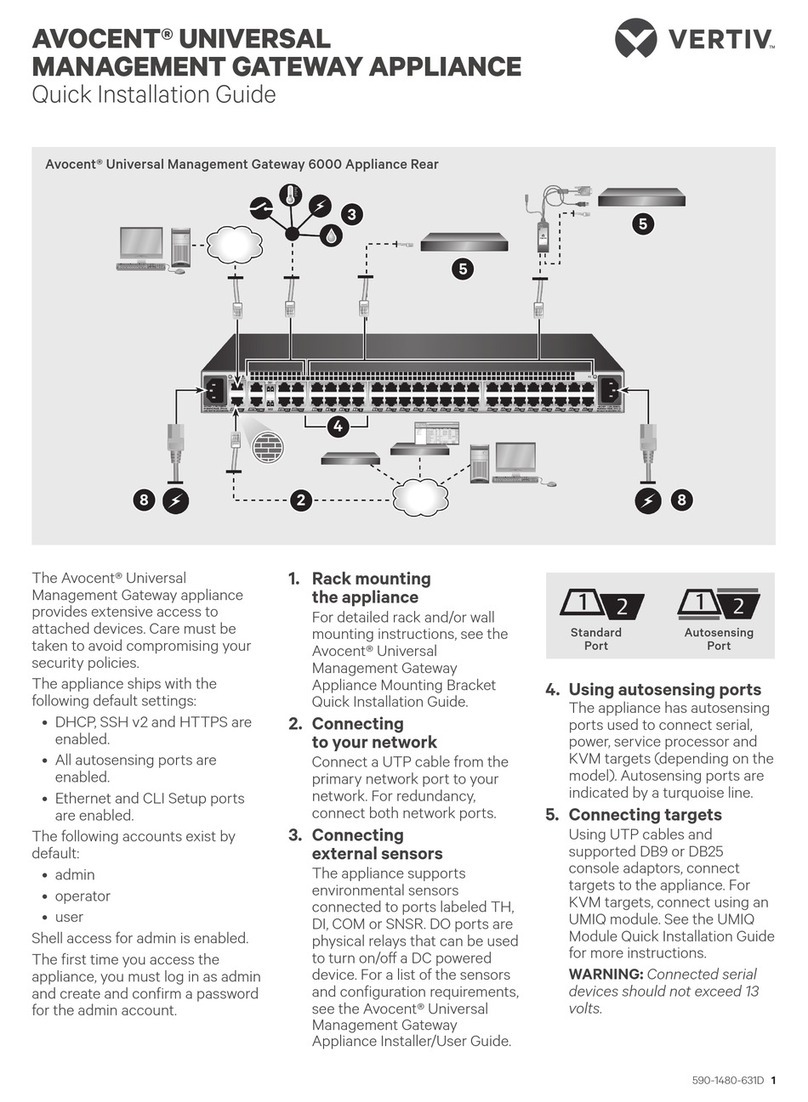•SSH and Telnet access
•Syslog server
NOTE: Remote authentication NFS, NIS and IPSec are not supported with IPv6.
1.1.7 Security
The Security settings allow administrators to determine which network services are enabled on the appliance.
1.1.8 Data logging, notifications, alarms and data buffering
An administrator can set up data logging, notifications and alarms to alert administrators of problems with email and syslog
messages. An administrator can also store buffered data locally. Messages about the appliance and connected servers or
devices can also be sent to syslog servers.
1.1.9 Power management
The Avocent® Universal Management Gateway appliance enables users who are authorized for rack power distribution units
(PDU) and service processor (SP) power management to turn power on, turn power off and reset servers via their embedded
SP devices plugged into a connected rack PDU.
1.1.10 Auto discovery
An administrator can enable auto discovery to find the hostname of a target connected to a port. Auto discovery’s default
probe and answer strings have a broad range. An administrator can configure site-specific probe and answer strings. Auto
discovery can also be configured through the DSView™ software.
Supported SPs
The appliance supports rack and blade server SPs from the following vendors: Dell®, HP, IBM®, Cisco®, Fujitsu®, Oracle® Sun
and additional IPMI implementations. For a complete list of SPs supported by your appliance, visit
https://www.VertivCo.com to see the release notes that match your appliance firmware version.
1.1.11 Control of virtual media and smart card-capable appliances
The Avocent® Universal Management Gateway appliance allows you to view, move or copy data located on virtual media to
and from any target device. Manage remote systems more efficiently by allowing operating system installation, operating
system recovery, hard drive recovery or duplication, BIOS updating and target device backup.
Smart cards such as the Common Access Card (CAC) can be used to store identification and authentication to enable
access to computers, networks and secure rooms or buildings.
Virtual media and smart card readers can be connected directly by using USB ports located on the appliance. In addition,
virtual media and smart card readers may be connected to any remote workstation that is running the remote web UIor
DSView™ management software and is connected to the appliance using an Ethernet connection.
1.1.12 Flexible users and groups
An account can be defined for each user on the appliance or on an authentication server. An administrator has an account
by default and can add and configure other user accounts. Access to ports can be optionally restricted based on
authorizations an administrator can assign to custom user groups.
1.1.13 Avocent® DSView™ management software plug-in
The DSView™ management software may be used with the appliance to allow IT administrators to remotely access, monitor
and control target devices on multiple platforms through a single, web-based user interface. DSView™ software proxy and
SSHPass-through features enable convenient and secure remote access for LAN and WANclients. For more information,
see the Avocent® DSView™ 4 Management Software Plug-In for the Avocent® Universal Management Gateway Appliance
Technical Bulletin.
Vertiv | Avocent® Universal Management Gateway Appliance Installer/User Guide | 3