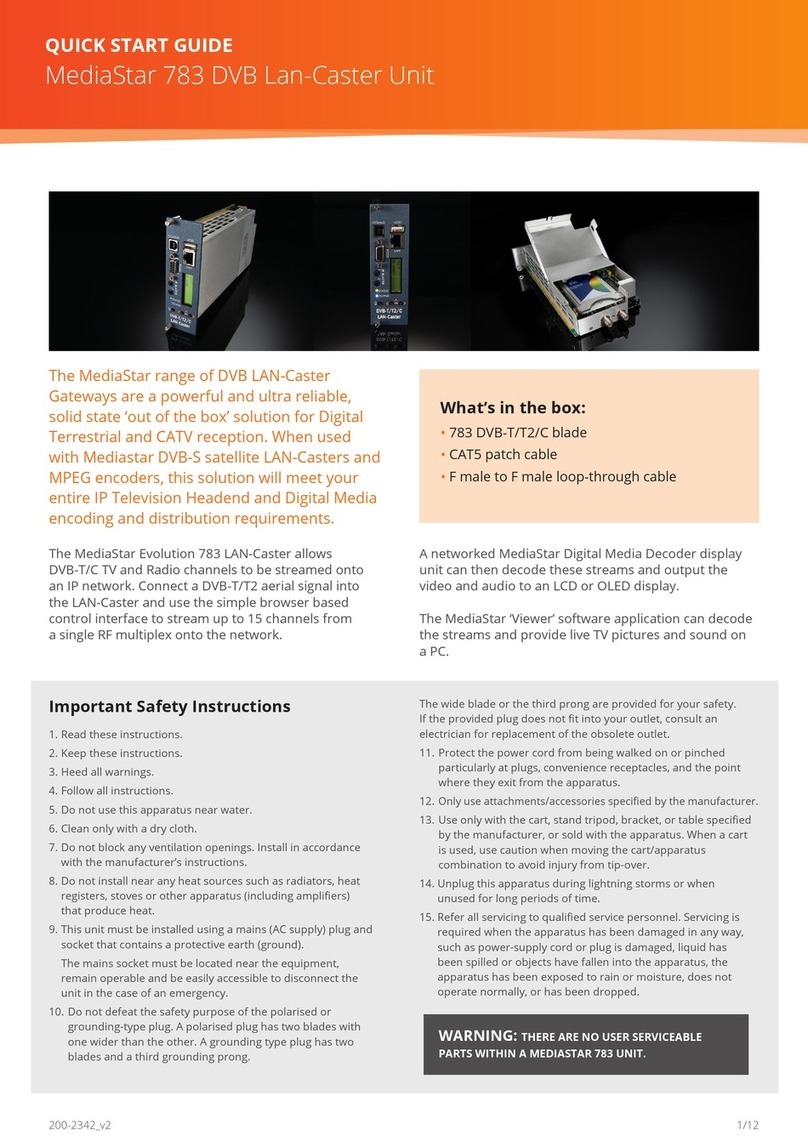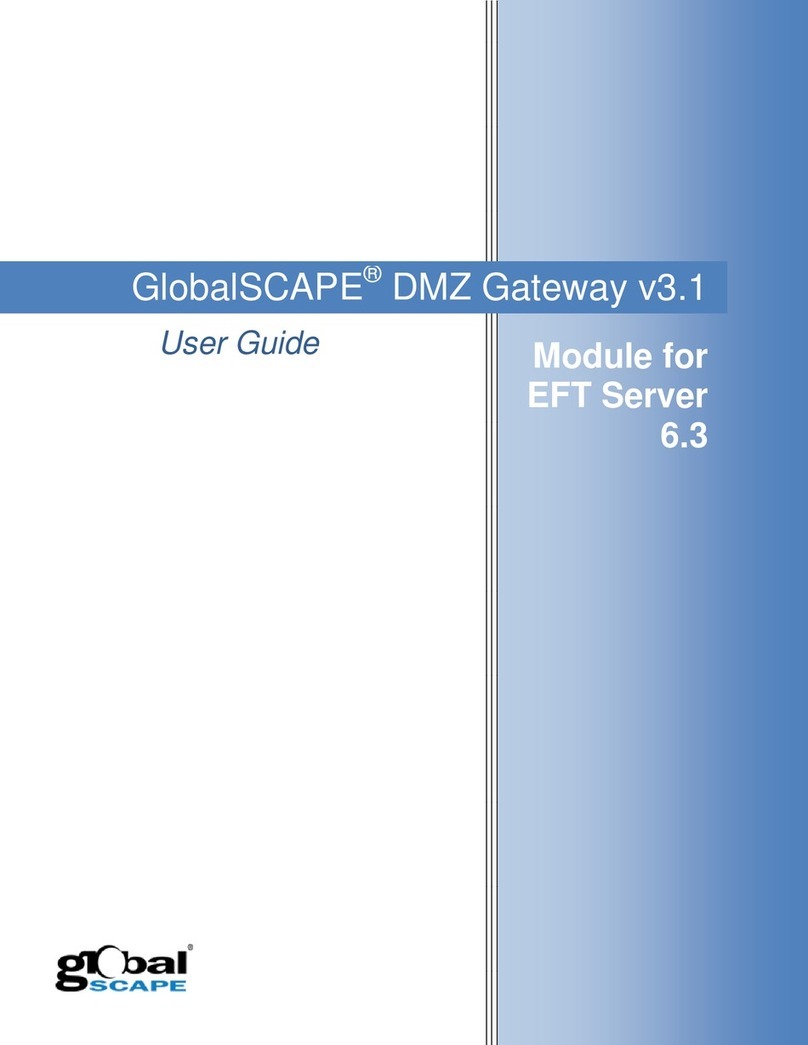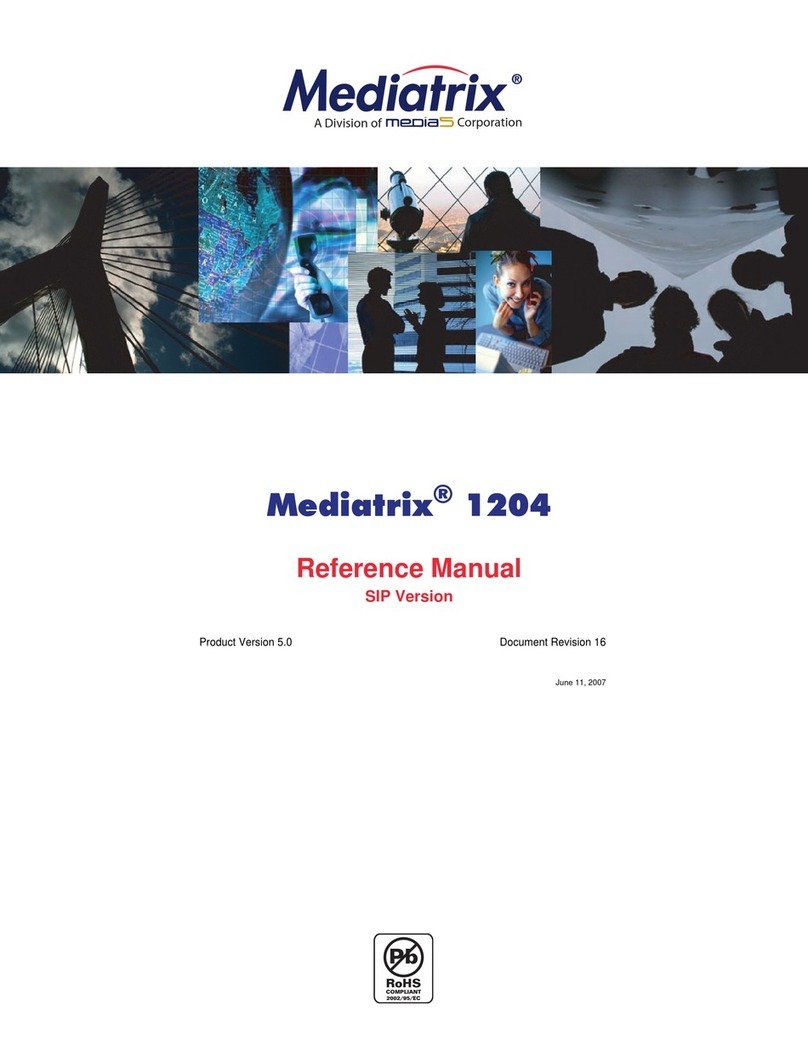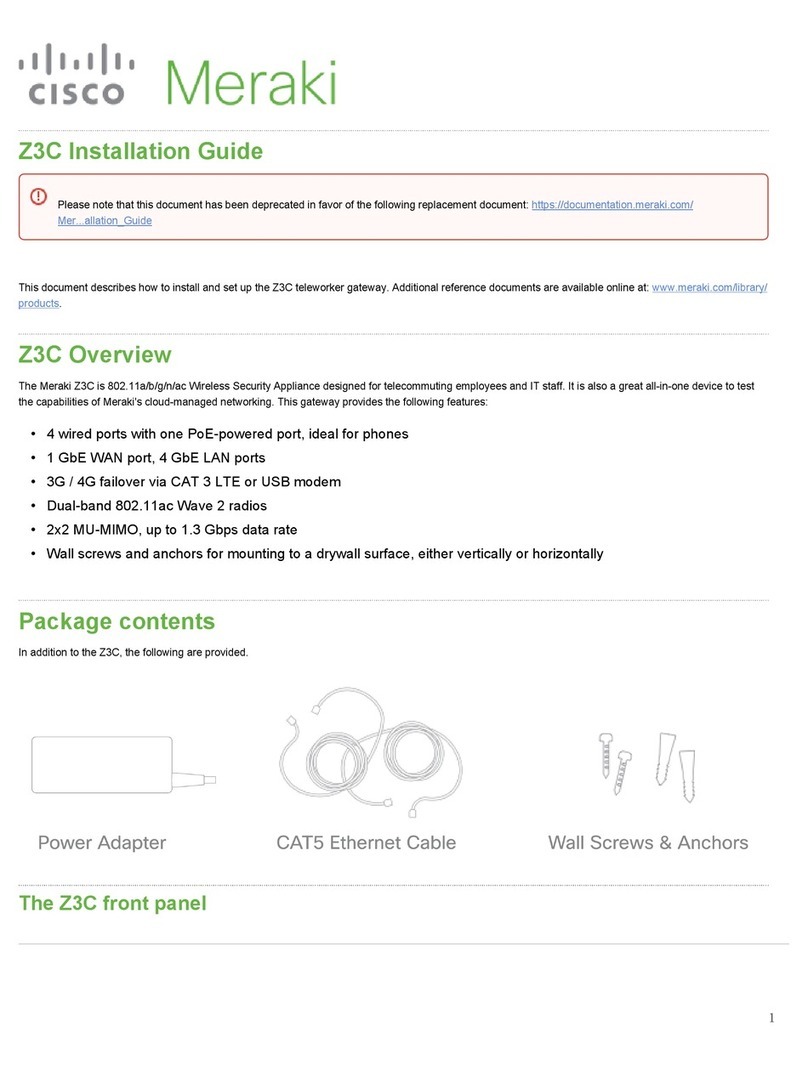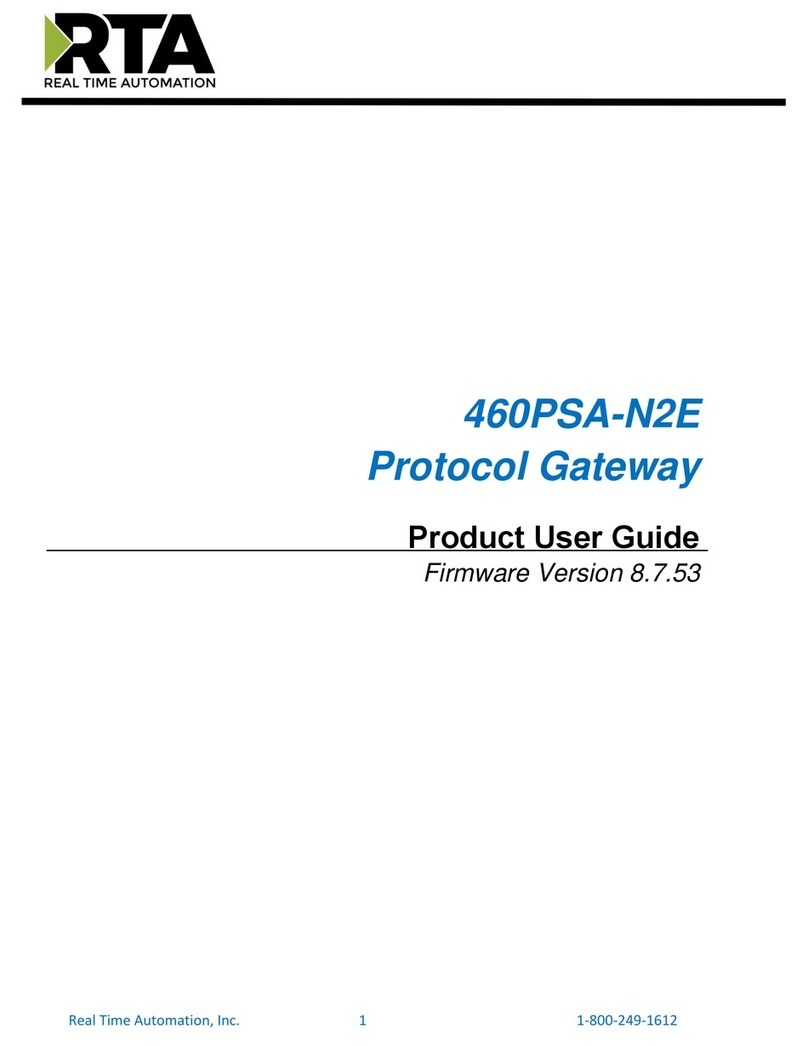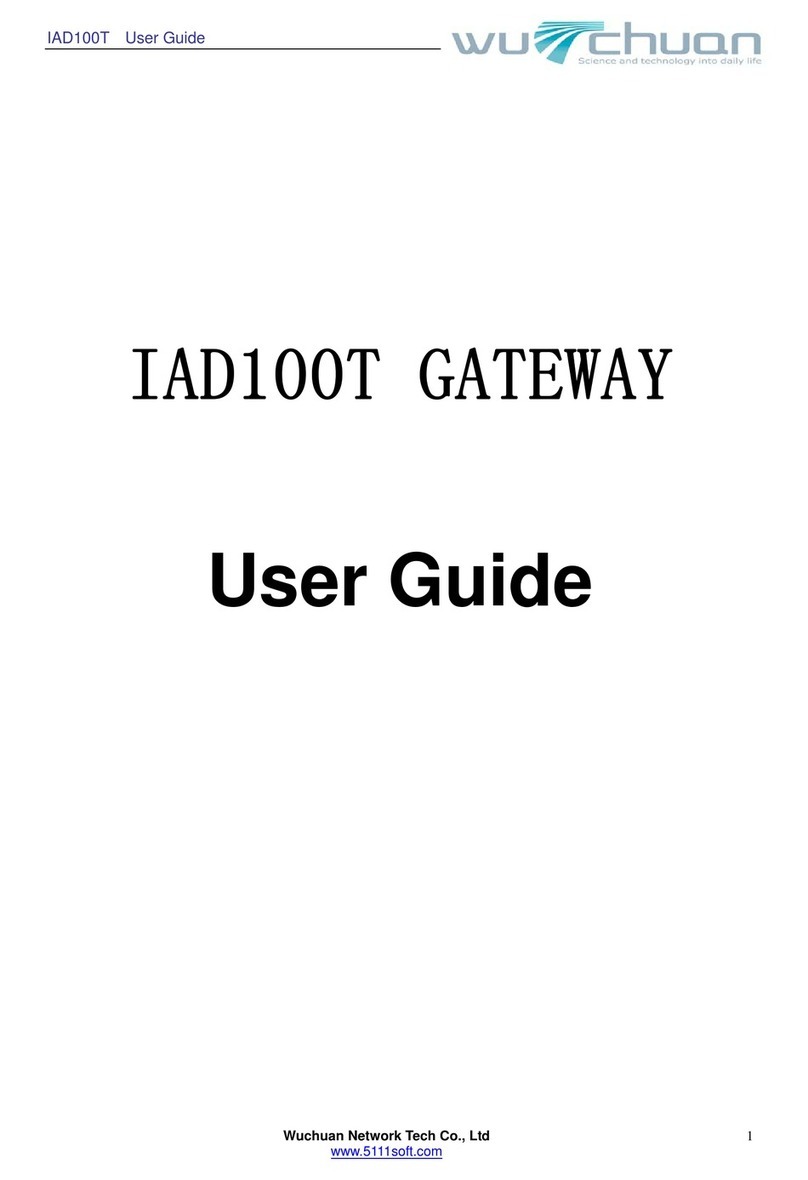Progeny P3 User manual

P3 / P3.net Manual
SAFETY NOTES
Please read this manual carefully before attempting to install, program or operate the Progeny
Access Control P3 equipment.
This equipment must be installed in line with all relevant regulations and standards.
Make sure that wiring is rated according to fuses and current limits of relevant power supplies.
Apart from the mains supply all connections to this unit must be SELV level. (Safety Extra Low
Voltage, BS EN 60950 1992)
No users should access inside the control box. The control box contains hazardous voltages and
access is limited to qualified personnel only. All user programming for the controller is either done
at one of the keyboards or at the PC.
Every effort is made to ensure that this manual is complete and free from errors. However we
reserve the right to make changes to these products and this manual without notice.
No liability is accepted for loss damage or injury as a consequence of using these products or
instructions.
Document Number:
MAN0004
Firmware Version Number:
PSU: 3.24 and later
P3: 3.35 and later
EMC & LV Certificate Number:
17851
WEEE Certificate Number:
WEE/JG2915VS
Copyright BSB Electronics Ltd T/A Progeny Access Control
2012, all rights reserved.
This manual is found at www.eaglesecuritysolutions.co.uk

Document Number: MAN0006 Issue: 26 Page 2 of 52
INTRODUCTION
This Manual covers the Progeny P3 and P3.net One and Two Door Controllers product codes 3001,
3002 and 3001D, 3002D respectively. All controllers have door monitoring and interlock abilities and a
12V DC 5A charger-power supply.
The P3.net controller communicates via an Ethernet 10/100 Base T port. This can be connected to any
standard HUB or SWITCH to allow communication with the Server PC.
The IP settings such as IP Address, Gateway Address and Subnet Mask can be programmed from the
front panel of each P3.net controller. (See engineers functions 80 to 83).
This port can also be used to provide a low cost long distance link for a small system. By using a cross
over patch lead (up to 100m long) the PC can connect via its 10/100 Base T network interface card.
The P3 system is designed to be an online system centrally programmed via the Doors Enterprise
software but can be programmed to operate stand-alone via the on-board keypad. This gives flexibility
when installing a system to confirm correct operation without the need for a PC. Each controller has a
real time clock and none volatile event memory to allow for the system to continue operation even when
isolated from the PC or remainder of the network.
The P3 Controllers can connect via an Interface lead direct to a COM Port on a PC, a USB Adaptor or
via the P3.Net controllers using the LAN or WAN to distribute information to multiple sites or remote
parts of the system.
PRODUCT
CODE
DESCRIPTION
3001
P3 Controller Single Door
3001D
P3 Controller Two Door
3002
P3.net Controller One Door
3002D
P3.net Controller Two Door
3006
P3 GPRS Single Door
3103
PC Interface Kit
3107
USB Adaptor
P3.net
P3
P3
P3.net
P3
LAN
P3.net
P3 network
PC
P
C
P3 network

INDICATORS
Status LED’s can be found on the front panel of the controller and repeated at the keyboards and card
readers. These indicators have the following meanings.
Status LED
Meaning
Off
Normal
On
Lock released
Flashing
Programming Mode
READER "A" & “B” LED’s
Meaning
Off
Normal
On
Lock released
2 Flashes
Anti-pass back
3 Flashes
Card not registered
4 Flashes
Invalid card
5 Flashes
Card out of valid period
6 Flashes
Access level OTL
SOUND
Sound is used to give the user additional feedback on the status of the controller and progress during
programming.
Sound
Meaning
Continuous Two Tone, High Volume
PDO Alarm
Four Notes “Low – High –Low –High”
Programming Mode
Two Notes “Low – High”
Confirm Programming Change
Two Notes “High – Low “
Programming Error
Single Short Note “High”
Keyboard Key Push
3 long Beeps
Card not Registered (No Card Pack)
4 short
Card Registered but not enabled.
Tic Tic Tic
Memory programming in progress
Note: The sounds from the keyboard controller can be annoying if located in earshot. To mute the on-
board sounder, press #& 5together. However the sounder will re activate when the * key is pressed.
Note that this will not mute the PDO alarm sound.
ALARMS
PDO
The Prolonged Door Open (PDO) alarm acts as a reminder that a door is a security door and should not
be wedged or held open for too long. If the door sensor has been connected then each time the door is
detected opening the PDO timer starts. If this timer reaches a pre-set value before the door closes, a
two-tone PDO alarm will be heard from the keyboard and the PDO output will activate. At the controller
keyboard press keys # and 3 simultaneously to mute the current two tone sound from the controller.
PDO alarm cancels automatically when the door is closed. The PDO alarm is not active if the door is
open due to Toggle mode.
DOOR FORCED
The operation of the door forced alarm depends on the ability of the controller knowing when the door
has been opened legitimately or not. In order to do this both the door sensor input and the "request to
exit" (RQE) inputs must be wired. Thus if the door is detected as opening without the lock being released
then a Door Forced alarm will go active. This is a latching alarm.

Document Number: MAN0006 Issue: 26 Page 4 of 52
DURESS
A duress alarm can be raised by entering a modified access code. When the duress feature is turned on
and the last digit of the access code is incremented the duress alarm output is latched on. For example if
your access code is “1 2 3 4” then if you enter “1 2 3 5” the door will be released as normal but also the
duress alarm output will go active and latch. If the duress feature is turned off, then “1 2 3 5” would not
open the door. See “ENGINEERING MENU” later in this manual. This is a latching alarm.
HACKER
Persons trying to gain access by trying successive codes can be detected and an alarm raised via the
Hacker output. The controller will count the number of consecutive errors and when this predetermined
value is reached the alarm is generated The factory set default hacker count is 5. This is a latching
alarm.
CANCELLING LATCHED ALARMS
Door forced, Duress and Hacker alarms are all latching. They may be cancelled by:
1. Presenting a valid card
2. Entering the valid user password
3. Valid access code at the keyboard.
PROGRAMMING
UNLOCKING THE KEYBOARD
To enable the keyboard for programming first press * and #. The keyboard will not accept any input until it is
enabled.
PROGRAMMING
Programming is achieved by entering a password at the keyboard followed by a menu selection code.
There are two programming menu’s, one for the USER and one for the ENGINEER. Each menu has a
separate six-digit password. Depending on the menu option selected, configuration data can then be
entered at the keyboard. TWO DOOR VERSION
The "two door" version simply contains two access controllers in
one enclosure. Both controllers can be programmed from the
front panel keyboard but first the user needs to choose which
controller to programme.
To select control panel A (or door 1) press the [#] and [1] key
together. The controller will beep and the ‘Control ‘A’ selected’
LED will illuminate.
To select control panel B (or door 2) press the [#] and [2] key
together. The controller will beep and the ‘Control ‘B’ selected’
LED will illuminate.
ONE DOOR VERSION
The single door version contains only one controller and
therefore, the indicators for Door B are not needed. These
indicators are included in case the unit is ever up-graded to two
doors. Before programming make sure that the ‘SELECTED’
indicator for Control A is illuminated. If not press [#] and [1] keys
together. The controller will beep and the ‘Control ‘A’ selected’
LED will illuminate.

Document Number: MAN0006 Issue: 26 Page 5 of 52
UNDERSTANDING THE PROGRAMMING FLOW CHARTS
Enter User Password
6 5 4 3 2 1
Status LED's flash
Description Responce
from
controller
Keys to be
pressed at
keyboard
QUICK START PROGRAMMING GUIDE
Once all the connections are made the following procedure will allow you to test a Card.
1. Note check that the correct card technology has been selected for the reader input being used
(see Engineers menu 04 and 05 on pages 19 and 20). Proximity is default.
2. Then register your cards (see User menu 07 page 7).
3. Next enable a card (see User menu 04 page 8).
4. Now test by presenting the card you enabled to the reader: The reader LED will turn green and
the lock relay will open for 3 seconds.
3. USER MENU
The menu functions available and default factory settings are as follows:
Users
Menu #
Description
Default
Settings
* 00
User Password
6 5 4 3 2 1
* 01
Access Codes (Guest Cards)
None
* 03
Future Use
-
* 04
Add Card
-
* 05
Remove Card
-
* 07
Register Card Pack
-
* 08
Future Use
-
* 09
Future Use
-
CARD FUNCTIONS
CARDS
The cards used with progeny systems have unique numbers that are divided into sections. These consist
of 4 digits for "Card Number", 4 digits for "Site Code" and 4 digits for "Distributor Code". The Distributor
Code is fixed and does not need to be programmed. The P3 system can use cards from any number of
site codes. Simply enter the four digits of the site code followed by the four digit card number when
programming the system
NOTE:
The site code is not printed on some cards or fobs but is documented on a cross-reference list provided
with the cards. Keep this documentation safe in case additional cards need to be ordered later.

Document Number: MAN0006 Issue: 26 Page 6 of 52
REGISTER CARD PACK
Note that some cards have serial number printed on them. These should be used with the cross-
reference list, provided with cards, to determine the actual card number. The cards used with progeny
systems have unique numbers that are divided into sections. These consist of 4 digits for "Card
Number", 4 digits for "Site Code" and 4 digits for "Distributor Code". The Distributor Code is fixed and
does not need to be programmed. The P3 system can use cards from any number of site codes. Simply
enter the four digits of the site code in addition to the four digit card number when programming the
system
Enter User Password
6 5 4 3 2 1
Status LED's flash
Select Menu 07 "Register Card pack"
07
Enter first card number
60010101
Enter * as separator
Enter quantity of cards to enable
50
Finish
Status LED's stop flashing
This will register 50 cards, site code: 6001 from card 101 to 150.

Document Number: MAN0006 Issue: 26 Page 7 of 52
ADDING CARDS
Note that some cards have serial number printed on them. This should be used with the cross-reference
list, provided with cards, to determine the actual card number.
Single card:
Enter User Password
6 5 4 3 2 1
Status LED's flash
Finish
Status LED's stop flashing
Select Menu 04 "Add Card"
04
Enter card number
60010105
Block of cards
The quickest way to enable a whole group of cards is to use the block add method shown below:
Enter User Password
6 5 4 3 2 1
Status LED's flash
SelectMenu 04 "Add Card"
04
Enter first card number
60010101
Enter * as separator
Enter quantityof cards to enable
50
Finish
Status LED's stop flashing
This will enable 50 cards, Site code 6001 from card 101 to 150.

Document Number: MAN0006 Issue: 26 Page 8 of 52
REMOVING CARDS
Single card
If a card is reported lost or stolen the card can be disabled to remove the security risk and without
affecting any other card users.
Enter User Password
6 5 4 3 2 1
Status LED's flash
Finish
Status LED's stop flashing
Select Menu 05 "Remove Card"
05
Enter card number
60010105
Should the card be found or returned use function 04 to enable it again.
Block of cards
Enter User Password
6 5 4 3 2 1
Status LED's flash
Select Menu 05 "Remove Card"
05
Enter first card number from pack
60010101
Enter * as separator
Enter Quantity of cards in pack
200
Finish
Status LED's stop flashing

Document Number: MAN0006 Issue: 26 Page 9 of 52
SETTING DATE-TIME
The internal clock of the P3 Controller has three main parameters:
1. Date (010100 = 1st of January 2000)
2. Time (153001 = 3:30:01 pm)
Enter current User Password
6 5 4 3 2 1
Status LED's flash
Finish
Status LED's stop flashing
Select Menu 08 "Set Date"
8
Enter date in 6 digit format "ddMMyy"
0 1 0 8 0 0
Engineers function 09 allow the time to be set. Allways set the time using 24Hr format.
Enter current User Password
6 5 4 3 2 1
Status LED's flash
Finish
Status LED's stop flashing
Select Menu 09 "Set Time"
09
Enter time in 6 digit format "hhmmss"
1 0 5 5 0 0

Document Number: MAN0006 Issue: 26 Page 10 of 52
SETTING THE DAY OF WEEK
The day of week is only important for the daylight savings feature to work correctly. This is because the
date rule also uses the day of week to determine when to change the time.
The set the day of week use the Day of Week table below to find the day ID and enter this as a value
using the following procedure.
Enter Password
6 5 4 3 2 1
Status LED's flash
Finish
Status LED's stop flashing
Select Menu 3 "Set Dayof Week"
0 3
Enter new value (1 to 7)
2(Monday)
DAY OF WEEK IDENTIFIERS
DAY OF WEEK
ID
SUNDAY
1
MONDAY
2
TUESDAY
3
WEDNESDAY
4
THURSDAY
5
FRIDAY
6
SATURDAY
7

Document Number: MAN0006 Issue: 26 Page 11 of 52
ACCESS CODE FUNCTIONS
The P3 controller can provide 100 access codes. Up to 100 access codes can be programmed for each
door or channel of the controller. The codes are held in slots or pigeonholes that are numbered 000
through to 099.
ADDING ACCESS CODES
Enter User Password
6 5 4 3 2 1
Status LED's flash
Finish
Status LED's stop flashing
Select Menu 01 "Access Code"
01
Enter two digit slot number
0 6
Enter new access code
0 1 3 5 6 7
Enter * as a separator
*
REMOVING ACCESS CODES
Removing Individual Access Codes
Follow the same procedure as for adding access codes except after select the slot containing the access
code in question simply press or #. This will clear the code contained at that slot.

Document Number: MAN0006 Issue: 26 Page 12 of 52
USER PASSWORD
Passwords are the means by which the systems operator gains access to the programming functions.
This is a 6-digit number and can be changed by using the following procedure.
Changing the user password
Enter current User Password
6 5 4 3 2 1
Status LED's flash
Finish
Status LED's stop flashing
Select Menu 00 "User Password"
00
Enter new 6 digit password again
9 8 7 6 5 4
Enter new 6 digit password
9 8 7 6 5 4

Document Number: MAN0006 Issue: 26 Page 13 of 52
ENGINEERS MENU
The menu functions available and default factory settings are as follows:
Engineers
Menu #
Description
Default Value
* 00
Password
1 2 3 4 5 6
* 01
Delay to Lock Release
0
* 02
Lock Release Duration
3
* 03
PDO Time
0 = off
* 04
Reader A technology
2 (Proximity)
* 05
Reader B technology
2 (Proximity)
* 06
Duress 1= on, 0 =off
OFF
* 07
Relay "B" mode
0 (As relay A)
* 08
Timer for "B" relay
3
* 09
Penalty Time
0
* 10
Hacker Count
5
* 12
Unlock Timer
65
* 14
* 19
Clear access codes
-
* 20
Keyboard Function
0 (Access Code)
* 21
Adding Events to be Logged
All enabled
* 22
Removing Events to be Logged
-
* 23
Enable Logging of all events
-
* 24
Card & PIN Time Zone
0
* 25
Reader A APB Configuration
0
* 26
Reader B APB Configuration
0
* 27
Relay B Time Zone
0
* 80
IP Address
0.0.0.0
* 81
Gateway IP address
0.0.0.0
* 82
Net mask (Host Bit Count)
8
* 83
Apply IP Settings
-

Document Number: MAN0006 Issue: 26 Page 14 of 52
LOCK DELAY TIME
Lock delay time is the amount of time before the locking device is released following a valid card or the
triggering of the RQE input. This may be from 0 to 99 seconds.
Programming the Lock Delay Time
Enter current Engineer Password
1 2 3 4 5 6
Status LED's flash
Finish
Status LED's stop flashing
Select Menu 01 "Delay to Release"
0 1
Enter new value (0 to 99 seconds)
1 1
LOCK RELEASE TIME
Lock time is the amount of time that the locking device is released following a valid card or the triggering
of the RQE input. This may be from 0 to 99 seconds. If a door sensor is fitted then the anti tailgate
feature means that the lock time will be cut short once the door closes again.
Programming the Lock Release Time
Enter current Engineer Password
1 2 3 4 5 6
Status LED's flash
Finish
Status LED's stop flashing
Select Menu 02 "Lock Release Time"
0 2
Enter new value (0 to 99 seconds)
3
TOGGLE MODE
If the lock time for a particular channel has been set to zero then each time a valid card is presented or
correct code is entered, the output relay will “Toggle” to the opposite state.

Document Number: MAN0006 Issue: 26 Page 15 of 52
Each channel has its own lock time thus either or both channels can be selected to “toggle” or “timed”
operation. One channel can be used to open a door, and the other channel used to turn on and off an
item of equipment.

Document Number: MAN0006 Issue: 26 Page 16 of 52
PROLONGED DOOR OPEN PDO
There are connections on the control unit to allow the monitoring of the door open status. PDO is the
amount of time the door may be open before triggering an audible alarm from the control unit. This may
be from 0 to 99 seconds. If this is set to zero, the PDO alarm is disabled.
Programming PDO Time
Enter current Engineer Password
1 2 3 4 5 6
Status LED's flash
Finish
Status LED's stop flashing
Select Menu 03 "PDO Time"
0 3
Enter new value (0 to 99 seconds)
1 2
Pressing 7 and 8 together will mute the integral PDO alarm sounder. This does not affect the PDO alarm
output. The PDO will however re sound on the next alarm occurrence. To disable the PDO sound and
output permanently, program the PDO time to zero.

Document Number: MAN0006 Issue: 26 Page 17 of 52
READER A TECHNOLOGY
The reader technology code allows different types of card readers and cards to be used. Each card
reader input can have its own technology setting.
Programming Reader technology A
Enter current Engineer Password
1 2 3 4 5 6
Status LED's flash
Finish
Status LED's stop flashing
Enter new value (0 to 99)
0 Wiegand
2 Proximity
3 26 Bit
9 Mag-stripe
13 Bar code
Select Menu 04 "Reader A
Technology"
0 4
If using Crystal readers, the correct reader technology value is 11 (8 Digit Clock and Data)

Document Number: MAN0006 Issue: 26 Page 18 of 52
READER B TECHNOLOGY
The reader technology code allows different types of card readers and cards to be used. Each card
reader input has a separate technology setting.
Programming Reader technology B
Enter current Engineer Password
1 2 3 4 5 6
Status LED's flash
Finish
Status LED's stop flashing
Enter newvalue (0 to 99)
0 Wiegand
2 Proximity
3 26 Bit
9 Mag-stripe
13 Bar Code
Select Menu 05 "Reader B
Technology"
0 5
If using Crystal readers, the correct reader technology value is 11 (8 Digit Clock and Data)

Document Number: MAN0006 Issue: 26 Page 19 of 52
DURESS ENABLE
If the duress feature is turned on, a duress alarm is generated when one enters an access code with the
last digit incremented. For example if your access code is “1 2 3 4” then if you enter “1 2 3 5” the door
will be released as normal but also the duress alarm output will go active and latch. A duress alarm can
only be cancelled by entering the valid password. While this feature is turned on each access code has a
shadow thus doubling the number of valid access codes.
If the duress feature is turned off, then “1 2 3 5” would not open the door thus only the number access
codes are not doubled.
If this value is set to 1 the duress feature is enabled and disabled if the value is 0.
Programming Duress Feature
Enter current Engineer Password
1 2 3 4 5 6
Status LED's flash
Finish
Status LED's stop flashing
Enter new value (0 to 1)
1
0 OFF
1ON
Select Menu 06 "Duress Feature
Switch"
0 6

Document Number: MAN0006 Issue: 26 Page 20 of 52
RELAY B MODE
Enter current Engineer Password
1 2 3 4 5 6
Status LED's flash
Finish
Status LED's stop flashing
Enter new value (0 to 9)
7
00 Lock
01 Code Channel Relay
02 Door Forced
03 Duress
04 Hacker
05 PDO
06 Tamper
07 Fire
08 Intruder
09 Control by PC
10 Link to Time Zone
11 Two Stage Release
12 Turnstile Mode
Select Menu 07 "RelayB Function"
0 7
Relay B can be configured to perform a number of different roles. By default the relay simply mimics the
lock relay and allows loads to be driven or provide voltage free contacts for other equipment such as
barriers etc.
Other manuals for P3
1
This manual suits for next models
1
Table of contents
Popular Gateway manuals by other brands

Industrial Scientific
Industrial Scientific RGX product manual
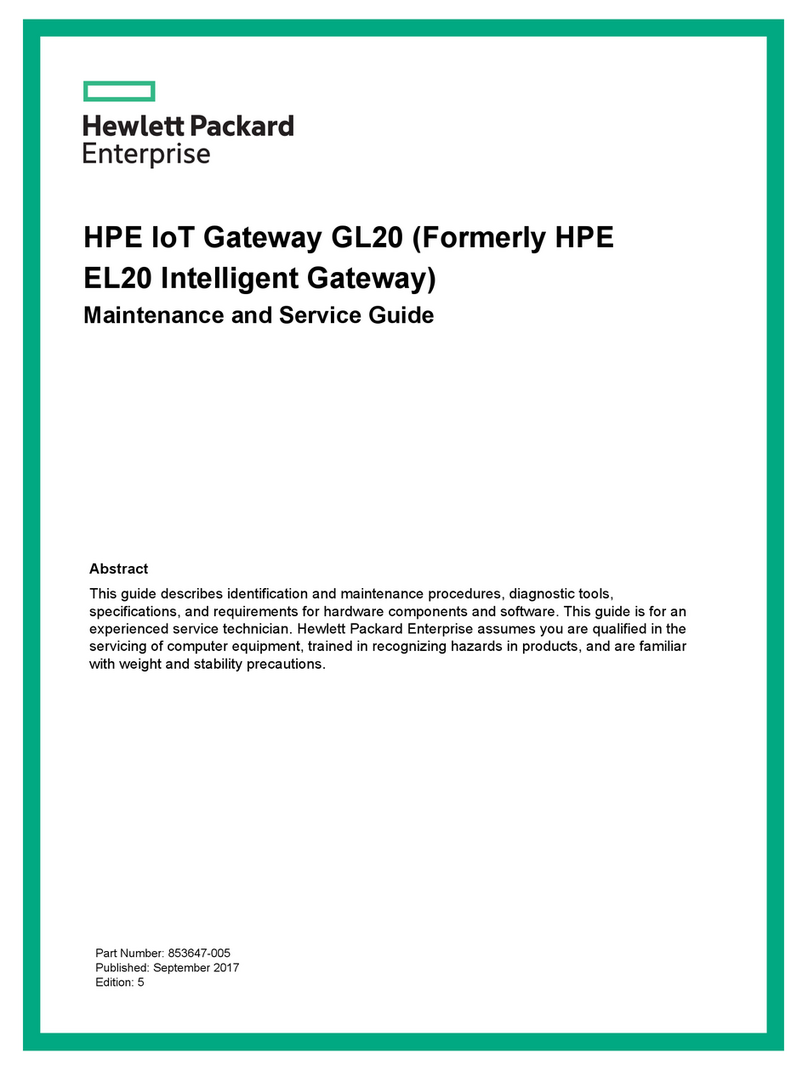
HPE
HPE GL20 Maintenance and service guide
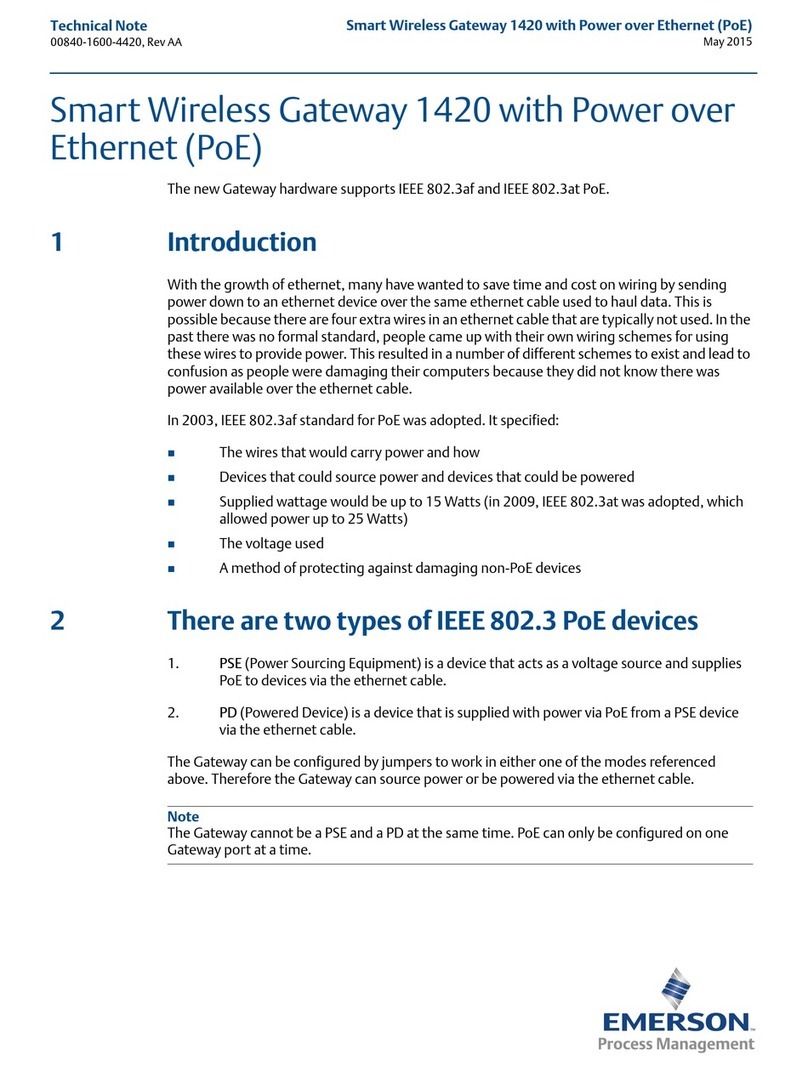
Emerson
Emerson Smart Wireless Gateway 1420 Technical note

BAB TECHNOLOGIE
BAB TECHNOLOGIE EIBPORT V3 Firmware update procedure

Spectra Logic
Spectra Logic BlackPearl Nearline manual
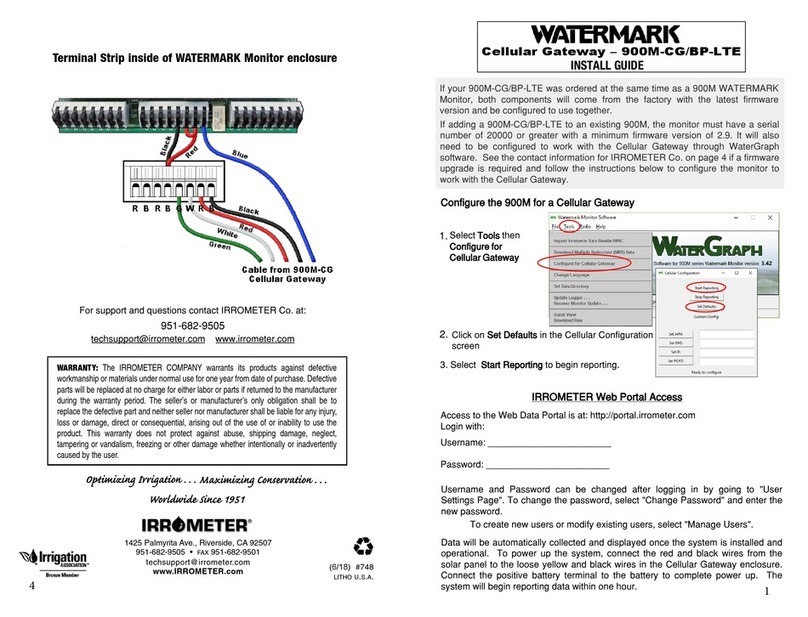
IRROMETER
IRROMETER WATERMARK 900M-CG/BP-LTE install guide