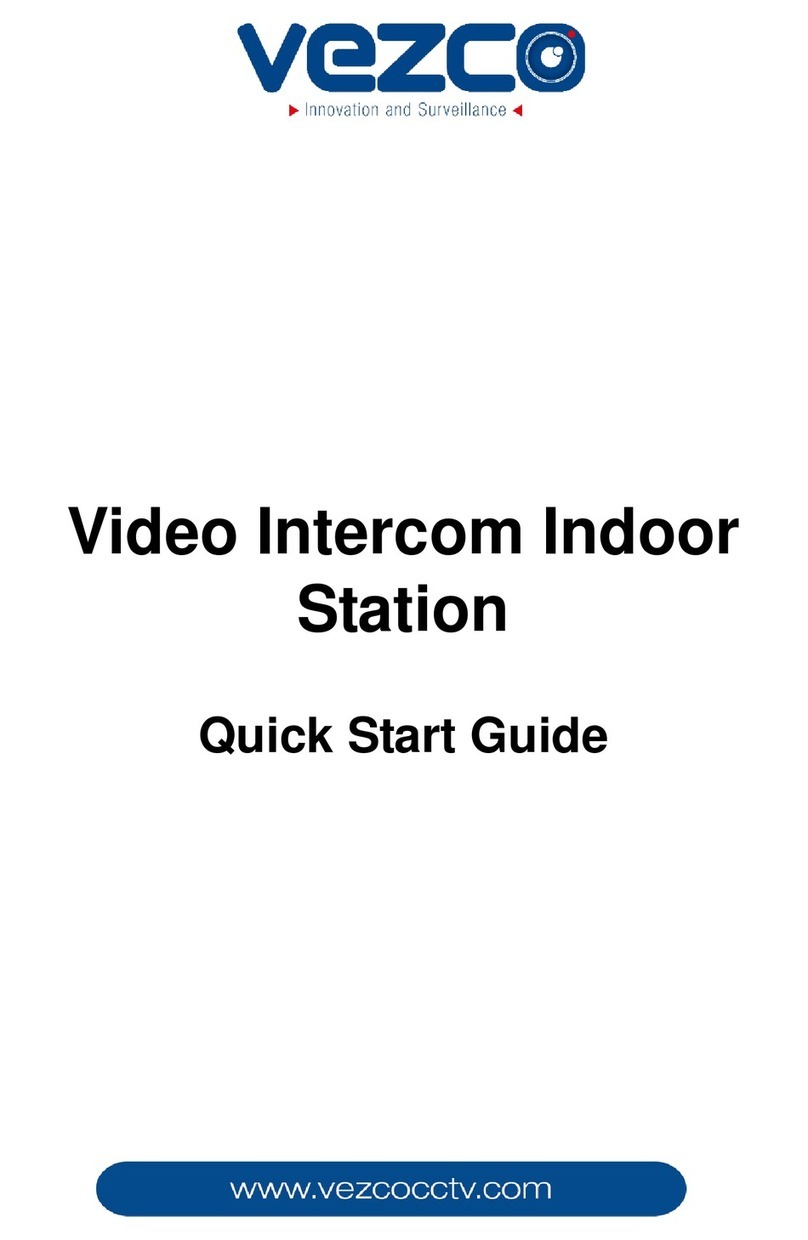7.5 Live View .......................................................................................................40
7.6 Information Management .................................................................................. 42
8
Remote Operation via Batch Configuration Tool.........................................44
8.1 Activating Device Remotely................................................................................ 44
8.2 Editing Network Parameters .............................................................................. 45
8.3 Adding Device..................................................................................................... 46
8.3.1 Adding Online Device ................................................................................... 46
8.3.2 Adding by IP Address.................................................................................... 47
8.3.3 Adding by IP Segment .................................................................................. 48
8.4 Configuring Devices Remotely............................................................................ 49
8.4.1 System ................................................................................................................49
8.4.2 Video Intercom ............................................................................................ 56
8.4.3 Network ....................................................................................................... 61
8.5 Video Intercom Device Set-up Tool .......................................................................... 64
8.5.1 Setting a Community Structure.................................................................... 64
8.5.2 Setting Indoor Station .................................................................................. 65
8.6 Batch Upgrading ................................................................................................. 66
8.6.1 Adding Devices for Upgrading...................................................................... 66
8.6.2 Upgrading Devices ....................................................................................... 69
9
Remote Operation via VEZPRO .............................................................. 70
9.1 System Configuration ......................................................................................... 70
9.2 Device Management........................................................................................... 71
9.2.1 Adding Video Intercom Devices ................................................................... 71
9.2.2 Modifying Network Information .................................................................. 74
9.2.3 Resetting Password...................................................................................... 75
9.3 Configuring Devices Remotely via VEZPRO......................................................... 77
9.4 Picture Storage ................................................................................................... 77
9.4.1 Adding Storage Server.................................................................................. 77
9.4.2 Formatting the HDDs.................................................................................... 78
9.4.3 Configuring Storage Server Picture Storage................................................. 79
9.5 Video Intercom Configuration ............................................................................ 81
9.5.1 Group Management..................................................................................... 82
9.5.2 Video Intercom ............................................................................................ 88
9.5.3 Card Management ....................................................................................... 91
9.5.4 Notice Management .................................................................................. 101
9.6 Device Arming Control...................................................................................... 105
10
Accessing via Guarding Vision Mobile Client Software ....................... 107
10.1 Installing Software.......................................................................................... 107
10.1.1 Installing Software (iOS)........................................................................... 107
10.1.2 Installing Software (Android) ................................................................... 107
10.2 Registering Software ...................................................................................... 108
10.3 Logging in Software ........................................................................................ 111
10.4 Adding Device................................................................................................. 111
10.4.1 Adding Device via QR Code ...................................................................... 111