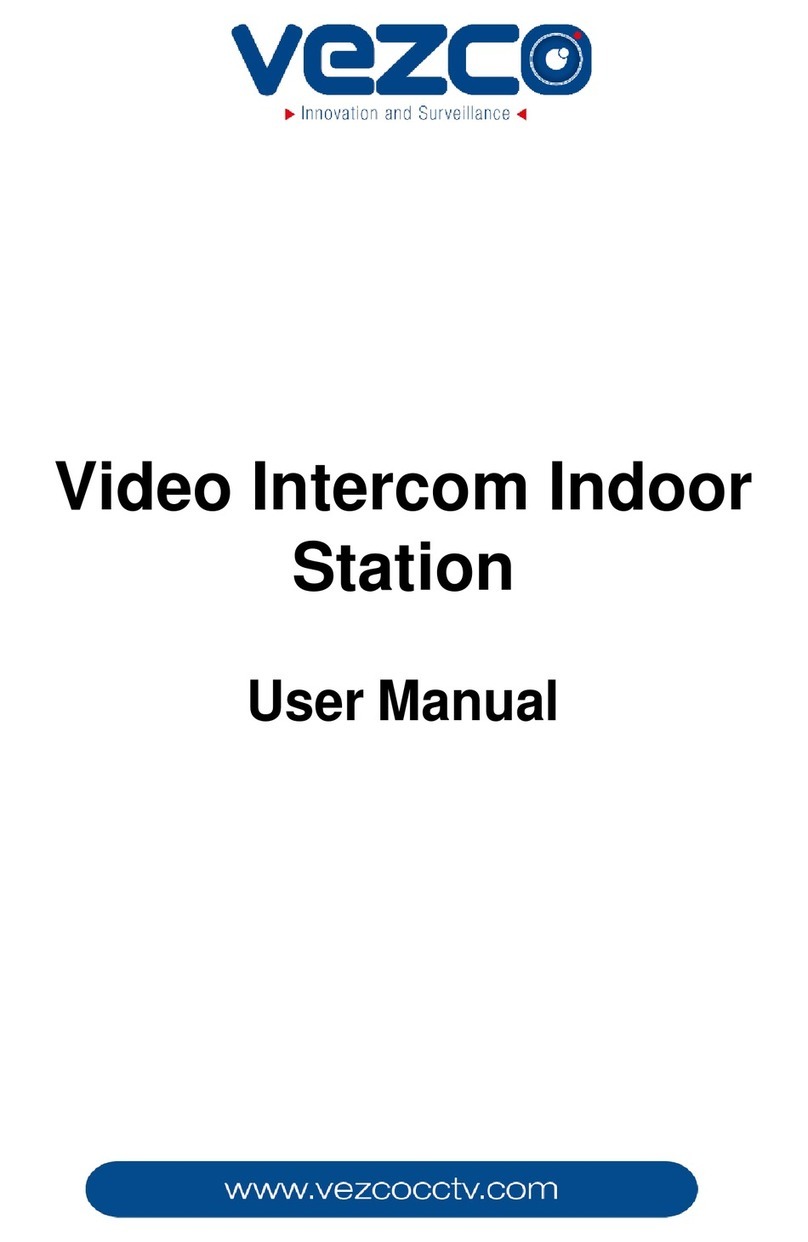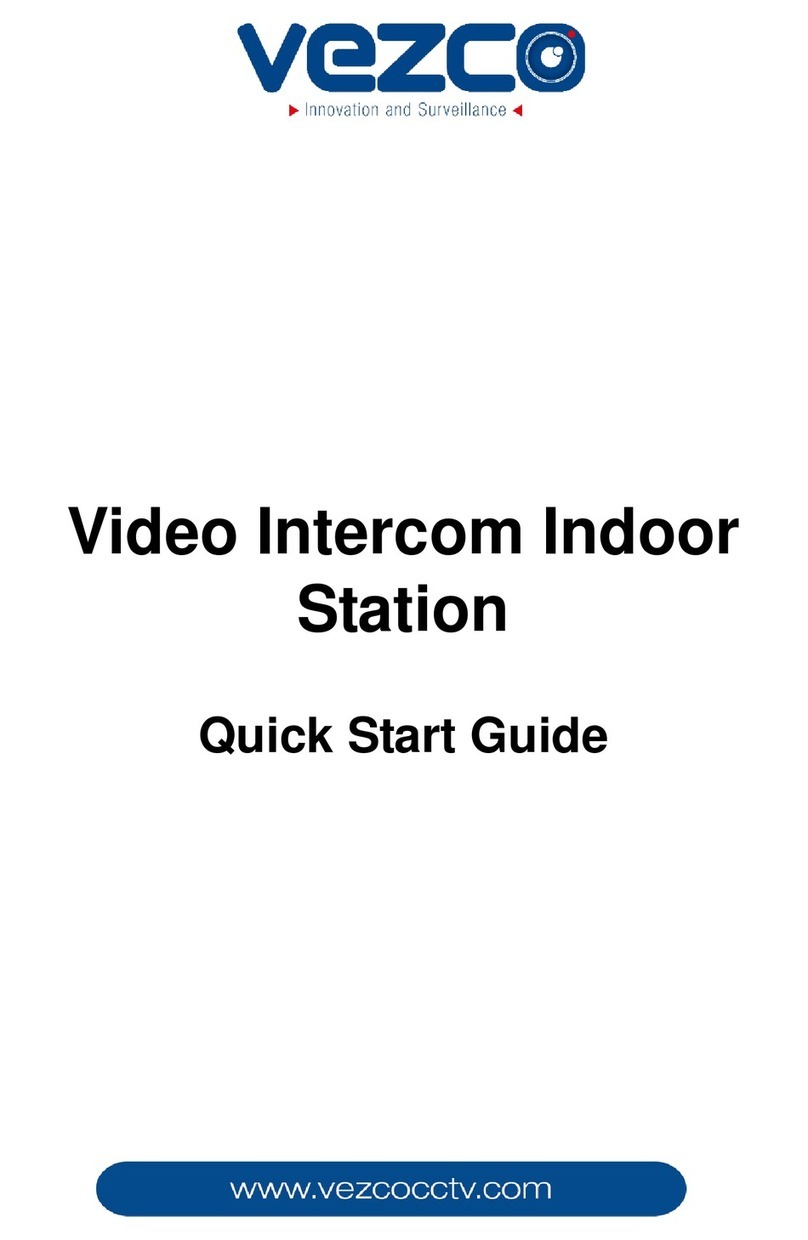Table of Contents
1Appearance..............................................................................................1
1.1 Appearance of Door Station .................................................................................. 1
2Terminal and Wiring .................................................................................3
2.1 Terminal Description............................................................................................. 3
2.2 Wiring Description................................................................................................ 6
2.2.1 Door Lock Wiring............................................................................................ 6
2.2.2 Door Magnetic Wiring .................................................................................... 7
2.2.3 Exit Button Wiring .......................................................................................... 7
2.2.4 External Card Reader Wiring........................................................................... 8
2.2.5 External Elevator Controller Wiring................................................................ 9
2.2.6 Alarm Device Input Wiring ........................................................................... 10
2.2.7 Alarm Device Output Wiring......................................................................... 10
3Installation.............................................................................................11
3.1 Installation of Door Station ................................................................................ 11
3.1.1 Gang Box ..................................................................................................... 11
3.1.2 Wall Mounting with Gang Box ...................................................................12
4Before You Start .....................................................................................14
5Local Operation ............................................................................................15
5.1 Keys Description ................................................................................................. 15
5.2 Activating Device ................................................................................................ 15
5.3 Editing Network Parameters ...................................................................................... 17
5.4 Changing Password ..................................................................................................... 18
5.5 Calling Resident ........................................................................................................... 20
5.6 Unlocking Door.................................................................................................... 21
6Remote Operation via Batch Configuration Software .................................22
6.1 Activating Device Remotely ....................................................................................... 22
6.2 Editing Network Parameters ...................................................................................... 23
6.3 Adding Device ..................................................................................................... 24
6.3.1 Adding Online Device................................................................................... 24
6.3.2 Adding by IP Address ...............................................................................................25
Appendix .................................................................................................... 27
Installation Notice ........................................................................................................27
Wiring Cables................................................................................................................27